Smoothly Rip DVD to PSP Using Two Best Methods
PSP owners may have many excellent DVD movies they want to watch on their PSPs, but there is no way to insert the DVD on the PSP. So, they would need a DVD to PSP converter tool to rip their DVDs into digital format in order to play movies on their PSPs. Playing DVDs on your game consoles will be extremely easy with the right DVD Ripper tool. Check the following parts below on how to rip a DVD to PSP with excellent conversion quality.
Guide List
Part 1: How to Rip DVD to PSP Compatible Format with High Quality Part 2: How to Rip DVD to PSP Videos through Handbrake Part 3: FAQs about Ripping DVD to PSPPart 1: How to Rip DVD to PSP Compatible Format with High Quality
4Easysoft DVD Ripper is a powerful DVD Ripper tool that converts high-quality DVD to your PSP. You can extract your DVD into more than 600+ video and audio formats for any device, including the MP4, AVI, MP3, WAV, and WMA formats for PSP. Even if you use the Memory Stick Pro Duo to play videos on PSP, this tool will easily convert DVD to PSP. It would be best to have a good memory stick, depending on the video length you want to watch. Check the detailed steps below to learn how to convert DVDs to PSP video files.

It has GPU Accelerated DVD Ripper to convert DVDs to a compatible format for PSP at a 60X faster speed.
It enables you to compress the video size to play on a game console but still preserve the original quality of your DVD.
With its Advanced Video Editing Features, you can customize your DVD movie
It supports more than 600 file formats that include PSP’s compatible formats
100% Secure
100% Secure
Step 1Free download and launch 4Easysoft DVD Ripper. Click Load DVD at the upper right corner to choose from Load DVD Disc, Load DVD ISO, or Load DVD Folder. .

Step 2Insert the DVD into your computer's DVD drive, and it will load the main title of your DVD. Or you can also click the Full Title List to load all the titles of your DVD. Check the box for the titles you want to add. Then, click OK to confirm.

Step 3This program provides you with three options for the output file: Rip to Video/Audio, Rip to DVD Folder, and Rip to DVD ISO File. Select Rip to Video/Audio from the drop-down list to rip your DVD into digital format.

Step 4Choose the MP4 or AVI output format at the left-side corner for ripping DVD to PSP. Or you can go to the Device section, scroll down until you see Games, then select it. Scroll down then click the PSP button with the customized settings.
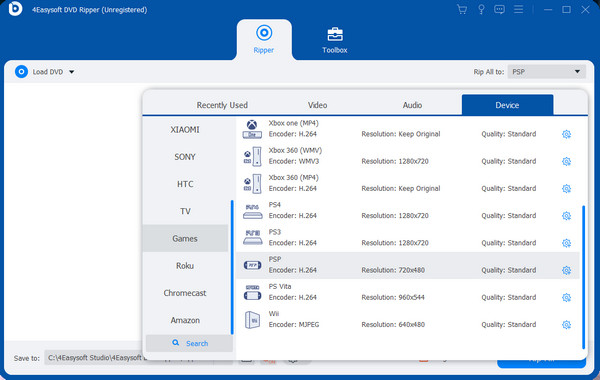
Step 5When you’re done, click Rip All at the bottom right corner of the program. Wait for your ripping process to finish, then you can enjoy your ripped DVD to PSP.

Part 2: How to Rip DVD to PSP Videos through Handbrake
For most people, Handbrake is their top choice for ripping DVDs to PSP. This DVD Ripper tool is an open-source converter for Linux, Windows, and Mac. It provides a free service for converting DVDs to MP4 or MKV files. Furthermore, it allows you to restore old-quality videos, adjust audio volume levels, crop and resize the video, etc. If your DVD is not copy-protected, you can easily rip your DVD with Handbrake. Below are detailed steps to rip your DVD to PSP.
Step 1Download and install Handbrake, then launch it on your computer. Insert your DVD into your computer’s DVD drive. Click the Source button to load your DVD movie.
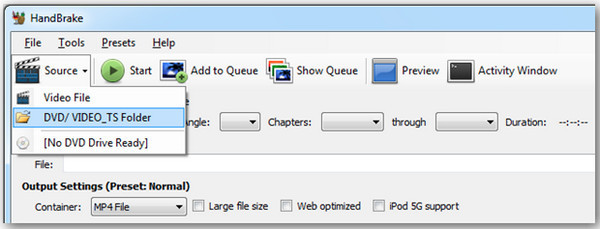
Step 2Select a preset profile for your output file, then choose a folder on your computer by selecting the Destination box to set your file destination.
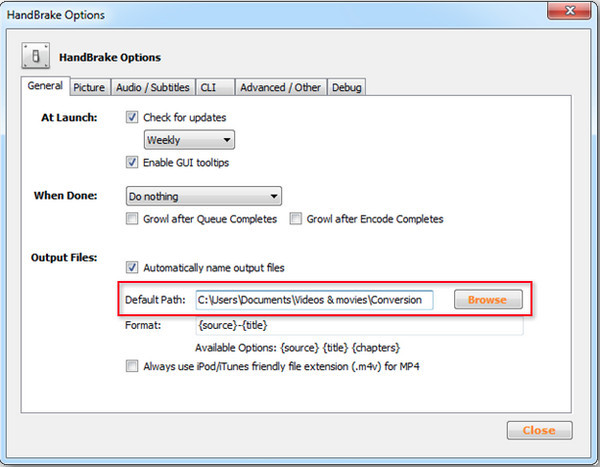
Step 3Then navigate to the Output Settings and select Container. Open the Video/Audio tabs below to set output profile parameters according to your PSP needs. Set MP4 as the video codec.

Step 4Click the Start button to convert your DVD to PSP. Wait until you get the converted file compatible with your PSP device.

Part 3: FAQs about Ripping DVD to PSP
-
Can I play MP4 files on my PSP?
Yes, you can undoubtedly play MP4 media files on your PSP. However, if the MP4 format is for iPods or other devices, you may need help playing it on your PSP. You need to convert and add the movie file to the PSP's memory stick.
-
Does ripping a DVD to PSP ruin its quality?
It depends on the DVD Ripper you use, and you have to find the right DVD Ripper tool that has a high-quality conversion and enables you to compress the video size while still preserving the original quality. Consider the two DVD Ripper tools mentioned in this article to rip your DVD to PSP without losing quality.
-
Where do I put my MP4 file on my PSP?
Copy your MP4 video file to Memory Stick media to play the file on your PSP system. With your PC, create a folder and name it "VIDEO" on the Memory Stick media or in the system storage, and then copy your MP4 file into that folder. For more details, check the other compatible formats mentioned above that can play on your PSP.
Conclusion
Ripping your DVD to PSP is now extremely easy with the help of the two DVD Ripper tools above. HandBrake is a beautiful tool to rip DVDs to PSP video files. However, it only handles non-protected DVDs. You have to download another tool to decrypt the copy protection, which would be complicated. 4Easysoft DVD Ripper is a multi-media converter that supports 60x faster-ripping speed. It enables you to convert DVDs to PSP to extend your fun with your game console.
100% Secure
100% Secure



