Convert, edit, and compress videos/audios in 1000+ formats with high quality.
10 Video Reversers for Computer, Mobile, and Online to Try
Video reversal is a powerful way to easily create compelling narrative clips. Whether you're going for a dramatic reveal, emphasizing a key moment, or just want to make something visually engaging, a good video reverser can make all the difference. With so many options available across desktop, mobile, and online platforms, how do you know which tool is worth your time? This article has compiled a list of 10 video reversers that run smoothly on all devices, along with a breakdown of their key features, advantages, and drawbacks. Find your match today!
Guide List
Top 1. 4Easysoft Total Video Converter Top 2. Adobe Premiere Pro Top 3. iMovie Top 4. Camtasia Top 5. Clideo Top 6. Kapwing Top 7. EZGIF Top 8. InShot Top 9. Reverse Movie FX Top 10. LumaFusion| Video Reverser | Platform | Speed Control | Customizable Output | Supported Formats | Output Quality |
| 4Easysoft Total Video Converter | Windows, Mac | Yes | Yes, fully customizable | MP4, MOV, MKV, AVI, FLV, TS, WebM, etc. | HD, 4K |
| Adobe Premiere Pro | Windows, Mac | Yes | Yes | MP4, MOV, MKV, AVI, HEVC, etc. | Up to 8k |
| iMovie | Mac, iOS | Yes | Limited | MP4, MOV, AVI | Up to 4K |
| Camtasia | Windows, Mac | Yes | Yes | MP4, MOV, AVI, etc | HD |
| Clideo | Web-based | Yes | Limited | MP4, MOV, MKV, AVI, FLV | HD |
| Kapwing | Web-based | Yes | Limited | MP4, MOV, AVI, etc. | HD |
| EZGIF | Web-based | No | No | MP4, MOV, AVI, etc. | SD |
| InShot | Android, iOS | Yes | Limited | MP4, MOV, AVI, etc. | HD |
| Reverse Movie FX | Android, iOS | Yes | No | MP4, MOV | HD |
| LumaFusion | iOS | Yes | Yes | MP4, MOV | Up to 4K |
Top 1. 4Easysoft Total Video Converter
The first one here is a powerful Windows and Mac tool that goes beyond simple conversion by offering a comprehensive video editing feature. The 4Easysoft Total Video Converter features a video reverser function within its toolbox, enabling you to create a custom backward playback effect. Moreover, you can adjust the output resolution, bitrate, codec, and more to achieve the desired results. In addition to these professional features, it remains beginner-friendly, making reversing, editing, and converting your video effortless. For someone seeking high-quality conversion and editing in one place, this tool is ideal. It also provides many additional editing tools, such as the video compressor and video enhancer.

Video Reverser for reversing videos by adjusting the bar or setting a time.
Cover more than 600 formats, including MP4, MOV, AVI, MKV, and more.
Utilize advanced acceleration, achieving super-fast conversion speed.
Powerful editing features like trimming, adding watermarks, audio, etc.
100% Secure
100% Secure
Step 1Once the 4Easysoft Total Video Converter is launched, navigate to the “Toolbox” widget tab to access more than 15 toolkits. Scroll down and click on the "Video Reverser" button.

Step 2Next, in the Video Reverser window, add the video by clicking the "Add" button in the middle. Please note that once it is reversed, the audio will be gone.
Note: If you wish to add the background music again, head to the "Converter" tab.
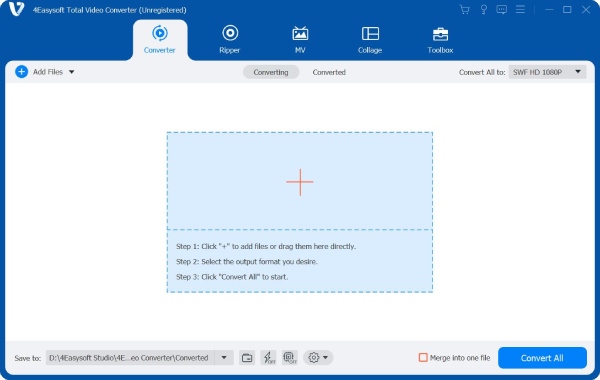
Step 3When you have imported the video, use the "progress bar" below by pulling it or the “Set Start” and “Set End” options to set the speed to reverse your video.

Step 4If you are satisfied with the result, go down to the "Save to" field to choose your file's location, then set a name for it. Finally, click the "Export" button to save the reversed video on your computer.
Top 2. Adobe Premiere Pro
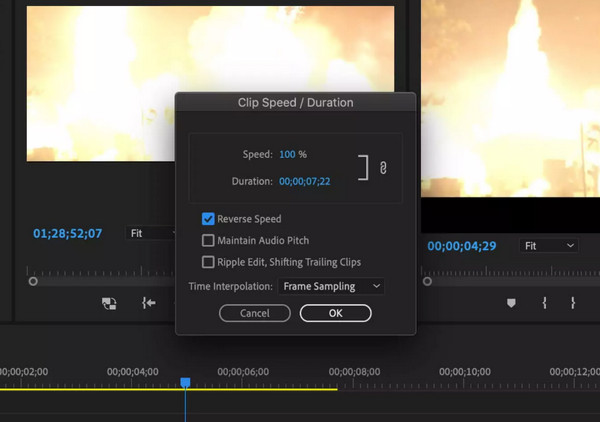
Adobe Premiere Pro is the industry-standard program for professional editors and filmmakers. It is a video reverser that offers granular control over frame timing and direction. Also, you can reverse any clip while adjusting the speed with the slo-mo feature in Premiere Pro. Additionally, it supports virtually any video format and exports videos in up to 8K resolution.
- Pros
- Offer advanced editing capabilities.
- Precise control over the speed and direction.
- A wide range of formats and resolutions is supported.
- Cons
- Need a subscription first.
- Steep learning curve for first-time users.
- It is resource-intensive, thus it needs powerful hardware.
Top 3. iMovie
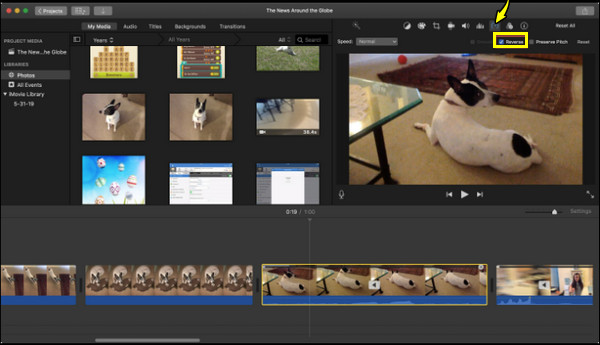
Next is iMovie, Apple's video editing software designed with simplicity in mind. Working on both macOS and iOS, this video reverser offers smooth performance and high-quality output up to 4K. You can also trim, split, and add music to your reversed videos with minimal effort. Regarding the format, it supports the common ones, such as MOV and MP4, which are ideal for quick edits.
- Pros
- Entirely free for macOS and iOS users.
- Its interface is suitable for beginners.
- Cons
- No advanced editing features.
- Lack of support for specific formats.
Top 4. Camtasia
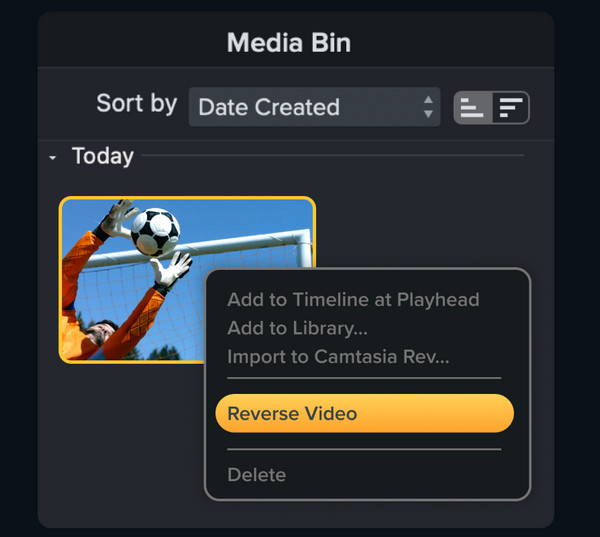
Meanwhile, Camtasia is a screen recording and editing tool designed for content creators, educators, and marketers. With this video reverser app, you can overlay text, transitions, and callouts simultaneously. If you need to make instructional presentations where timing is critical, Camtasia excels.
- Pros
- Perfect for tutorials and educational content.
- Have a range of annotations and effects.
- Screen recording and editing in one tool.
- Cons
- It is expensive compared to other software.
- Its interface may look cluttered.
Top 5. Clideo
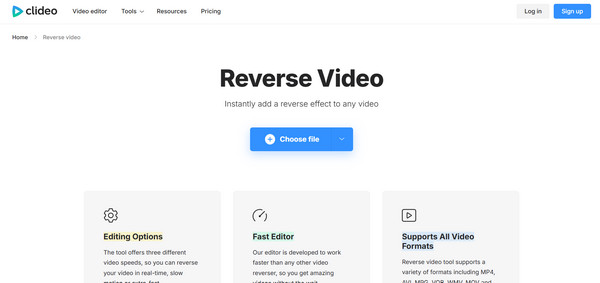
The following video reverser is Clideo, a web-based editor that provides a quick solution for reversing videos. Simply upload your files directly from your device or Google Drive, then start the reversing process. It supports popular formats such as MP4, MOV, and AVI, and allows you to make basic adjustments to the reversed video.
- Pros
- Offer a simple and intuitive interface.
- Cover various file formats.
- Cons
- Its free version has a watermark.
- Need a strong internet connection.
Top 6. Kapwing
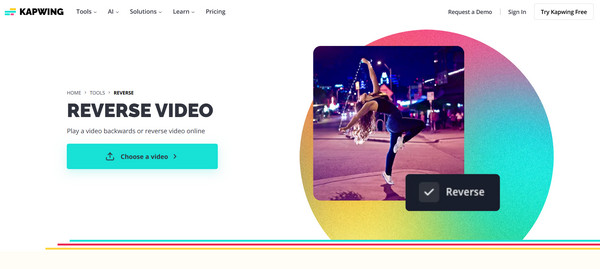
Another online video reverser, Kapwing, is famous for its collaborative features and modern design. Its reverse tool is included in a larger suite that contains trimming, subtitling, and a meme generator. With Kapwing, you can reverse videos with just a few clicks, adjust the speed, mute audio, and export them in HD.
- Pros
- It is cloud-based and accessible from any device.
- Offer collaborative features for teams.
- Cons
- Have a watermark on exports in the free version.
- Export times are slow, especially for large files.
Top 7. Ezgif
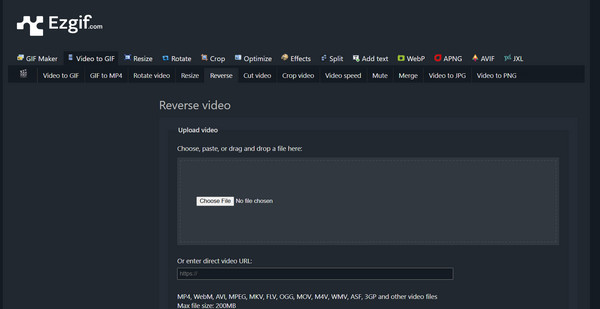
Ezgif is a hassle-free tool best known for its GIF editing capabilities, but it can also serve as your online video reverser. It is super lightweight and does not require you to create an account before getting started. While there’s no speed adjustment and it's limited to SD only, Ezgif excels in convenience and is best for fast video reversals without frills.
- Pros
- Complete web-based, perfect for basic edits.
- Support GIF creation and editing.
- Cons
- No advanced editing tools.
- Have a file size restriction on uploads.
Top 8. InShot
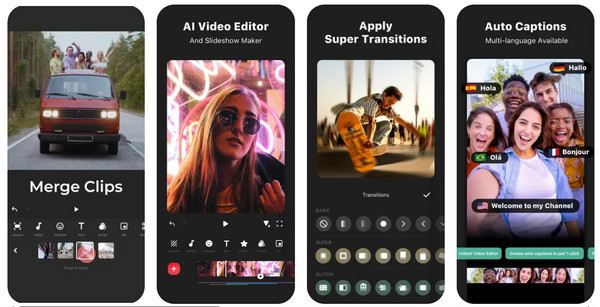
Here comes the popular mobile editor for Android and iOS, InShot. This video reverser is designed specifically for social media users, allowing you to make quick edits such as trimming, adjusting speed, adding music, filters, and more. Doing so takes just a few taps, and Inshot also covers HD export and presets for platforms like YouTube, TikTok, and Instagram.
- Pros
- Offer a bunch of filters and effects.
- Support multiple aspect ratios for different platforms.
- Cons
- Need a purchase when exporting high-resolution videos.
- The free version has watermarks and ads.
Top 9. Reverse Movie FX
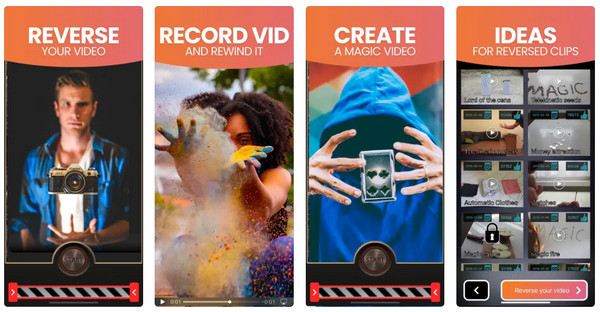
Up next: Reverse Movie FX. Unlike other video editors, this video reverser specializes in resting dramatic reverse clips, such as people walking backward. What’s more, you can record directly in the app and then apply the reverse app quickly, with or without sound. Its simplicity and entertaining features make it a hit for social media users.
- Pros
- It is straightforward to use.
- Ideal for creating fun videos.
- Cons
- Lack of comprehensive editing tools.
- Do not support high-resolution exports.
Top 10. LumaFusion
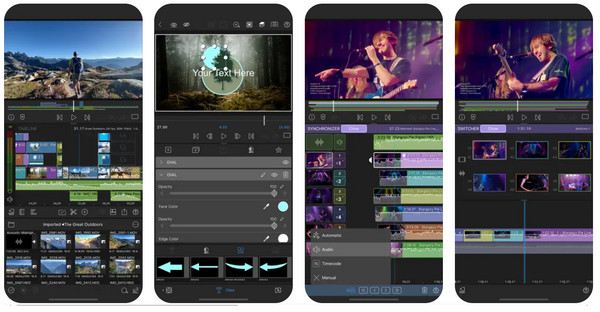
Ending the list of video reverser with LumaFusion, one of the most powerful iOS editing apps, most loved by filmmakers and mobile journalists. It contains a professional-grade reverse tool as part of its editing suite. Plus, it supports all major formats and has advanced audio syncing, color grading, and frame-by-frame editing.
- Pros
- Have multi-track editing.
- A wide range of effects and transitions is supported.
- Cons
- Steeper learning curve for beginners.
- Need a one-time purchase.
Conclusion
Whether it is a short clip for social media or a film project, there’s a video reverser that fits your needs to create the cinematic effect you want. From professional Adobe Premiere Pro to quick online options like Clideo, each offers unique capabilities that are perfect for different users. If you’re looking for the one that balances speed, quality, and versatility, then 4Eaysoft Total Video Converter stands out as the top recommendation. Working more than just a converter, 4Easysoft is a fully-featured editor that makes reversing videos effortless. For all skill levels, this program is a reliable choice for streamlining video tasks with high-quality results.
100% Secure
100% Secure



