Convert, edit, compress, and make split screen of videos/audios in 1000+ formats.
How to Create a Split Screen Effect in Adobe Premiere Pro
How to make a split-screen video in Premiere Pro? The split-screen is useful for showing different effects and make comparison in one screen. It is a great idea if you want to make reaction videos, compare 2 or more similar objects, create tutorial videos, and more. When creating split-screen videos in Premire Pro, you may also want to apply titles or effects to the detached portions of the clips. Keep reading to learn the detailed steps to create a split-screen in Premiere Pro and encounter the greatest Premiere Pro alternative for you to add two videos in Premiere Pro split-screen template.
Guide List
Part 1: How to Apply Split Screen Effect in Adobe Premiere Part 2: An Easy Premiere Pro Alternative to Make Split Screen Part 3: FAQs about How to Create Split Screen Effect in Adobe PremierePart 1: How to Apply Split Screen Effect in Adobe Premiere
Adobe Premiere Pro is a tool for editing videos, television, online videos, commercials, and other films. Applying split screen in Adobe Premiere is not only its work; here, you can also apply the different effects that Adobe Premiere offers. There are also many transitions you can apply to finalize your videos. But it is a professional and complex application as an industry-standard in video editing, so it's quite difficult to make split-screen videos in Premiere. Just learn more about the detailed steps in Adobe Premiere split-screen application listed below.
Step 1Move your video files.
From your desktop, move your video to the Adobe Premiere Pro. After that, go to the File menu then click the Import button from the dropdown list. If you already have a sequence, you can simply drag and drop the video to the timeline.
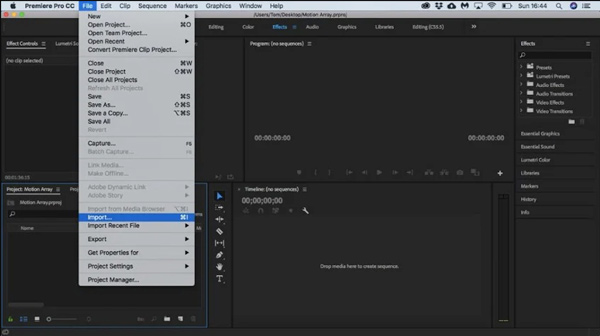
Step 2Adjust the indicator.
After that, drag the current-time indicator on the Timeline into the spot where you want to split your clip. Then, click the Sequence button and the Razor button at the Current Time Indicator.
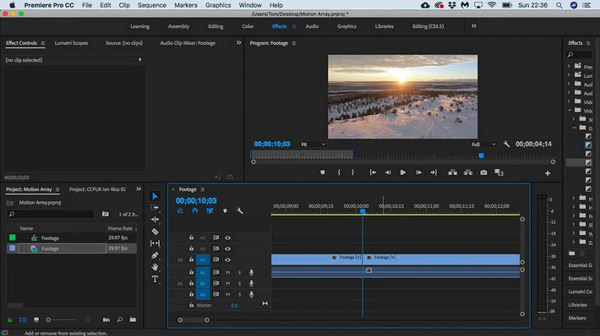
Step 3Highlight the video channel.
If you wish to highlight the climax of your video, go to the Toolbox menu and then choose the Razor tool. Left-click the spot where you wish to split your video clip after moving your mouse over it.
Step 4Split screen in Premiere Pro.
Split your video into detached areas. Long press the Shift key and then select the Razor tool. And if you wish not to split some parts of the screen in Premiere Pro, you can also lock them. Just simply hold the square up to the right of the eyeball of your video.
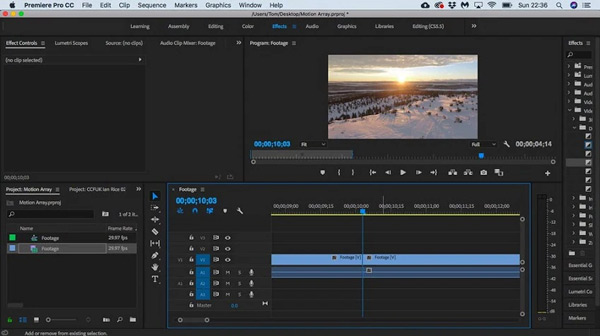
Step 5Enhance and export the video.
Once you are satisfied with the Adobe Premiere split screen, you can modify your video before saving it. it's either you want to change the speed playback separately, add some effects, or maybe add some titles. Click the File button and select the export option from the dropdown list.
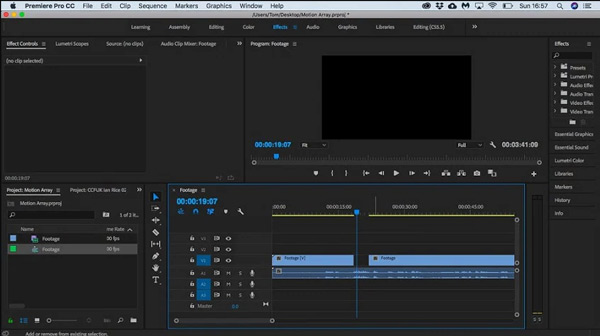
Part 2: An Easy Premiere Pro Alternative to Make Split Screen
Is there an easy Premiere Pro alternative to make a split screen effect? Whether you need to put video side-by-side simply or design a special heart split-screen effect, 4Easysoft Total Video Converter has dozens of templates to get the desired split-screen videos within clicks. It enables you to trim the desired part or merge them into one clip, which makes sure you can keep the side-by-side video sync. Moreover, there are some advanced editing features to apply filters, add watermarks, and polish the videos easily.

Create split-screen videos with dozen templates that support up to 12 videos.
Adjust the side-by-side video with ratio size, border, screen mode, and others.
Provide editing features to cut, merge, and crop videos to the desired videos.
Polish the split-screen videos with watermark, filters, audio track, music, etc.
100% Secure
100% Secure
Step 1Download and install 4Easysoft Total Video Converter, you can launch the program on your computer. Click the Collage button from the menu tab. Then you have to add your two videos by clicking the Add button with the + icon.
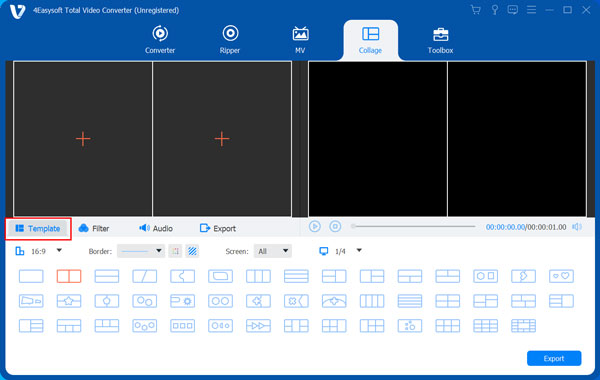
Step 2Choose the templates you desire by clicking the Templates button. Do you want to add some filters? Simply click the Filter button under the preview. There are so many choices to choose from. And click the Audio if you want to add some background music.
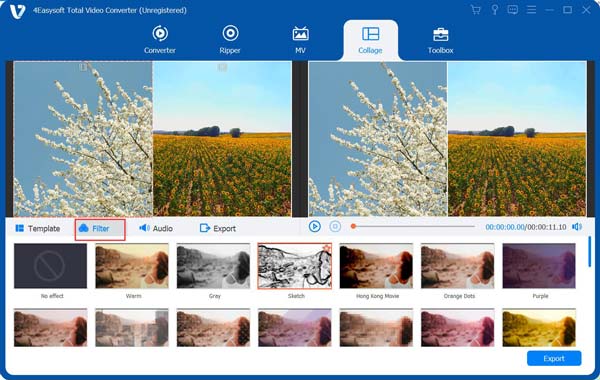
Step 3When you need to play the two videos side-by-side as Premiere Pro, you can click the Cut button to clip the desired part or sync the video with others. Moreover, you can also merge different video clips to apply the stunning split-screen effect.

Step 4If you wish to customize the video settings, click the Export button under the preview. From there, you can choose your desired output video file format, frame rate, resolution, and quality of your output. After that, click the Save to button, then select a folder where your edited videos will be saved.

Step 5Click the Start Export button from the bottom right corner, wait for a second, and that's all! The process of applying a split-screen Premiere Pro effect is as simple as that!
Part 3: FAQs about How to Create Split Screen Effect in Adobe Premiere
-
When should I use the split-screen effect in Premiere Pro?
Here are some basic scenarios to apply the split-screen effect in Premiere Pro, such as expectation versus reality, before and after, zoom in and zoom out perspective, showing two or more ways something can be done, the typical phone call scenario, and showing two completely different paths.
-
How to make split-screen video on my mobile without Premiere?
There are many easy-to-use side by side video apps for Android/iPhone to add split screen effects to videos. You can have a try on PicPlay, Vidstitch, etc.
-
How to deal with the audio tracks when making split-screen videos with Adobe premiere?
The audio track is very important when making a split-screen video. But with Adobe Premiere, you can add another background music while keeping the original soundtrack at the same time or if you want, you can delete the not necessary one.
Conclusion
Whether you need to make a split-screen filter with Adobe Premiere Pro or its best alternative, you can learn more about the detailed process from the article. If you just need some simple videos with stunning effects, 4Easysoft Total Video Converter should be a nice choice.
100% Secure
100% Secure



