Record video, audio, gameplay, and webcam to record precious moments easily.
[2025] Uncovering Flashback Express and its Best Alternative
Are you looking for a reliable screen recording that won’t require breaking the bank? Try Flashback Express now. As a free yet feature-packed software, it commits to delivering high-quality recordings to users. Does it make the best choice to record tutorials, gameplay, or presentations? In today’s review, you’ll dive into features, advantages, downsides, and more about Flashback Express. Read on to find out if it is the right tool or if you need an alternative.
Guide List
Flashback Express Review: Features, Pros, and Cons Is Flashback Express Worth Buying? Comparison The Best Alternative to Flashback Express to Record ScreenFlashback Express Review: Features, Pros, and Cons
Flashback Express has quickly established its name as one of the popular choices for screen recording. It provides a free, user-friendly experience for both starters and professionals alike, so whether you want to record for tutorials, gameplay, or presentations, this recording tool can meet these needs hassle-free. But how does it stack up regarding features, performance, and more? Take a look at the below details to get Flashback Express more.
Features of Flashback Express:
• Screen and Audio Recording. With Flashback Express, you can capture in full-screen select a specific window or region effortlessly.
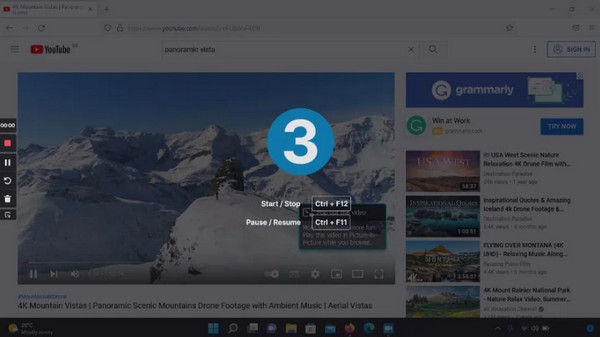
• Editing Tools. Though it is only the basic ones, you can still trim and cut extra clips on your recordings before exporting.
• Export Options. Export video recordings to popular formats like AVI, MP4, and WMV for easy sharing and playing on any device.
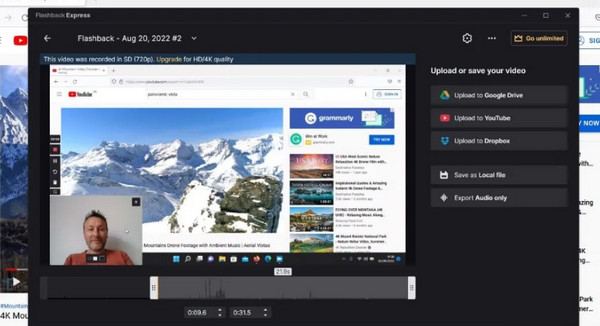
• No Watermarks. Flashback Express offers no watermarks on your exported recordings, even in the free version.
• User-friendly Interface. Even with experience or not, you can get started quickly, thanks to its clean and intuitive interface.
Pros of Flashback Express:
• It is designed for ease of use, making it easy for both starters and experienced users.
• Capture your entire screen or specific area, giving you more flexibility.
• Do not impose time restrictions on your recordings.
Cons of Flashback Express:
• It is not ideal for those who need more advanced recording options, like annotations.
• You may experience lag or other issues in older computers.
Is Flashback Express Worth Buying? Comparison
After knowing the functionalities of Flashback Express in the previous part, you may find more limitations, while appealing to many users, on its free version. The good news? It also offers a paid one, Flashback Pro, which holds additional features for more advanced recording and editing requirements.
However, these features won’t be required if you simply want to record your screen. Thus, before deciding whether to purchase Flashback Pro, it’s nice to compare both versions and understand whether it justifies the cost.
1.Recording Options
• Flashback Express. You can enjoy basic recordings with the ability to capture the entire screen, specific windows, or selected areas. Recording system audio and mic are supported, too.
• Flashback Pro. Contains all free version features and adds advanced options like recording webcam footage, adjusting the frame rate, and choosing between different codecs.
2.Editing Tools
• Flashback Express. This free version features basic editing options, such as a trimmer and cutting extra clips.
• Flashback Pro. With this, you can trim and cut clips, too, as well as add annotations, arrows, and shapes, adjust the video speed, and apply effects.
3.Export Options
• Flashback Express. Export video recordings to formats like MP4, AVI, and WMV. However, you cannot upload directly to social media platforms like YouTube.
• Flashback Pro. Besides the common formats in the free version, the pro version lets you upload to YouTube, Vimeo, and other platforms. It also has support for 4K resolution.
4.Performance
• Flashback Express. While it offers excellent performance for recording tasks, it lacks customer support. Also, you may experience slowdowns or performance issues, especially on older computers.
• Flashback Pro. This version prioritizes technical support, ensuring you can get quicker assistance for any issues that happen. You can also get updates faster than users of the free version.
If you only want a basic recording without extensive editing, the free version will be sufficient for your needs. However, for some who require professional-level features for their tutorials and other video content, the Flashback Pro may be worth the investment. Want some other options? Proceed to the last part of this Flashback Express review to see the best alternative to consider.
The Best Alternative to Flashback Express to Record Screen
When talking about the best alternative to Flashback Express to record screens, the 4Easysoft Screen Recorder is an excellent option. The program allows you to capture your screen in multiple ways, including full screen, specific windows, or customized regions, making it ideal for any purpose, whether gameplay, tutorials, webinars, etc. You can also record webcam, system sound, and mic input, giving you complete control over the audio recording, a step up from Flashback Express. Furthermore, you can add shapes, lines, texts, and more annotations to your recording during or after the recording session. All this can be accomplished with high-definition video and audio.

Record the entire screen or specific areas with no watermarks and time limits.
High-quality video and audio recordings for up to 4K resolution and 60 fps.
Let you export recordings in formats like MP4, MOV, AVI, and so forth.
Customize the recording settings beforehand to acquire the quality you want.
100% Secure
100% Secure
Step 1 Open up the 4Easysoft Screen Recorder on your computer screen. Click the “Video Recorder” option from the main interface to begin.

Select either the “Full” (entire screen) or “Custom” (select the desired area) button for the area to be recorded. Regardless of the two, you can pull the frame to adjust the capture area.

Step 2To record audio, enable the “System Sound” and the “Microphone” button according to your need. You can change their volumes by dragging the slider.

Step 3Once set, click the “REC” button to begin recording screen activities. Now, with the pop-up toolbox, annotate during recordings to highlight specific details or take a screenshot if you want.

Step 4Later on, save the recording by clicking the “Stop” button and be directed to the preview window, where you can watch it first and see if there are trimmings that need to be done. Click the “Save” button if you’re happy with the recording.

Conclusion
That’s all for Flashback Express! As you see in this review, it has a solid set of features, offering no watermarks, an intuitive interface, and essential recording options, truly an excellent choice for both beginners and professionals. However, it is not exempt from lags or other issues. Thus, 4Easysoft Screen Recorder comes out as an excellent alternative. It provides enhanced recording options, an integrated editor, and high-quality exports. Whether you want to create tutorials or recordings for gaming content or others, this program has a more robust and versatile solution. Try it today!
100% Secure
100% Secure



