Convert, edit, and compress videos/audios in 1000+ formats with high quality.
What is 1080p Video Resolution and Why Does It Matter?
When browsing videos online or adjusting your screen settings, you’ve probably come across the term "1080p video resolution". But what exactly does 1080p video resolution mean? As one of the most common high-definition resolutions used today, 1080p strikes a balance between video quality and file size, making it a popular choice for streaming, recording. This guide will explain everything you need to know about 1080p video resolution.
Guide List
What is 1080p Video Resolution? The Common Size of a 1080p Resolution Video The Differences Between 1080p and 4K How to Upgrade 1080p Video ResolutionWhat is 1080p Video Resolution?
1080p, also known as Full HD (FHD), refers to a video resolution of 1920 pixels wide by 1080 pixels tall. The "p" stands for "progressive scan," meaning the image is displayed by scanning lines in sequence, which results in smoother motion and better visual quality—especially during fast-moving scenes. This resolution offers a total of over 2 million pixels per frame, delivering clear and detailed visuals that are suitable for most viewing purposes.
As one of the most widely used video resolutions today, 1080p is the standard for many platforms, including YouTube, streaming services like Netflix and Hulu, and even television broadcasts. It strikes an ideal balance between visual quality and manageable file size, making it an excellent choice for both content creators and consumers.
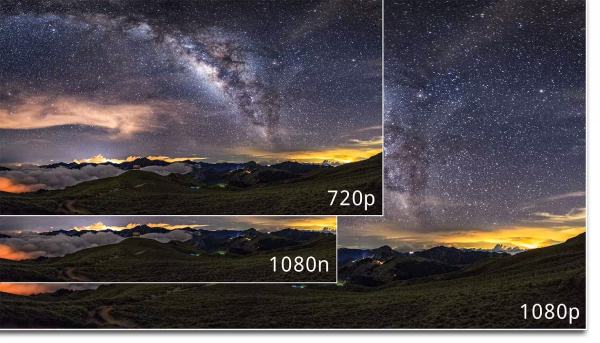
1080p resolution is common across a range of devices, from smartphones and laptops to TVs and gaming consoles. While videos with higher resolutions like 4K movies and 8K films are becoming more popular, 1080p remains a reliable and accessible format, especially for users with limited storage space or slower internet connections.
The Common Size of a 1080p Resolution Video
The file size of a 1080p video can vary widely depending on several factors, including video length, frame rate, bitrate, and compression format. On average, a 1-minute 1080p video at 30fps with standard bitrate (around 8 Mbps) can be around 60MB to 90MB in MP4 format. For longer videos, a 10-minute clip might range from 600MB to 900MB, while an hour-long video could easily exceed 3GB to 5GB.
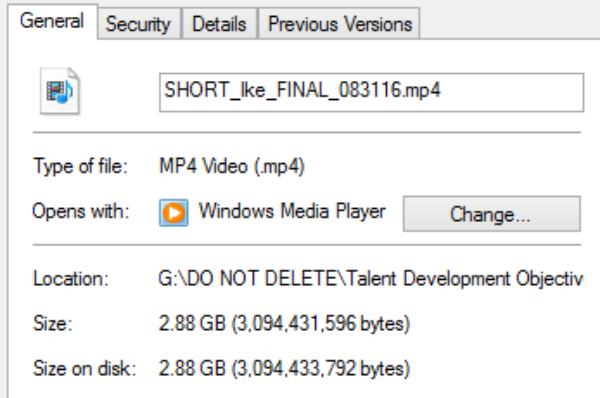
Compression formats also play a big role. For example, videos encoded in H.264 are smaller and more efficient than older codecs, while H.265 (HEVC) offers even better compression with minimal quality loss. If you’re editing or storing many 1080p videos, using the right format and bitrate is crucial to balance quality and file size.
The Differences Between 1080p and 4K
While 1080p and 4K are both high-definition video resolutions, they differ significantly in terms of clarity, file size, and usage. Understanding these differences can help you choose the best resolution for your content or viewing needs.
1. Video Resolution
1080p offers a resolution of 1920×1080 pixels, totaling about 2 million pixels per frame. In contrast, 4K resolution is 3840×2160 pixels, which means a change in video resolution, over 8 million pixels—four times more than 1080p. This higher pixel count results in sharper, more detailed images, especially on large screens.
2. File Size
Because 4K videos contain more data, they come with significantly larger file sizes. A 10-minute 4K video can easily take up 2–4 times more storage than a 1080p video of the same length. This requires more storage space and faster hardware for smooth playback or editing.
3. Internet Speed
Streaming 4K content requires a much faster internet connection—typically at least 25 Mbps—compared to around 5 Mbps for 1080p. If your internet speed is limited, 1080p is often a more practical choice to ensure smooth, buffer-free viewing.
4. Device Compatibility
Most devices, including smartphones, laptops, and TVs, support 1080p resolution. However, not all devices—especially older models—can handle 4K playback or editing smoothly. Choosing 1080p ensures broader compatibility across platforms and hardware.
How to Upgrade 1080p Video Resolution
If you want to enhance the quality of your 1080p videos, one of the easiest ways is to upscale them to a higher resolution like 4K. A reliable tool for this task is 4Easysoft Total Video Converter. This powerful software not only converts between video formats but also includes advanced video enhancement features. With just a few clicks, you can upscale your 1080p videos to 4K, improve brightness and contrast—all while maintaining smooth playback.
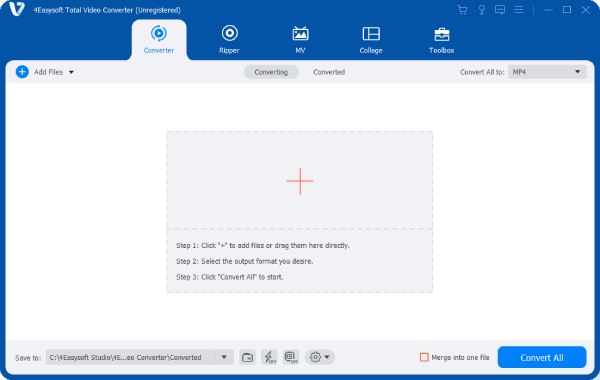
Its user-friendly interface makes it accessible even for beginners, and it supports batch processing to save you time. Whether you're preparing content for large displays or just want a cleaner, crisper version of your video, 4Easysoft Total Video Converter is a great choice for upgrading 1080p video resolution with minimal effort.

Upscale your 1080p resolution video in one click.
Upscale multiple 1080p resolution videos at once.
Export your compressed videos in up to 600 formats.
Edit your 1080p resolution video before upscaling it.
100% Secure
100% Secure
Step 1Launch 4Easysoft Total Video Converter and click the "Video Enhancer" button under the "Toolbox" tab.
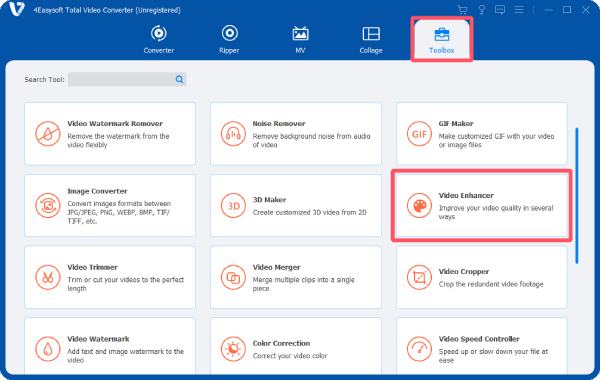
Step 2Click the "Add Files" button to import your 1080p resolution video for upscaling.

Step 3Click the "Upscale Resolution" button to enhance your video quality. Finally, click the "Enhance" button.
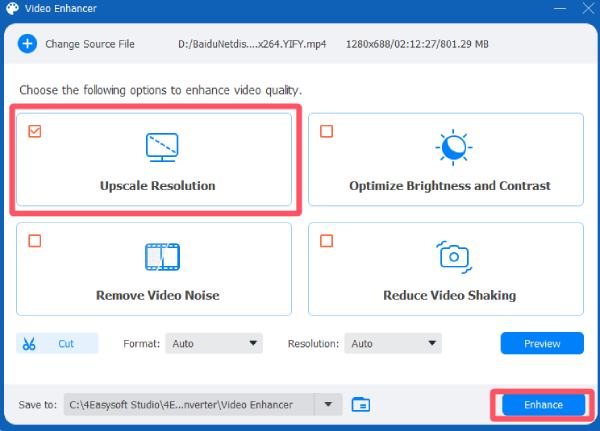
Conclusion
1080p video resolution remains a popular and practical choice for both creators and viewers, offering a great balance between quality and file size. Understanding what 1080p means, how it compares to 4K, and how to manage or upgrade your videos can help you make smarter decisions for playback, storage, and sharing. Also, if you want to upgrade the video resolution, you can download 4Easysoft Total Video Converter, making the process easy and effective.
100% Secure
100% Secure



