Fix all iOS issues like broken screen, stuck problem, etc. without losing data.
3 Ways to Find and Recover the Recently Deleted Folder on iPhone
Have you ever been in a situation where you accidentally deleted an important file on your iPhone and left you wondering how to recover it? Well, in case you don’t know, iPhone has its version of the Recently Deleted Folder, which holds all the deleted files within 30 days. Don’t know where to find this folder? Well, thankfully, this post features 3 workable guides to find where is the recently deleted folder on iPhone 15/14/13/12/11. Explore them now!
Guide List
Where is the Recently Deleted Folder on iPhone and How to Recover Data? What to Do If You Can’t Find the Data on a Recently Deleted Folder FAQs about Where is the Recently Deleted Folder on iPhoneWhere is the Recently Deleted Folder on iPhone and How to Recover Data?
Actually, the recent deleted folders on iPhone made it easy to access by Apple for their users. You can find this folder on your iPhone’s Photos app, Notes app, and iCloud. This post features these 3 locations along with their simple steps so you can easily access their Recent Deleted Folders on your iPhone. So, without any further ado, start finding where is the recently deleted folder on iPhone 16/15 and earlier below!
1. Photos App
The first app that supports a Recent Deleted Folder is Photos App. Photos app automatically stores all the deleted photos and videos in its Recently Deleted Folder within 30 days. Once the deleted media file reaches these maximum storage days, it will be permanently deleted. So, where is the recently deleted folder on iPhone’s Photos app, and how can a deleted media file be recovered? Here are the steps you must go after:
Step 1Access your iPhone’s "Photos" app, tap the "Albums" option at the lower part of your screen, and select the "Recently Deleted" option under Utilities (If you are using other versions of iPhone, the Recent Deleted Folder appears as an Album on your end rather than an option to click).
Step 2After that, enter your Face ID Passcode if needed, and then all the deleted media files will appear on your screen, which will last for 30 days.
Step 3Next, if you wish to recover deleted data, tap the media file, and select the "Recover" option. Then, the media will automatically transfer to your Photo Library.
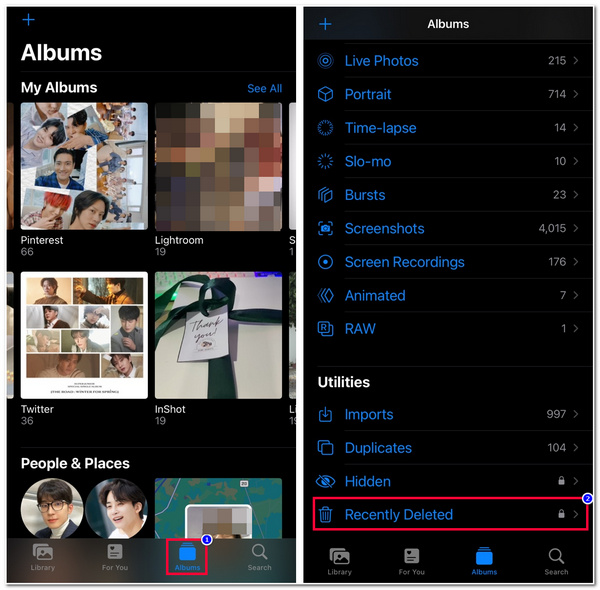
2. Notes App
If you accidentally deleted an important note on your Note app, you can also recover it on the app as well, for it also supports a Recent Deleted Folder. So, where is the recently deleted folder on iPhone’s Notes, and how to retrieve an accidentally deleted Note? Here are the steps you must follow:
Step 1Launch the "Notes" application on your device and tap the "Arrow" button that points to the left at the top left corner. On the "Folders" menu, select the "Recently Deleted" folder.
Step 2Next, you will be prompted on the list of deleted notes. To recover a deleted note, tap the "Edit" button, select the corresponding "Check" button of the Note you wish to recover, and tap the "Move" button at the lower left corner.
Step 3After that, select the "Notes" option, and the app will automatically restore your selected deleted Note.
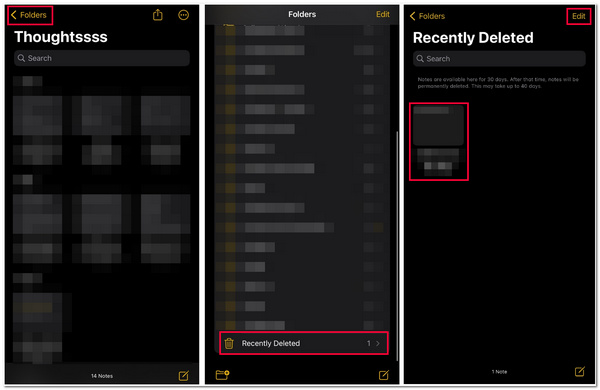
3. iCloud Drive
Besides the Photos and Notes app, iCloud Drive also supports its version of the Recently Deleted Folder. On iCloud Drive, you can recover various files and other apps. So, where is the recently deleted folder on iPhone’s iCloud Drive? Here are the steps you can follow:
Step 1Open your iPhone’s "Safari" browser and access the "iCloud.com" site. Then, log in to your iCloud using your Apple ID and Password.
Step 2Next, tap the Recently Deleted button at the lower right corner of the site. After that, select the file you want to recover, or you can also tick the "Recover all" button to recover all the files.
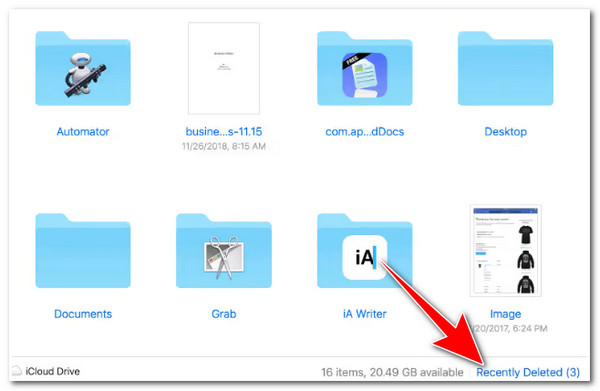
What to Do If You Can’t Find the Data on a Recently Deleted Folder
There you have it! Those are the 3 ways to find where is the recently deleted folder on iPhone 15/14/13/12/11. Now, what if the deleted data that you wish to recover has already reached the 30 days limitation, which causes it to be permanently deleted from the recently deleted folder? Well, to still recover the deleted data, you can use the 4Easysoft iPhone Data Recovery tool! This tool can in-depth scan all the deleted files, preview them categorically, and recover them efficiently. It can recover 20+ file types, including those categorized as Important, Media, and Social Apps Data. Now that you know where is the recently deleted folder on your iPhone, it’s time for you to recover deleted data that is no longer available on the Recently Deleted Folder using this powerful tool. Explore the subparts below!

Recover permanently deleted data from default or third-party apps on your iPhone.
Equipped with the option to recover data from iPhone on iTunes and iCloud Backups.
Recover all file types, like photos, videos, music, message, notes, and more.
iOS System Recovery to fix iPhone issues with a high success rate and no data loss.
100% Secure
100% Secure
How to Recover Permanently Deleted Data on Recently Deleted Folders on iPhone using 4Easysoft iPhone Data Recovery:
Step 1Download and install the 4Easysoft iPhone Data Recovery tool on your Windows and Mac computer. Then, launch the tool and link your iPhone to your computer using a USB cable. After that, head to your iPhone and tap the Trust button.

Step 2Next, click the "iPhone Data Recovery" option on the tool and select the "Recover from iOS Device" button. After that, tick the "Start Scan" button to initiate the scanning process of the permanently deleted data on your iPhone. In this way, you don’t need to find where is the recently deleted folder on iPhone.

Step 3Then, once the scanning process is done, all the deleted data will automatically be displayed on the tool’s interface. Select all the data you wish to recover by clicking their corresponding "checkboxes." After that, tick the "Recover" button to start recovering process.

Step 4Wait for the tool to finish the recovery process, which will take a few moments. Once done, the recovered data will be stored on your computer’s local storage.
FAQs about Where is the Recently Deleted Folder on iPhone
-
Why Recently Deleted folder is not showing on my iPhone’s Photos app?
To address this Recently Deleted folder not showing issue on your iPhone’s Photos app, you can initiate a refresh process on your iPhone. To do this, you just need to restart your iPhone to close your Photos app forcibly.
-
Can I retrieve deleted text messages on my iPhone?
Yes, you can! You can use iCloud if you set it to backup text messages or a third-party application to help you recover various text messages. You can also reach out to your sim carrier and send a request to recover those deleted texts.
-
How long is deleted data stored on iCloud Drive’s Recently Deleted?
Like Notes and Photos apps’ Recently Deleted Folder, all deleted files on iCloud.com or other devices with iCloud Drive enabled will only last 30 days. Once the deleted data goes beyond 30 days, iCloud Drive will permanently remove them.
Conclusion
That’s it! Those are 3 workable guides to find where is the recently deleted folder on iPhone 15/14/13/12/11. By identifying where to find them, you can now be able to recover those important data that have accidentally deleted. If these deleted data go beyond the 30-day limitation and are permanently deleted, you can use the advanced 4asysoft iPhone Data Recovery tool to recover them! With this tool’s fast recovery process, you can definitely recover deleted data quickly and efficiently! Visit this tool’s official website to learn more!
100% Secure
100% Secure


