Recover all data from your iOS devices, iTunes and iCloud backup.
Audio Messages on iPhone - Where They Go When Saved? [2025]
iPhone users are used to sending messages, such as text or audio messages. Audio messages are super effective for saying something with feelings to someone, just like in a call. So, when someone sends you an audio message, you’re curious where do saved audio messages go on iPhone. You may want to back it up so you can listen to it in the future, especially if loved ones send those. If you're experiencing this problem right now, go on and read the following parts to know how to fix your ‘where do saved audio messages go on iPhone’ problem.
Guide List
Where Do Saved Audio Messages Go on iPhone 16 How to Change the Time for Saving Audio Messages on iPhone Tips on How to Recover Expired and Lost Audio Messages from iPhone FAQs about Where Do Saved Audio Messages Go on iPhoneWhere Do Saved Audio Messages Go on iPhone 16
In the Messages app, you can send many audio messages to your friends, and many iPhone users prefer to send messages this way instead of text messages. Luckily, iPhone 16 and earlier allows you to send voice messages to a contact or in groups. Yes, you can save them, but you might need help locating them when saved. Moreover, the iPhone provides an iMessage feature and app that allows you to send audio messages via Internet connection with other iOS users.
All audio messages you send using iMessage will be saved in the iMessage app on your iPhone. How about those audio messages that are sent in Messages? If you long-press the Audio Message you received, there’s a Save option. Once you tap it, it will be saved in the Voice Memos app. But you might get confused since no notification says it has been saved.
You don’t have to worry, though. You can check your Voice Memos app and see all your saved audio messages. When you open All Recording, your saved audio messages will be in .caf audio files. Now, if someone asks, "Where do saved audio messages go on iPhone?". Go to Voice Memos! Another thing you can also sync your saved messages on Voice Memos to all your iOS that are signed into the iCloud account you use on one device.
Now that you answered the ‘where do saved audio messages go on iPhone’ problem, you’re ready to go into the next part!
How to Change the Time for Saving Audio Messages on iPhone
Following the question, "Where do saved audio messages go on iPhone?" is how to stop them from expiring. If you have sent audio messages to your friend, then decided to backread your conversation, you might need clarification about where your audio messages are. The problem with sending and receiving audio messages is after you listen to them, they will expire after two minutes. And, once they expire, there’s no way to recover them. So, for you to look back at your conversation and consider saving audio messages, here’s how to change the expiration:
Step 1Go to the Settings app on your iPhone, then tap on Messages.
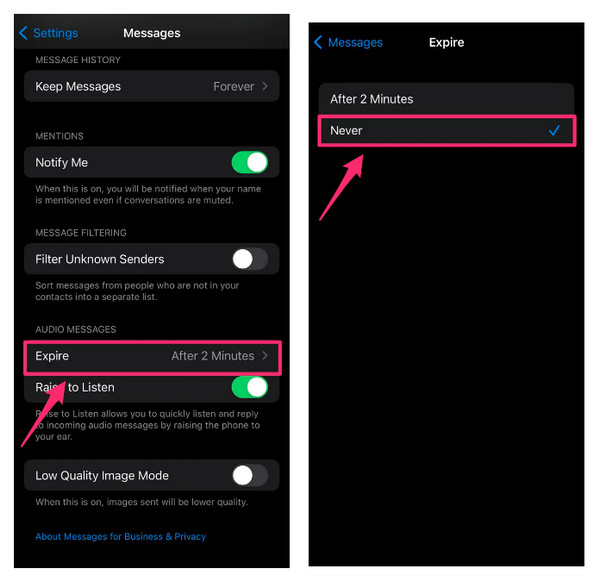
Step 2Tap the Expire under the Audio Messages. Click Never rather than After 2 Minutes to stop your audio messages from expiring after you have listened to them in 2 minutes.
Step 3Now, consider saving your audio messages to Voice Memos, or keep them without expiring.
Tips on How to Recover Expired and Lost Audio Messages from iPhone
After knowing where do saved audio messages go on iPhone, the problem now is, what if you have lost audio messages or expired before you stop them from expiring? In this part, the tip for you to recover lost and expired audio messages is to use a program like 4Easysoft iPhone Data Recovery. The program is essential to recover expired audio messages from the iPhone, as it can recover all data from your iOS devices, such as iPhone, iPad, and iPod. Furthermore, it will comprehensively scan your device to recover all deleted files and provides a preview to restore desired ones. Whatever your problem is with your iPhone, whether it is a system crash, deleted audio messages, device stuck, water damage, etc. the application provides a solution for you.

Support recovery for all models and versions of iOS devices, such as iPhone, iPad, and iPod.
Give solutions for the accidental deletion of critical audio messages, photos, videos, and 20 other file types.
Scan thoroughly your devices to recover all lost data and give you a preview to restore your needed files.
Support all recovery, not just from iOS devices but from iTunes and iCloud backups.
100% Secure
100% Secure
Step 1The Recover from the iOS Device of 4Easysoft iPhone Data Recovery will help restore your lost audio messages on iPhone. To start, download and install the program, then launch it. Ensure you have connected your iPhone to the computer via a USB cable.
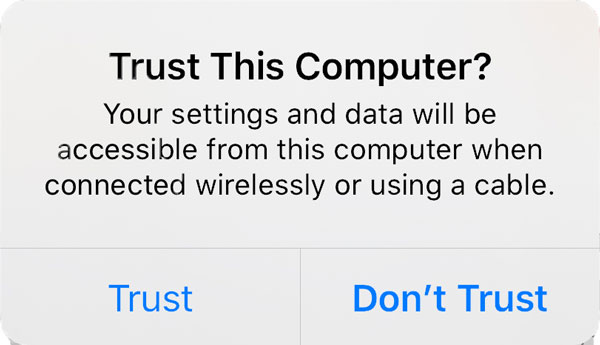
Step 2Click on iPhone Data Recovery. Go to Recover from iOS Device by clicking it. Then, click the Start Scan button; the time will take longer if you have large files.
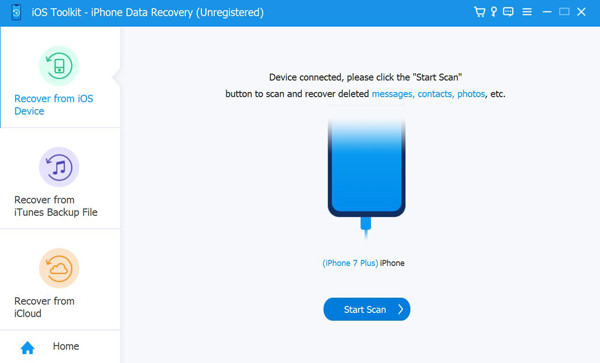
Step 3When it is completed, all your data, including audio messages, will be classified into file types and are listed on the program. Double-click each file to preview, then click the checkbox if you wish to recover the audio messages on iPhone.
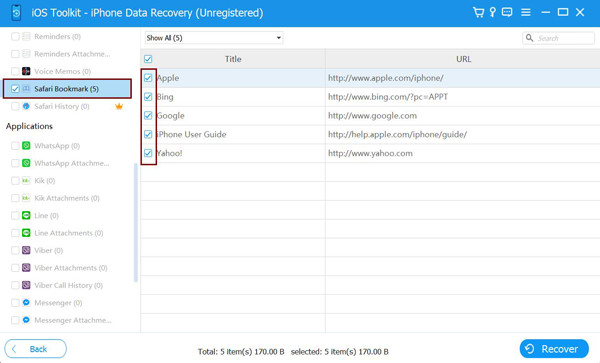
Step 4Lastly, when done choosing the audio messages and other files, click the Recover button to start the recovering process.
FAQs about Where Do Saved Audio Messages Go on iPhone
-
How to unsend audio messages on iPhone?
Unfortunately, you cannot be unsent a sent audio message to someone else. Deleting it from your device will not unsend it to others.
-
Why do my audio messages suddenly disappear from my iPhone?
It may be because it saves storage space and expires two minutes after you listen to them. The audio messages you received will expire 2 minutes after you listened to them, and the ones you send will expire 2 minutes after you send them. They will keep on disappearing not unless you save them.
-
Can my iPhone keep up to date with my saved audio messages?
If iCloud is turned on in Settings and you have signed in to the same Apple ID account, your audio messages will appear on your iPhone and other iOS devices. And they are kept up to date automatically.
Conclusion
As this post discussed, 'where do saved audio messages go on iPhone?' you can quickly locate them in Voice Memos and share the information. Besides this learning, you get to stop the expiration of your audio messages without saving them so you can go back to read your conversation. But, if you have lost them, the best move you have to do is to use the 4Easysoft iPhone Data Recovery. It will surely recover all your deleted files from your iOS devices. Safely recover your deleted audio messages with the program’s high success recovery rate and no data loss.
100% Secure
100% Secure


