Unlock all your iPhone/iPod/iPad by wiping passcode and remove Apple ID completely.
Explaining What Happens After 10 Failed Screen Time Passcode Attempts
If you forget your iPhone screen passcode, what will happen after 10 wrong attempts? As a part of the iPhone security feature, once you forget about your passcode and attempt to enter the wrong one aft, you will disable and lock your device. This article will also explain the locked time and possible results in detail. Of course, after knowing what will happen after 10 failed screen time passcode, you can also learn 3 efficient ways to unlock the screen time passcode. Explore them now!
Guide List
What Happens After 10 Failed Screen Time Attempts on iPhone/iPad How to Unlock Screen Time Passcode after 10 Failed Attempts FAQs about 10 Failed Screen Time Attempts on iPhoneWhat Happens After 10 Failed Screen Time Attempts on iPhone/iPad
What happens after 10 failed screen time passcode attempts? Well, you will be locked out of the feature for an hour. During this period, you are not allowed to alter the feature. You can’t turn it off, reset screen time, data usage settings, or change this feature's settings. It will be in its state of unavailability, and you can use it again after an hour. Now, this screen time’s security feature is progressive, meaning the time limit increases depending on how many failed password attempts you did. To see its time limits per failed attempt on iPhone/iPad, here’s a list for you:
| Number of Failed Attempts | Time Duration Limit |
| 6 failed screen passcode attempts | 1 minute |
| 7 failed screen passcode attempts | 5 minutes |
| 8 failed screen passcode attempts | 15 minutes |
| 9 failed screen passcode attempts | 60 minutes |
| 10 failed screen passcode attempts | 60 minutes |
| 11 failed screen passcode attempts | 60 minutes |
How to Unlock Screen Time Passcode after 10 Failed Attempts
That’s it! That’s what happens after 10 failed screen time passcode attempts. Now, if you experienced being locked by the feature, here are the 3 efficient ways to unlock the screen time passcode! Explore them now and see what works on your end.
1. 4Easysoft iPhone Unlocker (Windows/Mac)
The first option you can do to unlock the iPhone screen after 10 failed passcode attempts is to use the professional 4Easysoft iPhone Unlocker tool. This tool supports removing screen time restrictions after multiple failed attempts without data loss. It can accommodate various versions of the iPhone and works perfectly fine with all of them. Moreover, this powerful tool also supports removing Screen Time passcode, Apple ID, and more. Know more about its effective service.

Support the Screen Time Passcode Removing process without any loss of your data.
Infused with options to remove the password limitation on apps under parental controls.
Wipe Screen Passwords such as 4/6 Digit Passcode, Touch ID, and Face ID.
Remove Apple ID and Reset Apple/iCloud ID and Forgotten Apple/iCloud ID passcode.
100% Secure
100% Secure
How to Unlock Screen Time Passcode after 10 Failed Attempts:
Step 1Download and install the 4Easysoft iPhone Unlocker tool on your computer. Then, launch the tool and click the "Screen Time" button on the tool’s interface. Next, link your iPhone and computer via a USB cable and click the "Trust" button on your iPhone.
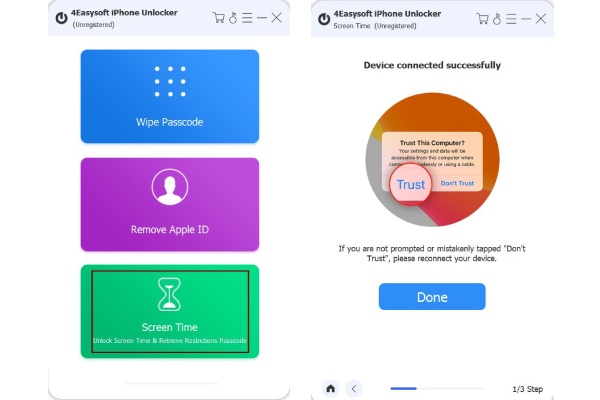
Step 2Before initiating the following process, ensure your iTunes backup is unencrypted. Then, click the "Start" button to start the passcode-retrieving process. Once done, you can use the passcode to unlock your screen time.
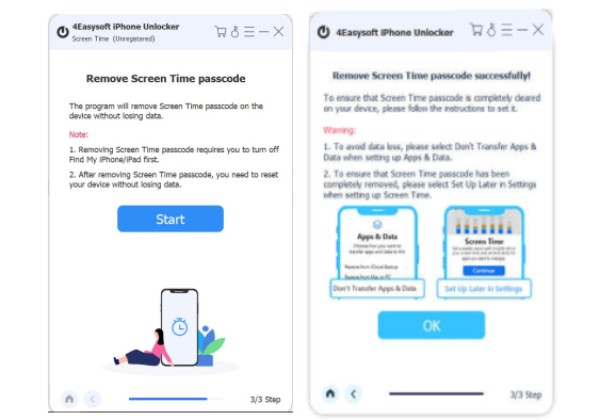
Step 3Then, wait for the tool to finish the mentioned processes to unlock disabled iPhone. Once it is done, you can now enjoy using your iPhone, getting bothered by what happens after 10 failed screen time passcode attempts.
2. iTunes (Windows/Mac)
Followed by knowing what happens after 10 failed screen time passcode attempts; another option you can do is to use iTunes to unlock the screen time passcode after 10 failed attempts. With iTunes, you can also easily unlock screen time due to failed passcode attempts by restoring your iPhone via iTunes. Although this will not demand your Apple ID, it will erase your iPhone without passcode and make data loss.
Step 1On your computer, access your "iTunes" and link your iPhone to it using a USB cable. After that, click on your iPhone and go to the "Summary" tab.
Step 2Then, on the right side of iTunes, click the "Restore iPhone" button and wait for your iPhone to reset, including the screen time restriction.
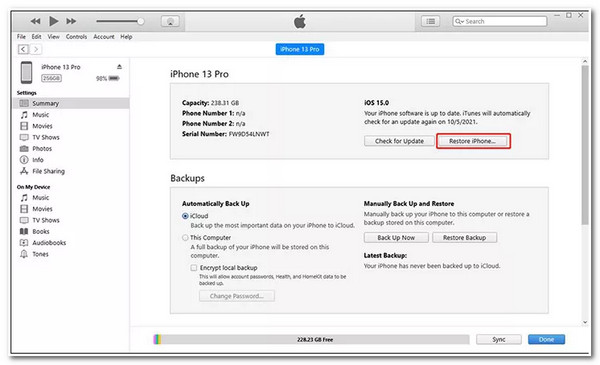
3. Apple ID (iPhone)
The last option you can do to unlock screen after discovering what happens after 10 failed screen time attempts is to use your Apple ID. This option will work on your end if you are still familiar with the Apple ID and Password you utilized to set up your screen time passcode. Moreover, you need another iPhone with the same apple ID.
Step 1Access your iPhone’s "Settings" app, tap the "Screen Time" button, and tap the "Change Screen Time Passcode" button.
Step 2After that, confirm your selection by tapping the "Change Screen Time Passcode" button again and tapping the "Forgot Passcode?" button. This way can help you unlock screen after 10 failed attempts.
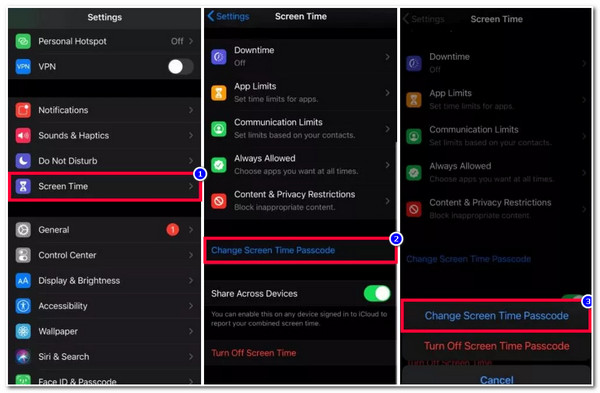
Step 3Next, enter your "Apple ID and Password" on their corresponding input fields. After that, enter a new Screen Time Passcode base on your preferences. Confirm your passcode by reentering it and tapping the "OK" button.
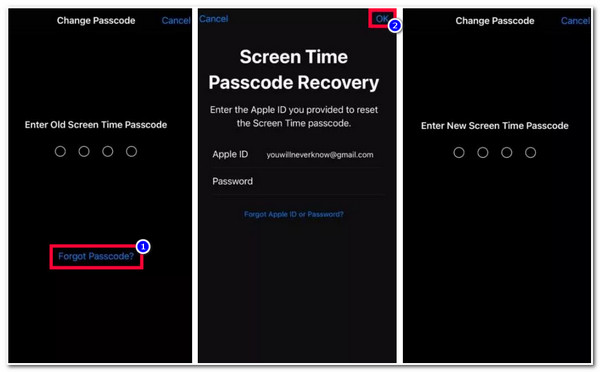
FAQs about 10 Failed Screen Time Attempts on iPhone
-
Does restoring my iPhone on iTunes delete everything on my device?
It will delete all your iPhone’s information, including settings. But iTunes will automatically backup them first before restoring your iPhone. You can restore them once iTunes successfully unlock your screen passcode after 10 failed screen time passcode attempts.
-
Why is there no "Forgot Screen Time Passcode" option on my iPhone?
This only means that you are running an older version below iOS 13. Moreover, if a specific organizer sets this screen time, there’s a chance that it will not be visible on your end to ensure that the control over the screen time remains on the organizer.
-
Does it necessary to often change the screen time passcode?
It depends on your preferences. If you are concerned with your security, then you can change the screen time passcode often. In this way, you will also seldom forget the passcode and avoid 10 failed attempts.
Conclusion
There you have it! That is what happens after 10 failed screen time passcode attempts on your iPhone and the 3 efficient ways to unlock it! If you want an option that will help you unlock your iPhone without any data loss, then the 4Easysoft iPhone Unlocker tool would be the best pick! This tool supports effective, straightforward, and easy-to-use screen time passcode unlocking features, even after 10 failed attempts! If this tool caught your interest, visit its official website today to discover its other great features!
100% Secure
100% Secure


