Convert, edit, and compress GIF files with AI technology.
How to Convert WebM to GIF for Making Animated Effects on Windows/Mac
Putting a WebM video on your website is a good choice to attract customers, but videos always reduce the loading speed and make your website buffers. In this way, you can convert WebM to animated GIF files, which will decrease the video size while keeping the vivid effects. Moreover, unlike WebM videos, GIF is compatible with both HTML 5 and Flash players on any browser. Thus, this post will show you the best online and desktop tools to convert WebM to GIF with the highest-quality output.
Guide List
Part 1: The Professional Way to Convert WebM to GIF with High Quality(for Windows/Mac) Part 2: How to Convert WebM to Animated GIF Online for Free Part 3: FAQs about Converting WebM to GIF FormatPart 1: The Professional Way to Convert WebM to GIF with High Quality (for Windows/Mac)
To create a high-quality output in converting WebM to GIF, 4Easysoft Total Video Converter is the recommended tool for you. Moreover, it also offers many helpful videos and audio editing features. It allows you to create your preferred resolution by changing the advanced settings. The software has built-in video editing features to cut, trim, merge, rotate, and enhance WebM files before converting them. With this powerful desktop software, you can convert WebM to GIF with high-quality results.

Convert WebM to GIF with advanced output settings, including the video encoder, bitrate, sample rate, and audio settings.
Support 1000+ file formats to convert, including MOV, MP4, MKV, WMV, AAC, MP3, WAV, etc.
Provide essential video and audio enhancement, modification, editing, and amplification features.
Fast and reliable conversion speed powered by GPU acceleration up to 50x speed.
100% Secure
100% Secure
How to convert WebM to GIF using 4Easysoft Total Video Converter:
Step 1Go to the official website of 4Easysoft Total Video Converter. Download and install it on your Windows 11 or macOS 13.0 Ventura to start converting WebM to GIF. Once you launch the tool, click the Add Files button on the interface. You can also drag and drop a batch of videos from a folder.
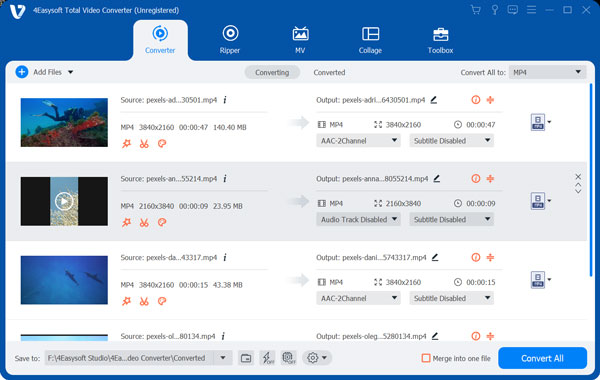
Step 2Click the Format button beside the uploaded files. Go to the Video tab, and select the GIF option. For a quicker search, input GIF on the Seach Bar. Choose a resolution you prefer or make another one through the Custom Profile. Click the Custom Profile button to start.

Step 3In the smaller window, you can change the video’s profile, encoder, frame rate, resolution, and color settings. You can also check the Loop Animation checkbox for nonstop GIF playback. Click the Create New button to save the changes.
Step 4On the main menu, click the Save To drop-down menu and browse the designated folder for the converted file. Finally, click the Convert All button at the bottom part of the interface to start converting WebM to GIF. Once the chosen folder appears on your screen, click the GIF file to watch it.

Part 2: How to Convert WebM to Animated GIF Online for Free
Using an online WebM to GIF converter tool will surely give you the shortcut of not downloading and trying every desktop converter you can find. But some of them have the limitation to the size and In this part, you can check and try these effective online converters to convert WebM to GIF and see the results.
1. 4Easysoft Free Video Converter
Just like its desktop version, the Total Video Converter is available online. It produces the same high-quality output at a reliable conversion speed. It supports converting WebM to GIF and other output formats such as MP4, MP3, AAC, WMV, WAV, and more. Try the Free Video Converter without having to pay a subscription.
How to convert WebM to GIF using 4Easysoft Free Video Converter:
Step 1Go to the official site of 4Easysoft Free Video Converter and click the Upload Files button to install the launcher. Click the launcher on your Download menu, and the online tool will auto-detect it on your device.
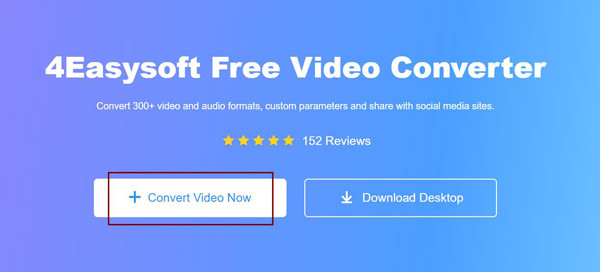
Step 2Click the Upload Files button again and select the desired WebM file to convert to GIF. Click the Add Files button to add another or create a batch conversion. After successful uploading, click the GIF format from the bottom part of the interface.
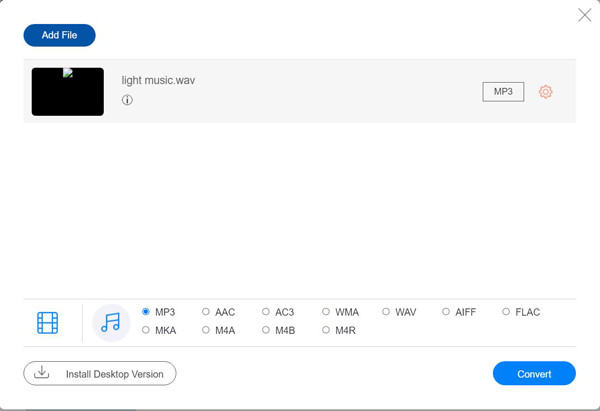
Step 3After that, click the Settings button to change the video encoder, profile, frame rate, and others. When you are done editing the video file, click the Convert All button to start the process. Watch the GIF file and enjoy.
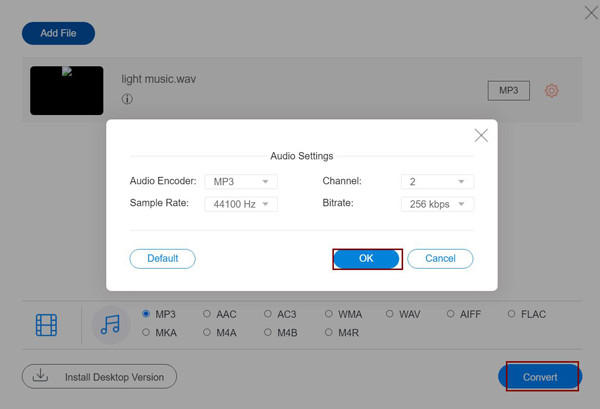
2. Ezgif
Ezgif is a flexible online tool that can convert WebM to MP4/GIF in an instance. It offers many essential features to help you edit the media, including resizing, cropping, cutting, and reversing. The best part is you don’t register or pay anything because the tool is entirely free. The only downside of Ezgif is it may take quite a time to upload and export files.
How to use Ezgif to convert WebM to GIF:
Step 1On the main site of Ezgif, click the GIF Maker button at the top menu. Then, click the Choose Files button to browse your folder. Once you see the file's name beside Choose Files, click the blue Upload button.
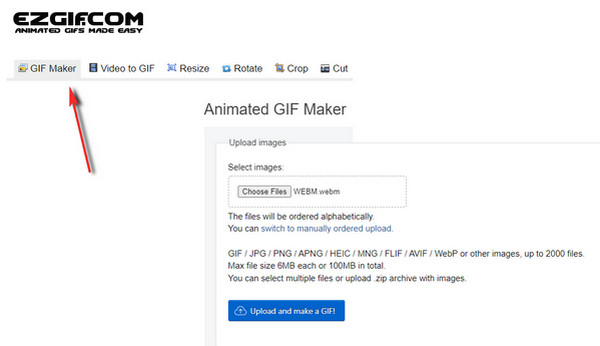
Step 2You will get directed to another page for you to edit the video the way you like. You can use the reverse, mute, resize, and crop video options. Below, you can select the beginning and ending parts of the WebM file and even minimize the file’s size.
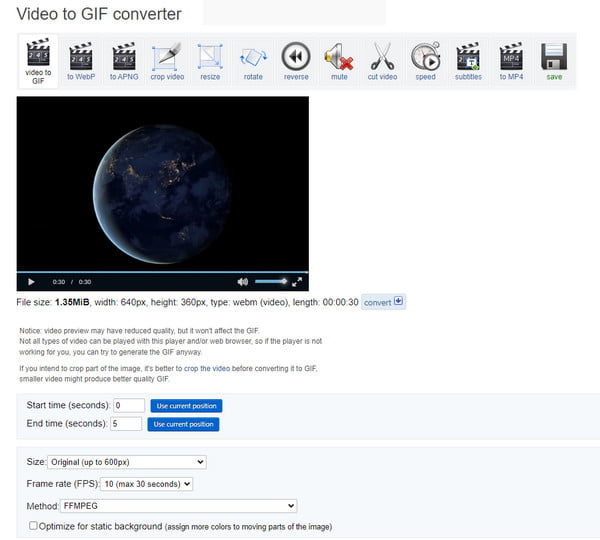
Step 3Once satisfied with the editing, click the Convert to GIF button. You can see the preview of the GIF file at the bottom of the page. Click the Convert button to transfer WebM videos to GIF.
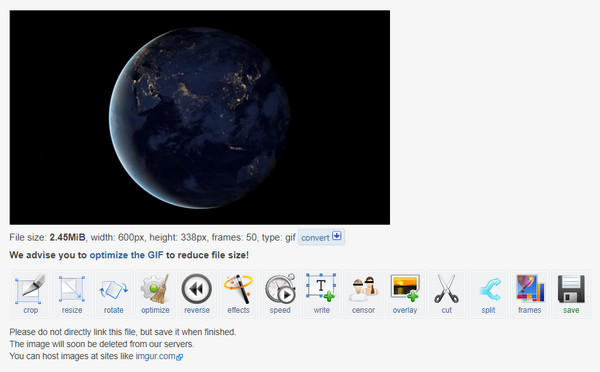
3. CloudConvert
CloudConvert is a free and professional tool for converting WebM to GIF among many online converters. It supports many popular file formats, including AVI, WebM, MP4, MKV, etc. Its interface is simple with advanced settings for further output editing. It guarantees the best quality for any file conversion. However, CloudConvert will restrict you in file size unless you sign up or log in to it.
How to use CloudConvert to convert WemM to GIF:
Step 1Search CloudConvert on your browser. To start converting WebM to GIF, set the file and output formats at the top part of the page. After that, click the Select File button to upload the desired WebM file. You can use different uploading methods such as Google Drive, Dropbox, and OneDrive.
Step 2You can also add another WebM file by clicking the Add More Files button. Then, click the Wrench icon to edit the output settings. You can change the video resolution, codec, aspect ratio, fit, and fps on the window. Other features you can use are watermark and trimmer options. Click the Okay button to save all the changes before converting WebM to GIF.
Step 3Once done, click the Convert button to process everything. Depending on the file size, you might need to prolong your patience with the conversion process.
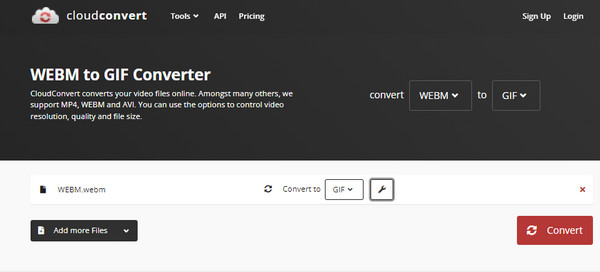
4. Online-Convert
An all-in-one online converter like Online-Convert is necessary when converting WebM to GIF, AVI to 3GP, and more. The whole process of the online tool is uniques as you first need to set up the Optional Settings. Once uploading is successful, Online-Convert will automatically convert WebM to GIF. Although the tool is already perfect, Online-Convert actually can’t show you any preview for the output file.
How to use Online-Convert to convert WebM to GIF:
Step 1From the main page, scroll down to set up the Optional Settings. You can change the compression rate, size, apply a filter, and crop.
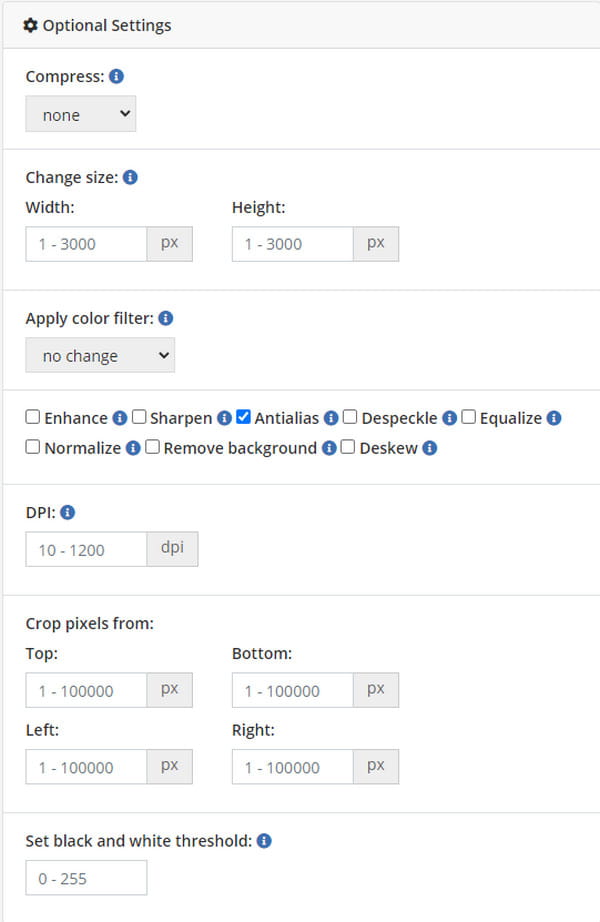
Step 2Click the Choose File button to upload the WebM file. You can also use other importing methods like dropbox, Google Drive, and URL.
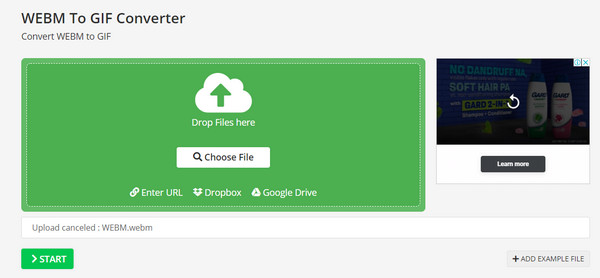
Step 3Once you have successfully uploaded the file, wait for the progress bar to fill up. It will indicate that the process is done. Click the Download button to save the GIF file on your device.
5. Zamzar
You are in good company when you use Zamzar to convert your WebM files to GIFs. Zamzar is a well-known online program that converts hundreds of file formats, but it does not end there. The online converter also supports PDF, audio, and image file formats, converting them with promising good results. However, Zamzar is only a simple converter, and it doesn’t offer any advanced settings.
How to use Zamzar to convert WebM to GIF:
Step 1Go to the Zamzar website and click the Choose Files button to import the desired file. Other uploading methods you can use are Google Drive, OneDrive, Dropbox, and Box.
Step 2When you see the file’s name under Files to Convert, select the GIF option from the Format drop-down list.
Step 3Finally, click the Convert Now button under the third step on the website and wait for the process of WebM to GIF to be finished.
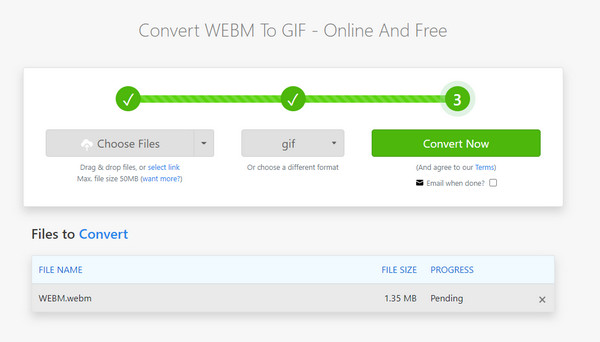
Part 3: FAQs about Converting WebM to GIF Format
-
Does WebM have better quality than GIF?
Yes, WebM is a better alternative format for GIF. It has higher image quality with larger file size. Using the HTML5 video elements, WebM can control video playback, including the start, stop, loop, and autoplay.
-
What is the difference between GIF and video formats?
GIF was initially made in an image format, which means it is an animated sequence of images. However, since this format has some work, videos can now be converted to GIFs.
-
Can I convert WebM to other file formats for website?
Yes. If you don’t want to convert WebM to GIF, you can also convert to other formats such as MP3, MP4, MOV, 3GP, 3G2, AC3, OGG, WAV, and more.
Conclusion
You can now convert your WebM files to GIFs without any worries. Although some online tools do not provide video editing tools or advanced output settings, you can find these key features with 4Easysoft Total Video Converter. Try its free trial version and experience its other powerful functions.
100% Secure
100% Secure


 Posted by
Posted by 