Convert MP4 to WebM, and Edit WebM Videos with High Quality
How to Convert MP4 to WebM with High Quality on Windows/Mac
How to convert MP4 to WebM? If you want to produce good videos for your website and have trouble uploading MP4 videos, the most recommendable format you must have is WebM. This file format is used for web-viewing, and it is specifically created for online streaming services. It also produces good-quality videos with small file sizes. In line with that, HTML5 websites still prefer WebM files than the MP4 despite being a widely supported format. What's more, WebM has a smaller size, which will also improve the loading speed of your website.
Luckily, this post will help you solve your problem. As you continue reading, you will know the four best ways to convert MP4 to WebM on Windows and Mac with detailed steps and pictures to help you properly.
Guide List
Part 1: The Easiest Approach to Convert MP4 to WebM with High Quality Part 2: How to Use FFmpeg to Convert MP4 to WebM Part 3: 2 Easy Methods to Convert MP4 to WebM Files Online Part 4: FAQs about Converting MP4 to WebM FormatPart 1: The Easiest Approach to Convert MP4 to WebM with High Quality
If you are looking for an easy way to convert MP4 to WebM, you are in a perfect place! 4Easysoft Total Video Converter is the one you must have on your Windows or Mac. This video converter allows you to convert to/from over 1000+ video and audio formats, including MP4 to WebM. Moreover, it has an advanced and high-speed converting process that lets you convert your videos and audio in just a few seconds. So, what are you waiting for? Download this powerful MP4 to WebM converter now.

Convert to/from popular devices and formats, including MP4 to WebM.
50x faster speed to convert batch of MP4 videos to WebM quickly.
Customize the output setting to keep high quality of original videos from your Windows and Mac.
Add text, subtitle, watermarks, and more to your converted videos.
100% Secure
100% Secure
Steps to Follow:
Step 1First and foremost, download and run the 4Easysoft Total Video Converter on your Windows/Mac. Then, click the Add Files button to add MP4 files to the software. If you want to batch convert, you can drag and drop all your files at once.
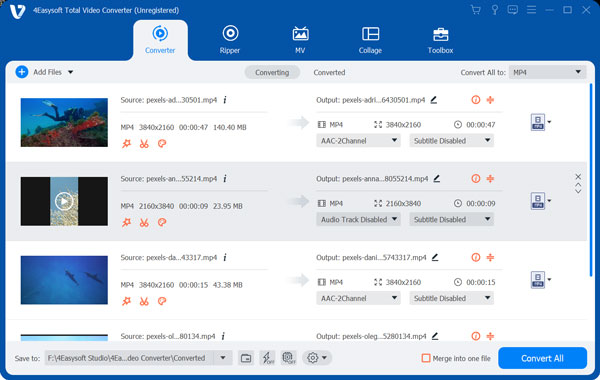
Step 2Next, start to convert MP4 to WebM. Click the Format icon on the right side of the interface. Then, a pop-up window will appear on your screen. From there, go to the Video section and choose the WebM format. You can also convert MP4 to WAV for extratcing music

Step 3Afterward, if you want to change the profile settings to maintain a high-quality video, you can do so. Click the Gear icon; then, a new pop-up window will appear on your screen. From there, you can modify the encoder, resolution, frame rate, and bitrate. Once done, click the Create New button.
Step 4Finally, click the Save To button to choose a file location and quickly find your converted files. Then, click the Convert All button, and you are all done!

Part 2: How to Use FFmpeg to Convert MP4 to WebM
You can also convert MP4 files to WebM through FFmpeg, which is a command-line program that works smoothly on Windows/Mac/Linux. This program can convert MP4 to WebM, reduce video file size, and change the parameters in detail. However, it’s very difficult to use, especially for beginners. But to guide you, follow the outlined steps below.
Steps to Follow:
Step 1Firstly, install FFmpeg on your device. Then, go to your File Folders and type cmd on the File Path field.
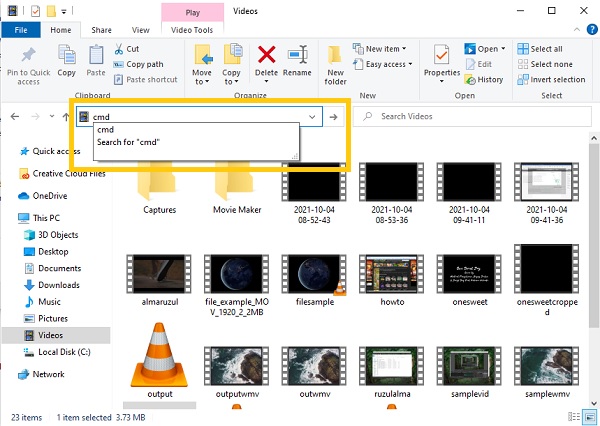
Step 2After that, a new window will appear on your screen. From there, type -i and the input file name of the video you want to convert and the output file name (example: -i samplevideo.mp4 outputvideo.webm). Then, just press the Enter key to start converting MP4 to WebM. Finally, your converted files will automatically be saved on the original folder.
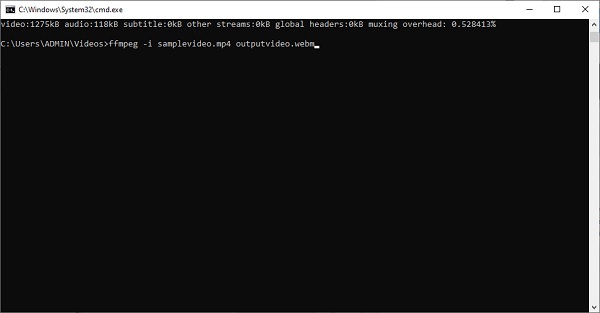
Part 3: 2 Easy Methods to Convert MP4 to WebM Files Online
For instance, you have to convert a few MP4 files to WebM; you may also consider using online tools. However, online tools are sometimes slow to convert and have limited supported file formats and limited file size. If you want to utilize them, read the following 2 ways to convert MP4 to WebM online.
1. Convertio
Convertio is one of the popular online converters on Windows and Mac browsers. This tool supports over 300+ formats, such as MP4 to WebM, MP4 to AVI, etc. Additionally, it lets you save your converted files on the clouds and will not take up the space on your device's storage. It also has advanced options that will allow you to change the aspect ratio, quality, codec, and more. The only downside of this tool is it converts files slowly.
Steps to Follow:
Step 1First, search Convertio and go to the official webpage. After that, you can now upload your MP4 files to the website. Click the Choose Files button and choose the file you wish to convert.
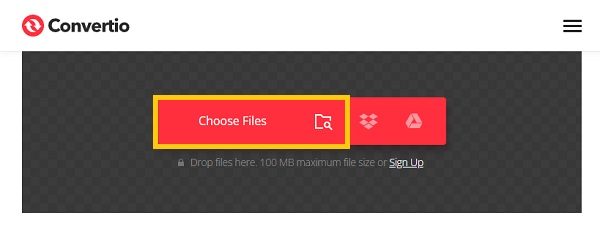
Step 2After that, change the format to WebM. Click the Format drop-down button, and search for WebM format. Finally, you can now save your converted files. Click the Convert button and wait for the process of converting MP4 to WebM. Then, you may choose to click the Download button to download it on your device.
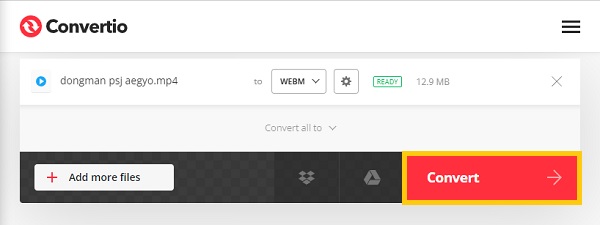
2. Zamzar
If you want to convert MP4 to WebM online for free, Zamzar is also a good choice on the Windows and Mac market. This online video converter is user-friendly, and it has step-by-step procedures that you can follow while converting. However, the maximum file size you should convert using this tool is only 50MB.
Steps to Follow:
Step 1Type zamzar.com on your search bar to visit its official webpage. Then, you can now click the Add Files button and choose the MP4 files you want to convert to WebM format.
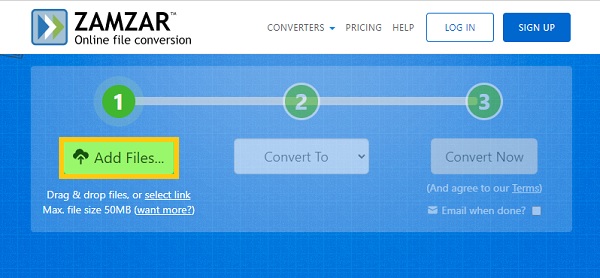
Step 2Next, when the file has been uploaded to the website, you can convert MP4 to WebM. Click the Convert To drop-down button and choose the WebM format. Lastly, click the Convert Now and wait for the conversion process. After that, you can now click the Download button to save them in your folder successfully
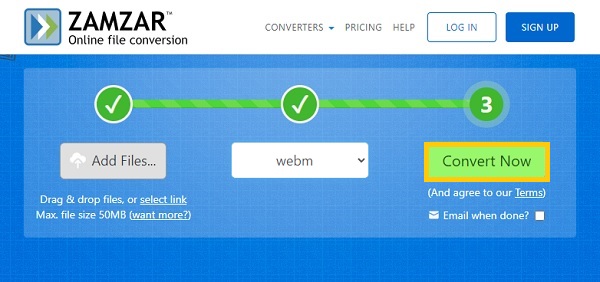
Part 4: FAQs about Converting MP4 to WebM Format
-
Will converting MP4 to WebM lose quality?
Yes. WebM format will reduce the video size and bitrate because of the high compression rate. But don't worry, using 4Easysoft Total Video Converter will help you customize the resolution and quality.
-
Can I play WebM files on VLC Media Player?
Yes, you can. VLC Media Player is an open-source, cross-platform media player compatible with Windows and Mac. It also supports playing and converting different file formats, including WebM.
-
Is WebM better than MP4 format?
Yes, but only in some aspects. These two file formats have their advantages and contain high-quality videos. Since WebM is a highly-compressed format, it has a smaller file size than MP4. On the other note, since MP4 is a universal format, it is compatible with almost every operating system.
Conclusion
Finally! You now know how to convert MP4 to WebM. I'm sure you will agree that 4Easysoft Total Video Converter is the easiest and fastest way among the given methods, especially compared with FFmpeg. Now, you can share what you have learned to your friends and help them convert MP4 to WebM.
100% Secure
100% Secure



