Convert, Edit and Enhance Videos with AI
Convert WebM to MP4 on Windows/Mac/Online Without Quality Loss
How to convert WebM to MP4 for better playing? Since WebM file format is created by Google and is mainly designed for web streaming, some media players and operating systems do not support it. For that reason, you must convert WebM to MP4 because MP4 is a universal format compatible with almost all media players and operating systems. As a result, you can play converted WebM files on any device.
Fortunately, this post will let you know how to convert WebM to MP4 on Windows, Mac, or online websites in just six easy ways. Reading this article and you will experience conversion without taking a sweat.
Guide List
Part 1: Ultimate Way to Convert WebM to MP4 with Professional Tool Part 2: 2 More Professional Methods to Convert WebM to MP4 Part 3: 3 Ways to Convert WebM to MP4 Videos Online Part 4: FAQs about Converting WebM to MP4Part 1: Ultimate Way to Convert WebM to MP4 with Professional Tool
Since only a few devices and operating systems support WebM files, converting WebM to MP4 might also be challenging for you. Fortunately, there is 4Easysoft Total Video Converter. This video converter supports converting to/from over 1000+ popular videos and audio formats. Moreover, it also allows you to convert WebM to MP4 without quality loss. Don’t worry and stop hesitating! Download this fantastic tool now on your Windows/Mac and experience its outstanding service.

Convert WebM to MP4 or other popular file formats from Windows or Mac.
Support batch converting all your audio and videos.
Keep high-quality videos by modifying the profile settings.
Edit WebM videos ー rotate, trim, cut, crop, and more.
100% Secure
100% Secure
Steps to Follow:
Step 1Without further ado, download and install the 4Easysoft Total Video Converter on your Windows/Mac. After that, click the Add Files button or drag and drop all your files at once to the software.
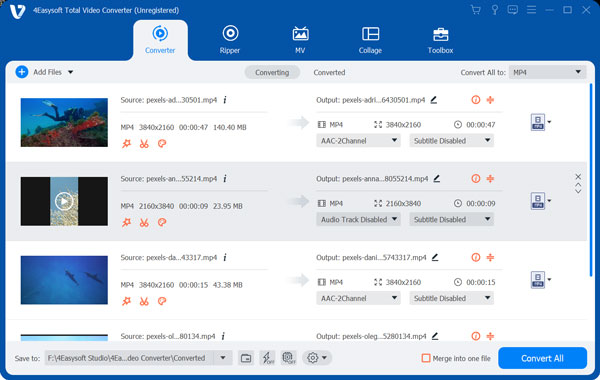
Step 2Afterward, click on the Format button to convert WebM to MP4. Then, go to the Video section and choose the MP4 format among the formats lists.

Step 3Next, adjust the Profile Settings to maintain a high-quality video. Select the Gear button. Then once you click it, a new pop-up window will show up on your screen. From there, adjust the frame rate, bitrate, encoder, and resolution according to your preference. Then, click the Create New button when you are done.
Step 4You are about to finish. The last thing to do is click the Save To button and choose a file location. After that, click the Convert All button, then you are all done!

Part 2: 2 More Professional Methods to Convert WebM to MP4
1. Use VLC to Convert WebM to MP4
VLC Media Player is one of the most widely used media players that supports converting WebM to MP4 on Windows or Mac. Moreover, VLC may also be used as a WebM player, and it can convert between several file types, including WebM to MP4, MOV to MP4, etc. However, converting might be challenging, using this mainly for the newbie. But if you want a step-by-step procedure, you can follow the steps below to convert WebM to MP4 quickly.
Steps to Follow:
Step 1First, install VLC Media Player on your device. Then, go to the Media section. After that, choose Convert/Save option.
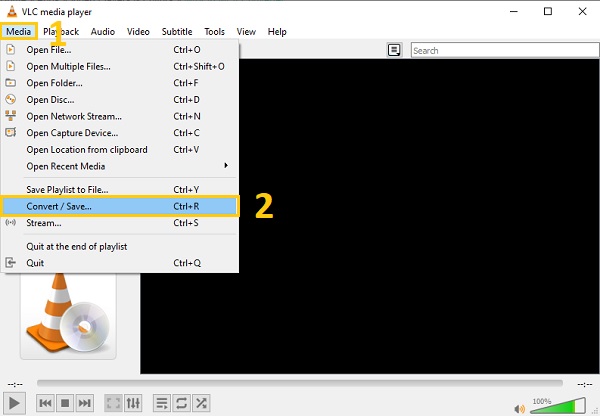
Step 2Afterward, click on the +Add button to upload WebM files on VLC. Then, browse your files and choose the one you wish to convert to MP4. Then click on the Convert/Save drop-down button and choose the Convert button.
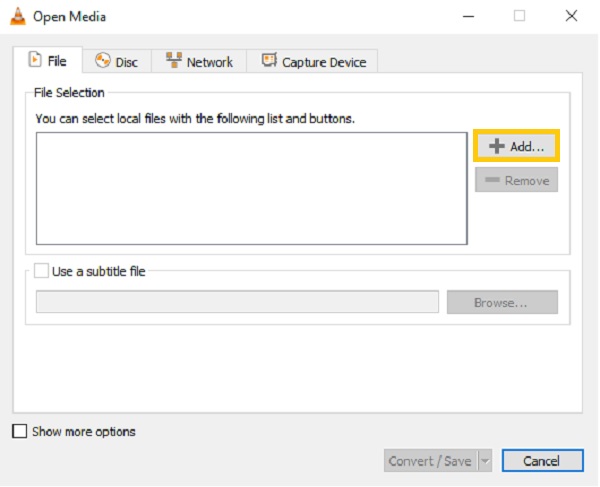
Step 3Finally, click the Profile drop-down button and choose the Video - H.264 + MP3 (MP4) format. Then, click the Browse button and choose a file location. After that, click the Start button, and the WebM to MP4 conversion process will begin.
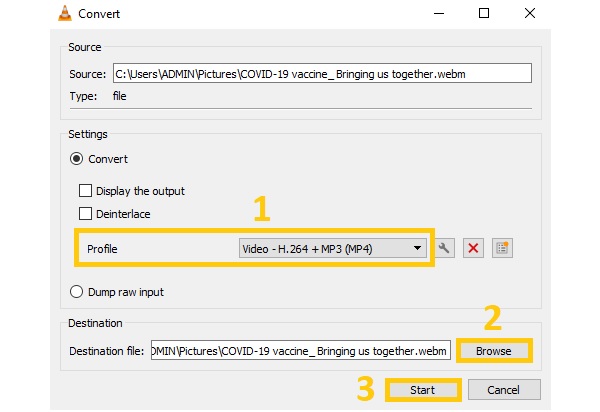
2. Use Handbrake to Convert WebM to MP4
Handbrake is an open-source and cross-platform video converter. With this program, you can convert standard media files, use device-specific presets, or use a global profile to get rapid or high-quality WebM video conversion. However, it has limited export formats, and it does not allow users to convert in batches. Nevertheless, follow the steps below to convert WebM to MP4.
Steps to Follow:
Step 1First of all, download Handbrake on your device. Then, click the File (Open a single video file) button to add your WebM files to the software. You may also drag and drop a file directly to the software.
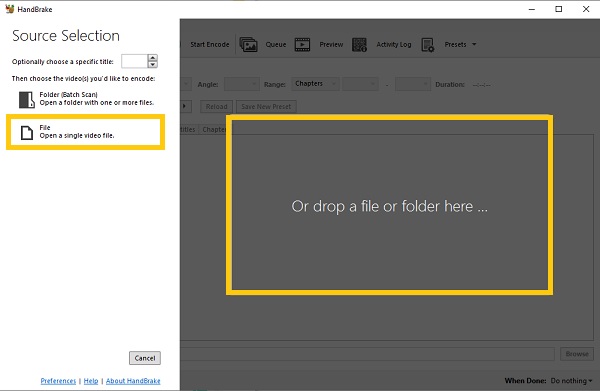
Step 2Afterward, click on the Format drop-down button on the Summary section. Among the three given formats, choose the MP4 format.
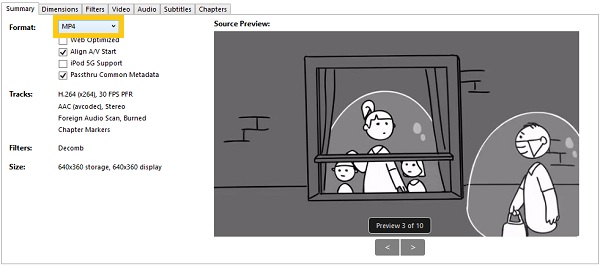
Step 3You may also go to the Video section to modify the settings. From there, you can change the Video Encoder, Quality, Framerate, and Encoder Options according to your desire.
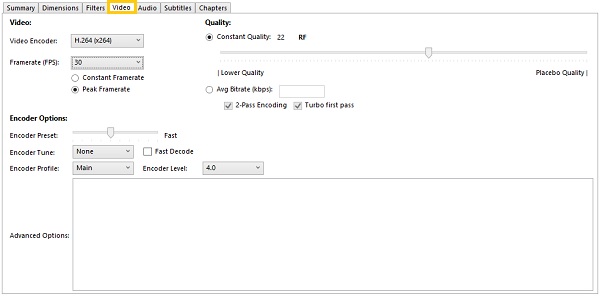
Step 4Lastly, click on the Browse button and choose a file location for your video. Then, click on the Start Encode to successfully convert WebM to MP4.
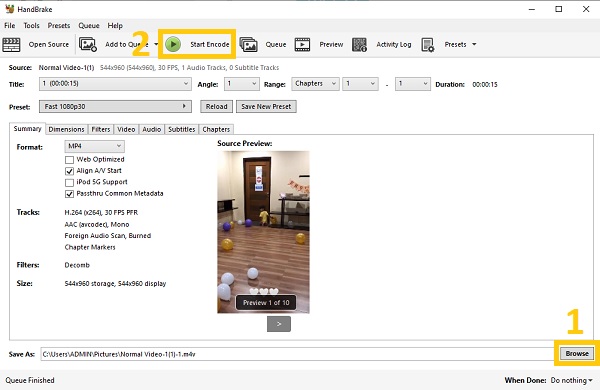
Part 3: 3 Ways to Convert WebM to MP4 Videos Online
If you are looking for online converters that will also help you convert WebM to MP4 without needing to download software, you can rely on the given free WebM to MP4 converter below. However, unlike the desktop or offline tool, online converters offer limited features and sometimes have irritating advertisements.
1. Online Convert
Online Convert is one of the video converters you must also take into consideration when converting WebM to MP4 format. This online converter is free and allows you to change the video settings without downloading software on Windows or Mac when converting according to your needs. However, the conversion process is slow, especially when you have bigger files.
Steps to Follow:
Step 1Firstly, visit the official website. Then, click on the Choose File button to start uploading your WebM files on the website. You can also enter URL, use dropbox or google drive. Then, wait for the file to be uploaded on the website
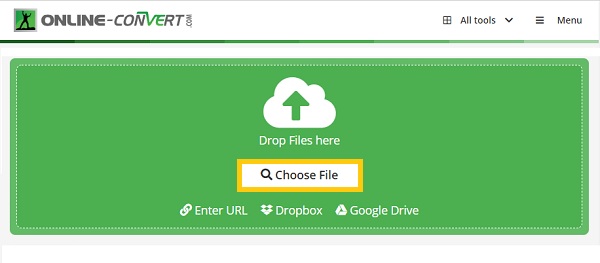
Step 2After that, click on the Start button to convert WebM to MP4. Lastly, to save your converted files, you may click the Download button to save on your device or Cloud Upload to upload it on the cloud.
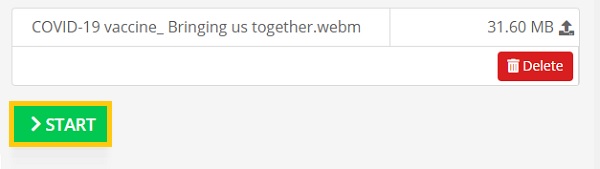
2. FreeConvert
FreeConvert is a straightforward WebM to MP4 converter on Windows and Mac web browser. This tool enables converting files with a maximum of 1GB file size. Moreover, it has advanced options that will allow you to modify your video settings, such as video codec, screen size, aspect ratio, frame rate, and more.
Steps to Follow:
Step 1First and foremost, go to the web page of FreeConvert. Then, click on the Choose Files button and choose the file you want to convert to MP4.
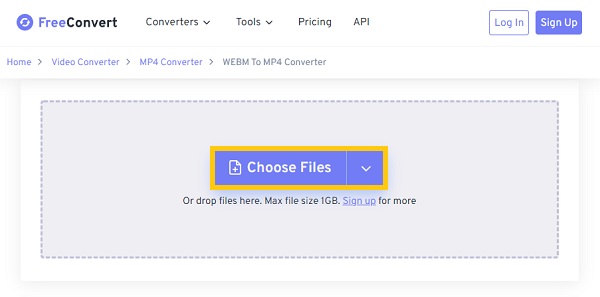
Step 2Next, you can now convert WebM to MP4. Click the Output drop-down button and choose the MP4 format.
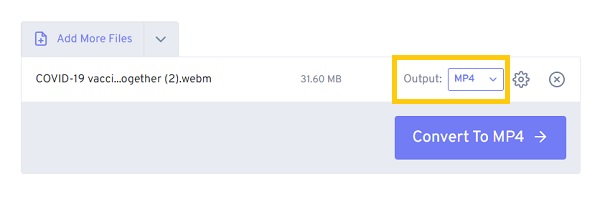
Step 3Finally, click on the Convert to MP4 button and click the Download MP4 button to save converted files.
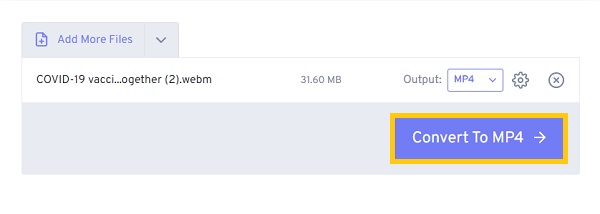
3. CloudConvert
Last but not least, you can also try using this efficient WebM to MP4 online converter ー CloudConvert on your Windows website or Mac Safari. It has simple conversion features that help you efficiently modify video settings and maintain quality videos. Moreover, it supports almost all audio, documents, video, ebook, archives, and more.
Steps to Follow:
Step 1First, search for CloudConvert and visit its official website page. Once you are there, click on the Select File button to upload WebM files.
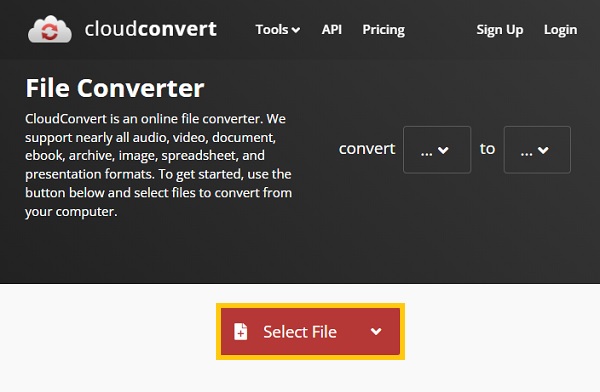
Step 2Afterward, click on the Convert to drop-down button and choose MP4 among the formats to convert WebM to MP4.
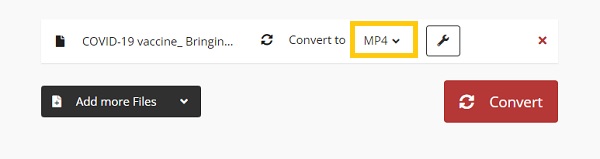
Step 3Lastly, click on the Convert button to start the conversion process. And if you want to save them in your folder, click the Download button.
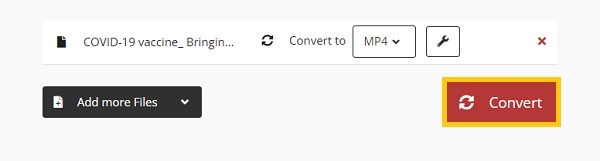
Part 4: FAQs about Converting WebM to MP4
-
What is WebM file format?
WebM file is a royalty-free format that provides high-quality videos. This kind of format can help you save a lot of space because it contains a small file size. However, it is only compatible with HTML5 web browsers.
-
Is WebM better than MP4?
Yes, but only the file size. These two video formats both contain video and audio files. When it comes to file size, WebM is better than MP4 because its high compression rate and low quality. Thus, you can convert MP4 to WebM. On the other hand, when it comes to compatibility, you must choose MP4 than WebM.
-
Can I play WebM videos on Windows Media Player?
Yes, you can. Normally, you need to convert WebM to MP4 format for playing videos on Windows Media Player. But now, you can choose to download the corresponding WebM codec from Microsoft Store to play WebM videos easily.
Conclusion
Now that you have learned the six different ways on how to convert WebM to MP4 format, and you can play downloaded WebM files on any devices. You can attest that using 4Easysoft Total Video Converter is the easiest method to do. If you have more questions, please do not be shy about messaging us if you still have queries.


 Posted by
Posted by 