Convert, Edit and Enhance Converted Videos with AI Technology.
5 Free Methods to Convert SWF to MP4 for All Devices with High Quality
Why do you need to convert SWF to MP4? After you made some SWF files with Adobe program, such as InDesign, you cannot use the SWF videos for iPhone or other devices. When you need to play the SWF files on the other devices, you have to install an extra Adobe Flash Player. Or, you can simply convert SWF to MP4 with high compatibility and quality. The article compiles a list of the 5 frequently used SWF to MP4 converters, which you can get the desired videos with animations.
Guide List
Part 1: Easy Method to Convert SWF to MP4 on Windows/Mac Part 2: 3 Efficient Methods to Convert SWF to MP4 Online Part 3: How to Convert SWF to MP4 with VLC Part 4: FAQs about How to Convert SWF to MP4Part 1: Easy Method to Convert SWF to MP4 on Windows/Mac
4Easysoft Total Video Converter is an all-in-solution SWF to MP4 converter, which enables you to convert SWF to MP4 with HD or even 4K quality. It also provides multiple editing features, which enable you to resize the video, apply video filters, and even enhance the video quality. Moreover, you can make some video collages with templates and stickers.

Convert SWF to MP4 and more than 600 file formats and device presets.
Cut out the desired part, merge different clips, split video, and more.
Apply video filters and add text/image watermarks with multiple settings.
Provide 4 different ways to upscale resolutions, de-noise, de-shake, etc.
100% Secure
100% Secure
Steps to convert SWF to MP4 with animation
Step 1Download and install 4Easysoft Total Video Converter, launch the program on your computer. Click the Add Files button to import the desired SWF file you want to convert. Or you can add a batch of chosen videos by dragging.

Step 2Once the SWF file has been imported, now choose your output format. Click the Format icon, then choose the Video menu to select MP4 format. It also enables you to choose the iPhone type from the Device menu.

Step 3When you need to customize the videos for your smartphone, you can click the Edit button on the main interface and choose the Aspect Ration option to quickly get the desired size, including 16:9, 4:3, 1:1, and 9:16.
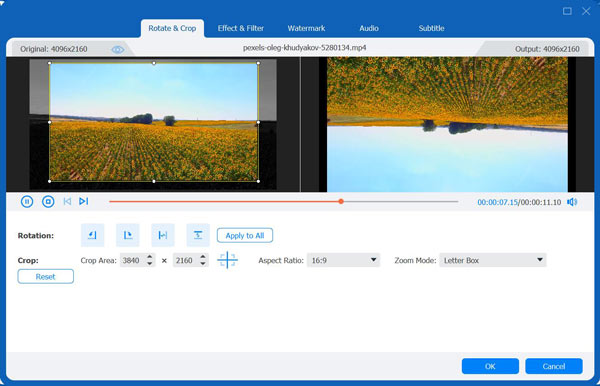
Step 4To end the procedure, click the Save to button from the bottom part to choose the destination folder to save the converted file. Click the Convert All button to convert SWF to MP4 accordingly.

Part 2: 3 Efficient Methods to Convert SWF to MP4 Online
Method 1. 4Easysoft Free Video Converter
4Easysoft Free Video Converter is completely free with no limitations. It can do batch or straightforward conversion quickly using the 300 different file formats it supports. It is available for Linux, Mac, and Windows platforms. Feel free to convert SWF to MP4 because, among all the online converters, it is the only one that keeps the original quality of your files.
Step 1Go to 4Easysoft Free Video Converter with any web browser. Click the Convert Video Now button and import the desired SWF file you want to convert from your computer.
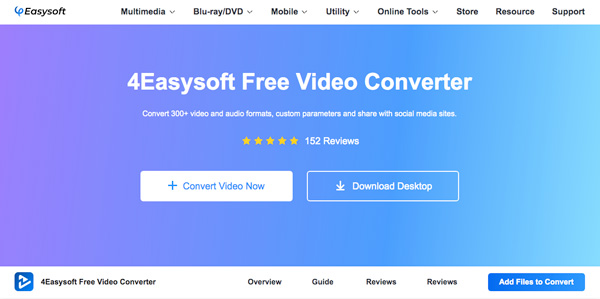
Step 2Once you have already imported your SWF file, click the Video Format option and select the MP4 option to convert SWF to MP4. You can also tweak the different parameters.
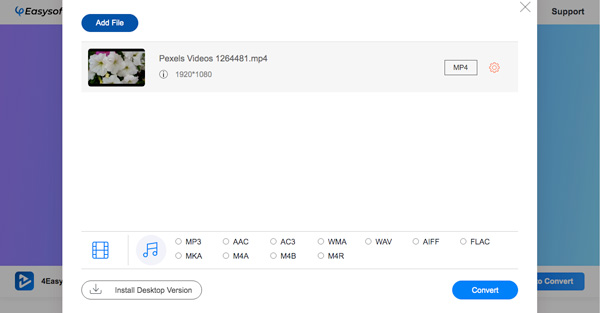
Step 3The last thing to do is click the Convert button to select the desired storag path. After a second, the converted MP4 file will be saved to the destination folder.
Method 2. AnyConv
AnyConv is an online SWF to MP4 converting tool that supports various formats with at least 100MB file size and allows you to convert 60 files per hour. It can delete the different file formats you have uploaded after 1 hour of converting.
Step 1Go to AnyConv with any web browser. To add your SWF file, click the Choose File button, and then select the desired SWF videos.
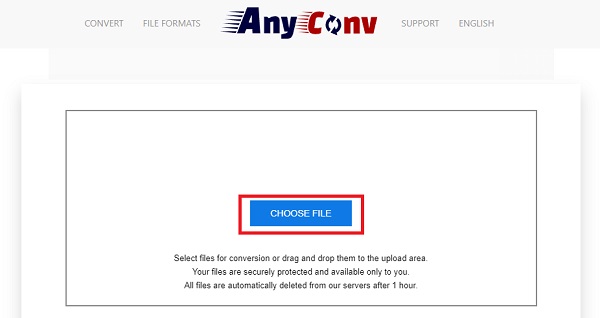
Step 2After that, click the drop-down button and then select MP4 as the desired output format.
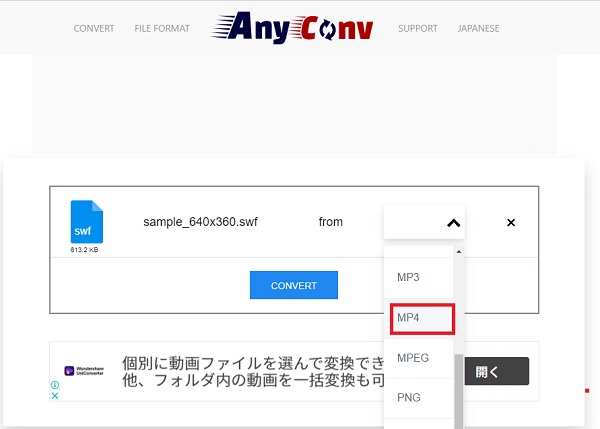
Step 3Press the CONVERT button to convert SWF to MP4, wait for the conversion process to finish, and download the converted file.
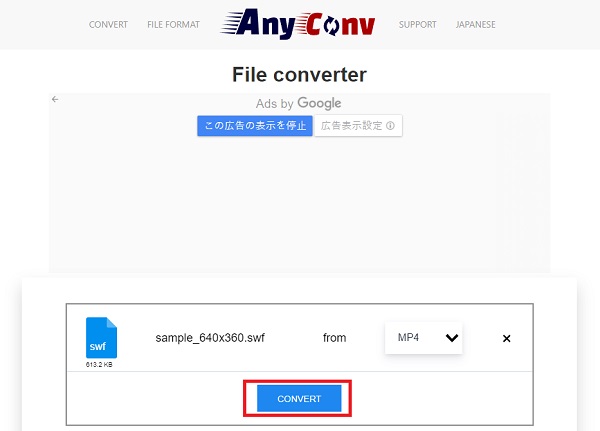
Method 3. CloudConvert
CloudConvert can convert most media formats such as audio, document, eBook, archive, video, image, presentation, and spreadsheet formats and use the 200+ file formats it supports, including SWF to MP4, SWF to AVI, etc. No one can access your uploaded files except you.
Step 1Go to the page of CloudConvert, click the Select File below to import the SWF file to convert.
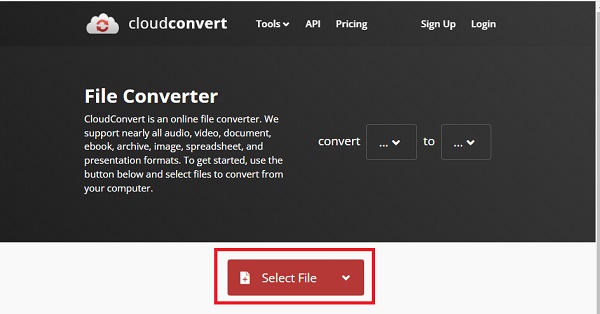
Step 2Press the drop-down button, then click the Video option to select MP4 as your output format.
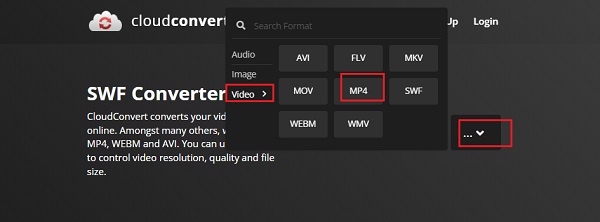
Step 3Once you have chosen the output format, you are now ready for the conversion. Click on the Convert button to save SWF as MP4.
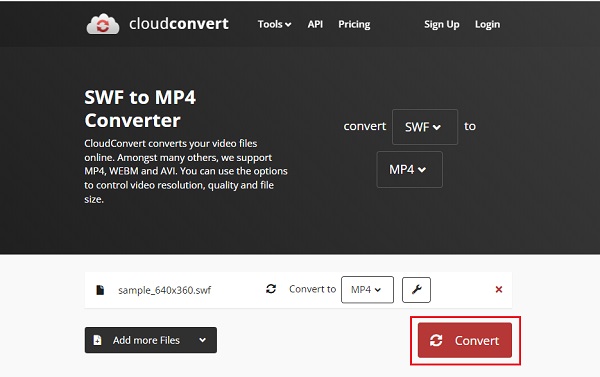
Part 3: How to Convert SWF to MP4 with VLC
VLC Media Player is a free and open-source, cross-platform, and portable multimedia player that plays most of the multimedia files such as Audio CDs, VCDs, DVDs, and a streaming media server. Moreover, it is available for Linux, Mac, and Windows platforms that you can convert SWF to MP4 easily.
Step 1Download and install the VLC Media Player on your device. Launch it then to get you into the interface. On the interface, choose the Media button, then press the Convert/Save button to export SWF to MP4.
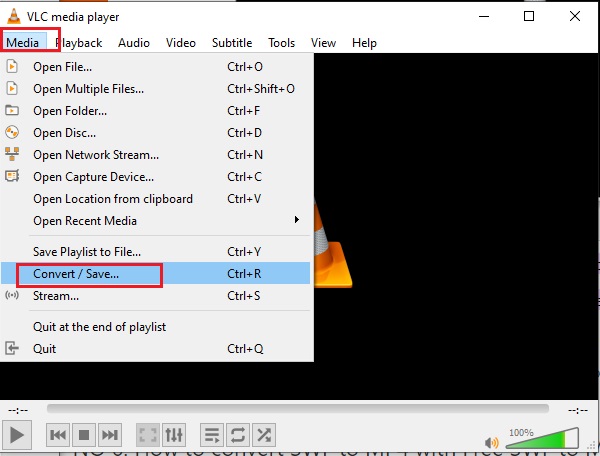
Step 2Now import the SWF files by clicking the Add button. After that, click the Convert/Save button.
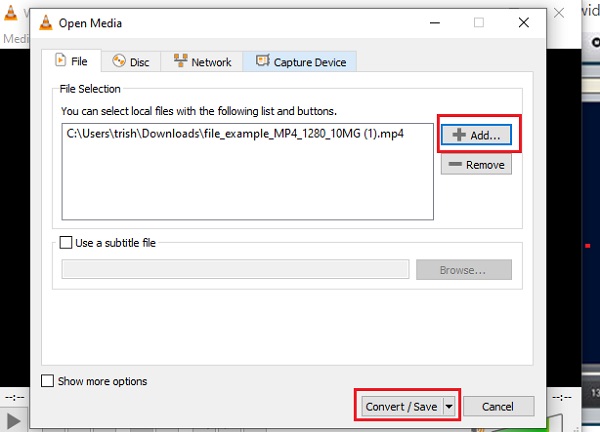
Step 3Now customize the profile area by choosing your output format; select MP4. After that, click Browse and choose a destination folder. Lastly, click the Start button and wait for your converted SWF file to be saved on your device.
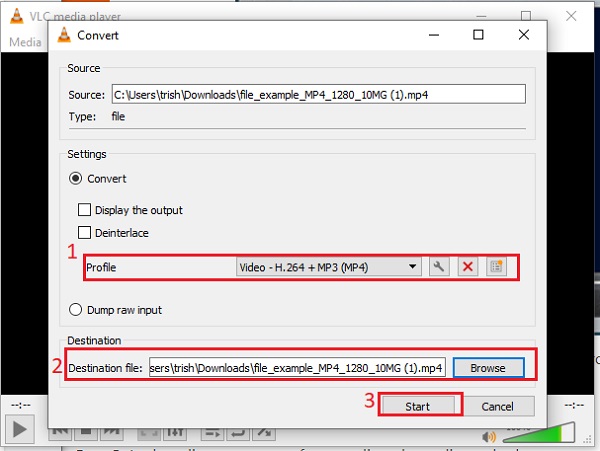
Part 4: FAQs about How to Convert SWF to MP4
-
1. Why there are changes in animation when I convert SWF to MP4?
When you need to convert AS3 based SWF to MP4, you should find the changes in animation due to ActionScript are not getting reflected in those screenshots. If you cannot convert SWF to MP4 with the correct animation, you can simply play back the SWF and record the SWF to MP4.
-
2. Can I play SWF files with QuickTime?
No, you cannot. Sadly, QuickTime cannot support ShockWave Flash. But you can install extra Perian codecs. It can play FLV extension or Flash Video. Once you have installed the plugin, you can launch the program and import the SWF again without SWF or FLV converters.
-
3. What are the differences between SWF and MP4?
Both SWF and MP4 are popular video formats for online streaming sites. But SWF is not compatible with SWF file format, which can only be used for browsers with Adobe Player. It is the reason that you have to convert SWF to MP4 to interact with your audience.
Conclusion
Since Shockwave Flash files are only supported with Flash Player, it is impossible to play the SWF files on iPhone or iPad. Here are the 5 best methods to convert SWF to MP4. When you need to keep the original quality of the SWF, the 4Easysoft Total Video Converter is the versatile SWF to MP4 converter to edit and enhance the SWF files.
100% Secure
100% Secure


 Posted by
Posted by 