Recover all data from your iOS devices, iTunes and iCloud backup.
Recover Recently Deleted Photos on iPhone 15/14/13/12/11 [No Backup]
Photos on iPhone contain many beautiful moments and memories that can’t replace. You may have deleted it by accident or made some changes on your iPhone that you didn’t become aware of that may affect other apps on your iPhone, including Photos. Whatever the reason, it is crucial to recover recently deleted photos on an iPhone, especially if they have connections to your work and other essential stuff. Four methods will be discussed in the following parts; learn how to recover recently deleted photos on iPhone with or without backup now.
Guide List
How to Recover Deleted Photos from Recently on iPhone Best Way to Recover Recently Deleted Photos without Backup How to Recover Recently Deleted Photos on iPhone through iCloud Steps to to Recover Recently Deleted iPhone Photos with Finder FAQs on How to Recover Recently Deleted iPhone PhotosHow to Recover Deleted Photos from Recently on iPhone
When you have accidentally deleted pictures on your iPhone or intentionally deleted them, you don’t have to worry about them being permanently deleted since they will be moved to the Recently Deleted folder. But you should note that the photos will only be remained in 30 days before automatic deletion. Learn how to recover recently deleted photos on iPhone 14/13/12/11 and earlier models from the Recently Deleted album.
Step 1Tap on the Photos app on your iPhone, then tap on the Albums tab. Scroll down until you see the Recently Deleted album, tap on it.
In iOS 16/17/18, you must first unlock the Recently Deleted album with Face ID or Touch ID.
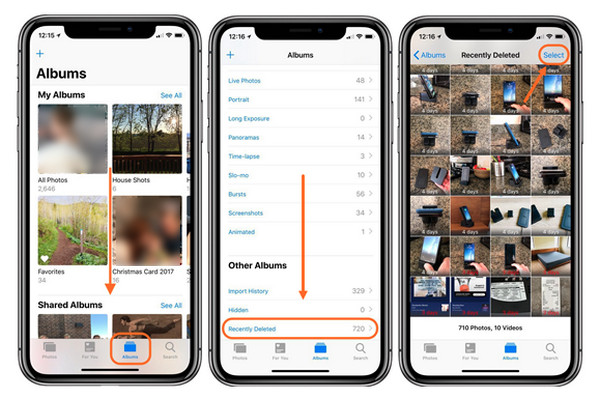
Step 2Tap on Select, choose photos you want to get back, and tap on Recover. If you choose to bring all back, tap Recover All. To confirm, tap Recover Photo.
Best Way to Recover Recently Deleted Photos without Backup
You may think that recovering permanently deleted photos may not be possible, especially if you don’t have a backup, but that’s not the case if you use 4Easysoft iPhone Data Recovery. This program can recover all data from your iOS devices, such as iPhone, iPad, and iPod. You can rely on this program in different scenarios as it will give you solutions to accidentally delete messages, photos, and other files, system crashes, and other iOS issues. Providing three recovery modes, recover all deleted photos on iPhone 15/14/13/12/11 without backup with a high success rate and without losing data.

Support all iPhone, iPad, and iPod models and versions, including the latest ones.
Can recover all essential files, such as photos, videos, music, iBooks, and so forth.
Provide a preview function to help you preview files to recover the desired files.
Offer three recovery modes to recover all data from iOS devices, iTunes, and iCloud backup.
100% Secure
100% Secure
Step 1Go to the 4Easysoft iPhone Data Recovery’s official web page, download and launch it on your computer. Now, you can start recovering your recently deleted photos on your iPhone. First, ensure you have connected your iPhone to your computer via a USB cable. The program will automatically detect your device on your iPhone screen. Tap the Trust button if there’s a Trust This Computer notification appears.
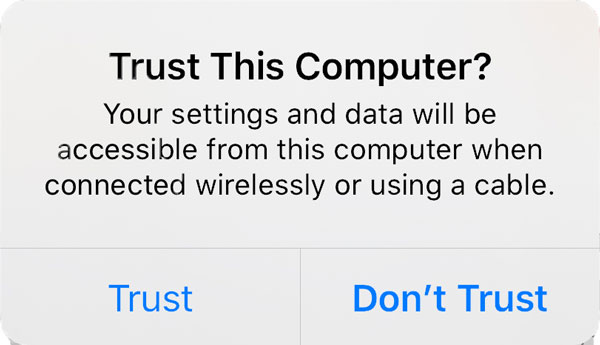
Step 2On the program’s main interface, click the iPhone Data Recovery. Then, choose the Recover from iOS Device tab, and click the Start Scan in the middle, it will start scanning all your deleted data on your iPhone. If you have large files, the scanning process may take slightly of your time.
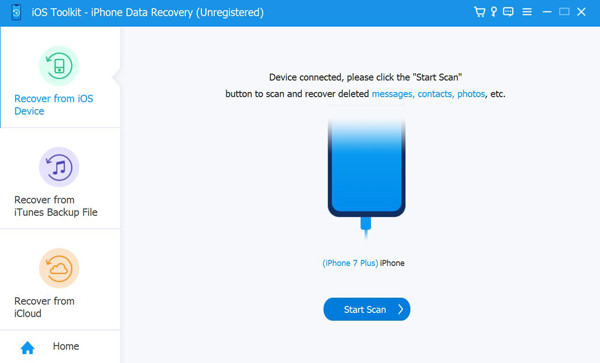
Step 3Once the scanning process is finished, all your data will appear on the screen, classified into different file types, and listed. Double-click each to preview, and click the checkbox if you want to recover them. Lastly, click the Recover button to start recovering recently deleted photos on your iPhone at once.
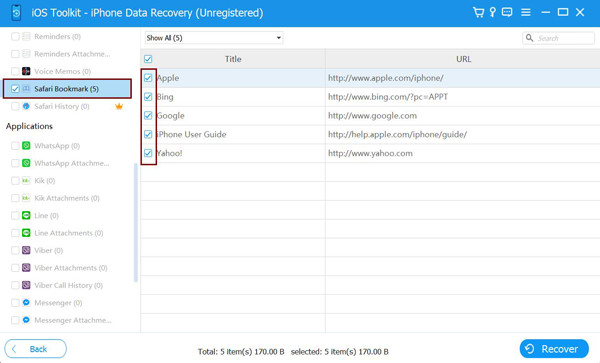
How to Recover Recently Deleted Photos on iPhone through iCloud
If you don’t want to delete any of your files using iCloud backup, you can use iCloud on the web to recover recently deleted photos on iPhone 15/14/13/12/11. In the iCloud backup, you can easily set up your device if you have backed up your old iPhone in iCloud. However, if you find this complicated, you can effortlessly search iCloud.com. On any web browser, you can easily access your apps and data once you sign into your iCloud account. Here’s how you can recover recently deleted photos on your iPhone through iCloud.
Step 1Go to iCloud.com on any web browser, and sign in to your account. Once signed in, you can click the Photos or the Settings application.
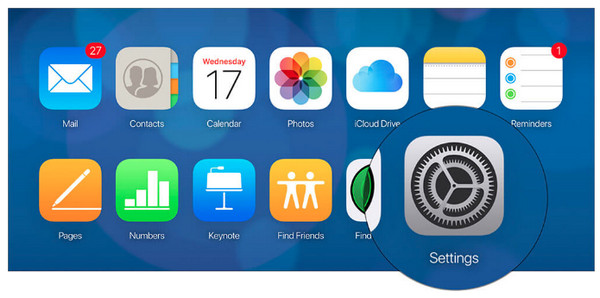
Step 2You will see all your iOS devices on the screen; below that is the Advanced which has multiple options, including Recover Files, Restore Contacts, Restore Calendars and Reminders, and Restore Bookmarks. Click Restore Files.
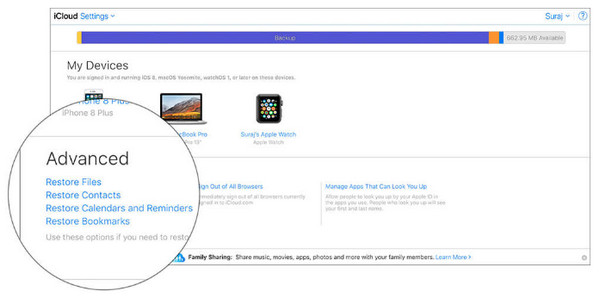
Step 3Choose the media files you want to recover, then click on the Restore button.
The process is almost the same when you click on the Photos app; you just need to click the Recently Deleted album and then select the photos you want to recover.
Steps to Recover Recently Deleted iPhone Photos with Finder
The Finder program is the iTunes on Mac. The process of recovering deleted files in iTunes is the same as Finder. The program helps you find and organize your file in your macOS, and you can use it to sync files between your Mac and iOS devices, such as your iPhone, iPad, and iPod. Aside from Finder, you can also use iCloud and Apple Music to keep your content from your Mac. This way, you can also access your photos, videos, and more, just like how you access them in Finder. Below is the step on how to recover recently deleted photos on iPhone with Finder.
Step 1Open the Finder on your Mac; remember to connect your iPhone to your Mac via a USB cable. Your Mac will automatically detect your device. If there’s a Trust this Computer notification appears on your screen, tap Trust.
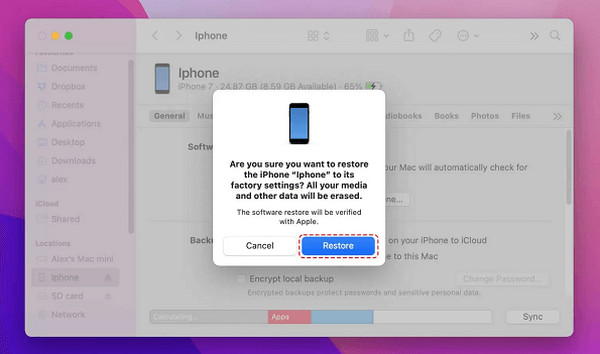
Step 2When your device appears on the sidebar of the Finder program, click on your iPhone name. Then, tap on Restore Backup, and choose what backup. Lastly, click Restore to confirm then it will recover recently deleted photos on iPhone.
FAQs on How to Recover Recently Deleted Photos on iPhone
-
Why are my deleted photos not in the Recently Deleted album?
All deleted photos when your iCloud backup is full will not be in the Recently Deleted album; they will be permanently deleted. However, if this isn't the case, remember that when you delete photos, they only have 30 days to remain in the Recently Deleted album. So, if it is more than 30 days, they will be removed from the folder.
-
How can I recover recently deleted photos on your iPhone with iCloud backup?
Before recovering recently deleted photos on your iPhone using iCloud backup, ensure that you back up all existing data since this method will require you to erase all data on your iPhone. To start, go to Settings, tap General, then Reset. Tap on Reset All Content and Settings. After processing, you will need to set up your device, then choose Restore from iCloud backup.
-
How to recover recently deleted photos on iPhone using iTunes backup?
The process of recovering with iTunes backup is the same with Finder on Mac. Similarly, you need to back up all existing data like on iCloud backup. Connect your iPhone to your computer, and when your device appears on iTunes, click on it. Then choose Restore Backup, and choose what to backup. Finally, click Restore to start restoring your deleted photos.
Conclusion
Now, whenever you notice some pictures are not in your Album because you accidentally deleted them, you can locate and recover your photos through Recently Deleted. Moreover, if your photos are permanently deleted, you can use 4Easysoft iPhone Data Recovery for fixing iPhone issues, including mistakenly deleted photos, apps, and other files from your iOS devices, iTunes, and iCloud. Recover all easily with this powerful program for your iPhone 14/13/12/11 and earlier models.
100% Secure
100% Secure

 Posted by
Posted by 