Fix all iOS issues like broken screen, stuck problem, etc. without losing data.
5 Ways to Recover Deleted SMS on iPhone without Backup
Accidentally deleted an important text on iPhone and don't have any backup? You are not alone! Thousands of iPhone users encounter this issue every month. You can recover deleted SMS on iPhone without a backup with the following methods, including recently and permanently deleted text messages. Let's explore how to restore deleted SMS step by step.
| Method | Best for |
| Check the Recently Deleted folder | Recover temporarily deleted messages within 30 days. |
| Use 4Easysoft Data Recovery | Best way to recover deleted iPhone messages before data overwritten. |
| Recover SMS using iCloud sync | Possible way to recover synced messages. |
| Restore SMS with iTunes/Finder | Restore deleted messages, but may overwrite current data. |
| Contact the sender | Sometimes, human recovery can do SMS recovery too. |
Is It Possible to Recover Permanently Deleted Messages?
It depends. The deleted SMS message is not removed from your iPhone immediately. It is just marked as invisible to you. This deleted SMS can stay on your device unless the new data overwrites it. So stop saving new files or making unnecessary changes, in case of data overwritten. In short, deleted iPhone texts are retrievable for a short time if you haven't synced your phone or saved new data.
Recover Recently Deleted SMS on iPhone [iOS 16+]
For iOS 16 and later users, you can check the "Recently Deleted" folder in the Messages app first. It can hold deleted messages for up to 30 days. But if you have cleared the iPhone Recently Deleted folder before, you can move on to the other iPhone SMS recovery methods.
1. Open the Messages app.
2. Tap the "Edit" button in the top left corner.
3. Find your recently deleted text message.
4. Tap the "Recover" button to recover deleted messages in Messages on iPhone within 30 days.
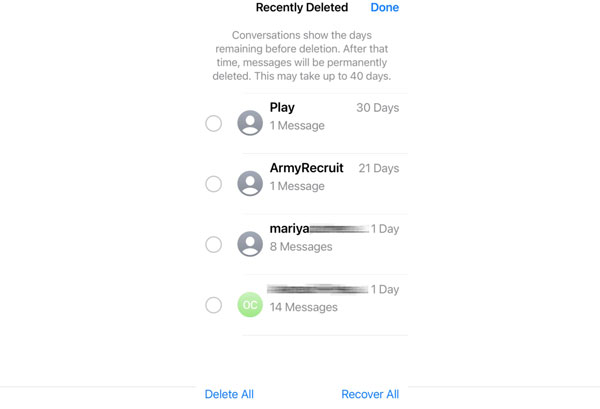
Restore Permanently Deleted SMS on iPhone without Backup [High Success Rate]
Still can't see your deleted texts on iPhone? You can use 4Easysoft iPhone Data Recovery to scan the iPhone and recover texts, messages, attachments, contacts, call logs, WhatsApp data, and over 20+ file types without data loss. Compared with traditional iTunes and iCloud data recovery, you can preview, edit, manage, and select any SMS to recover safely.

Recover deleted SMS, texts, and more from iPhone without backups.
Get back data from mistakenly deletion, factory reset, dead iPhone, etc.
Preview, edit, and recover deleted or lost SMS selectively.
Restore selected iPhone data from iTunes and iCloud backup.
100% Secure
100% Secure
1. Open 4Easysoft iPhone Data Recovery. Connect iPhone to your computer using a USB cable. Tap the "Trust" button on your iPhone to confirm and move on.

2. Click the "iPhone Data Recovery" button. Then click the "Recover from iOS Device" from the left panel. Click the "Start Scan" button to find your deleted and existing iPhone files.

3. All recoverable SMS shows. You can click thecertain data type in the left panel to check and preview. Tick the checkmark before your deleted SMS. At last, click the "Recover" button to recover deleted iPhone texts without backup.

100% Secure
100% Secure
Retrieve Deleted Text Messages on iPhone Using iCloud Sync without Backup
Even though you haven't made a full iCloud backup, you can still get back the deleted messages with the help of iCloud sync. If the "Messages in iCloud" option has been enabled before, you can recover synced conversations and messages on iPhone without a backup.
1. Open the Settings app.
2. Tap your name. Tap the "iCloud" button. Then tap the "Show All" button.
3. Now tap the "Messages" button. Make sure it has been enabled to the "ON" status.
4. Open iCloud.com on your browser. Use the same Apple ID account to sign in.
5. Check if there is any available messages.
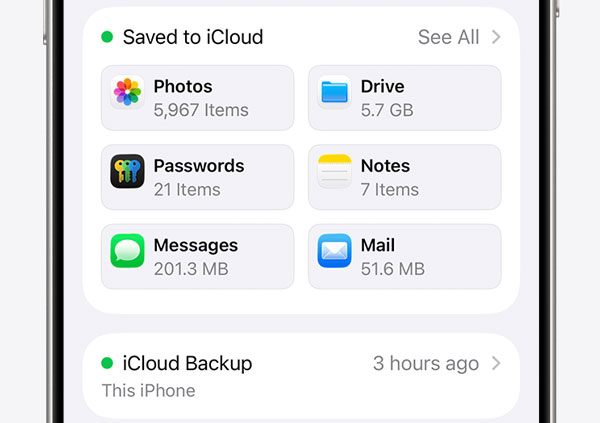
Find Deleted iPhone Text Messages Using Finder/iTunes [If Partial Backup Exists]
iTunes or Finder may sync your iPhone data automatically without a manual backup. Plug your iPhone to the computer and check if there is any available automatic backup. If Yes, you can view iPhone messages on PC and Mac for further recovery.
1. Connect iPhone to your Windows or Mac computer using a lightning USB cable.
2. Open iTunes (on Windows or macOS Mojave or earlier) or Finder (on macOS Catalina and later).
3. Go to the "Preferences" tab. Click the "Devices" and "Backups" buttons.
4. Restore deleted messages on iPhone if any automatic backup exists.
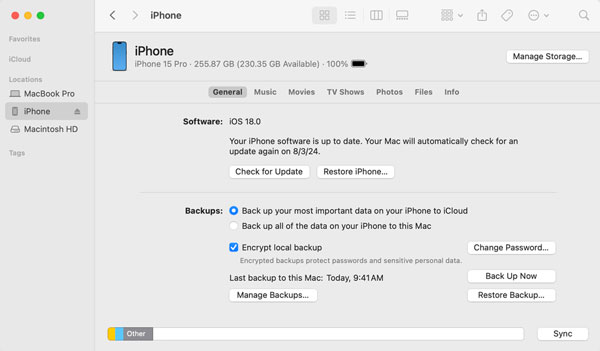
Contact the Sender or Recipient to Retrieve Permanently Deleted Messages
If you want to recover important business-related SMS on iPhone, maybe you can ask the sender to resend the message. Moreover, you can check your email confirmations or linked accounts to get a verification code and more.
Conclusion
To prevent future SMS loss, you can back up messages regularly. As for important conversations and texts, you can export them to email, notes, and elsewhere. If you encounter accidental deletion, device stuck, system crash, and other scenarios, you can use 4Easysoft iPhone Data Recovery to do a deep scan and find all files. It can recover deleted text messages on iPhone without backup safely. Remember to act quickly. Once the new data overwrites the deleted texts, the SMS recovery becomes harder. The success rate of finding deleted messages on iPhone from months ago is much lower. Anyway, click the Free Download button and restore your iPhone without a backup here.
100% Secure
100% Secure



