Record video, audio, gameplay, and webcam to record precious moments easily.
Record Interview: Everything You Need to Know About It
Learning how to record interviews is a game changer whether you’re a journalist, researcher, creator, or just someone who wants to keep an accurate report of key conversations. Doing so lets you review and transcribe information later. But how can you make it a high-quality recording? This guide here walks you through the types of interviews, preparations, tips, and the best tool for recording interviews. Scroll down now!
Guide List
Different Types of Interview You Must Know Needed Preparation for Recording an Interview Best Way to Record Interview with High Quality on Windows/Mac Bonus Tips for Professional RecordingDifferent Types of Interview You Must Know
Knowing the different formats will help you prepare for interviews. It will also get you the best shot when recording them. A proper approach is the right one, whether it’s a one-on-one conversation, a panel discussion, or a personal reflection. Here are some of the most common types of interviews and how to optimize your recording process.
1. Self-Interviews: Ideal for Personal Projects and Reflections
This method is recording self-interview targets . Content creators, researchers, and professionals must understand how information changes over time.
2. One-on-One Interviews: A Deep and Focused Conversation
However, one-on-one interviews are common in journalism, research, and corporate settings. A great deal depends on ensuring that the recording environment is quiet.
3. Group or Panel Interviews: Managing Multiple Voices
Panel interviews have several speakers. This makes them harder to record.
4. Conduct and Record Virtual Conversations
Due to remote work and online meetings, many interviews are now on Zoom, Google Meet, or record interview on Teams.
The right interview strategy will help you. It will let you capture and reproduce high-quality content. This is true, no matter the recording method.
Needed Preparation for Recording an Interview
An organized interview makes the process go smoothly and helps get good audio and video to refer back to. You must prepare to avoid technical problems and maximize your recorded interview. Here’s a guide to preparing step by step:
Choose the Right Equipment. Purchase a decent microphone so your audio is crisp, rather than using a built-in laptop or phone mic that can pick up unwanted background noise. A high-resolution webcam and good lighting will make your footage more legible.
Choose the Right Recording Software. For virtual interviews, choose a secure recording platform that meets your needs. To avoid issues, test your setup well before the interview.
Make Sure Your Space Is Quiet and Well-lit. Environmental noise and lighting can negatively affect a recorded interview, so ensure you record in a quiet space.
Check Your Internet Connection. Have a stable internet connection while recording virtual interviews. A weak signal can lead to delays, glitches, or lost recordings.
Notify Participants and Get Consent. Record if all participants are aware of the session. Research-based and professional interviews/prof.
Making Sure It Is Best To Take A Question In Advance. A plan with structured questions helps keep a steady flow of questions and focuses the interview.
Best Way to Record Interview with High Quality on Windows/Mac
Of course, you need to record the interview to ensure it sounds clear and professional, and 4Easysoft Screen Recorder is one of the best and easiest tools for doing so. This fantastic free software helps users create high-quality video and audio simultaneously, ensuring you do not miss a single word or any detail. Whether it is done via Zoom, Skype, or Google Meet, the program is versatile for both in-person and visual setups. For any high-quality interview recording, capture it clearly and effectively with 4Easysoft.

Record screen in high-definition, with no loss in video or audio detail.
Capture a webcam, which is perfect for interviews or adding reactions to your videos.
Save recordings in formats like MP4, AVI, MKV, MOV, FLV, and more.
Enjoy interview recording with no watermarks, giving you a professional finish.
100% Secure
100% Secure
Steps to Record an Interview Using 4Easysoft Screen Recorder
Step 1Open the 4Easysoft Screen Recorder on your desktop screen now. When recording a virtual interview, click on Video Recorder.
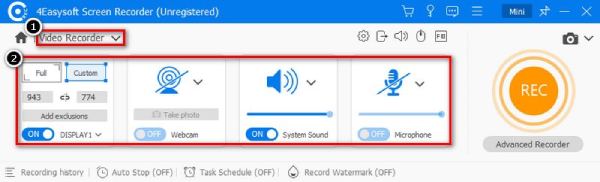
To capture your own facecam, enable the "Webcam" toggle switch. Then, for audio options, turn on both the "System Sound" and "Microphone" toggle switches, too, to capture your sound and the interviewee.
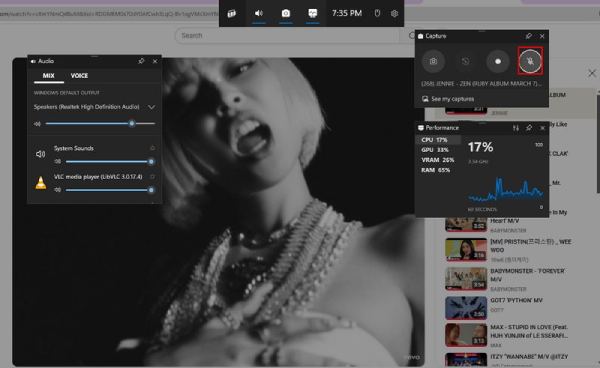
Step 2Once ready, click the "REC" button or press the "Ctrl + Alt + R" keys on your keyboard. You will have a three-second countdown to prepare for the interview recording. Now, the software will capture everything you say in the background.
Step 3When you have completed the recording, click the "Stop" button. In the preview, you can check it and see if trimmings are needed. Later, save it in the format you desire on your computer.
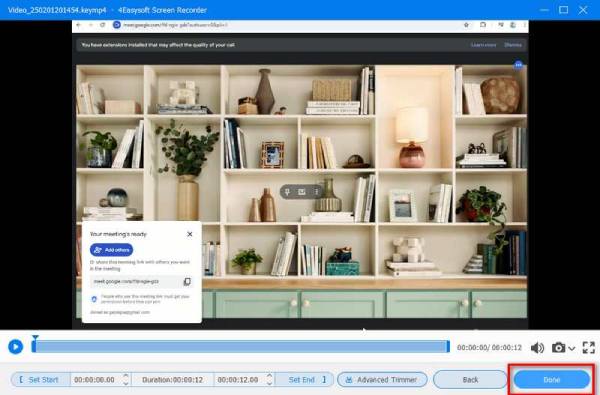
Bonus Tips for Professional Recording
If you want to do so in a transparent, professional, and legally compliant manner. Having the proper setup and following the best practices can go a long way. Here are some key pointers as you record interviews:
1. Be Aware of the Legalities of Recording
So before you hit record, it’s essential to consider, "Is it legal to secretly record an interview? Recording conversations is subject to different laws in different countries and states. Some places require consent from both parties, while some allow one-party consent, meaning you can record without letting the other side know. To avoid getting arrested, always find out the local laws and, if possible, get verbal or written consent before you hit record.
2. Choose the Right Equipment
Ensure you have sound recording equipment for crystal-clear audio and high-quality video. Consider the following:
• External Microphones: Built-in laptop or phone mics don't produce the best sound! For professional audio, use a clip-on Lavalier mic or USB condenser microphone.
• HD Webcam or Camera: If you’re recording video, ensure your webcam or camera supports at least 1080p resolution and a polished look.
• Headphones: You should wear headphones to avoid audio feedback and to hear how your voice sounds during the interview.
3. Pick a Quiet, Well-Lit Environment
A sound recording space reduces background noise and enhances video quality.
• Minimize Background Noise: Choose a quiet room and use noise-canceling tools if necessary.
• Good Lighting is Key: Use natural or softbox light to illuminate the interviewee’s face without harsh shadows.
• Simple Backgrounds Work Best: Avoid cluttered or distracting backgrounds to keep the focus on the conversation.
4. Check Everything Before the Interview
The last thing you want is to start an interview and find out your mic isn’t working! Load the recording software and run a short test before recording:
Conclusion
Knowing how to record an interview is more than just clicking a button. It's all about good preparation, excellent tools, and good results. Good audio and video and a professional yet respectful approach are key. By knowing what type of interview you will conduct, preparing your equipment, and utilizing products like 4Easysoft Screen Recorder, you are on the road to success. This program will help you record a polished and professional-sounding interview with everyone involved feeling like it was a smooth and positive experience.
100% Secure
100% Secure



