Convert, edit, and compress videos/audios in 1000+ formats with high quality.
Step-by-Step Guide to Making a Slideshow with a Song
Adding music to a slideshow can instantly make it more engaging, emotional, and memorable. Whether you're preparing a presentation, crafting a family photo montage, or creating a video for social media, pairing your visuals with the right song can elevate the entire experience. Fortunately, there are multiple ways to make a slideshow with a song. In this guide, you’ll discover step-by-step methods for creating stunning slideshows with music.
Guide List
How to Add a Song to a Slideshow on PowerPoint How to Make a Slideshow with Songs Easily on Windows & Mac [iPhone] How to Make a Slideshow with Songs from Memories [Android] How to Make a Slideshow with Songs via Google PhotosHow to Add a Song to a Slideshow on PowerPoint
Adding background music to your PowerPoint slideshow can make a big difference in how your audience experiences your presentation. Whether you're aiming for something more emotional, energetic, or simply engaging, a well-chosen song sets the tone and enhances the overall impact. Still, it doesn't sound like it will be an easy task.
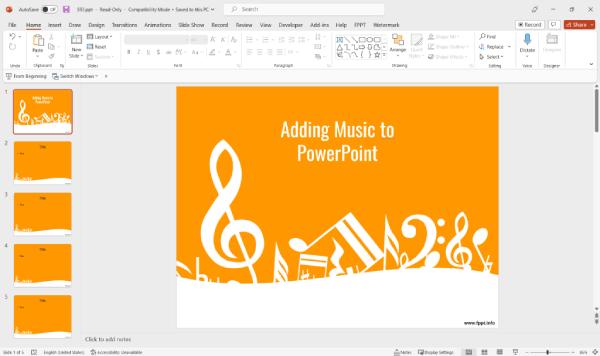
Luckily, PowerPoint allows you to insert audio files directly into your slides with just a few clicks. In the following section, you’ll learn how to add a song to your slideshow in PowerPoint easily—perfect for both casual and professional use. You can follow the steps below to add a song to a slideshow on PowerPoint easily:
Step 1Launch PowerPoint on your computer and click the "Insert" button after embedding videos in PowerPoint.
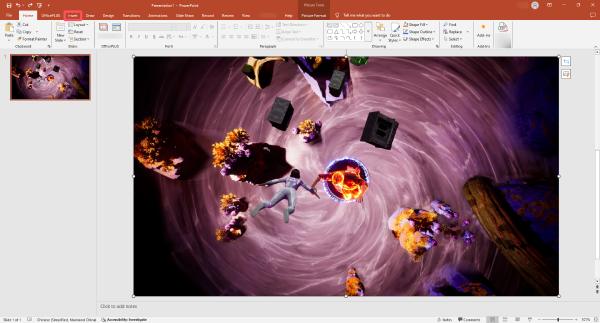
Step 2Under the "Insert" tab, click the "Audio" button. Then, click the "Audio on My PC..." button.

Step 3Finally, click to add a song to your slideshow. You can click the "Play" button to play the song on your PowerPoint.
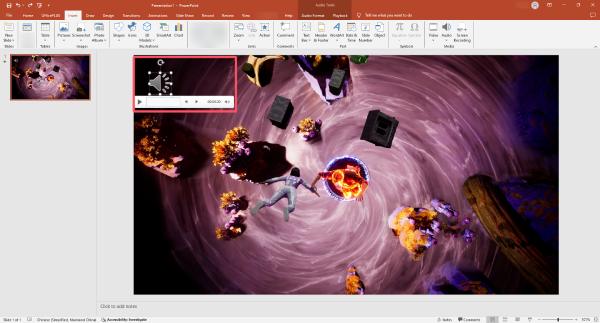
How to Make a Slideshow with Songs Easily on Windows & Mac
If you’re looking for a simple yet powerful way to make a slideshow with songs on Windows or Mac, 4Easysoft Total Video Converter is your go-to tool. Working as one of the best slideshow makers, this all-in-one software lets you combine photos, videos, and your favorite background music into stunning slideshows effortlessly.

With a user-friendly interface and rich customization features—like filters, transitions, and audio syncing—it’s perfect for users of all skill levels. You can even export your slideshow in various formats for sharing on different platforms. No need for complicated editing software—just follow the steps below to create a memorable slideshow with music in minutes!

Quickly create a slideshow with songs in a simple way.
Supports adjusting the playback effect of music added.
Preview to see the slideshow with music before saving.
Save your slideshow in more than 600 preset formats.
100% Secure
100% Secure
Step 1Launch 4Easysoft Total Video Converter and click the "MV" button. Then, click the "Add Files" button to import your file.
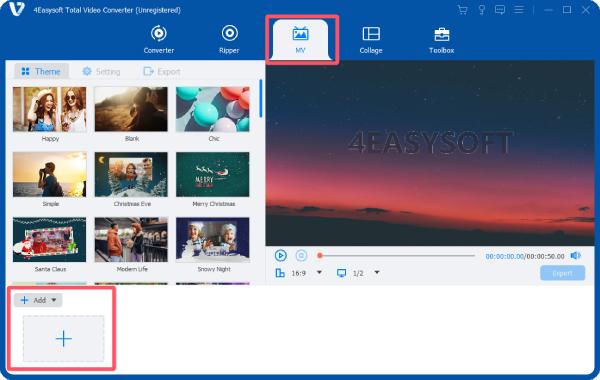
Step 2Click the "Setting" button. Under the "Audio Track" tab, click the "Add audio" button to import your music.
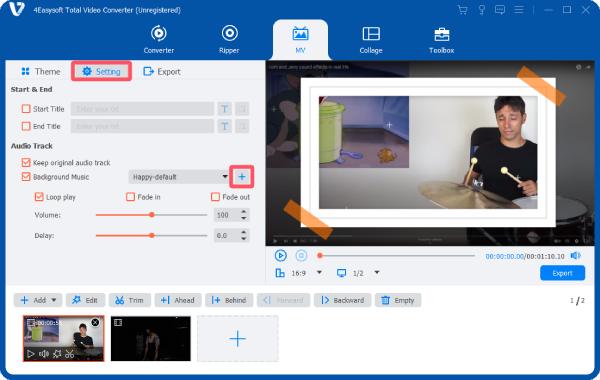
Step 3Before saving the slideshow with a song, you can adjust the parameters. Finally, click the "Export" button.
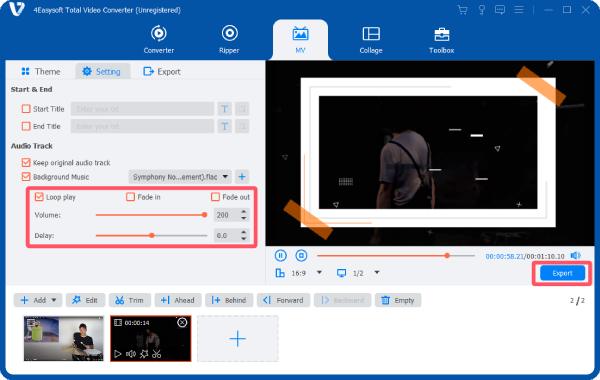
[iPhone] How to Make a Slideshow with Songs from Memories
If you're using an iPhone, the built-in Photos app makes it incredibly easy to create a slideshow with songs through the Memories feature. This tool automatically curates photo and video collections based on events, dates, or people, and adds music and transitions to generate a polished slideshow.
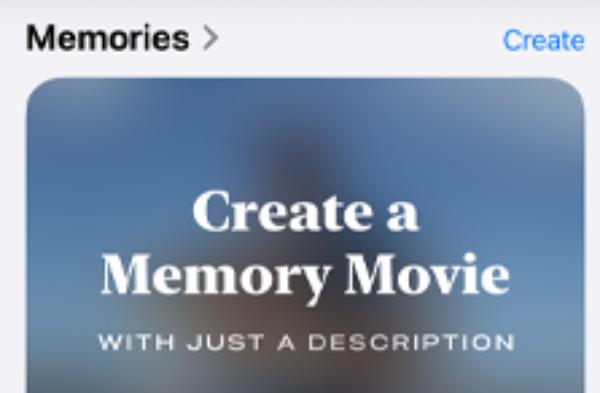
You can customize the look, length, and background music to better suit your preferences. Whether you want to create a heartfelt slideshow of a trip or a fun recap of a weekend outing, Memories offers a simple way to combine your favorite moments with a matching soundtrack—all directly from your iPhone, with no extra apps needed.
Step 1Launch "Photos" app on your iPhone, tap the "Select" button to choose photos for making a slideshow.
Step 2Tap the "More" button and then tap the "Play as Slideshow" button.
Step 3Tap the "Add Music" button to choose a song as the background music for your slideshow.
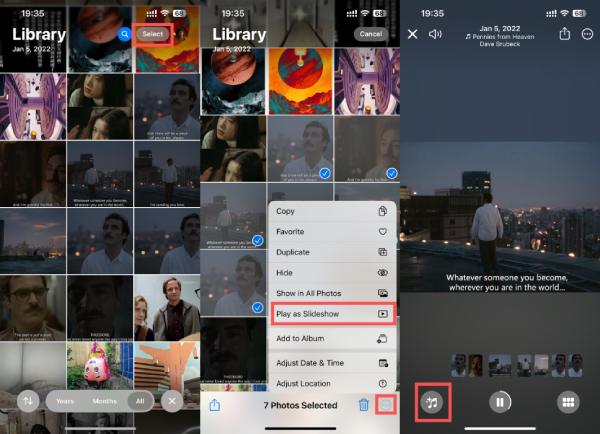
[Android] How to Make a Slideshow with Songs via Google Photos
For Android users, Google Photos offers a convenient and user-friendly way to create a slideshow with songs. With just a few taps, you can select your favorite photos and videos, arrange them in your desired order, and add background music to bring everything to life. You can use Google Photos to make a slideshow for TikTok and so on.
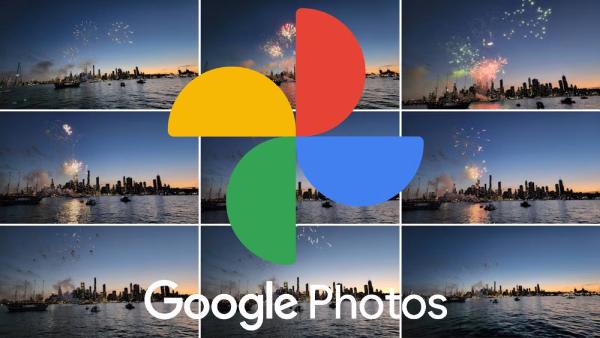
Although the built-in movie creation tool offers fewer customization options compared to professional apps, it's perfect for creating quick and meaningful slideshows on the go. Whether you want to share memories from a trip or celebrate a special occasion, Google Photos makes it easy to turn your media into a shareable story with music.
Step 1Launch Google Photos on your Android phone and tap to select photos for making a slideshow with a song.
Step 2Tap and slide to edit the duration of each photo on the timeline.
Step 3Tap the "Note" button and then the "Theme music" button to add a song to the slideshow.
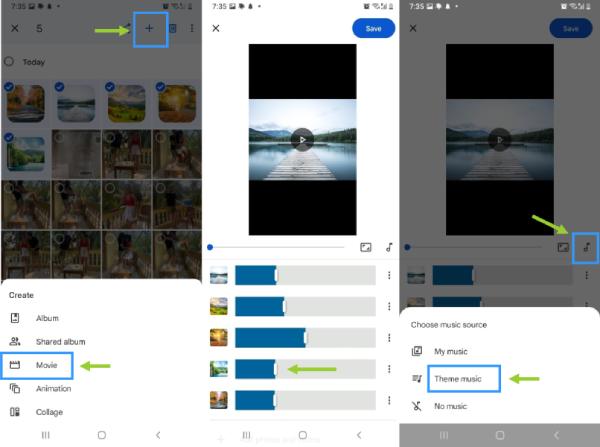
Conclusion
Creating a slideshow with a song is a simple yet powerful way to make your photos and videos more engaging and emotional. Whether you’re using PowerPoint, desktop software, online tools, or mobile apps, there’s a solution for every need and device. Among them, if you want to make a slideshow with songs, creating the best effects, you can download and try 4Easysoft Total Video Converter for free right now!
100% Secure
100% Secure


