Record video, audio, gameplay, and webcam to record precious moments easily.
5 Effective Ways of Taking Screenshots on Lenovo Laptop
Lenovo's different laptop models will have subtle key differences. So traditional shortcuts may not work or don't meet your needs for taking screenshots on your Lenovo laptop. This article will provide a comprehensive overview of how to take screenshots on Lenovo laptops in different situations. Each method is uncomplicated, and you can choose the one that suits your needs.
Guide List
Professional Tool to Take Screenshots on All Lenovo Laptops Take Screenshots with Shortcuts on Lenovo Laptop With Windows 10/11 Snipping Tool to Screenshot on Lenovo Laptops Use the Xbox Game Bar of Lenovo Laptop to Take Screenshots How to Take Screenshots on Lenovo ChromebookProfessional Tool to Take Screenshots on All Lenovo Laptops
As a convenient and professional tool, 4Easysoft Screen Recorder is the best choice for screenshots on all Lenovo laptops without system limitations. It can capture the desired area with a popular image format. It also has some editing functions to customize your screenshots on Lenovo laptops. The screenshot quality from this software is guaranteed to catch every detail.

Customized hotkeys can help you conveniently take a screenshot of Lenovo.
The output format and quality are adjustable.
Precisely select the screenshot area and catch the details.
With more extra editing functions for you to add notes, etc.
100% Secure
100% Secure
Step 1Launch this screen recorder, then click "Screen Capture" to capture your desired area.
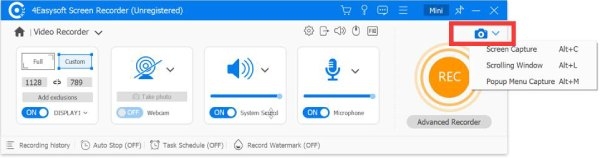
Step 2In "Settings," click "Output Setting" to change the screenshot format and storage path. Click "Hotkey Setting" to customize your screenshot hotkeys on the Lenovo laptop.
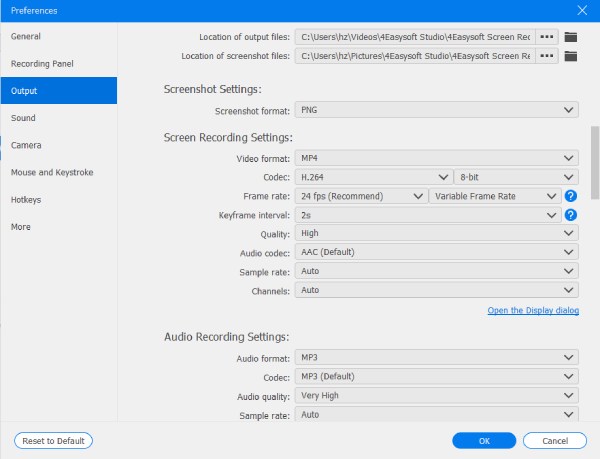
Step 3After capturing, an editing toolbox will pop up. You can crop, rotate, or edit the screenshot on your Lenovo laptop.
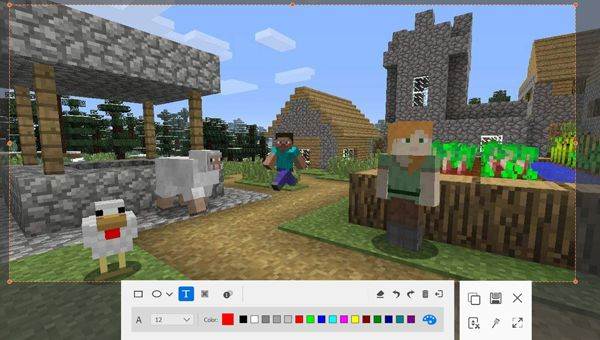
Take Screenshots with Shortcuts on Lenovo Laptop
The print screen key is the most convenient and easy way to take a screenshot on your Lenovo laptop. Instead, it's usually displayed as "Prtscn" on the keyboard or a small scissors pattern in the upper right corner.
For the whole screenshot:
• If your system is Windows 10/11, press "Win + Prtscn". Then, your screenshot will go to the "Pictures" folder after a flash.
• If your system is under Windows 10, press "Prtscn" only and paste the screenshot to Paint software to save.
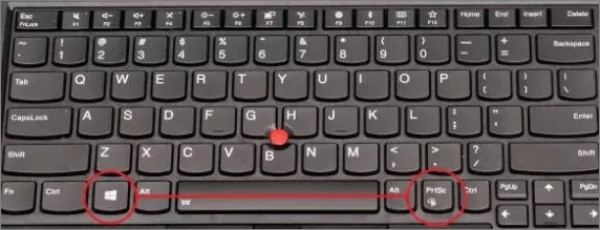
For portion screenshot:
Open the target window and press "Alt + Prtscn". Then the screenshot on your Lenovo laptop will go to the clipboard. You can paste "Ctrl + V" to anywhere you can save it.
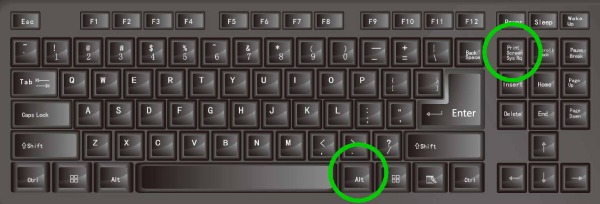
For the model without the "Prtscn" key:
Some Lenovo laptop models may not have a "Prtscn" key. To take screenshots of your Lenovo laptop, press "Win + W" and click "Full-Screen Capture" in the bottom right corner.
For using the "Fn" key:
Some Lenovo laptops have Lenovo's optimized keyboard layout, such as the ThinkPad, Legion, and Yoga series. You can use "Fn + Prtscn" to take a full screenshot of the Lenovo laptop.
And use "Fn + Alt + Prtscn" to take the active window.

With Windows 10/11 Snipping Tool to Screenshot on Lenovo Laptops
If you want to use the built-in screenshot method and have basic editing needs, you can use the Snipping Tool to capture screenshots on Lenovo laptops. It is easy to use; just search "Snipping Tool" in the search bar. It has different screenshot types like free shapes, specific windows, etc. You can edit and add comments to the screenshots. But the system under Windows 10/11 can’t use Snipping Tool hotkeys to open it.
Step 1Launch the Snipping Tool and click "New" to start. You can choose the screenshot type beside "New".
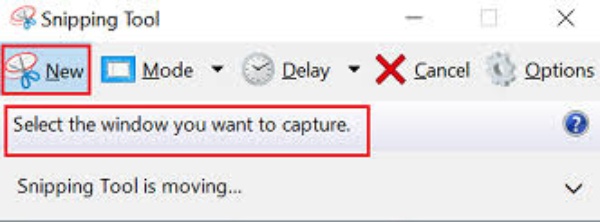
Step 2The screenshot will go to the editing tool after being captured. It will note you at the bottom right corner. You can use paint and crop it.

Step 3After editing, click "File" to save the screenshot on your Lenovo laptop.
Use the Xbox Game Bar of Lenovo Laptop to Take Screenshots
The Xbox Game Bar for Windows is great for taking screenshots of games on the Lenovo laptop; it is responsive and quick to capture the game's highlights. However, it is only available for Windows 10/11, with full-screen screenshot options, and it also has no editing function.
Step 1Press "Win + G" to open Xbox Game Bar. If you still need to open a game, the Xbox Game Bar will confirm that you want to open the Game Bar. Click on "Yes, this is a game" to go to the next step.
Step 2Click "Take Screenshot", and the result will be saved to your "Videos" folder in a " Captures" subfolder.
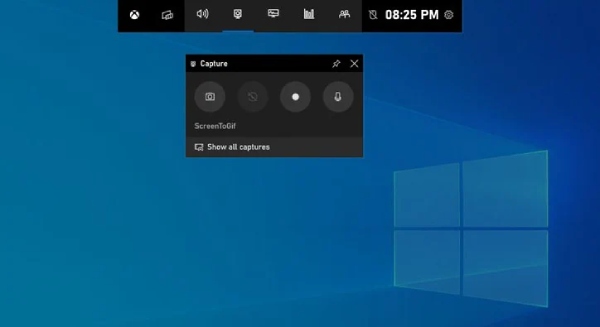
How to Take Screenshots on Lenovo Chromebook
Lenovo's Chromebook doesn't have a print screen key. So, there are several ways to take a quick screenshot of such Lenovo laptops instead of using this key. If your Chromebook has a touchscreen, it will be easier. However, this shortcut can neither capture the active window nor edit the screenshot.
Without a touchscreen function: Press "Ctrl + Shift + Show Windows" to take a screenshot of the entire screen.
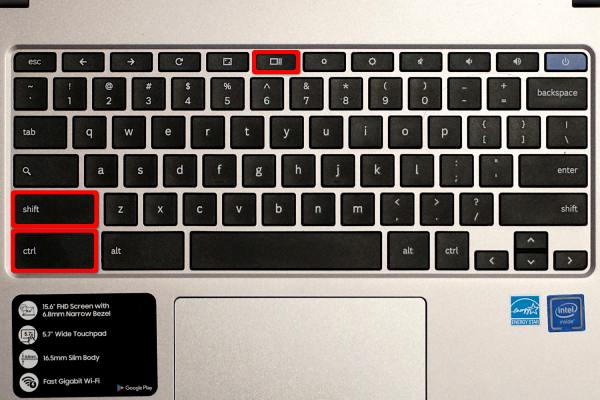
With a touchscreen function: Swipe down with two fingers from the top of the screen to open the "Quick Settings" panel, then tap the screenshot button (which looks like a camera) to capture screenshots on the Lenovo laptop. The screenshot will be saved to your laptop's "Downloads" folder.
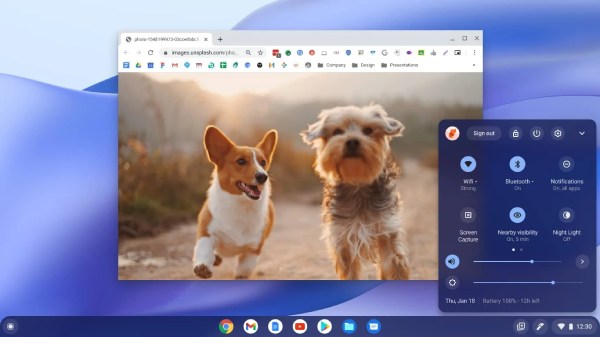
Conclusion
These are all the methods for taking a screenshot on a Lenovo laptop. There are built-in shortcuts and a screenshot editing tool. You can choose the method that best suits your laptop. However, if you're looking for a tool that offers both convenience and versatility, 4Easysoft Screen Recorder is worth trying. In addition to high image quality and rich editing features, it also provides customizable shortcuts, allowing you to tailor screenshot hotkeys on a Lenovo laptop to your preferences.
100% Secure
100% Secure



