Completely scan your iOS devices and delete all junk files on your iPhone, iPad, and iPod
Get Rid of Viruses from your iPhone with Detailed Steps
Has your iPhone suddenly slowed down or been draining battery abnormally lately? It could be a virus at work. Fortunately, in most cases, you can remove these viruses from your iPhone on your own. All you need are some built-in iPhone features. Follow the steps in this article to start eliminating viruses from your iPhone.
Guide List
Can Viruses Infect an iPhone? What Kind of Virus? Symptoms of iPhone Infected Viruses and Protection Tips 5 Built-in Methods to Remove the Virus on iPhone Clean Suspicious Data with a Powerful Tool to Remove iPhone VirusCan Viruses Infect an iPhone? What Kind of Virus?
Generally speaking, iPhones have a relatively low probability of contracting viruses due to the following reasons:
• Each app runs in an isolated “sandbox” environment, preventing arbitrary access to system data or other apps.
• Apple conducts code reviews and security checks on apps before they are released.
• Unified and frequent system updates. Apple continuously patches security vulnerabilities, reducing opportunities for exploitation.
Although “traditional viruses” are rare, the following security risks still exist:
• Malicious Configuration Profiles
Some phishing sites or pages disguised as “system updates” trick users into installing configuration profiles. These files may alter network settings, redirect traffic, or monitor data.
• Phishing Attacks and Malicious Webpages
Fake bank or Apple ID login pages steal account credentials. Safari may be redirected to malicious ad pages (not viruses, but impact experience and privacy).
• Spyware / Stalkerware
Legitimate apps may be maliciously repurposed to monitor location, calls, and messages (common in abused parental monitoring or enterprise management tools).
Advanced variants like "Pegasus" can remotely compromise iPhones, though primarily targeting specific high-value individuals.
Symptoms of iPhone Infected Viruses and Protection Tips
Battery drains unusually fast: Even when not in use, the battery level drops rapidly.
Performance degradation: Apps respond slowly, frequently lag or freeze.
Unexplained data usage increase: Despite unchanged usage habits, data consumption noticeably rises.
Pop-up ads and unfamiliar apps: Frequent pop-up windows appear, or apps you don't recall installing are found.
Abnormal phone overheating: The device becomes hot even without running large apps.
Protection Tips:
• Download apps only from the App Store.
• Regularly update your iOS system.
• Do not click on suspicious links or install unknown configuration profiles.
• Tap “Settings”, “General”, to check “VPN & Device Management”.
5 Built-in Methods to Remove the Virus on iPhone
If you suspect your iPhone has been infected with a virus, first back up important files and data, and avoid restoring from existing backups that may be compromised. Then try these five methods for a quick fix.
Update your iOS model
Apple regularly releases iOS version updates with security patches to support new iPhone models, address vulnerabilities, and defend against known threats. Therefore, updating to the latest iOS system can remove viruses from your iPhone.
Step 1Go to “Settings”, then find “General” and “Software Update”. If an update is available, download and install it.
Step 2You can also enable automatic updates to ensure your device always receives the latest security patches.
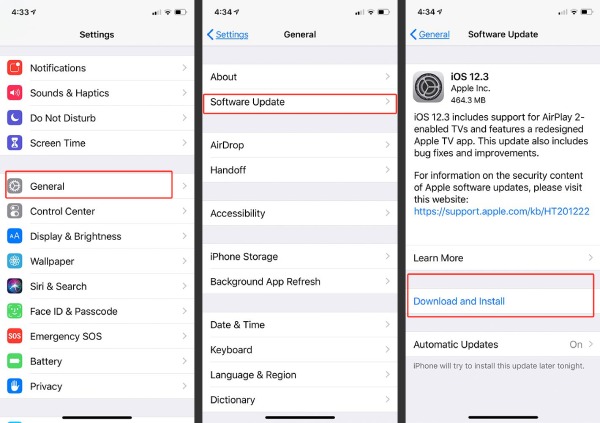
Remove suspicious applications
Viruses typically enter iPhones through unknown or third-party apps that may pose a threat. Worse still, sometimes you're unaware that such apps exist on your device. If you see or discover any apps you don't remember installing, delete them immediately.
System applications cannot be deleted. If you are unable to delete an application, check whether it is a pre-installed iOS component.
Clear browser history and data
Malicious websites may affect your device through browser cache and cookies. So you can clear the Safari cache thoroughly to remove virus on your iPhone.
Step 1Open “Settings”, scroll down, and select “Safari”. Then tap “Clear History and Website Data”.
Step 2Confirm the action; this process may take several minutes to complete. And it will erase all browsing data, including potentially malicious scripts.
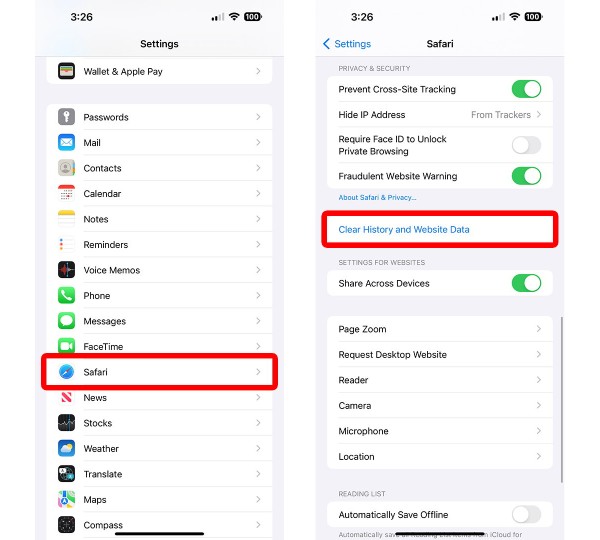
Restart your iPhone
A simple restart often resolves many issues, and temporary viruses on your iPhone may be cleared during the process.
Steps: Press and hold the “Power” button until the power-off slider appears. Drag the slider to turn off your device, wait a few minutes, then turn it back on.
Reset iPhone Settings
If none of the above methods work and you continue to experience issues, consider the most thorough solution: reset iPhone settings. This is not a factory reset; it will only reset all settings and system configurations while preserving your personal data. Be sure to back up your Wi-Fi password and personalized settings first.
Steps: Go to “Settings”, find “General”, and tap “Transfer or Reset iPhone”. Select “Erase All Content and Settings”, then enter the passcode to confirm the reset.
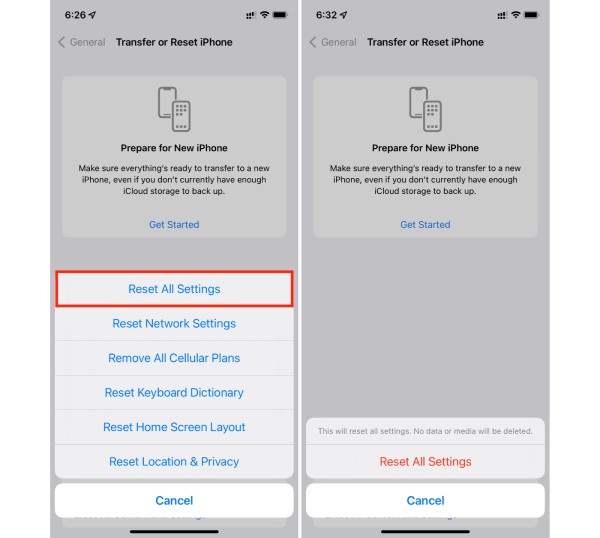
Clean Suspicious Data with a Powerful Tool to Remove iPhone Virus
If manual methods fail to resolve the issue entirely, or if you want to ensure the virus is thoroughly eliminated, you can use 4Easysoft iPhone Cleaner. This software is specifically designed for deep cleaning iOS devices, including junk and temporary files. It can also help you to uninstall apps on iPhone all in one step. Quickly remove potentially virus-infected data from your iPhone.

Perform a deep scan of your iPhone to identify and categorize unnecessary data.
Offer three levels of cleanup modes to accommodate varying clearing needs.
Uninstall multiple apps at once to ensure complete removal of associated data.
Support compression of large files to save space, making it easier to preserve important data.
100% Secure
100% Secure
Step 1Connect your iPhone to the PC, launch the iPhone Cleaner. Click the “Uninstall Applications” button on the left side of the main interface.
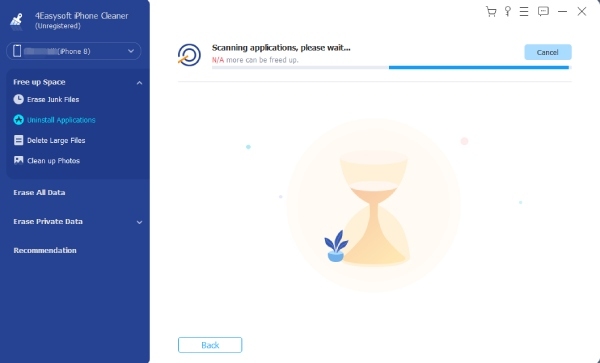
Step 2Scroll down to locate the app you want to remove and click the “Uninstall” button next to the application. Then, click the “Confirm” button to uninstall the apps on the iPhone finally.
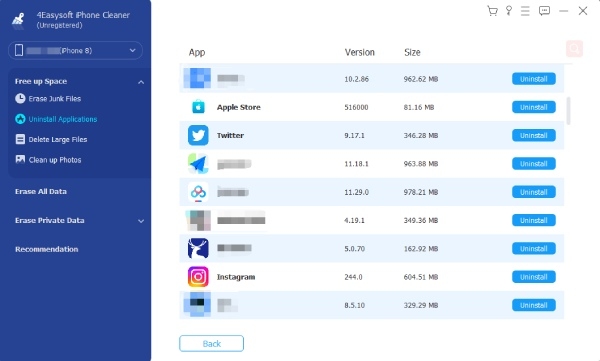
Step 3You can also click the “Erase All Data” button on the interface and choose one of the three safe modes. Click the “Start” button to remove viruses from your iPhone.
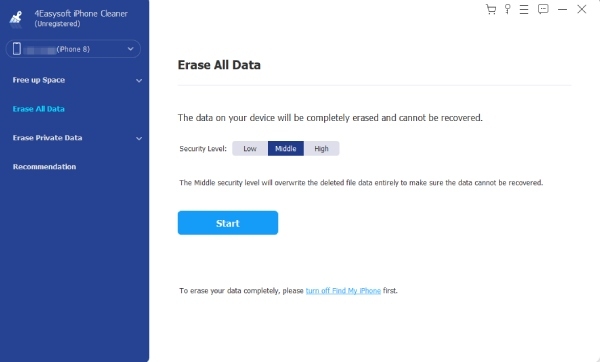
Step 4In the next window, enter 0000 to confirm the erasing process. Then click the Erase button to delete.
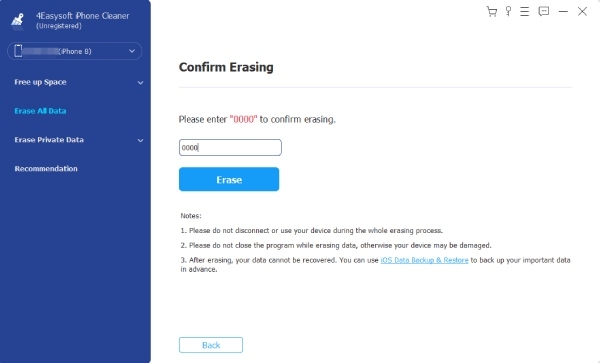
At the same time, you need to check if any programs are running or updating on your iPhone. If so, you need to close them.
Conclusion
To remove viruses from your iPhone, you can first try the first five methods outlined in this article. These include deleting suspicious apps, clearing browser data, and updating your system. If these steps prove ineffective, you can also opt for professional tools like 4Easysoft iPhone Cleaner, which offer deeper cleaning capabilities or batch deletion of suspicious apps to eliminate viruses from your iPhone.
100% Secure
100% Secure



