Unlock all your iPhone/iPod/iPad by wiping passcode and remove Apple ID completely.
Remove Parental Controls on iPhone 16/15/14: Quick, Safe, and Easy
Apple having Parental Controls on iPhone is one of the best ways to limit their children and prevent access to unnecessary content for their age. For some that don't have this feature, you might be familiar with Screen Time if you’re using an iOS 12 and above. The Apple Community would search for "how to turn off restrictions?" or "how to remove parental controls?" if they no longer need to watch their children or choose to turn it off. Fortunately, this post will answer questions like these in the following parts. So, let’s get started and discover the perfect solutions to disable Parental Controls on iPhone.
Guide List
Part 1: How to Remove Parental Controls on iPhone with Passcode Part 2: Can You Remove Parental Controls on iPhone without Passcode Part 3: Remove Parental Controls on iPhone By Restoring on iTunes Part 4: FAQs about How to Remove Parental Controls on iPhonePart 1: How to Remove Parental Controls on iPhone with Passcode
As said, you may know the Parental Controls on iPhone as Screen Time on your iOS 12 and earlier versions. And, turning it off is easier with the use of a passcode, so you must ensure that you remember it to avoid having to go through difficulties. Since every time you choose to change the limits of the block applications, restrictions in the settings, etc., you would need to enter the password first. If ready, all you need to do is follow the step-by-step guide below.
Step 1Open the Settings app on your iPhone, scroll down, and select Screen Time.
You will only see the Parental Controls on iPhone as Screen Time if you use iOS 12 and above. For some, it will appear as the Restriction option.
Step 2Tap on the Content & Privacy Restrictions below. Then, toggle its switch button to disable all settings. Alternatively, you can select a feature to turn off that won’t affect other settings.
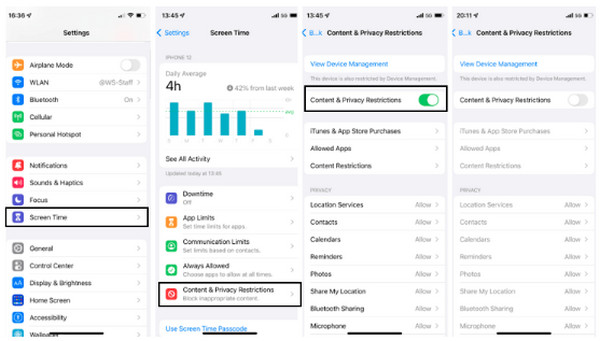
Step 3If you choose to turn off all Parental Controls settings for users of iOS 11 and earlier versions, locate the Turn off option below the Screen Time page. Lastly, you have to enter the passcode to confirm the disabling of all settings.
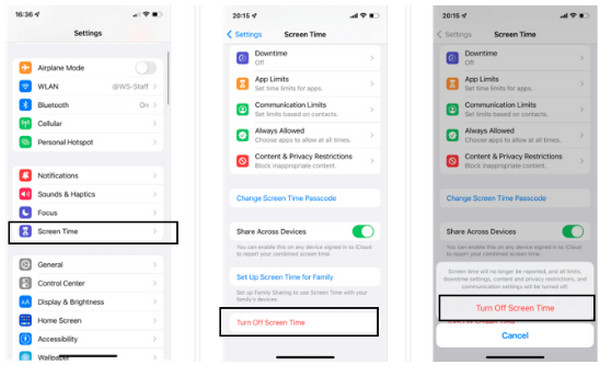
Part 2: Can You Remove Parental Controls on iPhone without Passcode
Need help with the Parental Controls on iPhone restrictions and want to turn it off but forgot the passcode? 4Easysoft iPhone Unlocker is ready to help you out. With this program, you can lift the restrictions without entering a passcode. Furthermore, it can also help you regarding your Apple ID; if you've forgotten the password, it is possible to create a new one for Parental Controls on iPhone quickly with the program. Plus, even if your passcode is in a digit format, Face ID, or Touch ID, this powerful unlocker can wipe them all right away, allowing you to regain access to your iOS device.

Remove all password restrictions on all iOS devices and versions of iPhone, iPad, and iPod - even the latest iPhone 16 and iOS 17/18/26.
Help to lift the restrictions on the Screen Time set by parents without using a passcode.
Safely wipe all passcodes, such as a digit passcode, Touch ID, and Face ID.
Through Family Sharing, you can crack the passcode made by parents to bypass restrictions.
100% Secure
100% Secure
Step 1Before getting started, you must have the latest version of iTunes on your computer, disable the Find My iPhone function, and launch the program. When ready, connect your iPhone to the computer via a USB cable.
Step 2To turn off Parental Controls on iPhone, click the Screen Time button. On your iPhone, a Trust This Computer notification will pop up; tap on the Trust button.
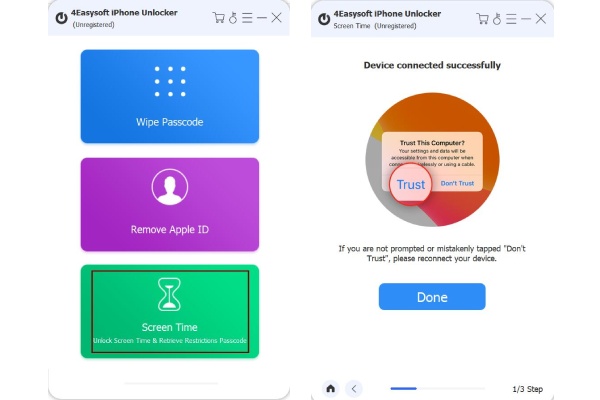
Step 3The following will depend if you’re using iOS 12 and the latest versions or iOS 11 and earlier versions. You must ensure to follow the proper one for your device.
For users of iOS 12 and above, click on the Start button. You don’t have to do anything, wait for a few minutes, and it will automatically remove the passcode and turn off Parental Controls on your iPhone.
For iOS 11 and below users, please make sure you don’t have an encrypted iTunes backup. After you click the Start button, the passcode will appear on the program, allowing you to change it and turn it off.
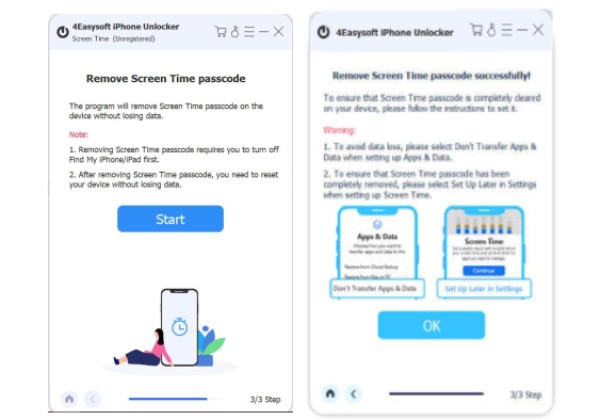
Part 3: Remove Parental Controls on iPhone By Restoring on iTunes
After showing how to remove Parental Controls on iPhone with and without asking for a passcode, this part will show you how to remove it by restoring it on iTunes. Note that, before considering this method, be ready if you lose all your data since it will put you in a factory reset. If you can’t afford to lose your existing data, try the first two options, but here’s how to remove Parental Controls on iPhone through iTunes.
Step 1Start by downloading and installing the latest version of iTunes if you don’t have one. Connect your iPhone to your computer through a USB cable, and then you can now proceed.
Step 2After connecting your iPhone, iTunes will detect it, then you can see your iPhone icon in the upper-left corner. Click the device icon, then go to the Summary tab.

Step 3At the right side of the Check for Update, click on the Restore iPhone. It will erase all Parental Controls restrictions and all data on your device.
Part 4: FAQs about How to Remove Parental Controls on iPhone
-
How to remove Parental Controls on iPhone through iCloud?
Like restoring your device through iTunes, using the iCloud method will remove all your existing data on your iPhone. But here’s how: Open icloud.com on your browser, then log in with the Apple ID you use on your iPhone. Then, go to Find Devices, and click All Devices to search for your device. Once you locate it, click on it, then Erase.
-
Can I remove Parental Controls if I reset my iPhone?
Another way of deleting Parental Controls is by resetting your iPhone. You can do this in Settings, then go to General. Tap on Reset, then choose Erase All Contents and Settings. You must remember that before doing this method, do a backup in advance.
-
Can I force turning off Parental Controls on iPhone?
There’s no official way to force remove Parental Controls; you have to enter your four-digit passcode to turn it off. However, if your problem is forgetting your password, you can look for solutions in this post.
Conclusion
When you have reached this point, you know how to turn off Parental Controls on your iPhone with or without entering a passcode. With the perfect solutions provided by this post, you won’t spend much time searching on the Internet for answers. However, to avoid more hassle, the best way to remove Parental Controls on iPhone without using a passcode is through 4Easysoft iPhone Unlocker. This excellent program can remove all password restrictions without deleting your device data. Try it out for yourself!
100% Secure
100% Secure


