Unlock all your iPhone/iPod/iPad by wiping passcode and remove Apple ID completely.
How to Jailbreak Your iPhone 16 w/o a Computer
Jailbreaking an iPhone is an excellent way of tweaking your iPhone’s functionalities, customizing its themes, modifying its OS, etc. You probably think this is interesting, but this process comes with various risks because you go beyond what Apple permits. In case you are still into it, continue reading this post, for it features things you must do before jailbreaking, 3 ways how to jailbreak an iPhone, and solutions to fix jailbreaking issues. Explore them now!
Guide List
What Should You Do Before Jailbreaking Your iPhone 16 2 Ways to Jailbreak An iPhone Easily on Windows/Mac How to Jailbreak An iPhone without a Computer [iOS 18 Supported] Have Problems When Jailbreaking Your iPhone? Solutions Here FAQs about How to Jailbreak iPhone 16Before exploring the 3 easy ways to jailbreak iPhone 11/12/13/14/15, you first need to explore the basic concept of jailbreak and the things you should do before executing the jailbreaking process.
What does jailbreaking mean? From the name itself, ‘Jailbreaking,’ it means you are freeing your device from Apple’s walled environment that hinders you from bringing your customizations. By doing this, you can install third-party apps and browsers, import non-Apple ringtones, enhance iMessages, alter app icons, and switch up the Control Center. In short, jailbreaking an iPhone 16 enables you to customize the look and feel of it.
Advantages of Jailbreaking iPhone 16:
- Provide control over your iPhone; you can customize its icons, menus, wallpapers, etc.
- Install and use unauthorized apps without any form of Apple security hindrances.
- Let you remove default applications such as Apple Watch, Weather, Game Center, etc.
- Enable you to add extra security features like anti-theft.
Disadvantages of Jailbreaking iPhone 16:
- Unable to receive any automatic version updates from Apple.
- Inability to bring software updates due to unauthorized modification.
- Violate the iOS end-user software license agreement, causing Apple to deny services.
- Lose access to iCloud, iMessage, FaceTime, Apple Push Notifications services, etc.
- Affect your iPhone’s Call, Data Connections, Location Data, and other services' reliability and stability.
- Might result in an iPhone brick.
- Cause various data leakages and breaches due to modifying the iPhone’s security features.
Preparations You Must Do Before Jailbreaking Your iPhone
Now that you have explored the brief explanation about Jailbreak an iPhone and its advantages and disadvantages, here are the things you should consider before jailbreaking an iPhone.
1. Backup your iPhone
The first thing you must do is to back up your iPhone. Jailbreaking an iPhone is challenging; along the way you do it, you might encounter errors leading to data loss. So, it is necessary to back up all your iPhone’s data to a computer or cloud storage to keep it restorable once you are finished jailbreaking your iPhone. This is also great for returning your iPhone to its normal state once you have decided not to continue jailbreaking.
2. Ensure You Use a Compatible Software
It is essential to ensure you use the right software for your device to acquire a safe and secure jailbreaking process. Older versions of the iPhone are the ones that are recommended by the jailbreak community, for there are a lot of complete jailbreaking solutions available for them. If you use an incompatible jailbreak software, your iPhone will be permanently disabled.
3. Prepare for the Possibility to Brick your iPhone and Void your Warranty
The last thing you must prepare yourself with is the possibility of bricking your iPhone and voiding your warranty. There are a lot of iPhone users who have already encountered severe issues after jailbreaking their iPhones. So, it is crucial to back up your iPhone (just like mentioned above) to iTunes so that you can restore it once you encounter any issues. On the other hand, it is essential to note that once you face issues, expect Apple employees won’t help you fix them!
2 Ways to Jailbreak An iPhone Easily on Windows/Mac
That’s it! Those are some of the information (brief explanations, advantages, disadvantages, and things to prepare before jailbreaking an iPhone) you need to know about Jailbreaking an iPhone. Now, it is time to explore this post’s featured 2 ways to jailbreak iPhone 16 on Windows and Mac. So, without any further delay, explore the workable steps below!
1. iRemovalRa1n
If you are using Windows, you can use iRemovalRa1n to jailbreak your iPhone. iRemovalRa1n, or iRa1n for short, is the Windows version of checkra1n compatible with iPhones that run iOS 12.0 to iOS 14.8.1. It can jailbreak an iPhone by connecting it via a USB cable to your computer. How do you jailbreak an iPhone 14/13/12 on Windows via the iRa1n tool? Here are the steps you must follow:
Step 1On your Windows browser, visit the "iRemovalRa1n" website to download the iRa1n on your computer. Then, access the "iRa1n.exe" file and extract the iRa1n jailbreaking tool from the EXE file.
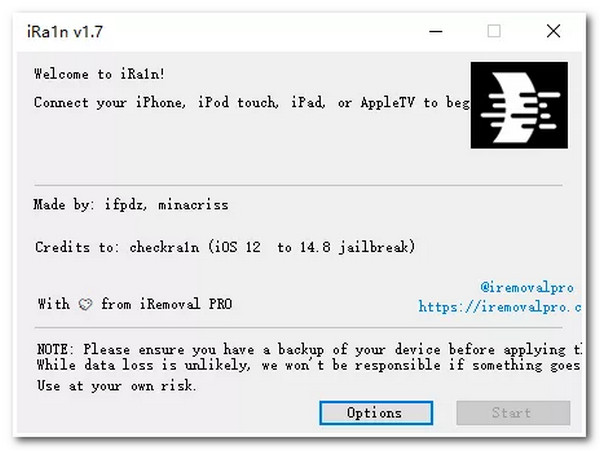
Step 2Next, link your iPhone to jailbreak to your computer via a "USB cable". After that, head to your iPhone and tap the "Trust" button. Then, go to your computer, continue the installation process of the tool by launching it, and tick the "Yes" button to confirm your selection. Then, run the tool once again.
Step 3After that, set up some parameters before you initiate the jailbreaking process:
- If you are using an iPhone 6S to 7 Plus (iOS 14.4 and above), click the "Options" button, select the "Allow untested iOS/iPadOS/tvOS versions" option, and tick the "Back" button.
- Otherwise, if you are using an iPhone 8 to iPhone X (iOS 14.4 and above), access the tool’s "Options" section, select the "Allow untested iOS/iPadOS/tvOS versions" and "Skip A11 BPR check" buttons, then go back to the jailbreak section.
- In case you are using iPhone 8 to iPhone X (iOS 14.0 to 14.3), head to the tool’s "Options", select the "Skip A11 BPR check", then return to the jailbreak interface.
- But if you use iOS 14.3 to iOS 18, you can directly jailbreak your device.
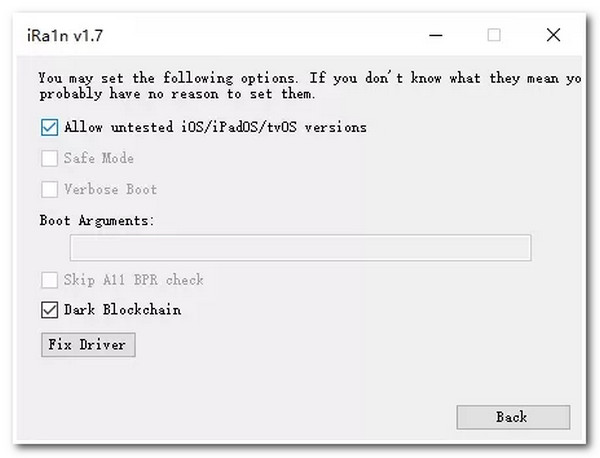
Step 4Then, bring your iPhone to "DFU" mode by following the on-screen instructions on the tool’s interface. After that, tick the "Start" button to initiate the jailbreak process of your iPhone.
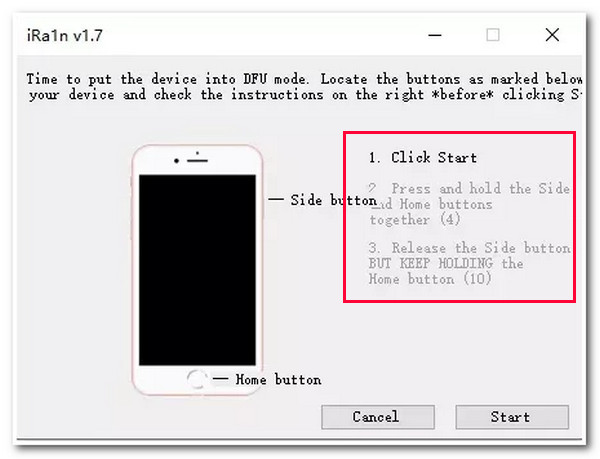
Step 5Once the jailbreaking iPhone process is complete, click the "Done" button, and you can now be able to bring your desired changes to your jailbroken iPhone.
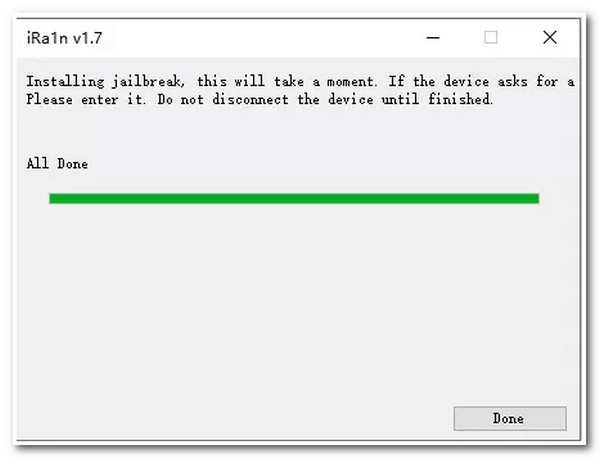
2. Checkra1n
Otherwise, if you are using a Mac, you can utilize Checkra1n. Like iRemovalRa1n, Checkra1n is also an efficient tool that you can use to jailbreak an iPhone on your Mac. It is a community project that provides a high-quality semi-tethered jailbreak for all. Now, how to jailbreak an iPhone using Checkra1n? Here are the steps you must follow:
Step 1Download the ".dmg" file of Checkra1n on your Mac’s browser and install it within your Mac’s apps. After that, connect your iPhone to your computer via a USB cord.
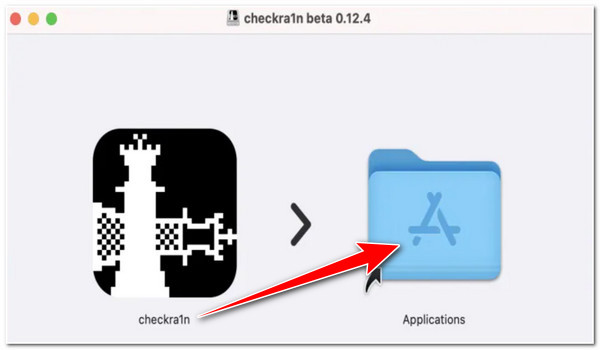
Step 2Next, on your Mac, launch the "Application", navigate to the "Checkra1n" tool, access the "Contents" option, go to the "macOS," and proceed to the "Checkra1n_gui Terminal file" to initiate the detection process. Once the detection process is done, click the "Start" button.
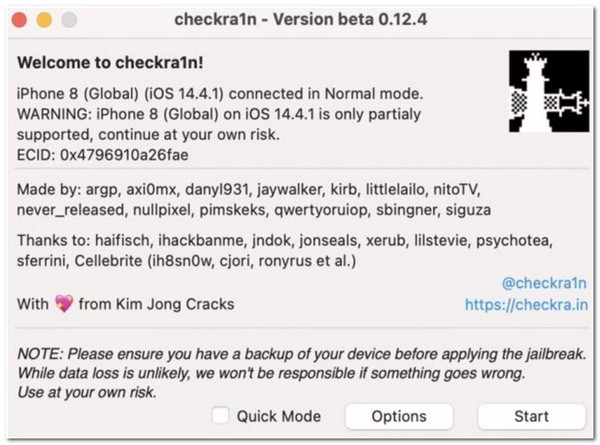
Step 3After that, you must bring your iPhone into "DFU" mode. You can follow the instructions on the tool’s interface. Then, click the "Start" button to put your device into DFU mode and jailbreak iPhone 16.
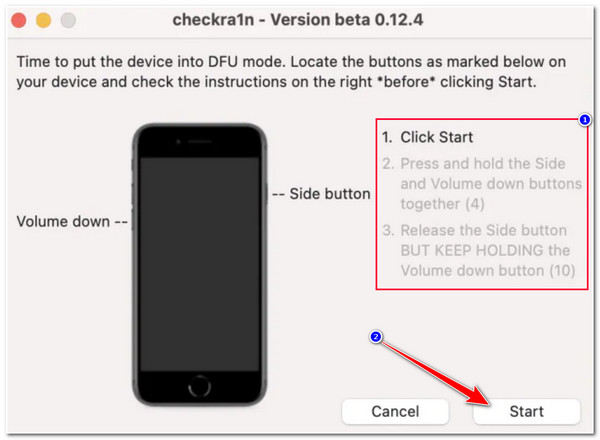
Step 4The jailbreaking process will automatically initiate once you turn your iPhone into DFU mode. Wait for the tool to finish jailbreaking your iPhone, and once it finishes, the tool will display an "All Done" message telling you that the iPhone jailbreaking process is finished.
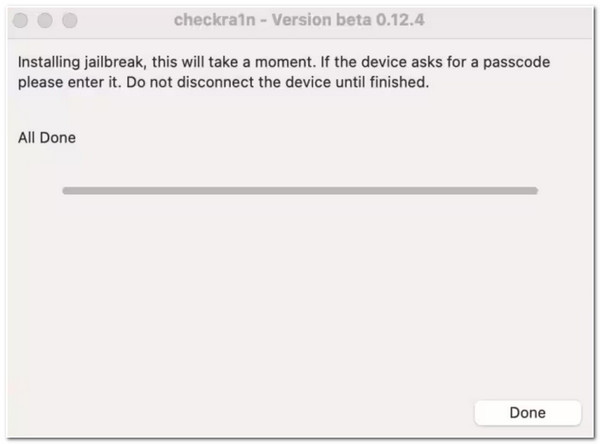
How to Jailbreak An iPhone without a Computer [iOS 18 Supported]
What if you don’t have a computer and want to jailbreak an iPhone? Well, this post can also help you with that. In this part, you’ll discover how to jailbreak an iPhone without a computer using a third-party tool. So, without any further delay, explore it now!
The tool that you can use to jailbreak an iPhone is the uncover. This tool can jailbreak an iPhone that runs iOS 11.0 to iOS 18. So, how do you use this tool to jailbreak your iPhone? Here are the steps you must follow:
Step 1Link your iPhone to a strong Wi-Fi connection, head to your "Safari" browser, and visit the official site of "unc0ver". After that, tap the "Get" button to download and install it on your device.
Step 2Next, launch your "Settings" app, tap the "General" button, select the "Device Management" option, choose your "Developer" name, and "Trust" the downloaded app.
Step 3After that, launch the "unc0ver" app and let it do the jailbreaking process. After the jailbreaking process, you will see the "Cydia" app.
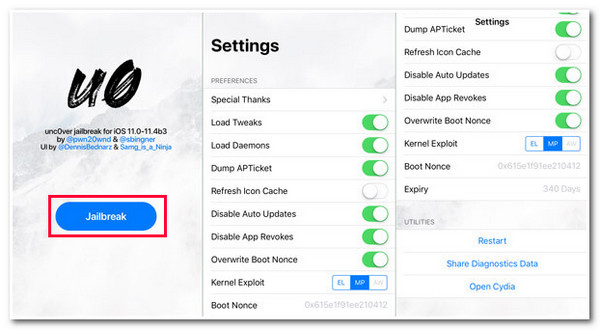
Part 4: Have Problems When Jailbreaking Your iPhone? Solutions Here
Now, there are a lot of negative things that might happen if you jailbreak an iPhone 16. Yes, you did all the steps that a successful jailbreak requires you to do. However, as a drawback, you might encounter many negatives during jailbreaking or after. What are those problems that you might encounter? Here’s a list for you:
- iPhone suffers from hard bricks.
- Experience random restarts.
- Applications often crash.
- Unstable and poor performance.
- The battery quickly drains, causing a decrease in battery life.
If you encounter some of those jailbreak iPhone problems and are looking for a way to fix them, you can use the 4Easysoft iOS System Recovery tool! This tool can fix 50+ iOS system problems, such as stuck, black, and disabled screens, including those issues mentioned above. Moreover, this tool offers two system repair modes that quickly and efficiently fix issues with a high success rate. Furthermore, it enables you to reinstall your iOS system firmware and replace the damaged one, another way of fixing your jailbroken iPhone! These are just a glimpse of this tool’s advanced iOS system recovery features that you can use to fix jailbreak iPhone 16 issues. If you want to discover more, explore the list below!

Offer standard and advanced Modes to efficiently fix iOS system with a high success rate.
Free Quick Fix that quickly recovers those simple iOS system issues without any data loss.
Enable you to upgrade or downgrade your iPhone’s iOS version to iOS 18.
Support accommodating almost all iPhone versions from iPhone 4 to iPhone 16.
100% Secure
100% Secure
How to Use 4Easysoft iOS System Recovery Tool to Fix Jailbreak iPhone Problems:
Step 1Download and install the 4Easysoft iOS System Recovery tool on your Windows or Mac computer. Then, launch the tool and click the "iOS System Recovery" button. Next, link your iPhone to the computer through a USB cord and tap the "Trust" button on your iPhone.

Step 2Next, after the tool successfully scans your iPhone, it will automatically display all your iPhone’s information on its interface. After that, tick the "Fix" button for further iOS system fixes.

Step 3Then, choose between Standard and Advanced Modes. Afterward, select an appropriate category, type, and model of your device. Then, choose your desired firmware with various iOS versions and tick the "Download" button. After that, click the "Next" button to initiate the fixing process of the jailbreak iPhone problem.

Part 5: FAQs about How to Jailbreak iPhone 16
-
1. What must I do if I get stuck on the "extracting Cydia" screen?
If you get stuck on the Extracting Cydia screen, you can reboot your device and perform the featured steps once again. If you still encounter the issue, you can use other methods as an alternative.
-
2. Why does Apple refuse to fix a jailbroken iPhone?
Jailbreaking an iPhone is a void to the iOS end-user software license agreement or warranty. In this case, the iPhone won’t help you fix any damage caused by jailbreaking and will refuse to provide you with any repair services you might ask for.
-
3. Can I still update my jailbroken iPhone to the newest version?
Yes, you can! However, you must start from scratch again to return your iPhone to its jailbreak state. Why do you need to do this? Because some version updates include patches that remove jailbreaks on iPhone.
Conclusion
That’s it! Those are the things you must do before jailbreaking, 3 ways how to jailbreak an iPhone and solutions to fix jailbreaking issues! With this valuable jailbreak information, you are now ready for your journey of iPhone jailbreak. If you encounter jailbreak issues, either during or after executing the jailbreak process, you can use the 4Easysoft iOS System Recovery tool to fix them! With this tool’s powerful iOS system recovery feature, you can get rid of iPhone jailbreak issues quickly and efficiently!
100% Secure
100% Secure

 Posted by
Posted by 