Recover all data from your iOS devices, iTunes and iCloud backup.
4 Efficient Ways to Fix Your iPhone Stuck in Restore Progress
When you want to restore from iCloud to bring many familiar apps and settings, your iPhone may be stuck in the restore process, and all apps will fail to download. What's worse is that you can't do anything with your new iPhone. Don't worry; You will find 6 powerful ways to fix your iPhone stuck on restore in progress.
Guide List
Why Is Your iPhone Stuck in Restore Progress? The Fastest Way to Solve Your iPhone Stuck in Restore Progress 5 Workable Ways to Fix Your iPhone Stuck in Restore Progress FAQs about iPhone Stuck in Restore ProgressWhy Is Your iPhone Stuck in Restore Progress?
It's annoying that your iPhone gets stuck on Restore in Progress because you can't directly find the causes. Both your network connection and the iCloud service can lead to this trouble.
Network Connection
iCloud restoration dramatically relies on your network connection. If the connection is unstable, the iCloud restore can take hours, and you'll see that the app's downloading progress gets stuck or your iPhone can't start the progress at all.
iCloud service
Some software or hardware problems may make your iPhone 15/14/13/12/11 stuck on Restore in Progress. Even the newest iPhone and iOS versions can't avoid glitches or bugs a hundred percent.
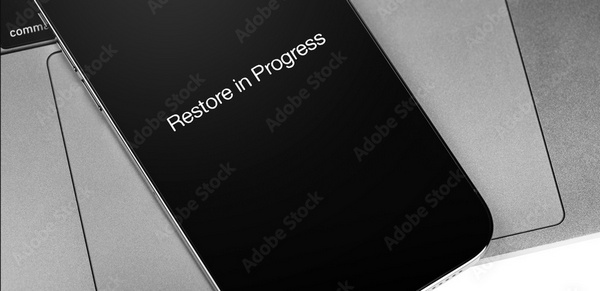
The Fastest Way to Solve Your iPhone Stuck in Restore Progress
How can you quickly fix your iPhone stuck in restore progress? You can directly use the fastest and the most professional iPhone repair program - 4Easysoft iOS System Recovery. This program can help you fix an iPhone stuck on Restore in Progress with only one click and seconds. You only need to connect your iPhone to your PC with a USB cable and then fix all system problems on your computer, including iPhone stuck in restore process.

Connect your iPhone by USB to one-click fix the iPhone stuck on Restore in Progress.
Choose from the Standard or the Advanced mode to fix iOS system errors.
Fix your iPhone stuck issues with a high fixing rate and retain all data.
Let you thoroughly clean your iPhone to remove stuck and system problems.
100% Secure
100% Secure
Step 1Free download 4Easysoft iOS System Recovery and then launch it. Connect your iPhone to the computer with a USB cable. Click the "Screen issues" button, then the "Start" button.
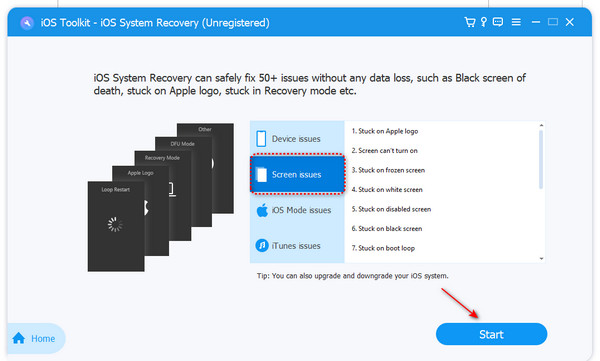
Step 2Check your iPhone's brief information. Then, you can click the "Free Quick Fix" button to remove iOS issues. You can also click the "Fix" button to solve your iPhone stuck on Restore in Progress with a higher fixing rate.
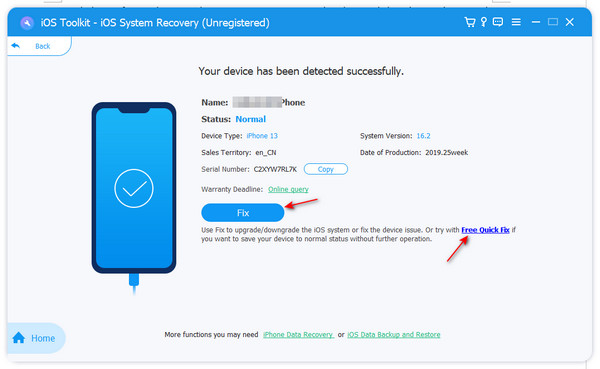
Step 3The Standard Mode can directly fix your iPhone's stuck issues, while the Advanced Mode can clean your iPhone to solve all iOS problems. You are restoring your iPhone, so you'd better click the "Standard Mode" button and then the "Confirm" button.
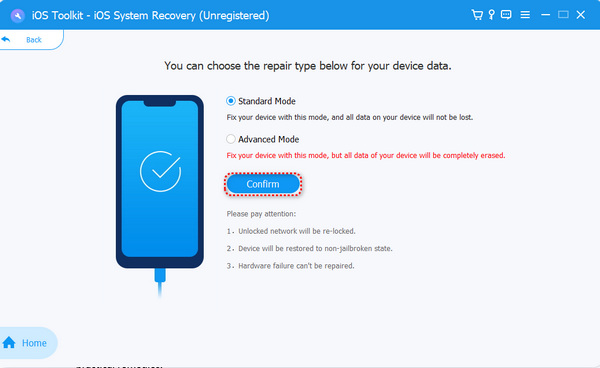
Step 4Now, you can choose an iOS version and click the "Download" button to download its firmware package. Finally, click the "Next" button. When the process ends, your iPhone won't be stuck on Restore in Progress.
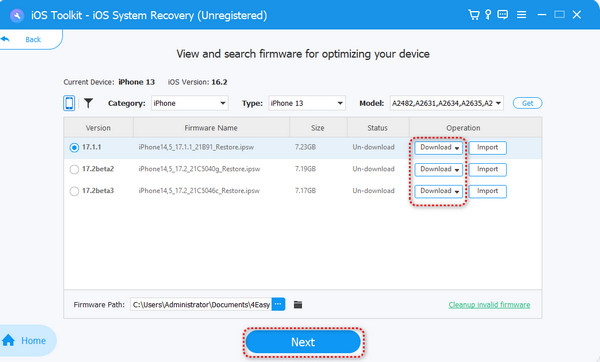
5 Workable Ways to Fix Your iPhone Stuck in Restore Progress
Aside from the desktop program, you can try some default methods within your iPhone that may quicken the process. But those methods can't prove a hundred percent successful in fixing your iPhone stuck in restore progress because they are not a comprehensive solution, but some simply practical remedies.
1. Cancel Download
It'll take a long to restore your iPhone because some apps, like video games, are in huge sizes. You can cancel their downloads and use your stable network connection to download smaller apps first. Then, download those huge apps finally. This may help you solve your iPhone 15/14 stuck on Restore in Progress problem.
Step Tap and hold on to the app being downloaded, and then a menu will pop out. Tap the "Cancel Download" button.
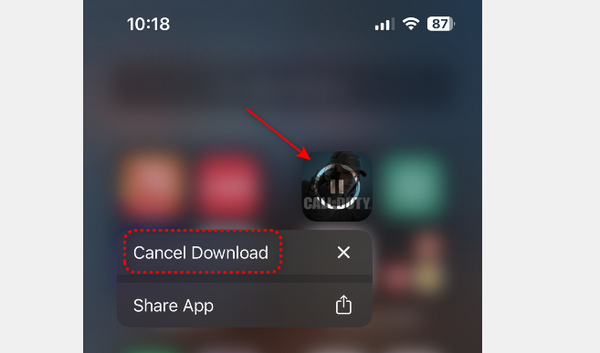
2. Turn Off the Low Power Mode
Have you ever turned on the Lower Power Mode meant to protect your iPhone battery? But when restoring your iPhone, you'd better turn it off, for it reduces background activities like downloads, which may make your iPhone stuck on Restore in Progress, especially when your iPhone is not fully charged.
Step Open the "Settings" app and tap the "Battery" button. Then, tap the "Low Power Mode" button to turn it off.
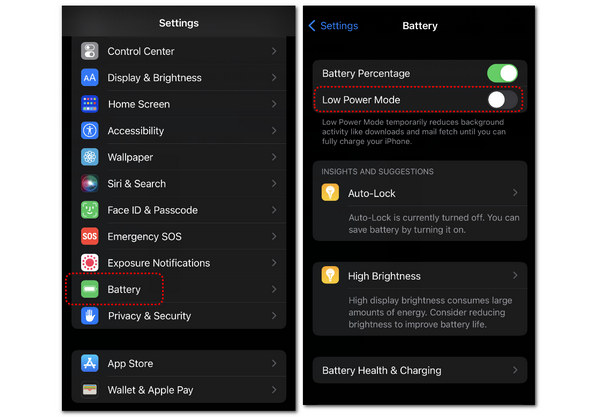
3. Reset Network Settings
When your iPhone 15/14/13/12 is stuck on Restore in Progress, you can try to reset your network settings. Your network configuration may meet some bugs or errors, and the quickest solution is to simply reset the network settings, which may quicken your iCloud restore progress.
Step Go to "Settings" and then tap the "General" button. Slide down to tap the "Transfer or Reset iPhone" button. Tap the "Reset" button and then the "Reset Network Settings" button.
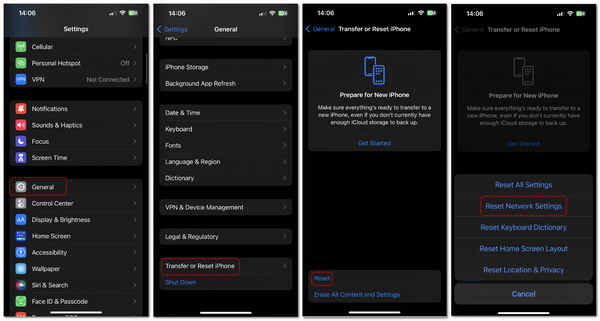
4. Turn Off Screen Time
If you've ever turned on the Screen Time feature, then you'd better turn it off when you restore your iPhone, for this feature prevents you from using some apps and services on your iPhone after you use your iPhone for a fixed time, which means that your iPhone will be stuck on Restore in Progress.
Step Go to "Settings" and tap the "Screen Time" button. Slide down to the very bottom to tap the "Turn Off Screen Time" button.
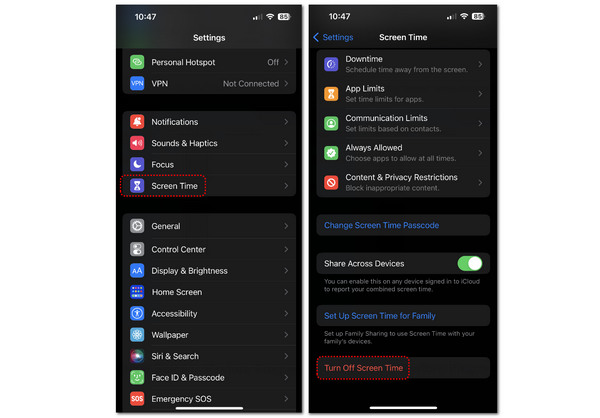
5. Restore from iTunes
iCloud relies heavily on your network connection, so it makes your iPhone stuck on Restore in Progress when the connection is unstable. Why not use iTunes to restore your iPhone without a network connection? iTunes can also back up and restore everything, such as transferring messages to a new iPhone. But you can only use this method when you have ever backed up your iPhone to iTunes on your PC.
Step 1Open iTunes on your PC. Connect your iPhone to your computer. Click the "Device" button.
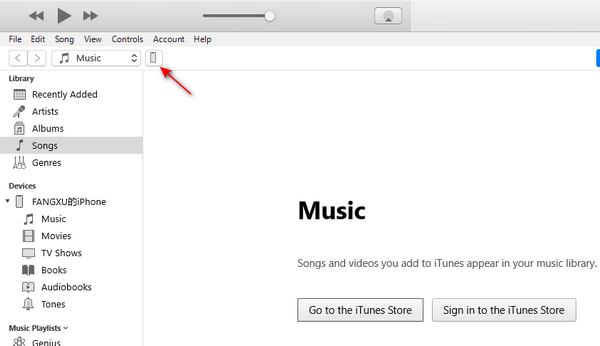
Step 2In the Backup section, click the "Restore Backup" button to transfer backed-up files on this computer to your iPhone. This process won't use the network, so you don't need to worry about whether your iPhone will be stuck in the restore process.
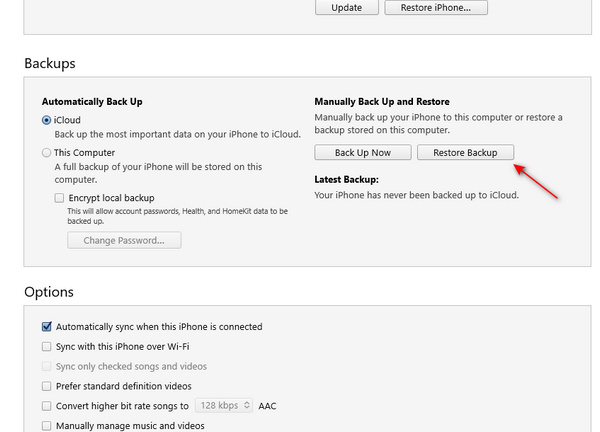
FAQs about iPhone Stuck in Restore Progress
-
Why is my iPhone 15 still stuck in restore progress when I use iTunes?
First, you should make sure you didn't choose to restore from iCloud in iTunes. Then, the size of your backup files on your computer also determines how long it takes to restore your iPhone. You should wait patiently if the size is very big.
-
Can I stop iCloud restore when my iPhone is stuck on Restore in Progress?
Yes, you can. Go to "Settings" and then tap your name. Tap the "iCloud" and "iCloud Backup", buttons. Finally, tap the "Stop Restoring iPhone" button.
-
Does my iPhone back up if iCloud is stuck in restore progress?
It won't back up your iPhone when iCloud is stuck in restore mode, even if you have turned on the automatic backup feature. The restore feature and the backup feature can't be performed at the same time.
Conclusion
This article tells you how to solve your iPhone stuck on Restore in Progress. Of course, some default features on your iPhone may help, but you may have no enough time to have the trials. 4Easysoft iOS System Recovery can save you much time in fixing your iPhone stuck in restore progress. It can one-click solve all iPhone's stuck issues with different fixing levels that fit your diverse demands. We hope that you can fix all iOS issues and use your iPhone with ease.
100% Secure
100% Secure


