Unlock all your iPhone/iPod/iPad by wiping passcode and remove Apple ID completely.
How to Reset Screen Time Passcode on iPhone 16 When Forgot It
As part of Apple security, you might not get to access some apps you set restrictions to, and you cannot see the time you spent on your iOS device if you disremember your Screen Time passcode. For parents, it plays a vital role in child monitoring. Whatever it is, this case needs to be resolved by knowing how to reset Screen Time passcode. Dive through this entire content as it will provide you with the three easiest solutions to discover how to reset Screen Time passcode after failed attempts, with and without Apple ID.
Guide List
Best Way to Reset Screen Time Passcode on iPhone [No Limit] Reset Screen Time Passcode on iPhone 16 with Apple ID How to Reset Screen Time Passcode on iPhone via Family Device FAQs about How to Reset Screen Time Passcode on iPhone/iPadBest Way to Reset Screen Time Passcode on iPhone [No Limit]
To start, can the Screen Time passcode be reset without an Apple ID? Yes, it is! Get to know the 4Easysoft iPhone Unlocker! This Windows and Mac program provides an easy solution to remove all passcode restrictions on all iOS devices. It can wipe screen passwords, Apple ID, and Screen Time. Whether you slip out of your mind your Screen Time passcode, you can solve it using this reliable tool. You can guarantee that any existing data will be safe once you perform this method. Get this program and learn how to reset Screen Time passcode without Apple ID.

Support all iOS devices and iOS versions, including the latest ones.
Unlock Screen Time passcode without needing to use an Apple ID.
Have solutions for forgotten passwords, not working Face ID, and Touch ID.
Capable of resettings iPhone and iPad with broken screens.
100% Secure
100% Secure
Step 1Remember to install the latest "iTunes" on your PC and turn off the "Find My" feature on your iOS device. You can now proceed then to reset Screen Time passcode in the following.
Step 2Start by launching the tool, then click "Screen Time" on your main screen. After that, don’t forget to make use of a USB cable to join your iOS device to your PC. Tap the "Trust" button on your iPhone if a notification says "Trust This Computer?".
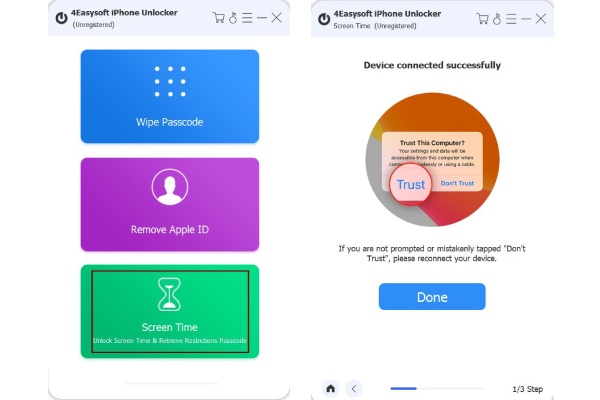
Step 3The following steps will depend on what iOS version your device is using, so make sure to follow them correctly.
For those using iOS 12 and above, click the "Start" button then the Screen Time passcode will be removed; please wait to finish the process.
For older iOS versions, you can only retrieve the passcode, so ensure the iTunes backup is not encrypted. Next, click the "Start" button, and then you should see the password on your main screen. Use it to either reset the Screen Time password or turn it off.
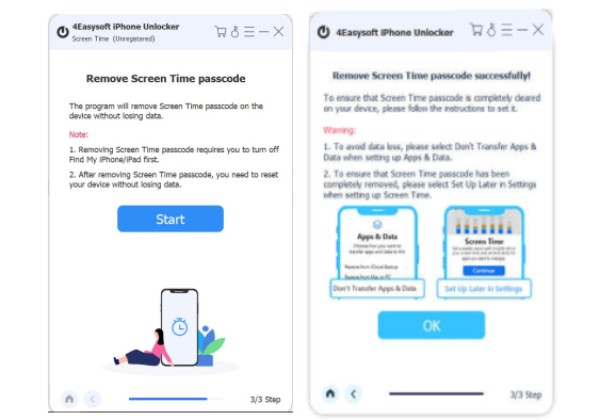
Reset Screen Time Passcode on iPhone 16 with Apple ID
Followed by the method of how to reset Screen Time passcode without Apple ID, this part will give you a tutorial on how to reset using Apple ID. Before that, only if your iOS device is running iOS 13 and later you will be able to perform this solution.
Step 1On your iPhone, tap "Settings", then find "Screen Time", among other options. Browse on the way down to the "Change Screen Time Passcode" option.
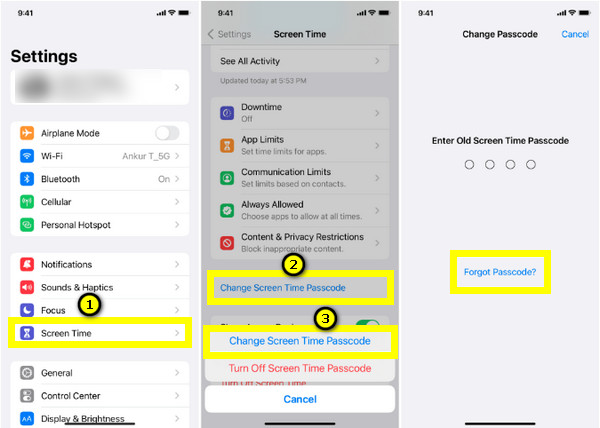
Step 2Tap the "Change Screen Time Passcode" again, then "Forgot Passcode?" You will be prompted to write down your Apple ID and the password you used in setting up your password on Screen Time. Finally, enter your new Screen Time password, then confirm by re-entering it.
How to Reset Screen Time Passcode on iPhone via Family Device
For those who use Family Sharing, knowing how to reset the Screen Time passcode is easy as with Apple ID. In this case, the organizer who sets up the passcode is the one who needs to reset it. Here’s how:
How to Reset Screen Time Passcode on iPhone/iPad:
Step 1Head over to "Settings", then locate "Screen Time". Scroll down and select a child’s name under the "Family" section.
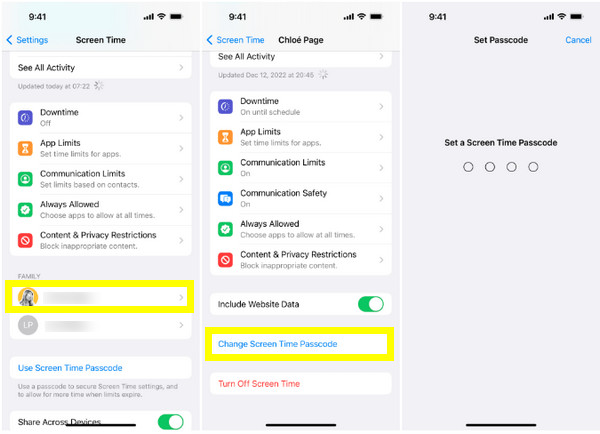
Step 2Tap the "Change Screen Time Passcode", then tap on it again to confirm the action. Use "Face ID", "Touch ID", or your device "password" for authentication. Lastly, enter your new Screen Time passcode, then confirm it.
How to Reset Screen Time Passcode on Mac:
Step 1Ensure that your Mac is using Catalina 10.15.4 or later Sequoia. You can now go to the "Apple menu", then "System Settings" or "Preferences", and select "Screen Time."
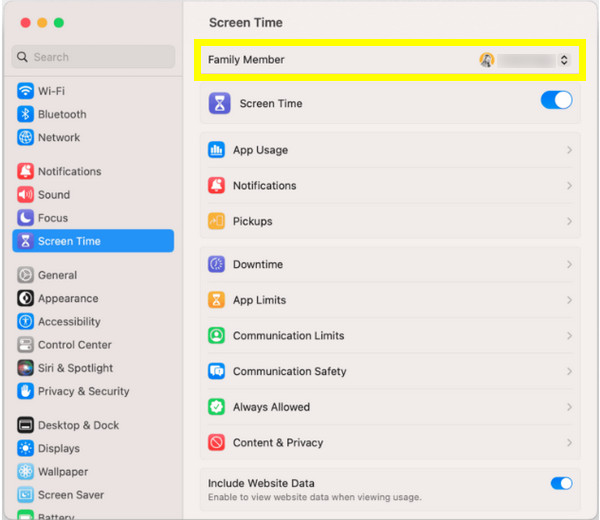
Step 2Click the child’s name from the pop-up; click the "Change Passcode" option, then "Forgot Passcode". Register your Apple ID and the password you used. Type the new passcode for Screen Time, then re-enter it to confirm.
FAQs about How to Reset Screen Time Passcode on iPhone/iPad
-
What happens after the 10 failed passcode attempts in Screen Time?
After 10 failed passcode attempts, your iPhone or iPad won’t let you use the Screen Time feature for up to 1 hour. Depending on the settings, your device will lock or wipe all your data.
-
For parents, how to change Screen Time on a child’s iPad?
Tap on Settings, then go to Screen Time. Tap the Content & Privacy Restrictions option, then enter your Screen Time passcode. After that, tap Content Restrictions, then Web Content. From there, you can select all access you allow and don’t on your child’s device.
-
Why can I not turn off my Screen Time?
It might be because of some minor issues on your phone, such as bugs or glitches. If you cannot turn off Screen Time, try restarting your phone for an easy solution. Or, reset your iPhone, which will most likely resolve the problem.
-
Is there a way to bypass the Screen Time passcode?
There’s no official way to bypass it. However, with the program mentioned in the first part, you can perform a factory reset without needing an Apple ID.
-
Can I turn off Screen Time without a passcode?
Once you have signed out on your iCloud, the Screen Time feature will be turned off automatically. You won’t need to enter a passcode if your device is using iOS 14 and later.
Conclusion
As you see, solving forgotten Screen Time passcode is now easier with the given solutions in this post. With or without Apple ID, you learn how to reset Screen Time passcode effortlessly. For much free from trouble, it’s always an excellent idea that you got 4Easysoft iPhone Unlocker at your back! This program safely performs removing all password restrictions on iOS devices; in this case, you can access it again without any data loss. Visit its official website, then Free Download it now!
100% Secure
100% Secure


