Completely scan your iOS devices and delete all junk files on your iPhone, iPad, and iPod.
How to Clear Cache on TikTok? 3 Best Approaches You Must Try
Learning how to clear the cache on TikTok is a great way to improve its performance and reduce its file storage space consumption on your phone. Because, as you continue using TikTok, it gradually acquires tons of cache that can consume significant storage space and affect the overall usage experience. If you are unfamiliar with the ways to clear TikTok cache, continue reading this post, for it features 3 ways how to clear the cache on TikTok! Start diving below!
Guide List
What is Cache on TikTok? Default Ways to Clear TikTok Cache on Android/iPhone Clear TikTok Cache Permanently to Free Up More SpaceWhat is Cache on TikTok?
Before getting your hands busy executing this post’s three ways how to clear the cache on TikTok, you can first focus on learning what cache is on TikTok. Simply put, the cache on TikTok is temporary data stored on your device. It is made to improve the performance of your TikTok app while using it. TikTok downloads and stores data, such as user profiles, images, and videos, in a cache. Now, TikTok utilizes those caches to load content faster the next time you revisit those user profiles, videos, or images.
If caches improve TikTok's performance, why must you delete them? Sometimes, those caches are outdated or damaged, which will slow down the loading speed of specific content on TikTok. Moreover, some cache files might also be corrupted, which causes TikTok to misbehave. Lastly, accumulating too many caches can also occupy significant storage space on your device. Therefore, eradicating the TikTok cache is still a great way to improve the app's performance and free up storage space on your device.
Default Ways to Clear TikTok Cache on Android/iPhone
There are 2 simple and default ways to clear the TikTok cache on your Android or iPhone. You can clear the cache directly on the TikTok app or your mobile device's settings application. How do you clear the cache on TikTok using these two default ways? Keep reading and follow the one you prefer. How do you clear the cache on TikTok using these two default ways? See them below.
Clear Cache on TikTok App
If you want to remove the cache directly on the TikTok app, here are the steps you have to go after on how to clear the cache on TikTok on iPhone/Android using the app itself. In this way, you can clear app cache without deleting the app.
Step 1After you've launched the TikTok app, tap "Profile" at the lower-right corner, and tap the "Menu" button with the "three horizontal lines" icon at the top-right.
Step 2Right after that, choose "Settings and privacy", scroll the page until you see the "Cache and Cellular" section, and select "Free up space".
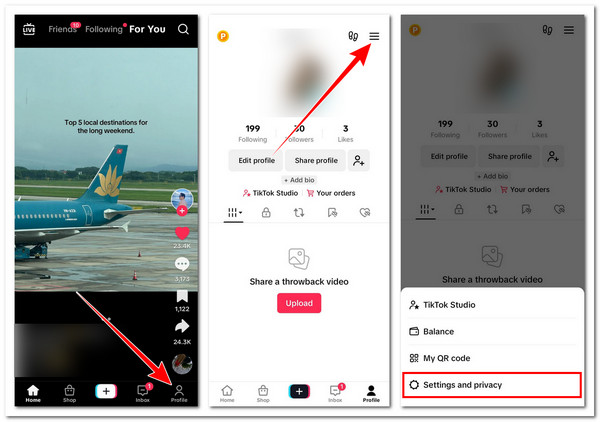
Step 3Upon entering the page, TikTok will calculate the data that it occupies. Once done, just tap the "Clear" button of the "Cache" to clear it. Tap "Clear" once again to confirm the action.
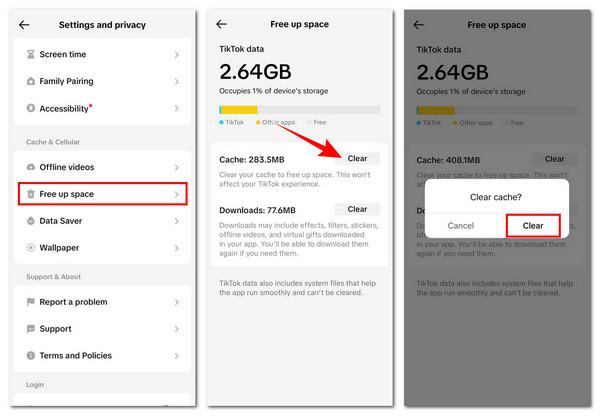
Remove TikTok Cache on Settings App
Otherwise, as mentioned earlier, you can eradicate the accumulated TikTok cache using your smartphone's Settings app. Now, iPhone and Android don't share the same way how to clear the cache on TikTok via Settings. In that case, follow the one that suits your smartphone's OS.
For iPhone
If you are using an iPhone, here’s the guide on how to clear the cache on TikTok on the iPhone’s Settings app.
Step 1Run the Settings application on your iOS smartphone, tap “General”, and select “iPhone Storage”. On the list of applications, look for “TikTok” and select it to view its storage details.
Step 2Right after that, you’ll see two options: choose “Offload” and confirm the operation by tapping the “Offload” button. Offloading the TikTok app will effectively clear app data on iPhone and free up storage space.
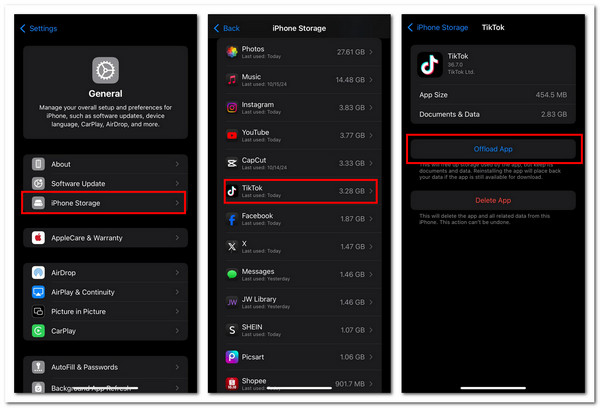
For Android
Otherwise, if you are a smartphone powered by Android, here’s the step-by-step guide on how to clear the cache on TikTok on Android’s Settings app.
Step 1After launching the Settings app on your phone, tap “App Management”, choose “App List”, look for the TikTok app from the list, and tap it.
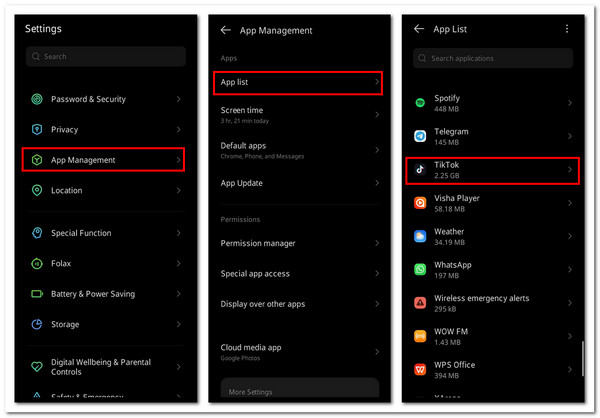
Step 2On the TikTok app section, tap “Storage & cache” and select the “Clear cache” option to clear TikTok's accumulated cache. The steps might be different on other Android-powered smartphones, specifically the button names. But, overall, the process is still quite similar.
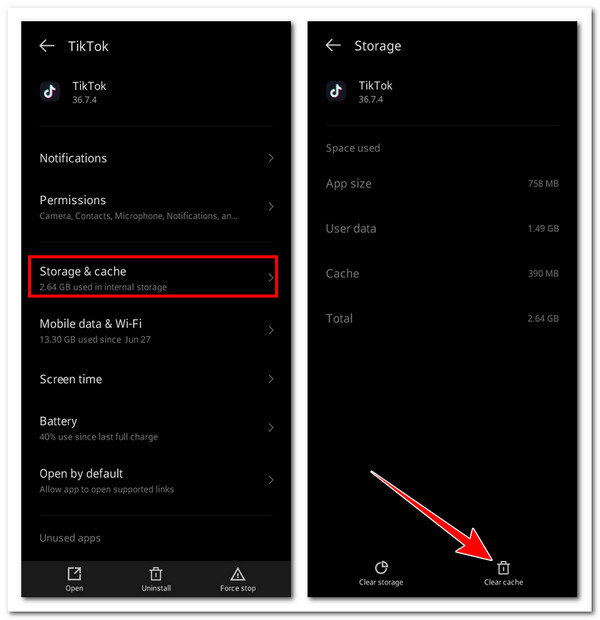
Clear TikTok Cache Permanently to Free Up More Space
Now that you have witnessed the default ways how to clear the cache on TikTok, here’s some essential information you need to know. Clearing the cache in the Settings app or TikTok will only remove temporary data, and some residual files will remain. In that case, if you want to remove all of the caches, drafts, and videos to free up more space, use the 4Easysoft iPhone Cleaner. It has powerful cache scanning capabilities; it can thoroughly look for all cache data, including those accumulated by TikTok, and completely erase them for you. It also lets you remove unwanted files from TikTok, such as drafts, videos, and residuals, to free up more space on your iPhone! This one is definitely beyond capable of removing the TikTok cache.

Get rid of various files aside from the TikTok cache, such as pictures, videos, apps, etc.
Allow you to clear the TikTok cache from different iPhone models in various versions.
Enable you to uninstall unused apps on your iPhone to save space simultaneously.
Let you shrink those files with large sizes to smaller ones if you still want to keep them.
100% Secure
100% Secure
Step 1After installing and launching the 4Easysoft iPhone Cleaner on your computer, click the “Free up Space” dropdown on the left pane and choose “Erase Junk Files”. Upon clicking that option, the tool will start scanning for the cache, including those from TikTok.

Step 2Click the corresponding “checkbox” of the TikTok cache from the list to select it. If you want, you can also select all of the cache scanned by the tool to save more space on your iPhone.
Step 3Right after that, click "Erase" at the lower right to remove all the cache you selected earlier, including those accumulated by TikTok. Now, that's the way how to clear the cache on TikTok using this tool!

Conclusion
To wrap up everything, here, you get to see this post’s three best ways how to clear the cache on TikTok on iPhone/Android. So, if you experience poor performance using TikTok or your iPhone is already in a state of storage insufficiency, go to either Settings or TikTok and clear its accumulated cache! However, performing those default ways will not guarantee clearing all of the TikTok caches on your iPhone. In that case, you must use the professional 4Easysoft iPhone Cleaner! With the help of this tool, you can eradicate all of them thoroughly! Use it now.
100% Secure
100% Secure



