Unlock all your iPhone/iPod/iPad by wiping passcode and remove Apple ID completely.
How to Bypass Face ID and Passcode on iPhone 16
You probably agree that the iPhone’s Face ID is one of the most convenient unlocking features compared to the classic way of entering a passcode to unlock your iPhone. However, you sometimes get locked out from your device due to a malfunctioning Face ID. You may need to bypass the Face ID on iPhone. What's worse is that you forget your passcode! Thus, to help you overcome this issue, this post features 3 efficient ways how to bypass Face ID on an iPhone! Explore them now!
Guide List
Is it Possible to Bypass Face ID on iPhone without a Password The Ultimate Way to Bypass Face ID on iPhone 16 Easily How to Bypass Face ID on iPhone through iTunes on Windows/Mac Detailed Steps to Bypass Face ID and Passcode with Apple ID FAQs about How to Bypass Face ID on iPhone 16Is it Possible to Bypass Face ID on iPhone without a Password
Is it possible to bypass Face ID on an iPhone without a password? Face ID provides secure authentication enabled by a TrueDepth camera system with modern technologies to map your face accurately. Once you use this feature, you no longer need to enter your password just to unlock your iPhone. However, you must set a password as a backup unlocking option if Face ID won’t work.
Is it possible to bypass Face ID on an iPhone without a password? The answer is no. If Face ID fails to function, the password will be next in line. If you forget your password, then you can’t unlock your iPhone. In short, you can’t possibly access your iPhone without a Face ID or password. Since it goes that way, you need to know how to bypass Face ID on your iPhone to unlock it.
The Ultimate Way to Bypass Face ID on iPhone 16 Easily
After reading the above part, you probably picture yourself drowning in despair. Well, cut it off! Just like what has been mentioned above, there are 3 efficient ways how to bypass Face ID and passcode on iPhone 11/12/13/14/15! One of which is by using the advanced 4Easysoft iPhone Unlocker tool! This tool can bypass and safely wipe any form of security features, either Face ID, Touch ID, or Apple ID, on your iPhone and help you access it again. Moreover, it can unlock your iPhone locked up due to broken screens, forgetting screen passwords, screen time restrictions, and other scenarios. Furthermore, this tool supports an intuitive interface and easy-to-use features that make you finish the Face ID bypassing process within just a few minutes!

Able to removes Apple ID, iCloud ID, Turn off Find My iPhone, etc.
Remove Screen Time restriction when forgetting Screen Time password.
Remove the disabled status and activate your iPhone as a new one.
Support almost all iPhone versions from iPhone 4 to iPhone 16.
100% Secure
100% Secure
How to Bypass Face ID on iPhone 11/12/13/14/15 using 4Easysoft iOS Unlocker Tool:
Step 1Download and install the 4Easysoft iPhone Unlocker tool on your Windows or Mac computer. Then, launch the tool, click the "Wipe Passcode" option, and link your iPhone to your computer via a USB cord. Next, take time to read the information, then click the "Start" button.
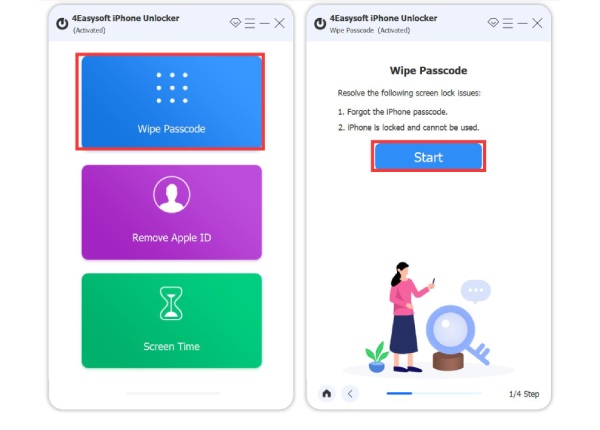
Step 2Once the tool scans your iPhone, the information about your device will be displayed on its interface. Check the displayed information and proceed to the following process by clicking the "Start" button.

Step 3Next, wait for the tool to finish downloading. Once done, enter "0000" to confirm the operation, and select the "Unlock" button to start the Face ID wiping process. That’s it! That’s how to bypass Face ID on iPhone 16 using 4Easysoft iPhone Unlocker.
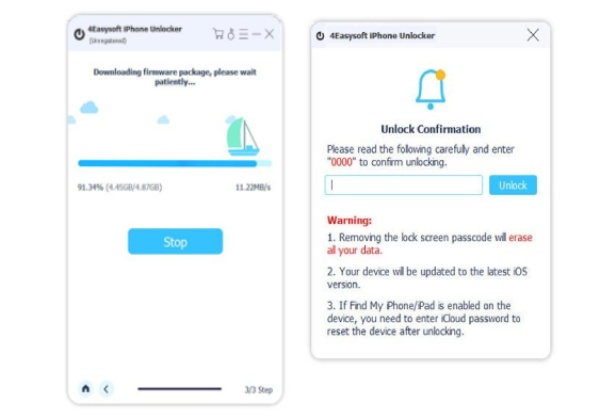
How to Bypass Face ID on iPhone through iTunes on Windows/Mac
Another way that you can do to bypass Face ID on your iPhone is by using iTunes. iTunes supports a restore feature that enables you to remove various data on your iPhone, including lock screen passwords, like Face ID. By using this method, you are also given a chance to set up your iPhone once again. However, this will only work if you synced your iPhone to iTunes. If you did, then here are the steps showing you how to bypass Face ID on iPhone using iTunes:
Step 1Please install the latest version of iTunes to your computer, launch it, and link your iPhone to your computer using a USB cable. Next, head to iTunes, select the "Summary" tab, and click the "Restore iPhone" button.
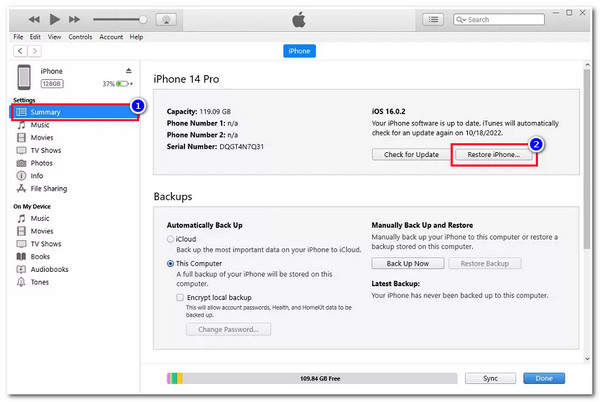
Step 2Then, confirm your selection on the pop box and wait for iTunes to finish the restoring process. Once it is finished, you can access your iPhone, set everything up again, and that’s it! That’s how you bypass Face ID on an iPhone using iTunes.
Detailed Steps to Bypass Face ID and Passcode with Apple ID
The last option that you can do to bypass the Face ID and passcode of your iPhone is by using your Apple ID. Through this method, you don’t need to use a computer or a third-party tool, for you can do all the Face ID and passcode bypassing processes by just using your iPhone. However, you should ensure that you are currently using an iPhone that runs iOS 15.2 or a later version and is connected to a Wi-Fi or cellular connection. If not, then this method will not work on your end. Now, how to bypass Face ID on an iPhone using Apple ID? Here are the steps you must follow:
Step 1On your iPhone lock screen, enter a wrong passcode multiple time until the "iPhone Unavailable or security lockout black" screen displays on your end.
Step 2Afterward, head to the lower right corner of the screen, tap the "Erase iPhone" option, and enter your "Apple ID and password".
Step 3Next, wait for your iPhone to reset, and then you can set it up again without bothering by your old Face ID and passcode. Then, there you go! That’s how you bypass Face ID on an iPhone using your Apple ID.
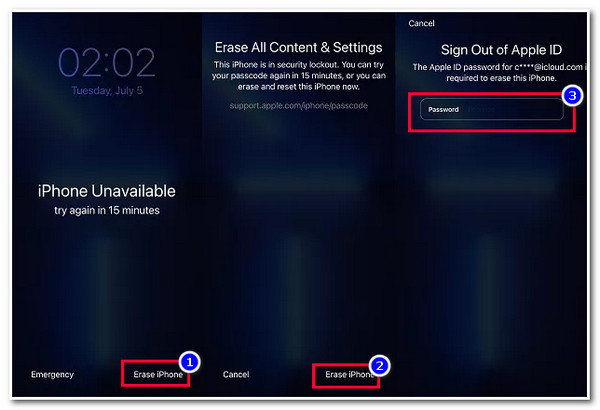
FAQs about How to Bypass Face ID on iPhone 16
-
1. How to bypass Face ID on iPhone 13?
To bypass your iPhone 13’s Face ID, you can use iTunes. To do this, turn Off your iPhone 13 and enter the recovery mode. Then, head to iTunes on your computer, select your iPhone 13 button, select the Restore option, and wait for iTunes to do the rest.
-
2. Does restoring my iPhone on iTunes delete all the data stored on my iPhone?
Yes, iTunes deletes all your iPhone’s information and settings once you do a restoration process on it. But if you continuously back up your iPhone with iTunes, you can restore that backup to acquire that information and settings again.
-
3. What can I use as an alternative to iTunes if I use Mac with macOS Catalina or later?
iTunes app is officially unavailable to the latest version of Mac, such as macOS Catalina or later Sequoia. In this case, you can use Finder as an alternative to bypass Face ID and password on your iPhone.
Conclusion
There you go! Those are the 3 efficient ways how to bypass Face ID on an iPhone! With these 3 easy yet efficient ways, you can now access your iPhone locked by malfunctioning Face ID. If you haven’t synced your iPhone to your iTunes before and your iPhone doesn’t run an iOS 15.2 or later version, you can use the 4Easysoft iOS Unlocker! This tool supports an advanced Wipe Screen Password feature that quickly and efficiently removes Face ID on your iPhone! Visit this tool’s official website to learn more!
100% Secure
100% Secure


