Convert, edit, and compress videos/audios in 1000+ formats with high quality.
Complete Guide to Brighten A Video on iPhone 17/16/15/14
Recording videos on your iPhone is easy and convenient, but sometimes the lighting just doesn’t turn out right—leaving your footage looking dark or dull. Whether you’re capturing a special moment in real time or editing a clip after the fact, knowing how to brighten a video on your iPhone can make all the difference in quality and clarity. In this tutorial, we'll explore several ways to increase the brightness of your video. First, we will demonstrate how to make a dark video brighter on iPhone 17, 16, or 15. We will show you how to adjust the brightness using the built-in Photos app to correct the brightness of a video after recording. If you want to learn how to brighten videos with professional results, this article will show you 6 powerful ways on iPhone that quickly help to fix dark videos.
Guide List
Part 1: How to Brighten A Video on iPhone 17/16/15 When Recording Part 2: Use the Default Photos App to Make A Video Brighter on iPhone Part 3: Professional Way to Brighten iPhone Videos on Windows/Mac Part 4: 3 More Powerful Apps to Brighten A Dark Video on iPhonePart 1: How to Brighten A Video on iPhone 17/16/15 When Recording
If you're using an iPhone 17, 16, or 15 and want to make sure your videos come out clear and vibrant right from the start, you're in luck—Apple makes it super simple to brighten your videos while recording. No need for fancy apps or complicated editing! Whether you're filming outdoors at sunset or indoors with tricky lighting, adjusting your exposure manually can instantly improve your video quality. This is a great first step in understanding how to brighten a video on iPhone before you even hit the record button, and it can help prevent the common issue of wondering later how to make a dark video brighter on iPhone.
Key Features
• Quickly adjust brightness settings before recording
• Tap to focus, then slide up to add exposure manually
• Works in all built-in modes (Video, Slo-Mo, and Time-Lapse)
• No extra app or download required
Simple Steps
1. Open your iPhone’s Camera and switch to Video mode.
2. Tap on the subject to focus, then slide your finger up on the screen to increase brightness.
3. Check the preview—if it looks good, go ahead and press Record!
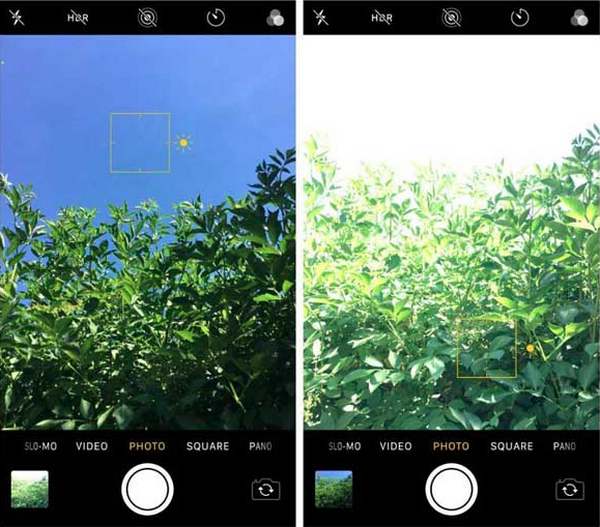
Part 2: Use the Default Photos App to Make A Video Brighter on iPhone.
Already filmed your video, but realized it’s too dark? Don’t worry, you don’t need to download anything fancy—you can learn how to brighten a video in iMovie on iPhone, which has a super handy editing tool that lets you fix brightness in just a few clicks. It’s ideal for anyone asking how to make a video brighter on an iPhone after recording, and it’s one of the simplest methods to learn how to brighten a dark video on an iPhone without spending a cent or being a technology guru.
Key Features
• Built-in editing tools for brightness, exposure, contrast, and more
• Instant preview while editing
• No app installation needed
• Non-destructive edits (you can revert anytime)
Simple Steps
1. Click on the video you wish to modify after launching the Photos app
2. Click "Edit" in the top-right corner.
3. Pick the "Adjust" icon (the dial), then slide the brightness and exposure sliders to the right.
4. When it looks good, click "Done". The change will save, as it is an edit to the already loaded video.
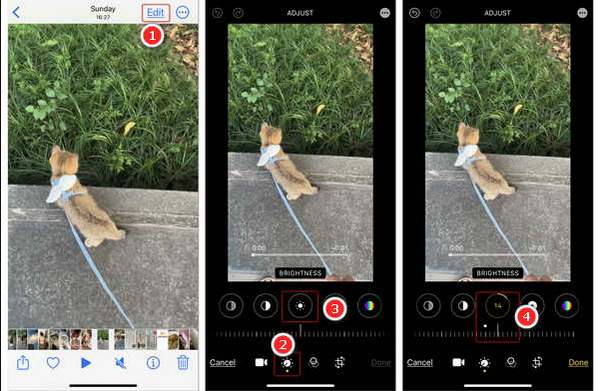
Part 3: Professional Way to Brighten iPhone Videos on Windows/Mac
If you want to take things up a notch and polish your iPhone videos, 4Easysoft Total Video Converter is a fantastic tool to use on your Windows or Mac computer. This all-in-one video editor isn’t just for converting files—it gives you full control over brightness, contrast, saturation, and more, making it a great option if you're aiming for pro-level results. It's especially useful if you're serious about video quality and want more than what your iPhone offers. Whether you’re fixing poor lighting or preparing, you can create content for social media. This tool explains how to increase a video's brightness on an iPhone by editing it professionally on a computer. It also helps if you're unsure about adjusting a video's brightness on iPhone and want to make it brighter.

Advanced brightness, contrast, and color correction tools to brighten a dark video.
Support a large number of iPhone video/audio formats, including MOV, M4A, and more.
Built-in preview to view changes on the fly and ensure good results before exporting.
Batch editing to brighten multiple videos at once with high quality.
100% Secure
100% Secure
Step 1Transfer your video from your iPhone to your Windows or Mac computer. Launch 4Easysoft Total Video Converter and import the video file by clicking "Add".

Step 2Click on the "Edit" button and choose "Effect & Filter". Adjust the brightness slider to brighten an iPhone video until it looks just right.

Step 3Choose the desired format and resolution. Click "OK" and then export your newly brightened video.

Part 4: 3 More Powerful Apps to Brighten A Dark Video on iPhone
InShot
If you want a simple, no-frills way to add brightness to your videos without too much of a learning curve, InShot is a solid option. It is very beginner-friendly, making it a great choice for infrequent users or users who want to revise social media videos.
Key Features
• Brightness, contrast, and saturation sliders
• Real-time preview while editing
• Tons of filters, effects, and transitions
• Great for quick TikTok or Instagram-ready videos
Simple Steps
1. Open InShot and import your video. Tap "Adjust" and select "Brightness."
2. Slideight to increase brightness.
3. Tap the checkmark, then export your video.
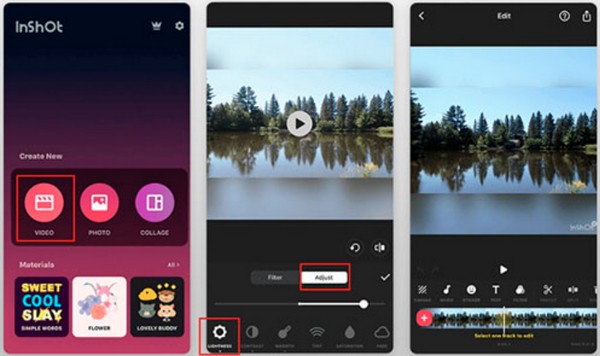
Videoleap
If you want to take things to the next level and gain more creative control when making a dark video bright, Videoleap is the way to go. It features layer-based editing and advanced tools, making it ideal for those who love creating cinematic or artsy edits.
Key Features
• Advanced brightness and exposure controls
• Layered timeline editing
• Professional-grade filters and effects
• Keyframe animation tools
Simple Steps
1. Open Videoleap and import your video.
2. Tap "Adjust" and increase the brightness.
3. Fine-tune with contrast and exposure sliders.
4. Tap “Export” to save your video.
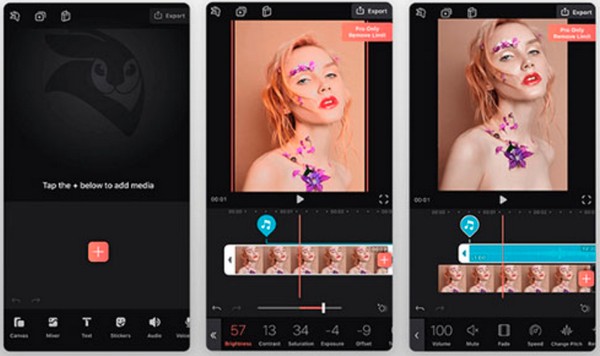
Adobe Premiere Rush
Want to get as close to professional video editing as possible—on your iPhone? Adobe Premiere Rush brings desktop-quality mobile tools that enable cross-device project syncing. It's particularly beneficial for vloggers and YouTubers to brighten a video on iPhone.
Key Features
• Precision editing with timeline view
• Brightness, shadows, highlights, and exposure control
• Sync projects across phone, tablet, and desktop
• Built-in templates and motion graphics
Simple Steps
1. Open Premiere Rush and add your video project.
2. Tap "Color" and select the "Edit" tab.
3. Adjust brightness, exposure, and contrast.
4. Tap "Share" to export your brightened video.
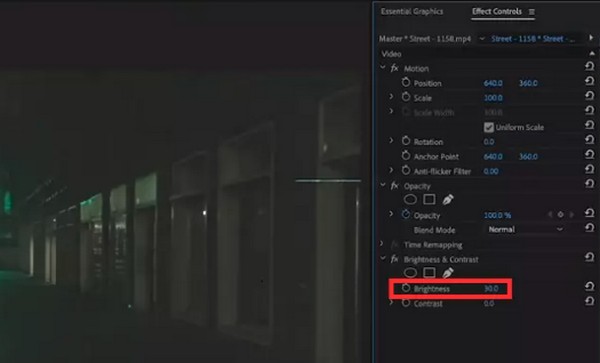
Conclusion
Brightening a video on your iPhone can be simple with built-in tools like the Camera and Photos app, or more creative with apps like InShot, Videoleap, and Adobe Premiere Rush. But if you’re after the most powerful and efficient results, 4Easysoft Total Video Converter is the number one option. With its sophisticated brightness controls, batch editing system, and outstanding output quality, this is the most capable and flexible tool that you will find. It is the tool if you are just getting started or aspire to be a professional video editor. If you are serious about mastering how to brighten a video on iPhone, 4Easysoft is worth trying.
100% Secure
100% Secure


