Convert, edit, and compress videos/audios in 1000+ formats with high quality.
How to Fast Forward Videos on iPhone? 3 to Do the Funny Effect
No matter you want to shorten a lengthy video for success sending or make interesting videos for sharing on social platforms, knowing how to fast forward video on iPhone is necessary now. Well, on this page, you can learn all about it. This post features 3 quick yet efficient ways to fast forward video on iPhone without losing quality. Discover them all now!
Guide List
Part 1: How to Fast Forward Slo-mo Videos on iPhone with Photos App Part 2: How to Fast Forward Videos on iPhone through iMovie Part 3: The Best Way to Fast Forward iPhone Videos on Windows/Mac Part 4: FAQs about How to Fast Forward Videos on iPhone 15/14/13/12Part 1: How to Fast Forward Slo-mo Videos on iPhone with Photos App
If you wish to fast forward slow video, thankfully, iPhone has a Photos App, a built-in application that can fast forward a video on iPhone. Through this, you don’t need to download any third-party application on your iPhone; just because Photos App has video and photo editing, you need, specifically, the options for modifying the speed of your video. So, keep reading to learn a few steps on how to fast forward videos on iPhone:
Step 1Open your Photos App on your iPhone and select Albums at the lower part of your app interface. Next, browse down, select the Slo-mo option under the Media Types, and tap the video you want to modify the speed. After that, tap the Edit button at the upper right of the video’s preview.
Step 2Then, at the lower part of the screen, beneath the video’s timeline, you’ll see a group of vertical lines; drag the two taller vertical lines using your fingers to fast up the video. You can check the adjustments you put into your video by tapping the Play icon.
Step 3Once everything is satisfied, you can tap the Done button at the upper right corner of your screen to save your work.
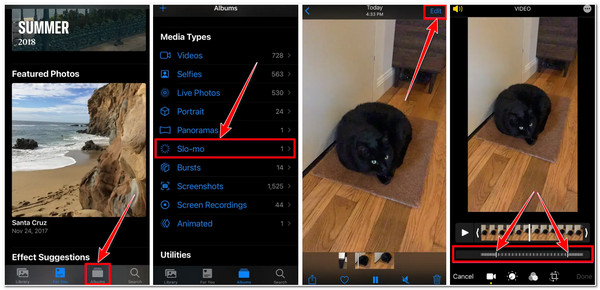
Part 2: How to Fast Forward Videos on iPhone through iMovie
However, the Slo-mo feature to fast forward video on iPhone will only be available if your device runs iOS 13 or later. Alternatively, you can use the iMovie application’s feature to modify the video speed you want to fast up. What makes this application much more convenient to use than Photos App is that this app is infused with the option to modify the speed of your video. This option also provides speed value which will help you choose your preferred speed rate. How to fast forward video on iPhone using iMovie? Here are the workable steps you need to follow:
Step 1Launch your iMovie on iPhone 16/15/14 and select the Movie option below. On the new screen, select the video you wish to fast forward and tap the Create Movie at the lower middle part of the screen.
Step 2Next, tap the video in the timeline, and for a few moments, iMovie’s editing features will appear at the bottom of the screen. Then, select the Speed feature with the Speedometer icon.
Step 3Then, move the Yellow Slider to the right to speed up the video. You can fast forward your video by up to 2X its original speed. Once you finish it, you can tap the Done button, select the Export icon, and the Save Video button.
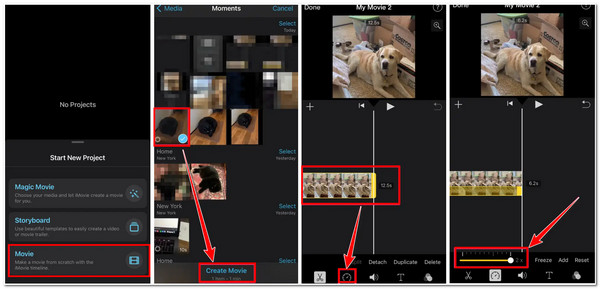
Part 3: The Best Way to Fast Forward iPhone Videos on Windows/Mac
Now those are the easy ways to fast forward video on iPhone; if you want to acquire more than what those solutions could provide you regarding fast up a video, here is the 4Easysoft Total Video Converter tool! This tool offers Video Speed Controller that you can be found in its built-in Toolbox. This feature offers various playback speed options covering both slow and fast speeds. Moreover, it also has a built-in preview feature that lets you keep track of the changes you’ve made to your video. Furthermore, this tool’s features and overall interface are well-composed and designed to promote ease of use. This video speed controller is the best and provides the easiest way to fast forward video on iPhone.

Support various video formats, such as WMV, MOV, MP4, FLV, AVI, etc.
Equipped with 10 different speed rates for both Slow and Fast speeds.
Offers output tweaking options to enhance the quality of your video and its audio.
Infused with other video editing features that you can use to redefine and recreate the total appearance of your video.
100% Secure
100% Secure
How to Fast Forward Video on iPhone using 4Easysoft Total Video Converter
Step 1Download and install the 4Easysoft Total Video Converter tool on your Windows or Mac computer. After that, launch the tool, click the Toolbox tab, and select Video Speed Controller.

Step 2After that, click the Add button with the Plus icon. Then, select the video you wish to speed up on the Folder window and tick the Open button. Next, select your preferred speed rate between 1.25X to 8X. You can also click the Play icon to see how your chosen speed rate affects your video.

Step 3Once you choose your preferred speed rate, tick the Output Settings and modify your output’s resolution, frame rate, quality, etc. You can also export your fast-forwarded iPhone videos into a lossless file format offered by this tool. In this way, you can improve the quality of your video.
Part 4: FAQs about How to Fast Forward Videos on iPhone 15/14/13/12
-
1. Can I record a video that automatically speeds up once saved?
Yes. iPhone offers a time-lapse feature that enables you to capture a video, and after recording, it will then be saved as a fast-paced or quick video.
-
2. Can I fast forward a regular video using the Slo-mo feature on iPhone?
Unfortunately, you can’t. The slo-mo feature is only made to fast-forward recorded slo-mo video, but it can’t speed up regular videos. In this case, you can use the iMovie app to fast-forward videos, for it offers an exact feature that can speed up either slowed or regular videos.
-
3. Can a fast-forwarded MOV video be uploaded to TikTok?
Yes, you can! You can upload video content in either MP4 or MOV formats. Aside from that, TikTok also supports this format for Ads upload. Moreover, you can directly use TikTok to fast forward videos.
Conclusion
Now those are the ways how to fast forward a video on iPhone. If you want to fast-forward a video directly through your iPhone, Photos App and iMovie would be the best options. Apart from them, if you want to acquire various options for speed rate, then having the 4Easysoft Total Video Converter is the best option. This tool is not just made to provide the need for fast video forwarding but is also capable of giving you options to enhance the quality of your video. Feel free to visit the tool’s website to discover more of its capabilities!
100% Secure
100% Secure



