Convert DVD to DivX to Free Up Storage with No Quality Loss
If you want to save large-volume and high-quality video files from DVD, converting DVD to DivX is undoubtedly trustworthy. It is also becoming increasingly popular among DVD lovers due to the advantages of DivX files, such as high compression rate and excellent video quality. Whether you want to preserve your DVD collection, make your videos more compatible with modern devices, or save space, converting DVD to DivX can perfectly fulfill your needs.
Guide List
Why Rip DVD to DivX? Know More About DivX The Best Way to Rip DVD to DivX/Xvid with High Quality Detailed Steps to Convert DVD to DivX through Handbrake FAQs About DVD to DivXWhy Rip DVD to DivX? Know More About DivX
DivX file is a digital video file format developed by DivX Corporation, capable of compressing relatively large video files into small sizes while maintaining high visual quality. This format converts video files using DivX's codecs, becoming a popular video compression standard. DivX files are usually saved with a .divx or .avi file extension. Often compatible with a wide range of media players and devices, DivX has become a popular choice for saving and playing DVD video content, especially in the following situations:
◆ Storage space: DivX files are undoubtedly the perfect conversion option for more extensive videos on DVD. They can accommodate users who want to save space on their hard drives or portable devices without sacrificing video quality.
◆ Storage space: DivX files are undoubtedly the perfect conversion option for more extensive videos on DVD. They can accommodate users who want to save space on their hard drives or portable devices without sacrificing video quality.
◆ Compatibility: as a digital video file format supported by many players, DivX becomes an excellent choice for converting DVD files. After converting DVDs to DivX files, you can enjoy relatively high video quality with less quality on various devices.
◆ DVD Backup: If you are worried that DVDs may be damaged or even unexpectedly lost, backing up DVDs via DivX files can also be your preferred format. You can convert your DVD collection to DivX files to ensure they have a digital copy that is easy to store and access.
The Best Way to Rip DVD to DivX/Xvid with High Quality
So, how can you convert a DVD to a DivX file? It's important to keep the original data to avoid unplayable problem and remain high quality, so you can rely on the professional tool - 4Easysoft DVD Ripper. This powerful DVD ripper not only helps you convert DVD to DivX/Xvid quickly and completely but also fully protects all data when copying and backing up your DVDs. It also provides many preset settings for different devices and platforms to meet your need.

Make a complete copy of all the contents of the DVD/Blu-ray Disc.
Rip DVDs to DivX and other 600+ formats with an improved quality.
Powerful tech to guarantee the safety and fast speed of ripping.
Provide more editing tools to add effects, watermarks, and more on DVD.
100% Secure
100% Secure
Step 1Launch 4Easysoft DVD Ripper and insert your DVD to convert to DivX files. Click the "Load DVD" button.

Step 2Click the "Rip All to" and the "DIVX" buttons to choose the specific parameters.
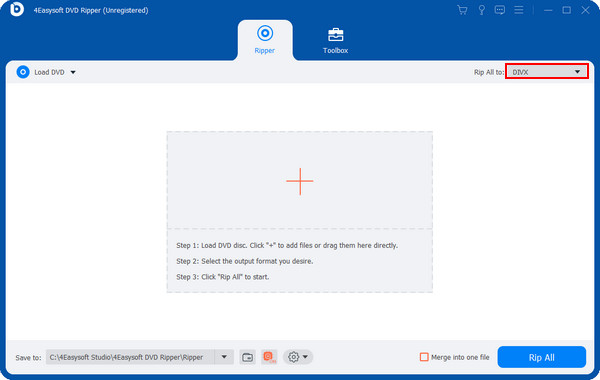
Step 3Once finished, click the "Rip All to" button to quickly convert your DVD to DivX files.
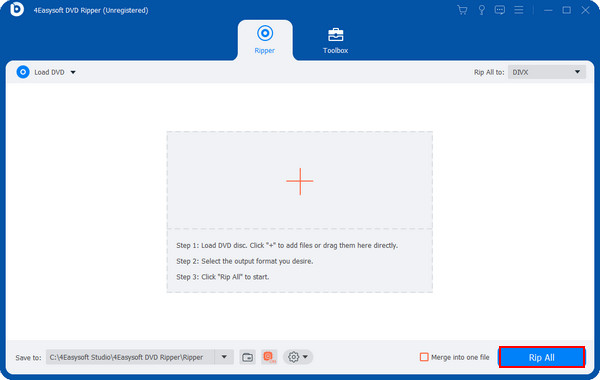
Detailed Steps to Convert DVD to DivX through Handbrake
Handbrake also does an excellent job of being an alternative to converting DVDs to DivX. Although its operation is relatively simple, its interface may need to be simplified for newbies. You may need more detailed guidance to utilize this DVD ripper's functions fully. Of course, if you only want to convert a DVD to an alternative to a DivX file, you can still get fast results by loading your DVD with this open-source DVD ripper. Here is how to convert DVD to MP4 files instead of DivX files through Handbrake with simple operations:
Step 1Launch Handbrake and insert your DVD. Click the "DVD/VIDEO_TS Folder" button to load your DVD.
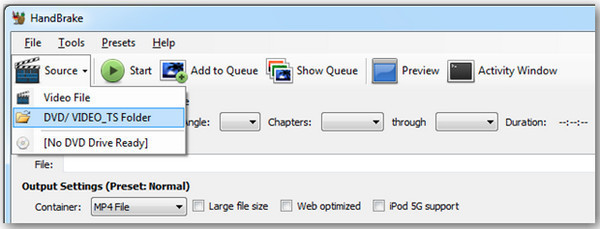
Step 2Click the "Container" button and the "MP4 File" button.

Step 3Finally, click the "Video Codec" and "H.264" buttons. Then click the "Start" button to convert your DVD.
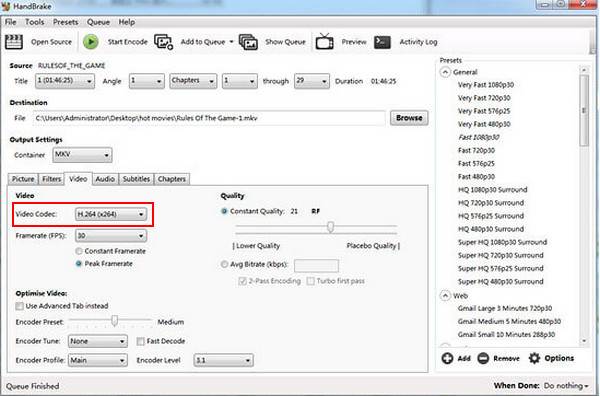
FAQs About DVD to DivX
-
1. Can all devices play DivX files?
No. However, most modern electronic devices today support DivX file playback. For some older devices, specific codecs or updates may be required.
-
2. Will converting DVD to DivX file reduce the video quality?
Yes. DivX files use lossy compression to reduce file size and ensure space savings, so the original quality of the DVD video will be sacrificed to some extent.
-
3. Can I convert the protected DVD to DivX?
Yes. However, it should be noted that these DVDs generally receive digital encryption protection, so you need special software to bypass the copy protection.
Conclusion
Converting DVDs to DivX files meets your needs for preserving DVD content in digital format. A DivX file not only compresses high-quality videos into smaller files but also serves as a secure digital backup for your important content. So whether you want to back up your DVD collection or seamlessly watch DVD video content on a variety of devices, DivX files offer a reliable solution. If you want to convert DVDs to DivX files in the safest and fastest way, download and try 4Easysoft DVD Ripper now!
100% Secure
100% Secure



