Recover all data from your iOS devices, iTunes and iCloud backup.
How to Delete Google Accounts on iPhone and Keep Data Safe
Planning to stop using your Google account on your iPhone? Perhaps you just want to cut down all those notifications. Whatever that is, you want to delete Google account on iPhone now, but how? This guide will share with you the two effective ways to do so, either directly from your iPhone or remotely from another device. Plus, it'll share a bonus tip on how to back up your data first to securely remove Gmail accounts on iPhone with confidence.
Guide List
Why Should You Delete Google Accounts from Your iPhone How to Remove Google Account on iPhone 17 Remove A Google Account from iPhone Remotely on BrowserWhy Should You Delete Google Accounts from Your iPhone
Before you decide to delete a saved Google accounts on iPhone, it's crucial to understand why you might want to do it and what happens upon doig so.
Removing a Google account on your iPhone helps protect your privacy, especially if you're giving away, selling, or resetting your iOS device. Also, it helps if you're switching to a new account, want to lessen notifications, or simply don't use other Google services such as Drive or Gmail. All apps and services that use a Google account, like Mail, Contacts, Calendar, and YouTube, will be disconnected, ensuring your data is no longer accessible on that device.
However, take note that doing this won't delete the account itself, but will only remove it from your iPhone. Using another device or browser, you can still access all your data by signing in with the same Google account.
Bonus Tips to Back Up Google Contacts and Data before Deleting
Even though Google syncs information automatically, having an extra copy on another device is essential to prevent accidental loss and restore it anytime. And one of the most reliable ways to do a backup is by using 4Easysoft iOS Backup & Restore. This software lets you safely save your contacts, photos, messages, and so on before making major changes. It works well, securely, and is excellent for anyone who wants to manage backups without relying on Google or iCloud.

Offers both standard and encrypted backup to protect sensitive data.
Compatible with all iOS devices, even the latest models and versions.
Allows you to preview data before restoring to avoid selecting the wrong files.
Ensures high-speed performance without data loss and corruption.
100% Secure
100% Secure
Step 1Begin by launching 4Easysoft iOS Backup & Restore on your computer, then connect your iPhone using a USB cable. Tap "Trust" on your iPhone to grant access.
Once linked, choose "iOS Data Backup & Restore" on the main interface, and proceed by selecting the "iOS Data Backup" option.

Step 2After that, you'll be asked to select a backup mode. Pick "Standard Backup" if you wish a regular copy of your files, or go for "Encrypted Backup" if you want extra protection for sensitive data. Click the "Start" button to move forward.

Step 2Now, it's time to select target files to back up before deleting this old Google account (Gmail account). After that, click the "Next" button to start the process. You can feel free to delete files on your iPhone now.
100% Secure
100% Secure
How to Remove Google Account on iPhone 17
If you no longer need your Gmail account, you can easily remove it from your iPhone. This method is straightforward and quick, ensuring your Gmail, Contacts, and other data are disconnected safely. Here's how to delete a Google email account on iPhone:
Step 1Begin by launching 4Easysoft iOS Backup & Restore on your computer, then connect your iPhone using a USB cable. Tap "Trust" on your iPhone to grant access.
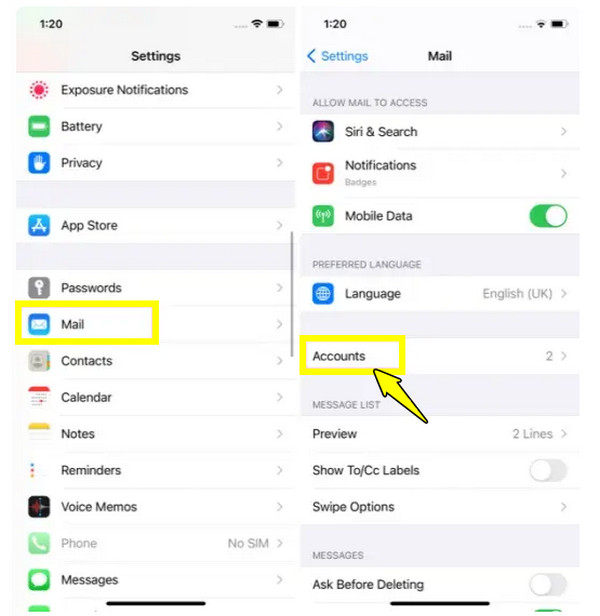
Step 2Next, tap on the "Delete Account" option at the bottom of the screen. Confirm the action by tapping the "Delete from My iPhone" button.
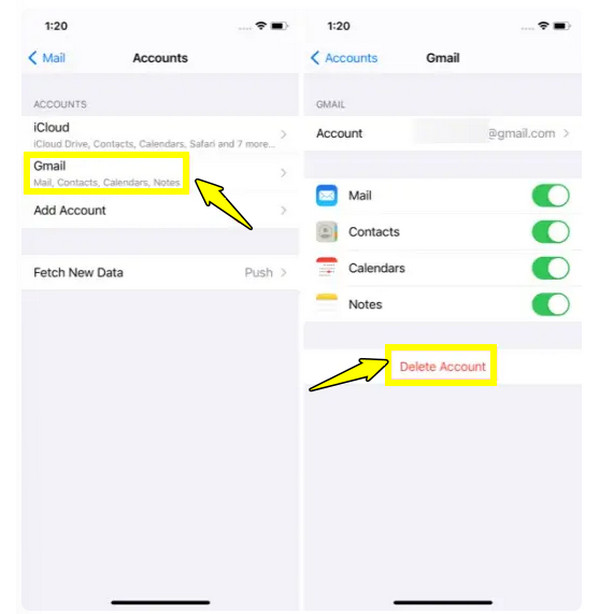
Remove A Google Account from iPhone Remotely on Browser
What if you don't have physical access to your iPhone? Maybe you lost it or gave it to someone. In situations like these, there's still a way to delete Gmail messages on iPhone remotely through a browser, as well as other personal information related to this Gmail account. This is helpful for protecting your personal data from being accessed by other people.
Step 1Using another device, launch a browser, and head to myaccount.google.com. There, sign in to your Google account you wish to remove.
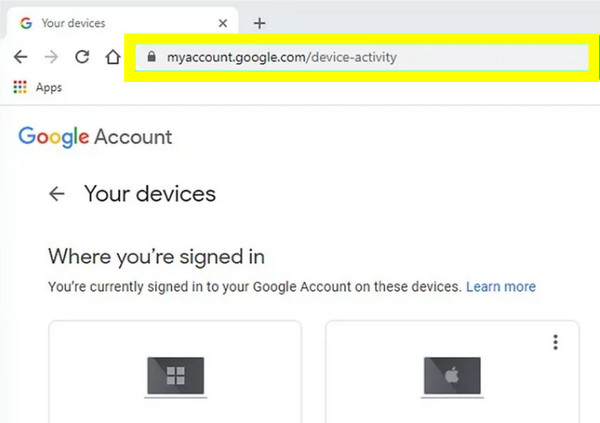
Step 2On the left panel, select "Security". Scroll down to the "Your devices" section, and click on "Manage all devices". Locate your iPhone from the list.
Step 3Next, click the "three-dot menu" beside your device's name, and choose "Sign out". Confirm the action to finally delete Google account on iPhone remotely.
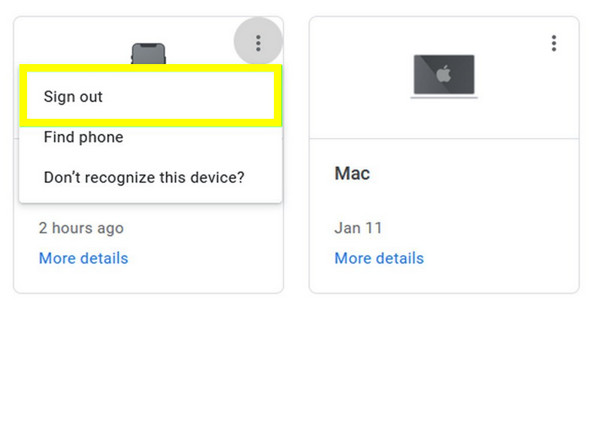
Conclusion
Removing a dead Google account on iPhone is simple, but a very important step if you're switching to a new device and maximizing your privacy. You've seen here how to do it directly from your iPhone or remotely using a web browser. But more importantly, before taking this step, back up your Google contacts and other data using 4Easysoft iOS Data Backup & Restore. With this tool, backing up is smooth and secure, giving you assurance that your files are safely stored and ready to restore anytime. Now, you can delete Google accounts on iPhone confidently, knowing all data is completely protected.
100% Secure
100% Secure



