Recover all data from your iOS devices, iTunes and iCloud backup.
Top 7 Ways to Fix Cellular Data Not Working on iPhone Fast
If you have found yourself in a situation where the cellular data not working on iPhone, then you already know how frustrating that can be—especially when you need to use the internet, send a text, or use an app on the go. This problem is more common than you think and can be caused for a number of reasons, from settings glitches, to software bugs, to occasionally issues on your carrier's end. But typically it's a simple fix and there are a couple of steps you can take. In this guide, we will clarify the reasons cellular data may stop working and seven fixes that can get you back online.
Guide List
Part 1. Why Does Cellular Data Not Work? Method 1. Use iPhone System Recovery to Repair System Glitches Method 2. Toggle Airplane Mode to Reset Connections Method 3. Restart iPhone to Clear Temporary Bugs Method 4. Update Carrier Settings from the System Method 5. Reset Network Settings to Factory Defaults Method 6. Reinserting the SIM Card to Refresh Network Link Method 7. Update iOS for Bug Fixes and System StabilityPart 1. Why Does Cellular Data Not Work?
If you have ever found yourself in a quandary with cellular data not working on your iPhone, you are aware of how aggravating it can be—especially if you are outside and dependent on mobile internet to accomplish your tasks. These issues can originate from many different places, and knowing the sources makes it easier to make the right fix. So rather than constantly asking yourself, why is my cellular data not working on my iPhone, we are going to break it down into the top reasons:
• Network glitches or weak signals: Sometimes, your carrier’s signal may be unstable in certain areas.
• Incorrect settings: A slight tweak in your iPhone’s network, LTE, or data settings could disrupt your connection.
• Outdated software or carrier settings: Running older iOS or carrier updates can interfere with mobile data.
• SIM card issues: A loose or faulty SIM can prevent your iPhone from connecting properly.
• Temporary system bugs: iPhones can run into minor glitches that block apps and services, such as when Safari not working on iPhone with cellular data.
Knowing the possible causes helps you figure out the right solution faster, which is precisely what we’ll cover in the following sections.
Method 1. Use iPhone System Recovery to Repair System Glitches
At times, the reason for cellular data not working on iPhone may not just be settings problems, but may involve deeper system glitches. As such, rather than worrying about "why is my cellular data not working on my iPhone" you can use something like 4Easysoft iOS System Recovery. Not only does it allow the recovery of your files, but it has an iOS System Recovery tool that will restore your iPhone without losing your data.

Resolve more than fifty iOS issues, such as update and network issues.
To meet your demands, there are two repair modes: Standard and Advanced.
.Safe Standard Mode repair without data loss.
Can work with the most recent iPhone models and iOS versions.
100% Secure
100% Secure
Step 1Launch 4Easysoft iPhone Data Recovery, then click the "iOS System Recovery" option. Using a USB data cable, connect your iPhone to the PC and select "Start"; the program will automatically identify your iPhone. You just need to Trust your PC.

Step 2After it recognizes your device correctly, you'll see your device information on screen and can select the Free Quick Fix option to fix problems associated with your device like a frozen display or a system crash. If you want to get your iPhone fixed through the program, select Fix and select an appropriate repair mode using:
• Standard Mode – Solves common iOS issues while keeping your data safe.
• Advanced Mode – Handles more serious issues with a higher success rate but erases all data.

Pick your preferred mode, then click "Confirm" to proceed.
Step 3Select the correct device category, type, and model. Next, choose the iOS firmware version you want (upgrade or downgrade options are available) and click "Download". Once downloaded, click "Next" to begin repairing your iPhone.

In just a few clicks, your iPhone should be back to normal, and your mobile data connection ready to go.
Method 2. Toggle Airplane Mode to Reset Connections
One of the easiest tricks to fix cellular data not working on iPhone is simply to turn on Airplane Mode. This will disconnect your iOS device from all networks and then immediately reconnect.
Steps:
1.Open "Control Center" on your iPhone.
2.Tap the "Airplane Mode" button and leave it on for about 10 seconds.
3.Turn it off and wait for your iPhone to reconnect to your carrier.
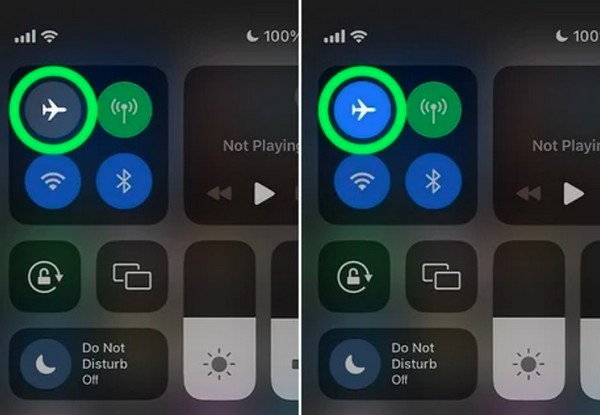
Method 3. Restart iPhone to Clear Temporary Bugs
I can also recommend a quick restart especially if your iPhone has not been restarted for days. A quick restart can fix some little glitches that might be causing interruption to your data connection!
Steps:
1.Using either "Volume" button, press and hold the "Side" control until the power slider shows up.
2.You may turn off your iPhone by using the slider.
3.To turn it back on after 30 seconds, press and hold the "Side" button once again.
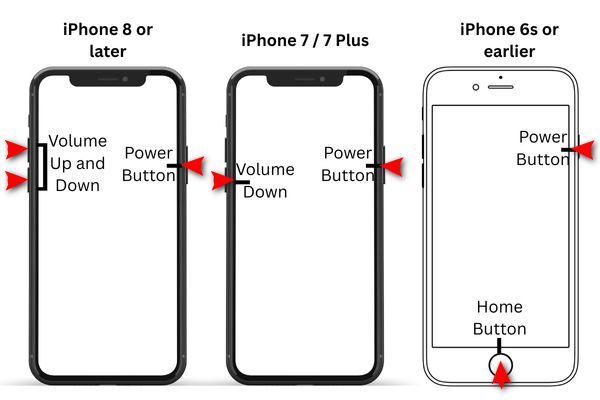
Method 4. Update Carrier Settings from the System
Sometimes the problem is not with your iPhone, but rather outdated carrier settings. Updating them correctly helps to assure that your device is communicating correctly with your mobile provider.
Steps:
1.Go to "Settings" > "General" > "About".
2.If a carrier update is available, you’ll see a pop-up—tap "Update".
3.Wait for your iPhone to finish the update, then test your connection.

Method 5. Reset Network Settings to Factory Defaults
If you still wonder, "why is my cellular data not working on my iPhone?" it may be caused by messy network settings. Resetting them brings everything back to default without affecting your files.
Steps:
1.Open "Settings then General" to transfer" or reset iPhone.
2.Tap "Reset and click Reset Network Settings".
3.Enter your passcode and confirm.
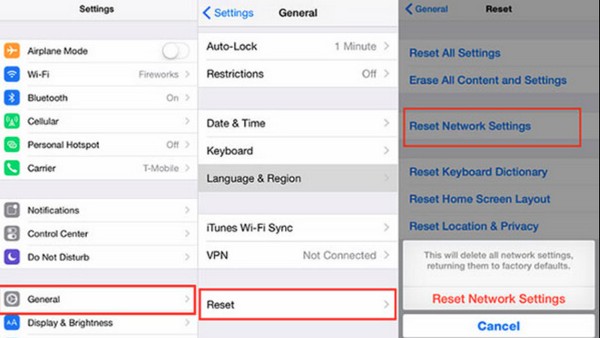
Method 6. Reinserting the SIM Card to Refresh Network Link
Additionally, a loose or filthy SIM card may cause network issues. Your iPhone's connection to the carrier is updated when you remove and reinstall the SIM card.
Steps:
1.Power off your iPhone completely.
2.Use a SIM ejector tool (or a paperclip) to remove the SIM card tray.
3.Reinsert the SIM carefully and turn your iPhone back on.

Method 7. Update iOS for Bug Fixes and System Stability
If your iPhone 17 cellular data not working or even other models, an outdated iOS version might be the culprit. Updating secures you have the latest bug fixes and improvements.
Steps:
1.Select Software Update under Settings and then General.
2.Choose Download and Install if there is an update available.
3.To finish the process, let your iPhone restart.
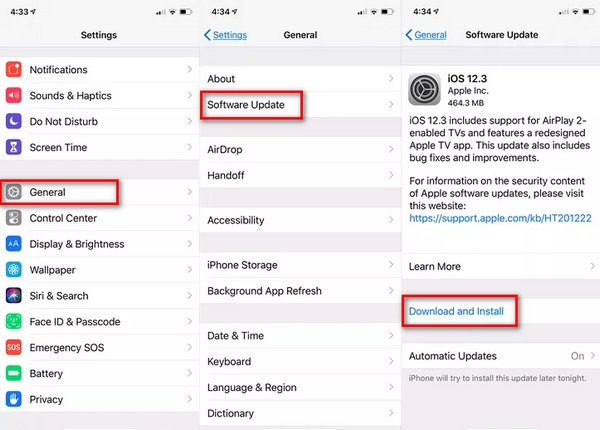
Conclusion
It may be frustrating if you are experiencing mobile internet difficulty; however, if you follow the right measures, you will typically have your iPhone back online in no time. From fast tricks like turning Airplane Mode on and off, to more involved special fixes like updating your iOS, these methods will cover most basic remedies. But if it's deeper than that and you're still asking yourself, "why is my cellular data not working on my iPhone", then have a reliable tool can make things easier. 4Easysoft iPhone Data Recovery is not only useful for recovering files, but it also has very solid repair features, which makes it a good option for keeping your phone nice and smooth and free of issues.
100% Secure
100% Secure



