Recover all data from your iOS devices, iTunes and iCloud backup.
Top 7 Easy Tips on How to Fix Water Damaged iPhone
If you have ever accidentally dropped your iPhone into the water, it may feel like a nightmare, and you might be asking yourself what to do next. While Apple has made strides to improve water resistance on newer iPhone models, here are some important things every iPhone owner should know about how to fix water damaged iPhone and to prevent further damage in the long run. In this guide, we will first cover Apple’s official test conducted for devices from iPhone 7 and later, steps to take immediately after pulling your iPhone from water, tips for pretreatment, tips for checking your phone when it is dried, and ultimately, how to fix system problems with a perfect tool if damage has already happened.
Guide List
Part 1. Apple Official Test about Water Resistance of iPhone 7 and Later Models Part 2. The Caveat of Taking an iPhone Out of Waterp Part 3. 6 Ways to Pretreat Water in Your iPhone Part 4. More Tips to Check Your iPhone After Drying Part 5. Check and Fix System Issues After Water Damage with a Useful ToolPart 1. Apple Official Test about Water Resistance of iPhone 7 and Later Models
When Apple first introduced the iPhone 7, it made headlines because it was the very first iPhone designed with official water resistance. That newer models of iPhones are now providing more protection is great to know; however, it’s important to understand what that actually means before you assume your phone is completely safe. Apple does strict lab testing in a controlled setting to determine how long an iPhone can take being in water.
Here are some key things you should know:
• iPhone 7 and later models are rated IP67 or IP68, meaning they can handle being submerged in fresh water for a short time (usually up to 30 minutes and at specific depths).
• These tests are done in labs, so they don’t reflect real-life accidents like dropping your phone in the pool, ocean, or a drink.
• Water resistance naturally decreases over time as your iPhone gets older or if it’s been dropped, which makes it more vulnerable.
So yes, Apple’s water resistance feature is helpful, but it’s not a guarantee. If your iPhone does get wet, you’ll still need to know how to fix water damaged iPhone quickly to avoid long-term damage. Many users also wonder, "can a water damaged iPhone be fixed?" — and the good news is, in many cases, it can be if you act fast and follow the proper steps.
Part 2. The Caveat of Taking an iPhone Out of Water
Okay, so you’ve just pulled your iPhone out of water—panic mode, right? But here’s the thing: the very first moments after taking your phone out are crucial, and what you do next can make a huge difference in whether it survives. Many people make quick mistakes (like pressing buttons or trying to charge immediately) that only push the water deeper into the device.
Here are a few critical reminders once your iPhone is out of the water:
• Don’t shake it—shaking can spread the water to other parts of the phone.
• Resist the urge to press buttons—it might feel natural, but pressing buttons can force water further inside.
• Unplug accessories right away—charging cables, earphones, and SIM trays can trap water.
• Keep it upright—this helps prevent water from flowing into sensitive areas.
Part 3. 6 Ways to Pretreat Water in Your iPhone
Power it off immediately and remove anything that traps water
Switch off your iPhone right away. Then remove the case and pop out the SIM tray. This isn’t just housekeeping—it helps prevent short circuits and gives any trapped moisture a way out.
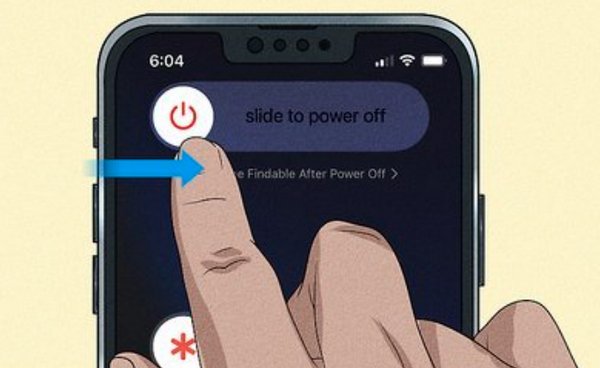
Gently dab with an absorbent cloth (no pressing!)
Use a soft fabric or paper towel to absorb surface moisture. You can wrap it around a toothpick to carefully clean around the charging port or SIM slot—just be gentle to avoid pushing water further inside.

Air-dry in a cool, ventilated spot
Set your iPhone somewhere dry with airflow—not in direct sunlight or on a heater. Let it dry naturally for as long as possible before powering it on again.

Use silica gel, not rice
Forget the rice trick—that’s a myth. Apple and experts all warn against it. Rice can leave dust behind and cause more issues. Instead, grab those silica-gel packets you find in new shoes or gadget boxes. Seal your iPhone in a container with them for 24–48 hours to safely absorb moisture.

Skip the heat—stay cool
I know you might be tempted to blast it with a hairdryer or sneak it into an oven to dry it faster—but don’t. Heat can warp components or damage delicate circuitry. Always use cool, gentle drying methods.

If nothing works, consider dismantling or expert help
If your iPhone still won’t respond after drying, and you're comfortable with tech tinkering, you gently dismantle it for internal drying—though that voids warranties. Otherwise, seek a trusted technician or Apple support.

Part 4. More Tips to Check Your iPhone After Drying
You've really had to trust the process of drying out your iPhone—good job! But before you pop the champagne, you should check to make sure everything is in order. Even if the phone turns on, you might notice some hidden issues later if you don't to an inspection now. Think of this step as a little "health check," given the iPhone has had an unforeseen soak! Here are some bright things to do once your iPhone is dry:
• Test the screen and buttons – Make sure the touchscreen responds properly and that physical buttons (like the volume or side button) still click smoothly.
• Check the sound – Play some music or a video to confirm the speakers and microphone aren’t muffled.
• Inspect charging and connections – Plug in your charger only after you’re sure it’s charged. If it doesn’t charge, don’t force it—there could still be lingering moisture.
• Look for screen fog or spots – Sometimes, you might notice faint fogging or water spots under the screen. This is a sign that moisture is still inside.
• Try the cameras – Open the front and back cameras to see if images look clear or foggy.
Part 5. Check and Fix System Issues After Water Damage with a Useful Tool
Even after drying your iPhone and doing all the proper checks, sometimes you’ll still run into system glitches—like apps crashing, the screen freezing, or data not showing up. This is where a reliable tool can save the day. One of the best options out there is 4Easysoft iPhone Data Recovery. It not only aids in recovering from water damage, but it also has useful video editing features present. This gives the tool many uses - not only can you recover your phone, but you can also clean up your video files. If you are still asking yourself, "how can i fix a water damaged iPhone?", then this tool could be the answer.

Recover lost photos, videos, messages, and contacts after accidents like water damage.
Repair iOS system issues such as frozen screens, boot loops, and crashes.
Work with the latest iOS versions and most iPhone models.
Include video editing functions—so you can cut, merge, and enhance videos after recovery.
100% Secure
100% Secure
Step 1Launch 4Easysoft iOS System Recovery. Make use of a USB cable to connect your iPhone. Please unlock your device and hit the Trust button on the screen if you are running iOS 11 or later.

Step 2Choose whether you want to recover data or repair system issues. All of the data will then be categorized into various file categories and shown on the application.

Step 3Double-clicking the chosen file will preview it; to recover, you can then check it. To begin recovering all of the selected files at once, click the "Recover" button.

Step 4Restart your iPhone—your system should now be back to normal, without losing any data.
Conclusion
Dealing with a wet iPhone can be stressful, but knowing the proper steps makes all the difference. From understanding Apple’s water resistance tests to pretreating your device, checking for hidden issues, and using the right tools, you now have a complete guide to help you confidently fix water damaged iPhone. And if problems still linger, 4Easysoft iPhone Data Recovery is your best ally. It not only repairs your system errors and recovers lost information; it also provides excellent video editing functions—which creates a product that's more versatile than just a repair utility. Your iPhone gets a second chance, thanks to this tool!
100% Secure
100% Secure



