Convert video and audio files to 1000+ formats with customized settings.
Convert AMR to MP4: 6 Ways for Better Playback [with Steps]
Most of the time, you find yourself needing to convert one type to another for broader compatibility, just like today. You want to convert AMR to MP4 video. Whether it’s for easy playback, easy sharing, or editing, knowing the conversion process is crucial for media tasks. Fortunately, several AMR files to MP4 converters are discussed today, helping you seamlessly convert your audio files. Dive into these now and get your AMR file converter to MP4 with ease!
Guide List
The Best Way to Convert AMR Audio to MP4 with Image How to Use VLC Media Player to Convert AMR to MP4 Can You Use Audacity to Convert AMR to MP4 3 More Online Ways to Convert AMR to MP4 for FreeThe Best Way to Convert AMR Audio to MP4 with Image
Life is a breeze in the digital age, especially with a helping hand like 4Easysoft Total Video Converter. This handy tool here is a multi-solution for your media files; it can convert, edit, and even enhance them! Besides converting AMR to MP4 formats, it works with tons like MOV, MP3, MKV, FLAC, and more. Need to spice things up for your AMR audio? Add an image or clip in the process with the MV Maker of the tool! 4Easysoft offers a built-in editor that will let you trim, rotate, and add subtitles, text, effects, and more. It is up to you whether to leave your MP4 file with a blank video or an image or clip. Plus, it is a real-time saver for everyone dealing with multiple AMR audio to MP4 files, as it converts them in one go.

Advanced audio technologies are used for crisp and high-quality audio.
Full control over your files by adjusting settings like bitrate, sample rate, etc.
The MV Maker lets you create attractive videos in MP4 and other formats.
Experience a lightning-fast conversion without any quality loss.
100% Secure
100% Secure
Step 1Begin by launching the 4Easysoft Total Video Converter, then choose the MV Maker widget. Here, add the images you want via the “Add” button. Set their positions by using the “Ahead or “Behind” buttons, or you can drag each to your desired place.

Step 2Click the “Edit” button for more editing tools like “Rotate”, where you can freely position your image as well as crop it by pulling the frames and seeing how it is applied on the right window pane.

In the “Effects & Filter”, select your filter, apply it, and use the adjustment settings for video effects. Next, if you wish to add a text or image as your watermark, go to the “Watermarks” tab.
Step 3Going back to the main window (Theme) section, choose your theme first, then proceed to the “Settings” section where you can see the “Add Audio” button from “Audio Track”; please locate your AMR audio and add it to the program.

It will play in the background, and this time, you can apply effects like loop play, fade-in/out, and adjust its audio and delay times.

Step 4Once everything is done, move to the “Export” section. Determine your desired frame rate, quality, and other settings. Click the “Start Export” button to acquire your converted AMR to MP4 video now.

How to Use VLC Media Player to Convert AMR to MP4
VLC is not just a media player; it also has a range of conversion and editing features that make it useful for your conversion needs, including AMR and MP4. It is free, open-source, and supported by multiple platforms, so whether you want to convert an audio file, adjust video quality, or add subtitles, VLC has built-in tools to achieve these tasks.
Step 1Open VLC on your computer, click the “Media” menu, and choose the “Convert/Save” option. Here, you can upload the AMR audio file via the “Add” button; click the “Convert/Save” button to proceed.
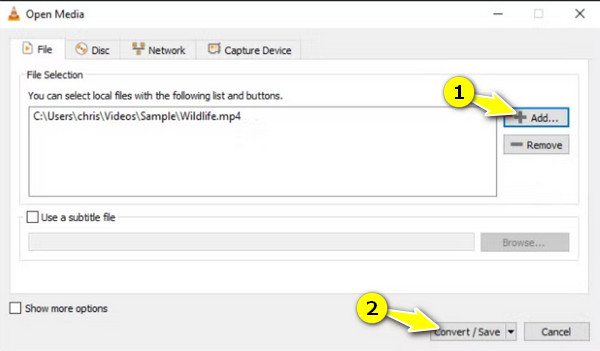
Step 2In this box, from “Profile”, select the “Video - H2.64 + MP3 (MP4)” option to convert AMR to MP4 video. Going down to the “Destination” field, set the location where you wish to save your file.
Step 3After everything, click the “Start” button, and VLC will initiate the conversion. You’ll see the progress status on your screen. Once finished, go to the chosen destination folder and find your MP4 video file.
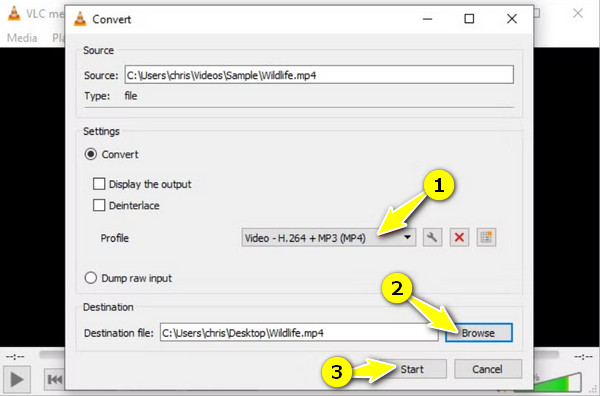
Can You Use Audacity to Convert AMR to MP4
While Audacity is a robust audio editing software, it does not have the power to convert AMR to MP4; instead, you can turn your AMR files into MP3 or WAV. Once this AMR file is converted to one of these formats, it can be imported into video editing software and exported as an MP4 file. How does that sound? While it isn’t as straightforward as other converters here, it gives you more flexibility to edit your audio before converting; here’s how to use it:
Step 1Since Audacity does not natively support AMR files, you must get the FFmpeg library to open and upload your AMR audio. Once you’ve done it, launch Audacity, click “File,” and then “Open” to import your AMR file.
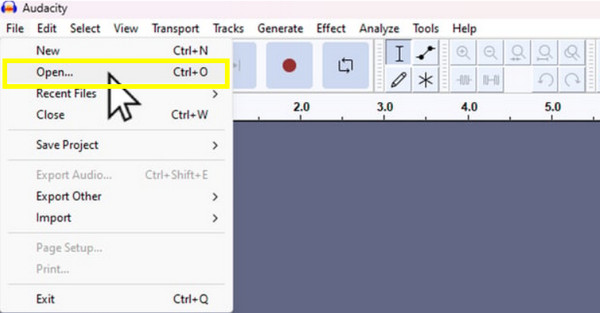
Step 2You can make any adjustments you want to your audio, like trimming, removing noise, etc. After that, head to “File” and then “Export” and choose the format: MP3 or WAV. Choose your desired settings, then save the audio file on your computer.
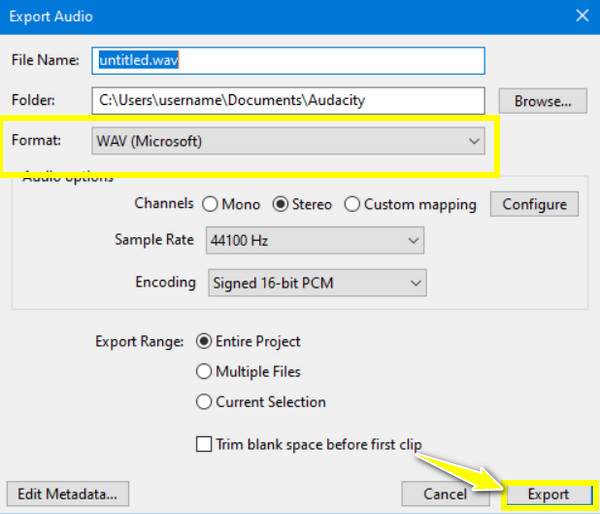
Now, use a video editor that will help you add the exported audio file onto images or video clips and export it as an MP4 file.

3 More Online Ways to Convert AMR to MP4 for Free
Enough with downloadable AMR files to MP4 converters and learn the best online converter tools instead. Out of so many options, here are the proven and tested three web-based AMR converters to help you convert AMR to MP4.
1. Zamzar
Zamzar is well-known and one of the best online tools that can help you convert AMR to MP4. By simply uploading your AMR and choosing MP4 as your desired format, this user-friendly platform starts its magic immediately! Besides these two formats, Zamzar covers a wide range of file types, from video and audio to images and presentations and more.
• On your chosen browser, open Zamzar. Click “Add Files” to upload your AMR audio onto the page. For the next step, select “MP4” as your target format.
• Don’t forget to click the “Email when done?” box to receive the download file link. Click “Convert Now” to conclude the operation.
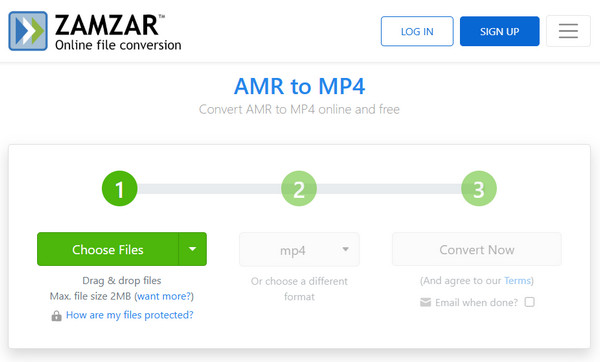
2. FreeConvert
Moving on to another reliable option to convert AMR to MP4, FreeConvert boasts a simple drag-and-drop interface, making it super easy to upload your desired files. This tool also permits you to adjust settings like quality and resolution, providing more freedom to control your final output.
• Search for FreeConvert AMR to MP4 Converter directly. Start with “Choose Files” to import your AMR audio file. Since MP4 is automatically selected, click the “Settings” button next to it to adjust some necessary settings.
• Once satisfied with your file, you can add more if you want via “Add More Files”. Click “Convert” to start the conversion, then click “Download MP4” once done.
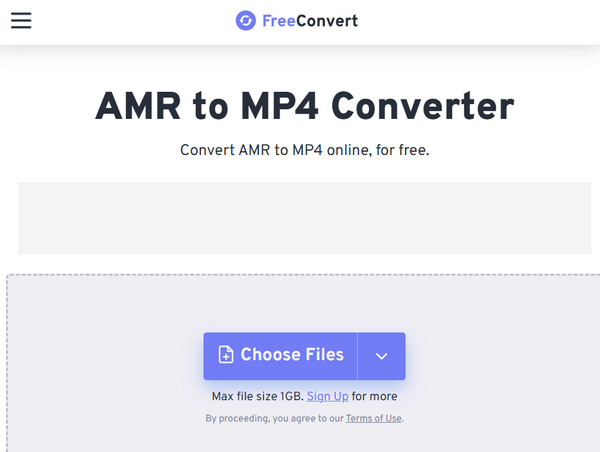
3. AnyConv
On the other hand, here comes AnyConv, a versatile online solution that stands out for its supported collection of formats. Not only that, but this AMR file to MP4 converter also holds extra protection as it ensures your file is deleted after 1 hour, and only you can access your files. Start the conversion process with a few clicks!
• Upon visiting the AnyConv site, click the “Choose File” button to add your AMR audio. In the dropdown list, ensure that “MP4” is the one that is picked as the target format. Click the “Convert” button to kick off the conversion.
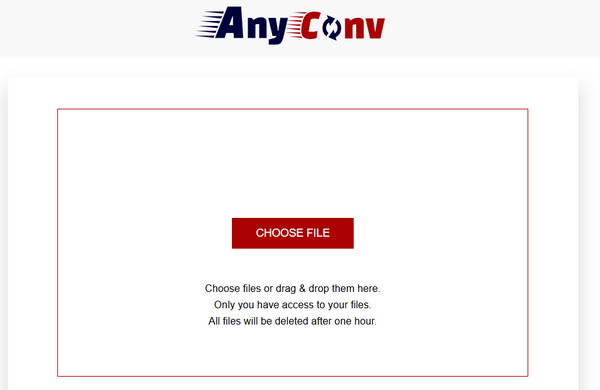
Conclusion
Converting AMR to MP4 opens up a lot of advantages, from compatibility to easy sharing, editing, and more. With the six methods outlined, you have the flexibility to choose which solution is best for your needs to convert AMR to MP4. Whether you want an online tool or desktop software, you can find them all here! But, for an all-in-one solution, consider the 4Easysoft Total Video Converter. This powerful software has a wide range of features, such as high-quality conversion, batch processing, and editing capabilities. Experience a seamless audio conversion with the right tool.
100% Secure
100% Secure



