Convert M4V to MP4 and edit it with video track in high quality.
6 Easy Methods to Convert M4A to MP4 with/without Pictures
If you have purchased some music files from iTunes, you have to convert M4A to MP4 before sharing them on social media platforms, such as TikTok. To make the videos attractive, you also need to add pictures to go with the music. Luckily, there are multiple online M4A to MP4 converters to turn the music files into videos. What should you do to make a special MP4 video with images? Just find the best program from the article.
Guide List
Part 1: 5 Methods to Convert M4A to MP4 Online Part 2: The Professional Way to Convert M4A to MP4 with Images on Windows/Mac Part 3: FAQs about Converting M4A to MP4Part 1: 5 Methods to Convert M4A to MP4 Online
Just need to simply turn M4A to MP4 without any editing, the online converters should be the easiest methods. Here are the 4 most frequently used online converters you can take into consideration.
Method 1: How to Convert M4A to MP4 with 4Easysoft Free Video Converter
4Easysoft Free Video Converter is an easy-to-use online M4A to MP4 converter. It supports importing and converting a batch of Apple music to the desired format quickly. Moreover, you can adjust the codec, quality, and frame rate to keep the high quality.
Step 1Navigate to the official website of 4Easysoft Free Video Converter, and you can simply click the Convert Video Now button to add your M4A files from local folders. You can still add more files to convert them in batch.
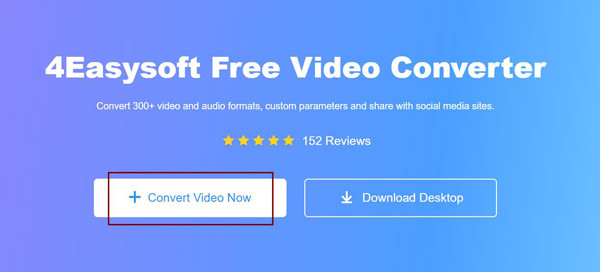
Step 2Once done, you can tick the checkbox of MP4 format in the bottom to convert M4A to MP4. Then, click the Settingsbutton adjust the codec, sample rate, etc.
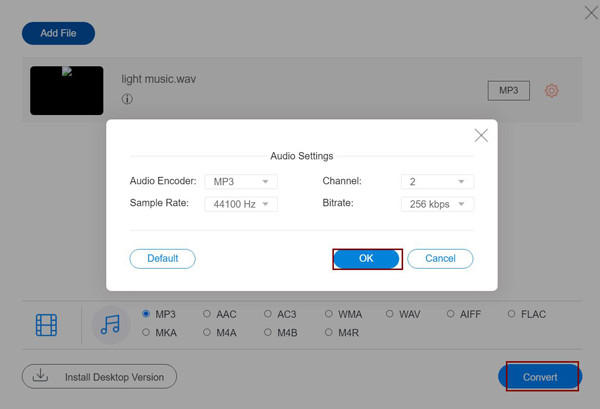
Step 3Click the Convert button to choose the desired folder and start the conversion process.
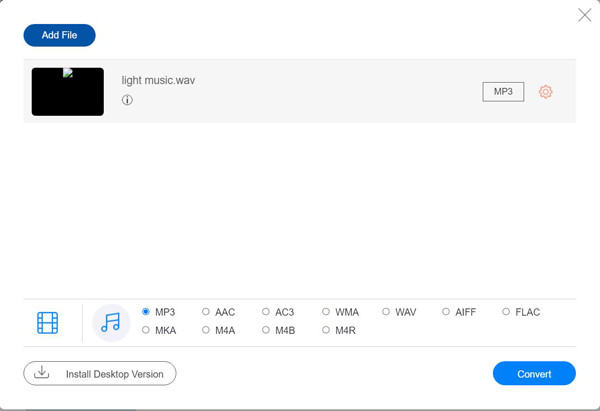
Method 2: How to Convert M4A to MP4 with FreeConvert
FreeConvert is a simple online M4A to MP4 converter, which enables you to convert the Apple music and Apple MOV videos to MP4. You can import audio files up to 1GB or sign up to get more. Moreover, there are multiple settings to adjust the frame rate, aspect ratio, and screen size.
Step 1Go to the FreeConvert M4A to MP4 webpage, you can simply click the Choose Files button and select the M4A files from different channels, such as Dropbox and Google Drive.
Step 2Once you have imported the M4A files, you can click the arrow next to the Advanced Options to adjust the video codec, video screen size, video aspect ratio, and others directly.
Step 3Click the Convert to MP4 button to start the M4A to MP4 conversion. When the status change to the Done option, you can click the Download MP4 button to get the desired video.
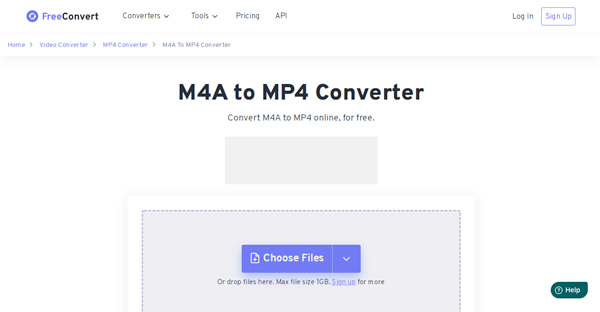
Method 3: How to Convert M4A to MP4 via ZAMZAR
When you need to send the MP4 videos to others, you can choose ZAMZAR as the online M4A to MP4 converter. Moreover, it can be compatible with any platform, including Windows, Mac, and Linux. Besides Google Drive, Dropbox, and a computer, you can also get M4A files from Box and One Drive. But you can only add audio files within 50MB.
Step 1Head to ZAMZAR M4A to MP4 website, you can click the Choose Files button to add the desired Apple audio files from your computer and the above Cloud services.
Step 2Choose the mp4 option from the drop-down list to convert M4A to MP4. Different from the other converters, you cannot adjust the video frame rate, video quality, and others.
Step 3Check the Email when done option and enter your email address. Click the Convert Now button to convert M4A to MP4. After that, you can get the converted MP4 files within the email.
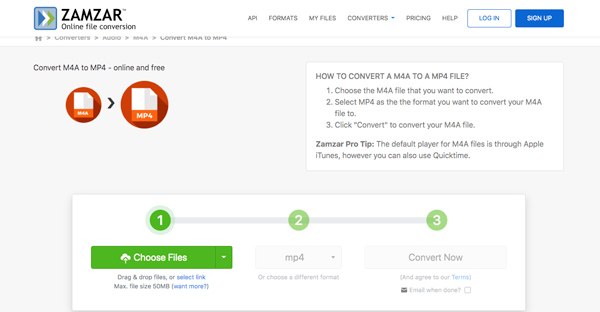
Method 4: How to Convert M4A to MP4 through AnyConv
Is it possible to convert M4A to MP4 online with different devices, such as Windows, Mac, Android, and iPhone? AnyConv is the desired converter to convert the M4A audio files with a batch process. Moreover, the files are securely protected and available to you only.
Step 1When you go to the AnyConv M4A to MP4 converter, you can click the CHOOSE FILE button to select files for conversion or drag and drop them to the upload area.
Step 2It enables you to convert M4A files within 100MB. When you upload the M4A files, you can click the Convert button to start the conversion. Just follow the same process to get the video.
Step 3When the conversion process is complete, you can download the MP4 file. Just keep in mind that all MP4 files are automatically deleted from a server after 1 hour.
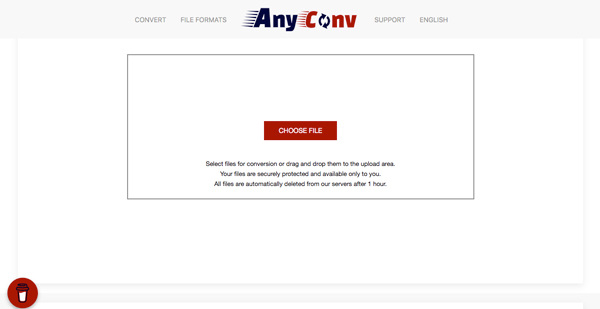
Method 5: How to Convert M4A to MP4 with Coolutils
To convert some music files purchased from iTunes to MP4 videos, Coolutils is another online M4A to MP4 converter, which enables you to adjust video bitrate from 8 to 320, tweak the Mono and Stereo channels, and even convert the Apple audio in batch.
Step 1Select the M4A to MP4 channel when you go to the official website of CoolUtils. After that, you can drop the desired M4A files you want to convert from your computer.
Step 2Choose the MP4 as the output format. You can also set the different parameters, such as the bitrate, sample rate, and audio channels. The default option is Do not change.
Step 3Once you have converted M4A to MP4, simply click the DOWNLOAD CONVERTED FILE button to download the video. But you can only convert one video at a time.
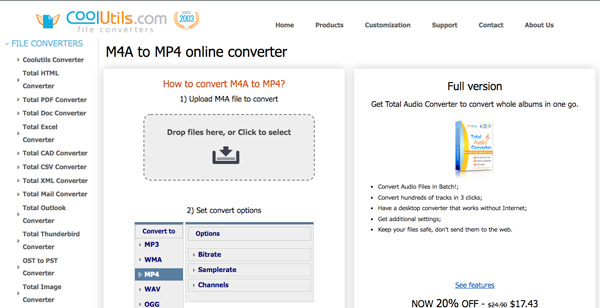
Part 2: The Professional Way to Convert M4A to MP4 with Images on Windows/Mac
What should you do to convert M4A to MP4 with images? Whether you need to use the Apple music as the background of a video, or add the M4A to some pictures, 4Easysoft Total Video Converter is more than a video converter, but also enables you to make movies with videos, audio files and pictures. There are different parameters to tweak the bitrate, sample rate, frame rate, and others.

Convert M4A to MP4, HD MP4, MP4 4K, and the optimal MP4 presets.
Make movies with videos and pictures and use M4A as the background.
Boost the audio volume, apply the audio filters, and loop the music files.
Provide editing features to split, combine, fast-forward, and more others.
100% Secure
100% Secure
Step 1Once you have installed 4Easysoft Total Video Converter, you can launch the program on your computer. Click the Add button from the MV menu to import the videos and pictures.

Step 2To edit the videos, you can click the Edit button or the Trim button to cut out the desired part. Select the desired theme with the Theme button on the upper left corner of the program.

Step 3Go to the Settings menu and click the + button under the Audio Track option to import the M4A audio. Tick the Loop Play option to play the background music in a continuous loop or set the audio transition.

Step 4When you need to convert M4A to MP4, you can enter the Export section. Click the Format dropdown list to choose MP4 as the output format before clicking the Start Export button.

Note: Besides the above method, you can use the same method to convert M4A to MP4 directly from the Converter menu. And you can also make reaction videos in split screen.
Part 3: FAQs about Converting M4A to MP4
-
Is it possible to convert M4A to MP4 with iTunes?
No. iTunes only enables you to convert M4A to MP3, AIFF, WAV, and other audio formats. But you cannot convert M4A to MP4 with iTunes or Music. You have to choose another program to make an MP4 video.
-
How to convert M4A to MP4 without losing quality?
Since M4A is the Apple audio format, which uses the MPEG-4 audio codec, when you convert M4A to MP4, you can choose the MPEG-4 as the audio codec for MP4 to preserve the original quality.
-
Can I use the purchased M4A files in MP4 for YouTube?
No. Because the M4A files purchased from iTunes has the copyright, you can only listen to the music for a personal license. When you need to use it for any business purpose or YouTube, you have to ask permission beforehand.
Conclusion
Whether you need to convert M4A to MP4 with or without pictures, here are the 6 workable methods you should know. Just choose the online methods to convert the files for different purposes. When you need to add the videos to the M4A, 4Easysoft Total Video Converter is an excellent choice.
100% Secure
100% Secure



