Record video, audio, gameplay, and webcam to record precious moments easily.
How to Convert M3U8 to MP3 for Accessible Playback [Desktop/Online]
M3U8 is a file format that is in the form of plain text. It can be found on computers and used as a shortcut to access file locations. It holds playlists, video series, and radio station references. If you want to listen to the M3U8 music, converting M3U8 to MP3 is necessary. Although there are tools that can open M3U8 files; however, you can’t open audio files stored on it if you want to play them on other devices. Thus, this post features 5 ways to help you access audio files by converting M3U8 to MP3. This way can make M3U8 much more accessible!
Guide List
Part 1. How to Convert M3U8 to MP3 Audio with VLC Media Player Part 2. 3 Easy Ways to Convert M3U8 Playlist to MP3 Online for Free Part 3. FAQs about How to Convert M3U8 to MP3 Music on Windows/MacPart 1: How to Convert M3U8 to MP3 Audio with VLC Media Player
The first way that can help you convert M3U8 to MP4 is by using VLC Media Player. Aside from the VLC being one of the best options for playing various music playlists in an M3U8 format, it can also convert it into MP3 format. It is like hitting two birds with one stone; you can listen to the audio files stored on it on your computer, and at the same time, you can also convert it into MP3 to make it compatible with other devices! However, you might find that VLC converts don’t convert it to high-quality or at least the same quality as the original. This may bother you, but VLC is still a great tool that you can use to convert M3U8 to MP3. So how to use VLC to convert M3U8 into MP3? Here are the steps you need to follow:
Step 1Open the VLC on your computer, select the Media tab, and click the Convert / Save button.
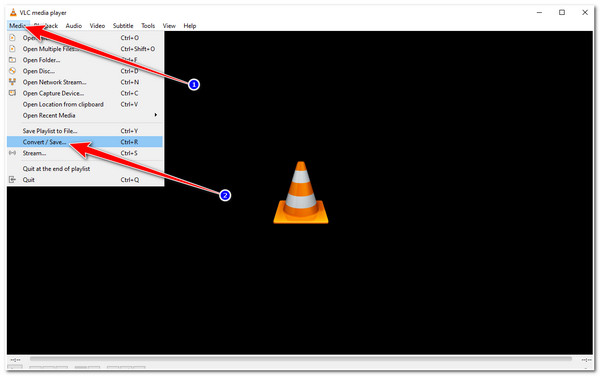
Step 2After that, tick the Add button with the Plus icon to import the M3U8 file you want to convert into MP3. Once it is successfully imported, click the Convert / Save button.
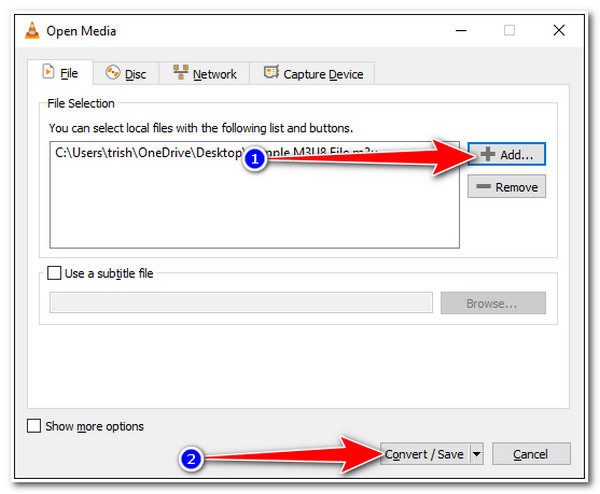
Step 3Next, tick the Profile dropdown menu button, and select the Audio - MP3 format on the list of formats. Then, choose your preferred file location by clicking the Browse button, and finally, tick the Start button to start the converting process.
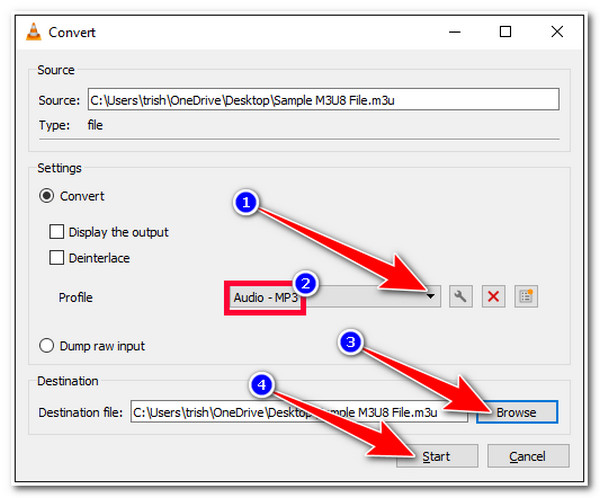
Part 2: 3 Easy Ways to Convert M3U8 Playlist to MP3 Online for Free
Now that’s how you use a VLC media player to convert M3U8 to MP3. Moving forward, online tools are also made capable of converting M3U8. You don’t need to download additional software for them to work; you just need a stable internet connection and the M3U8 file. In this part, you’ll be going to witness 3 easy to use M3U8 online converter tools. So without any further delay, explore them now!
1. Convertio
The first online tool that you can use is Convertio. This M3U8 to MP3 online converter tool is compatible with different web browsers and is well-composed for a much easier conversion process. This online tool allows you to use it for free without signing up for any accounts. It is more impressive because it supports an output tweaking option that lets you modify codec, bitrate, volume, etc. However, as a free user, you are limited to 10 conversions daily and a 100 MB maximum file size. How to use Convertio to convert M3U8 to MP3? Here are the steps you must follow:
Step 1Visit the Convertio website on your browser and tick the Choose Files button to import the M3U8 file you wish to convert.
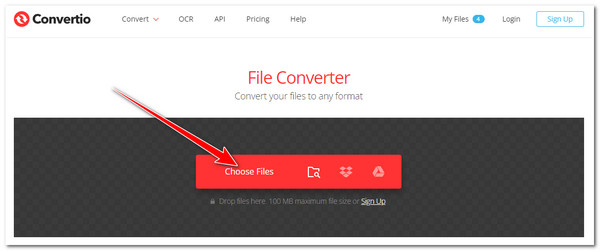
Step 2After that, tick the “to” dropdown menu button, tick the Audio tab, and select MP3 format. Once you are done, you can also click the Settings button with the Gear icon, modify some parameters of your M3U8 file, and click the Ok button.

Step 3Then, tick the Convert button to start the conversion process. Wait for the tool to finish uploading. Once done, tick the Download button to save the converted file.
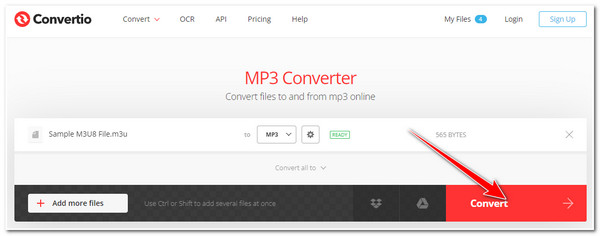
2. Online Converter
Another free M3U8 to MP3 online converter tool that you can use is the Online Converter. Like Convertio, Online Converter also supports a user-friendly interface and easy-to-use conversion features. Within just a few ticks, you can instantly convert your M3U8 files into MP3 with high quality and for free. It also supports Optional Settings, where you can tweak bitrate, audio frequency, channels, etc. But sometimes, the tool downloads multiple duplicated converted files, which annoys you. Despite that, it is still one of the best tools to convert M3U8 files. To use the Online Converter tool to convert M3U8 to MP3, here are the steps you need to follow:
Step 1Access your computer’s browser and visit the Online Converter Convert Audio to MP3. After that, click the Choose File button to import the M3U8 file you wish to convert.
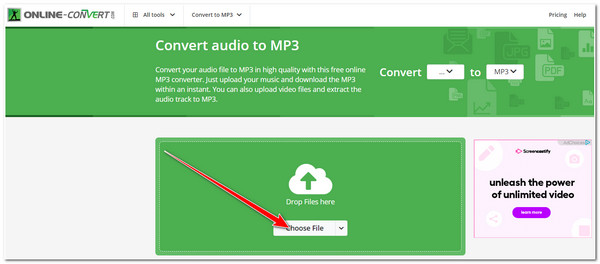
Step 2Next, once the M3U8 file appears right below the Start button, it implies that the imported file has been successfully uploaded. You can change your audio’s bitrate, frequency, channel, and length under the Optional Settings. Once done, tick the Start button.
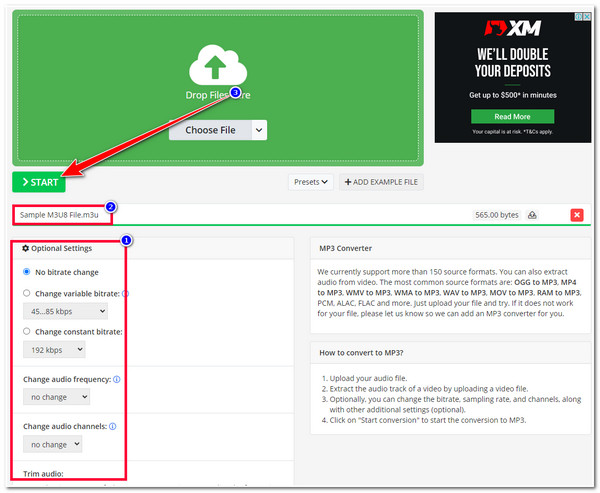
Step 3Then, wait for the tool to finish the conversion process. Once it is done, the tool will automatically download the file, which you can be found in your Download Folder.
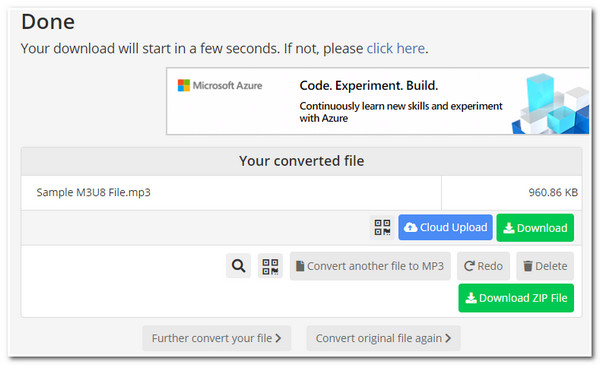
3. YouTube 4K Downloader
Otherwise, if you acquired an M3U8 file from the internet and wanted to convert it into an MP3 format, then you can use the YouTube 4K Downloader. This tool enables you to convert M3U8 files into MP3 via a link. So you just need to access the site where you acquired the audio file in M3U8 format, copy its link, paste it on the tool’s URL bar, and click the Download button. The tool will then convert the file into MP3.
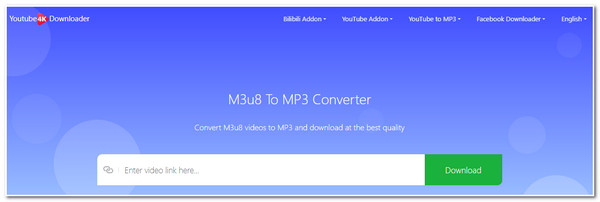
Bonus Tips on How to Convert M3U8 to MP3 with the Original High Quality
There you have it! Those are the first 4 ways to convert M3U8 to MP3! You might get bothered by those tools’ limitations and output quality after they convert your M3U8 file. In that case, it’s time for you to try and experience the conversion capabilities of the 4Easysoft Screen Recorder tool! Different from the tools above, instead of converting M3U8 directly into MP3, 4Easysoft Screen Recorder will record the audio of the M3U8 file using its built-in Audio Recorder. In this way, your M3U8 original quality will not be compromised and affected by various conversion processes.

Support various Audio Formats to export your M3U8 recordings; this includes MP3, WMA, AAC, M4A, etc.
Infused with a Volume Slider that lets you modify the loudness of your M3U8 audio.
Equipped with Output Tweaking options that enable you to tweak your Audio Quality from High to Lossless.
Integrated with an Advanced Trimmer that you can use to remove unwanted parts of your M3U8 audio recordings.
100% Secure
100% Secure
Part 3: FAQs about How to Convert M3U8 to MP3 Music on Windows/Mac
-
Can I play the M3U8 file on iPhone?
Unfortunately, you can’t. M3U8 is not natively supported by iOS devices like iPhones. But you can use VLC to play files with M3U8 format on your device. Otherwise, you can also convert them into MP3.
-
Why do I need to convert M3U8 to MP3?
The reason why you need to convert M3U8 into MP3 is that most devices support the MP3 format. It is a universal format that most devices, software, and platforms utilize. So compared to M3U8, MP3 supports a wide range of compatibility.
-
Can FFmpeg convert M3U8 to MP3 format?
Yes, you can, as long as your FFmpeg already has the “libavcodec” library. Through this library, FFmpeg can convert M3U8 to MP3 without any quality loss. However, converting M3U8 to MP3 using FFmpeg is quite complex compared to other converter tools because you’ll do the conversion process using command lines.
Conclusion
That’s it! Those are the 5 ways to convert M3U8 to MP3 format! Through these 5 ways, you can make the M3U8 format compatible across different devices and play audio files currently held by the M3U8 format. If unsatisfied with their quality output, don’t forget you can always rely on the 4Easysoft Screen Recorder tool! This tool supports a different way of converting your M3U8 file to MP3, but its ability to record audio files can prevent the original quality from being compromised. This way, you can ensure the best audio quality of your M3U8 file! To discover its other powerful features, visit this tool’s official website. Take your first step today!
100% Secure
100% Secure

 Posted by
Posted by 