Convert, edit, and compress videos/audios in 1000+ formats with high quality.
Tutorial to Convert WFP to MP4 on Filmora [NO WATERMARK]
Converting WFP to MP4 file is a typical requirement for those who wish to play video projects on different platforms and devices. Filmora is a good tool to open and deal with WFP files. However, you will encounter watermarks on exported videos with it. So, how can you overcome this challenge and offer your audience a watermark-free MP4 video? In this entire post, you will get to know more about the way to use Filmora and other ideal options for exporting WFP to MP4 without a watermark. Dive deeper for more details.
Guide List
What is a WFP File? How to Convert WFP to MP4? Detailed Steps to Convert WFP to MP4 with Filmora 12/11 How to Export WFP to MP4 Videos without Watermark FAQs about How to Convert Filmora WFP to MP4What is a WFP File? How to Convert WFP to MP4?
The Wondershare Filmora handles the .wfp extension, a video editing project file. Contrasting with other files, like AVI, MP4, MKV, etc., the WFP file includes all project details, including the timeline with video clips and additional edits you’ve applied to your video project. The WFP file can also store audio and video settings of a project, like a frame rate, resolution, encoder, size, and more.
In simple terms, WFP doesn't store the actual video or media files; thus, you need to export WFP to MP4 or another format compatible with playing the WPF file. Although Filmora can convert to MP4, it’s vital to note that you may be disappointed as the MP4 file output will come with a huge Filmora watermark.
Detailed Steps to Convert WFP to MP4 with Filmora 12/11
After briefly discussing the WFP file, let’s jump into the detailed steps to convert WFP to MP4 with Filmora. This famous video editing software provides a friendly user interface and a variety of helpful editing tools, making it convenient for beginner and professional users. It also has advanced editing options, such as transitions, overlays, filters, and titles.
In this section, you will be introduced to the step-by-step procedure of converting WFP to MP4 using Filmora. See it below.
Step 1Run Wondershare Filmora on your desktop. Then, on its main screen, move to the File from the above menu bar and select "Open Project" or "Open Recent". Choose your target WFP file from the pop small window and click "Open" to import the file to Filmora.
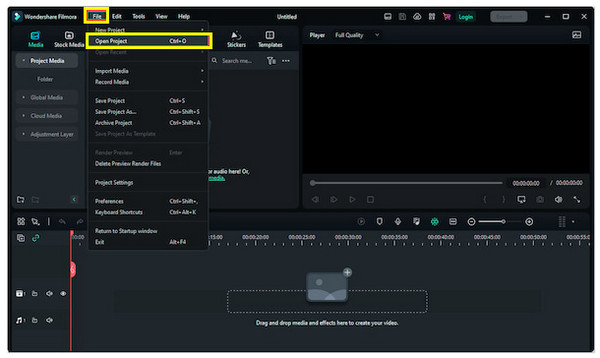
Step 2Once added, locate the "Export" in the above menu bar and click on it. Otherwise, you will see an "EXPORT" button in the upper right corner of Filmora. In the "Export" window, go to the "Local" tab and select "MP4" as the format to convert WFP to MP4.
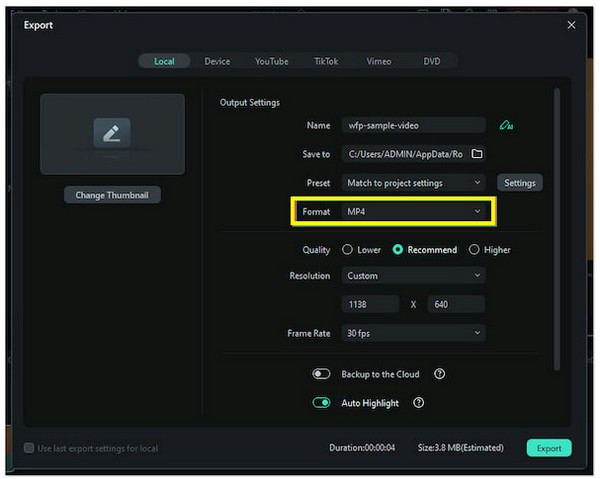
Step 3Later, you can name your MP4 file and set your file destination. Click "EXPORT" for the final procedure, and then "Export with Watermark" to convert WFP to MP4.
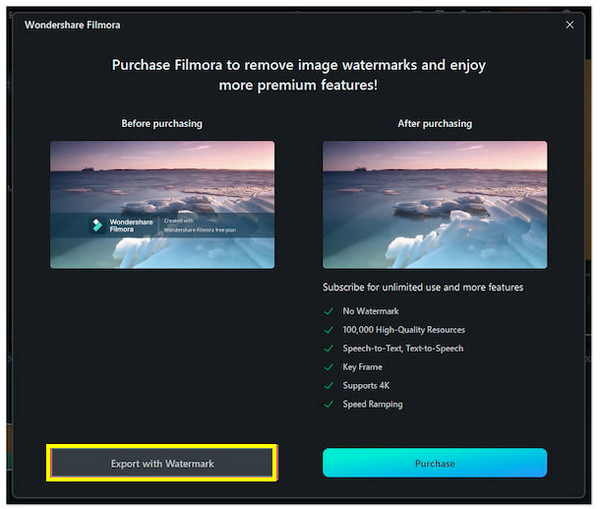
How to Export WFP to MP4 Videos without Watermark
As raised, Wondershare Filmora comes with a watermark when exporting videos. So, when you convert WFP to MP4, your MP4 videos will still live with watermarks. Unfortunately, there is no other method to export projects from Filmora without a watermark unless you subscribe to its premium version or plans.
These subscription plans bestow many privileges, including exploring your Filmora projects without annoying watermarks. See each plan below to determine what works best for you per your requirements.
ANNUAL PLAN. A paid subscription that costs $49.99 lets you enjoy 10 annual updates for features, video and audio editing, color editing, stock media, and more. It also provides a 1GB drive storage.
CROSS-PLATFORM PLAN. This product is a paid subscription purchased for the same amount when you renew annually. You can enjoy this plan with full access to features across six devices and are entitled to 1GB of storage per user.
PERPETUAL PLAN. If you prefer this plan, you will be getting endless access to the software, including updates, for $79.99. You will also receive one yearly update for features like audio editing, color editing, stock media, and others. Plus, 1GB of storage will be given.
All these plans are privileged to no watermark when videos are exported. Your Filmora projects will be saved on your computer without annoying big text and do WFP to MP4 conversion without watermarks. But, it may not be budget-friendly for everyone; hence, you can move to another solution to get a converted WFP to MP4 videos.
Bonus Tips to Remove the Watermark from the Converted MP4
An accurate, trustworthy program is what you need if you wish for a watermark-free converted WFP to MP4, and 4Easysoft Total Video Converter fits and even exceeds this requirement. After converting your WFP to MP4, go to this program’s Toolbox for more useful functionalities, where you will see the Video Watermark Remover. This tool will assist you in removing annoying watermarks efficiently by adjusting the removal frame’s size and position. Furthermore, customizing output settings, such as quality and resolution, is supported, too! With this, you can remove Flimora watermarks and get the desired video quality once you export it.

Able to drag and customize the blur frame to remove the watermark area quickly.
Let you set the watermark remover in different time durations of your video.
Specifying the output settings, like quality, frame rate, resolution, etc., is offered.
The built-in video editor to apply more amazing edits to your converted MP4 video.
100% Secure
100% Secure
Step 1Inside the "Toolbox" tab, find "Video Watermark Remover" out of many other toolkits. Then, add your converted WFP to MP4 video by clicking the "Add Files" button.

Step 2To activate the removal frame, click "Add watermark removing area". Next, drag it with your mouse to place it in the annoying Filmora watermark area. For better coverage, adjust the frame by pulling its sides.

Step 3If it appears how you want it to be, proceed to the "Settings" button to set frame rate, resolution, and quality. Set the file location and desired name, then click "Export" to get your converted WFP to MP4 watermark-free. Besides this method, you can also use it to crop videos on Windows/Mac and remove the watermarks.
FAQs about How to Convert Filmora WFP to MP4
-
Can I convert WFP to MP4 online?
Unfortunately, no. There is no way to turn WFP to MP4 online as Filmora is the only editing program that can open all WFP files.
-
Can you upload the WFP project without watermarks directly to YouTube?
While you can save the WFP project without watermarks if you have subscribed to one of its plans, you cannot upload it directly to YouTube or another video-sharing platform.
-
Is opening Filmora X WFP files possible in Filmora 9 to convert to MP4?
No. Filmora X projects are not supported by Filmora 9, so make sure you have updated your Filmora to the latest version so you can open files without trouble. However, you can work on FIlmora 9 projects on Filmora X.
-
Where are all my WFP projects saved once exported?
Your project file is saved locally on your computer in the specified location if you have selected Save Project As. Meanwhile, if you go to the Archive project, your files are saved as a zip file on your computer.
-
Is there a way to export WFP to MP4 without watermarks in Filmora?
Although Filmora offers a free trial where you can enjoy all the same functions as the paid plans, you can use it for only ten exports, and those come with a watermark. The only way to eliminate them is to purchase the paid version or get a reliable watermark-removing tool.
Conclusion
That will be all about converting WFP to MP4 on FIlmora. If you have trouble opening WFP projects on different platforms, the only solution is to get it exported as MP4 using Filmora. However, be prepared with the watermarks if you haven't subscribed to one of its plans. For this reason, don’t forget to try out the excellent watermark-removing tool of 4Easysoft Total Video Converter. It successfully helps you get rid of annoying text immediately without compromising video quality. So, give it a shot to get a seamless watermark-free WFP to MP4.
100% Secure
100% Secure


 Posted by
Posted by 