Detailed Steps on How to Save DVD to Computer for Free
It is time to save DVDs to a computer now, if you are a fan of collecting DVDs of classic movies, digitalizing the DVD movies and backup them are the essential steps you should take. Accidents can happen when storing physical DVDs for a long time like scratching or damage due to careless organization. Once you have saved the DVD to a computer, you can manage them easily, further edit the files, or even share them with others via social media sites.
It’s legal to rip your home-made videos for easy playback on all devices. But you should not rip commercial and copy-protected videos to share or even resell the DVD copies.
Guide List
Method 1: Professional Way to Save All DVD to Computer Quickly Method 2: How to Save DVD to Computer with HandBrake Method 3: Extract Movies from DVD to Computer via VLC Method 4: WinX DVD Ripper to Save DVD to Computer with Editing FAQ about Copying DVDs to Computer| Method | Real Reviews |
| 4Easysoft DVD Ripper | Very easy-to-use to save DVD to computer with 1 click; 100% success of DVD coping for all kinds of disc. |
| VLC Media Player | Need to install extra plug-in to save DVD to computer; Totally free to use but only get low-quality output. |
| Handbrake | Deal with all DVD disc, but not good for Blu-ray; Will reduce the file size to save storage space but get quality loss. |
| WinX DVD Ripper | Professional way to copy DVD with an outdated interface; Support most output formats for different platforms. |
Method 1: Professional Way to Save All DVD to Computer Quickly
4Easysoft DVD Ripper is a professional method to save DVDs to a computer with the original quality. It provides 4 different methods to extract the movies from a DVD, including DVD to video, DVD to DVD, DVD to ISO, and DVD to folder. Whether you need to keep the original files or backup the DVD as a video file, you can always find a suitable choice. Moreover, it provides different methods to enhance the video quality of the original movie.

Convert DVD to video, DVD, ISO image, and DVD folder in original quality.
Extract the DVD movies to MP4, AVI, MKV, MP3, and other video formats.
Provide 4 different methods to enhance the video quality and remove noise.
Custom the videos with text/image watermark, video filters, and subtitles.
100% Secure
100% Secure
Step 1Make sure you have already inserted the DVD into your DVD drive. Download and install 4Easysoft DVD Ripper, you can launch the program on your computer. Click the "Load DVD" button to click the "Load DVD Disc" button to import the DVD files.

Step 2It will detect all the movie titles on the DVD. You can click the "Full Title List" button to select the desired movie parts you want to extract. When you get the desired movies from the DVD, you can simply click the "OK" button to confirm your selection.

Step 3When you need to copy a DVD to the computer in a video format, you can click the "Rip to Video/Audio" button and choose the MPEG file format with the optimal quality. If you need to remain the original file of the movies, just click the "Rip DVD to ISO file" button.

Step 4Just split the large movies into different video clips, add Metadata for each part, and edit the audio track and subtitles accordingly. When you get everything done, you can simply click the "Rip All" button at the bottom right corner of the program to save the DVD to your computer.

Method 2: How to Save DVD to Computer with HandBrake
HandBrake is a popular DVD ripper to save DVD movies to a computer. It can extract the movies from the common DVD to most video and audio file formats. When you need to remove the DRM protection, you can also install the libdvdcss plugin beforehand.
Step 1Launch the HandBrake on your computer after inserting a DVD disc. Click the "Source" button to scan DVDs.
Step 2Click the "Browse" button to set a target file folder for the output video.
Step 3Choose the desired output format for your DVD files under the "Output Settings" option.
Step 4Click the "Start" button next to the "Source" button to save the movies from DVD to your computer.
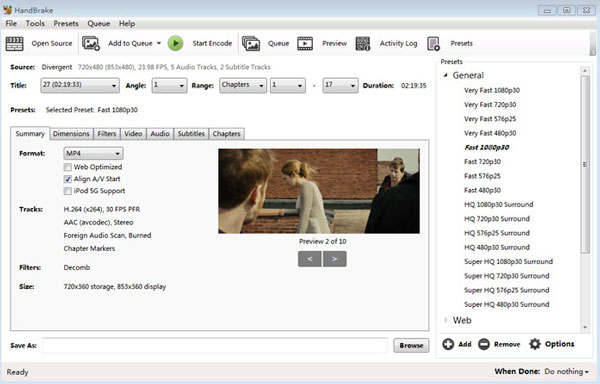
Method 3: Extract Movies from DVD to Computer via VLC
VLC Media Player is more than a free open-source media player, it enables you to manage the videos and DVDs, including saving DVDs to your computer. But it only works with the homemade DVD only. It only provides the basic DVD ripping features or editing features.
Step 1Launch VLC Media Player after you have inserted a DVD disc into your computer.
Step 2Click the "Media" button and click the "Convert/Save" button to save DVDs to your computer as video files.
Step 3Click the "Disc" button. On the Disc Selection bar, you can check the "No disc menus" option.
Step 4Click the "Convert/Save" button and choose an output format to save the DVD to your computer as video files.
Step 5After that, you can set the target file folder for your output video before clicking the "Start" button to begin the process.
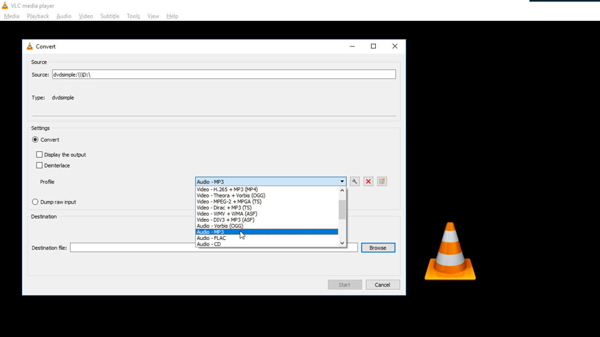
Method 4: WinX DVD Ripper to Save DVD to Computer with Editing
WinX DVD Ripper is another free DVD ripping software that can digitize the DVD for backup, editing, and sharing purposes. It provides a relatively fast speed for copying common DVDs. You can save a DVD to a computer while getting yourself a coffee.
Step 1Launch WinX DVD on your computer and click the "Disc" button at the left to load the desired DVD.
Step 2Choose the desired title of your DVD to save all the titles of the DVD accordingly.
Step 3In the "General Profiles" window, you can choose the output file format as MP4 or MPEG.
Step 4Click the "Browse" button to choose a destination folder for the output file before clicking the "Run" button to start ripping.
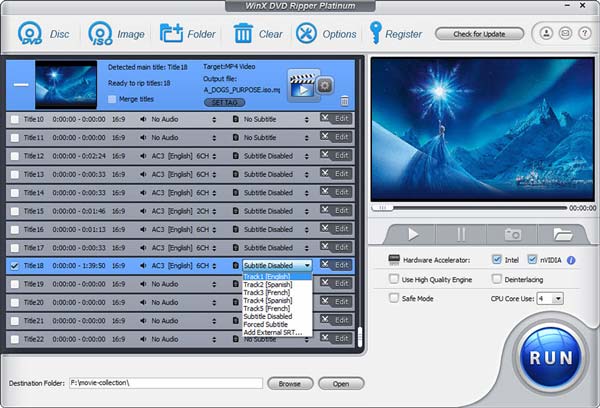
Part 3: FAQ about Copying DVDs to Computer
-
How to save a DVD to a computer without losing quality?
When you need to save a DVD to a computer with the original quality, you can choose DVD to ISO file, which retains all the files of the DVD. To convert the DVD to a digital video, you can choose MPEG as the output format. It is the same video codec as DVD movies.
-
How to save a DVD to another computer with a DVD drive?
If you need to copy a DVD to a Mac without a DVD drive, ripping the DVD to a video format is the optimal choice, such as MP4 on a computer with a DVD driver. Once you have extracted the desired movies, you can send them via a USB cable or share them with instant messenger apps.
-
How can I save a copy-protected DVD to a computer for free?
Most DVD rippers cannot save the movies from the DRM-protected DVD to your computer for free directly. But you can find some alternatives, such as the libdvdcss plugin. Of course, you can use the professional DVD ripper to save any DVD to a computer.
Conclusion
Through this article, you can learn more details about the 4 best methods to save DVDs to a computer. If you need to copy some videos from a homemade DVD, you can simply use the free DVD rippers to get the optimal videos. But when you need to get the latest movies with DRM protection, 4Easysoft DVD ripper is the best choice.
Related Articles
100% Secure
100% Secure



