Rip DVD to MP4 (H.264/HEVC) and other popular formats with Original Quality
Step-by-Step Guide: How to Rip Blu-ray to PC for Best Quality
I want to rip my Blu-rays to my computer. If anyone could help me answer the question I'd appreciate it.
-RedditBurning Blu-rays to your PC allows you enjoy high-quality movies without the need for a disc drive, making playback easier and more flexible. Whether you want to back up your collection, watch Blu-ray movies on different devices, or just free up physical storage space, converting Blu-rays to digital formats is the best solution. This guide will walk you through the best ways to rip Blu-rays to your PC while maintaining the highest quality by using reliable tools.
Guide List
Necessary Preparations Before Ripping Blu-ray to PC The Best Way to Rip Blu-ray to PC Without Quality Loss How to Watch and Rip Blu-ray on PC with VLC Media Player How to Rip Blu-ray to PC Quickly Using HandbrakeNecessary Preparations Before Ripping Blu-ray to PC
Before you start ripping Blu-ray discs to your computer, it is necessary to do some preparations to ensure smooth and high-quality conversion. Once these preparations are done, you can easily rip Blu-ray discs and enjoy high-quality movies on your computer. Here are the key steps you need to take:
Computer hardware: Burning Blu-ray requires a powerful computer and enough storage space. Blu-ray movies are large files, usually over 30GB, so make sure your hard drive has enough free space. In addition, a fast processor and a dedicated GPU can speed up the ripping process.
Blu-ray drive: Unlike DVDs, ordinary DVD drivers cannot directly read the contents of Blu-ray discs. You need a Blu-ray compatible drive to read the contents. If your computer doesn't have one, you need an external Blu-ray drive for the burning process.
Suitable software: Due to copyright protection, not all video converters support Blu-ray ripping. You may find that some Blu-rays are protected and cannot be directly read and ripped. Therefore, you need a professional Blu-ray ripping tool to extract movie files effectively.
The Best Way to Rip Blu-ray to PC Without Quality Loss
When it comes to ripping Blu-ray to PC without losing quality, 4Easysoft DVD Ripper stands out as the best solution. This powerful tool ensures that you can rip high-definition Blu-ray content to PC while preserving every detail, color, and audio clarity of the original disc. It supports 4K and 1080p HD output, making it an ideal choice for users who want to maintain movie-level quality on PC.
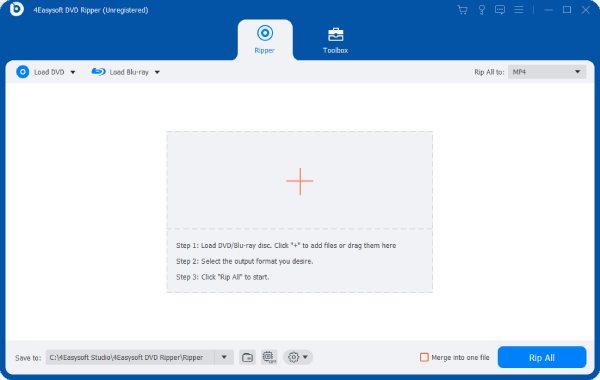
In addition, this Blu-ray ripper offers advanced GPU acceleration, which greatly speeds up the burning process while ensuring lossless video quality. Even large Blu-ray movies can be ripped efficiently without consuming too much CPU. With its high-speed performance, 4Easysoft DVD Ripper is the ultimate solution for enjoying Blu-ray movies on PC, copying and backing up all the Blu-ray contents.

Make a complete copy of all the files on Blu-ray discs.
Save all the titles and chapters within your Blu-ray discs.
Create backups to save files from Blu-ray to a computer.
Batch copy files from your Blu-ray discs to a computer.
100% Secure
100% Secure
Step 1Launch 4Easysoft DVD Ripper and insert your Blu-ray disc for ripping. Click the “Load Blu-ray” button.

Step 2After the main title of your Blu-ray disc loads, click the “Full Tile List” to make all the content chosen.
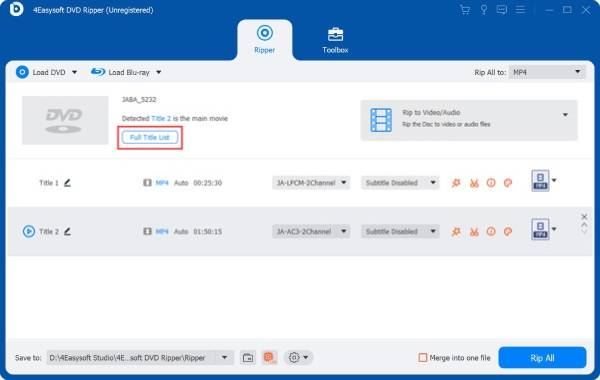
Step 3Click the “Rip All to” button to choose the desired format. Finally, click the “Rip All” button to rip your DVD for free.
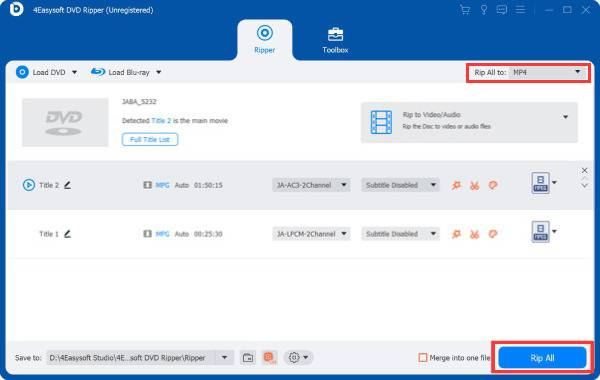
How to Watch and Rip Blu-ray on PC with VLC Media Player
VLC media player is a well-known open-source media player. Although most people know it as a very versatile video player, many people overlook that VLC media player can rip Blu-rays for your PC. One of the biggest advantages of VLC media player is that it provides basic Blu-ray ripping functions in addition to playing Blu-ray videos, making it a convenient choice.
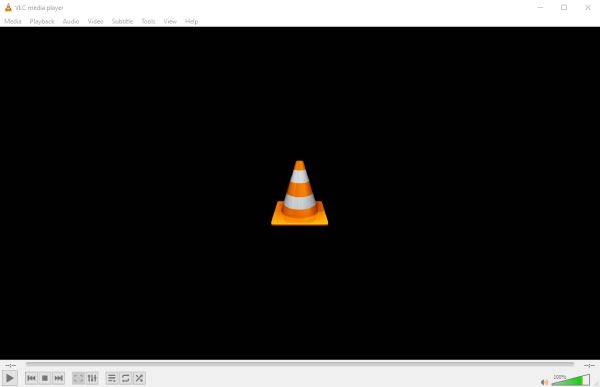
However, VLC has a major disadvantage: it cannot rip protected Blu-ray discs. Most commercial Blu-ray movies are encrypted with protection schemes, which VLC does not support natively. Although there are some workarounds, they require additional libraries and configurations, which makes the process more complicated. If you need to rip protected Blu-rays without any trouble, you may want to consider more advanced Blu-ray ripping software.
Step 1Launch VLC media player and click the “Convert/Save...” button under the “Media” tab after inserting the Blu-ray disc.
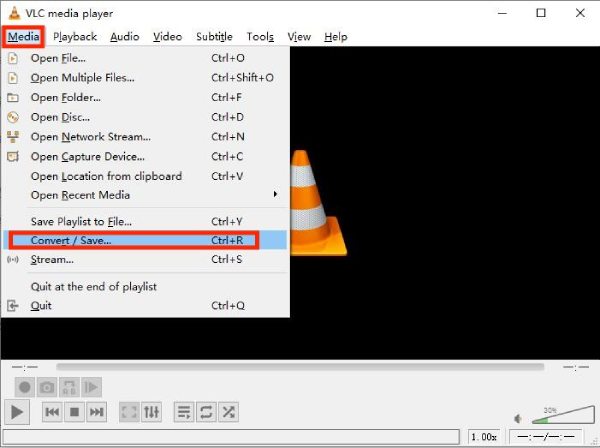
Step 2Under the “Disc” tab, click the “Blu-ray” button and click the “Browse...” button to check the content.
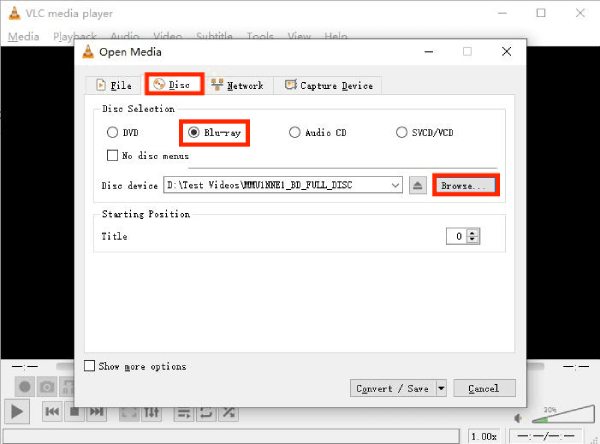
Step 3Finally, choose the save path and click the “Start” button to rip Blu-ray to your PC.

How to Rip Blu-ray to PC Quickly Using Handbrake
HandBrake is a popular open-source DVD ripper that allows users to efficiently rip Blu-ray discs to digital formats and save them to PC. One of its biggest advantages is its speed and flexibility – it offers multiple output presets and customization options, making it a great tool for quickly rip Blu-ray movies to PC. In addition, HandBrake is completely free, making it a budget-friendly option for users who want to back up their Blu-ray collections.
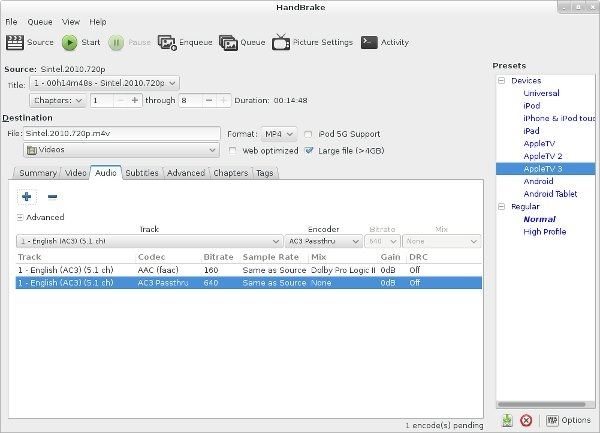
However, HandBrake also has the same limitations as VLC media player, which is that it cannot rip protected Blu-ray discs by default. You have to install additional third-party libraries to decrypt these discs, which can be complicated for beginners.
Step 1Launch Handbrake and insert the Blu-ray disc for ripping to PC. Click the “Source Selection” button to read the disc.
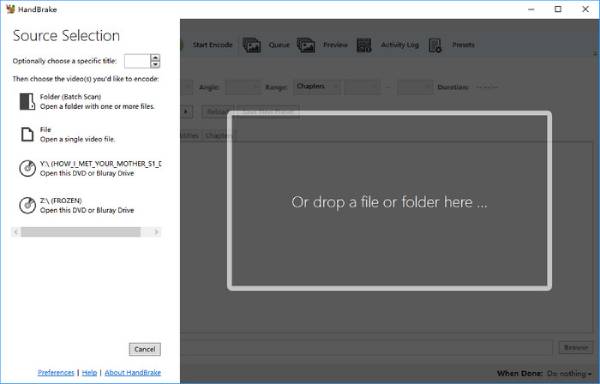
Step 2Click the “Presets” button to choose the desired output format for ripping Blu-ray to your PC.
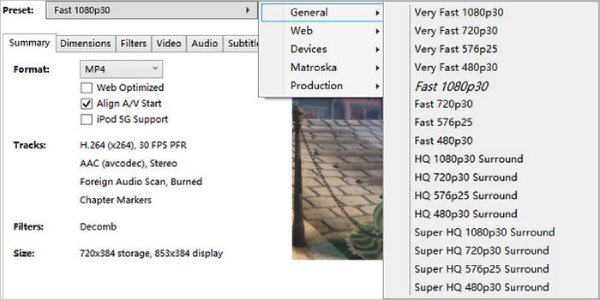
Step 3Finally, click to choose the destination folder to save the ripped Blu-ray files.
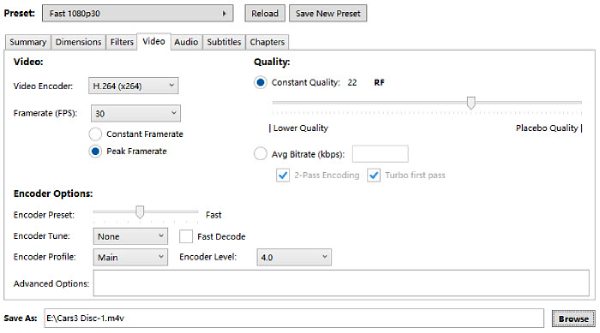
Conclusion
Burning Blu-ray to your PC allows you to enjoy high-quality movies more conveniently. Whether you prioritize quality, speed, or free tools, there are multiple solutions available. If you need the most convenient way to burn Blu-ray to your PC while maintaining the original quality and bypassing some common protections, then you can download and try 4Easysoft DVD Ripper for free now and watch your favorite movies on your PC anytime.
100% Secure
100% Secure



