Convert, edit, and compress videos/audios in 1000+ formats with high quality.
Top 5 Methods for Removing Background Music from Audio Files
Background music can sometimes ruin an otherwise perfect audio file. If you've ever struggled to isolate voices from noisy audio, you're not alone. Fortunately, there are effective methods available to help you remove background music from audio files without compromising quality. From free software to professional tools, and even simple online solutions, this post will walk you through the top 5 workable ways to clean up your audio.
Guide List
Tips for Removing Background Music from Audio How to Remove Background Music from Audio Using Audacity How to Remove Background Music from Audio via Premiere Pro Online Tools for Removing Background Music from Audio [Bonus] How to Remove Background Music from Audio of VideoTips for Removing Background Music from Audio
When trying to isolate vocals or clean up an audio file, simply using a tool isn’t always enough — technique and setup matter too. Here are four practical tips to help you achieve better results when removing background music from audio:
1. Use High-Quality Source Files
Start with the highest quality audio you have. Compressed files like MP3s often merge background music and vocals tightly, making clean separation harder. WAV or FLAC formats retain more frequency detail, which helps software better distinguish between vocal and instrumental layers.
2. Choose the Right Tool for the Job
Different tools have different strengths. Audacity is good for basic editing and vocal isolation using phase inversion, while AI-based online tools work better for automatic stem separation. Try a few tools and compare their output quality.
3. Tweak Frequencies with Equalizers
Background music and vocals often occupy different frequency ranges. Using an equalizer (EQ), you can lower or cut the frequencies where the background music is dominant, while keeping vocal frequencies intact. This manual adjustment can improve clarity without full removal of audio from video.
How to Remove Background Music from Audio Using Audacity
Audacity is a popular free audio editing tool that many beginners and professionals rely on. It comes with powerful features that allow you to isolate vocals, reduce background noise, or even remove background music from an audio file. With the right steps, Audacity can help you clean up your audio efficiently without paying for premium software.
Step 1Launch Audacity on your device and click the "Open" button under the "File" button to import the audio file.
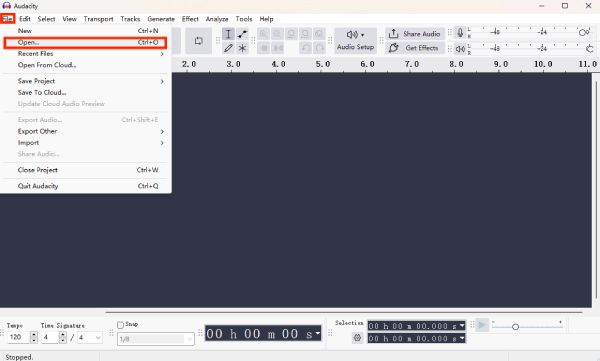
Step 2Double-click the audio file with background music to select the according audio track.
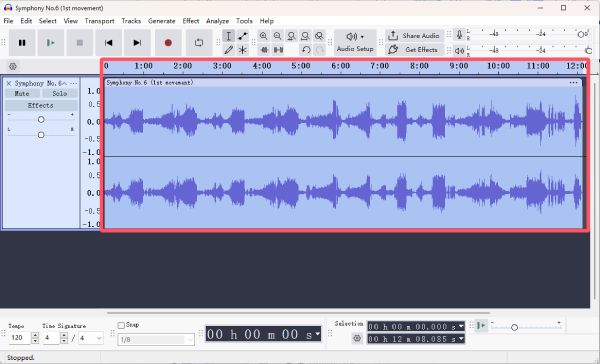
Step 3Click the "Remove Tracks" button under the "Tracks" tab. Then, the background music from audio will be removed.
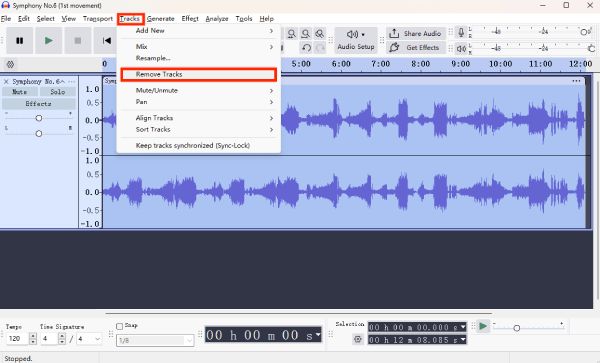
How to Remove Background Music from Audio via Premiere Pro
Adobe Premiere Pro isn’t just for video editing—it also offers robust audio editing tools. If you're looking to remove background music from an audio, Premiere Pro provides advanced controls like audio ducking, equalization, and noise reduction. It's a great choice for professionals who need precise editing in both video and sound.
Step 1Launch Adobe Premiere Pro on your device and click the "Import..." button under the "File" tab.
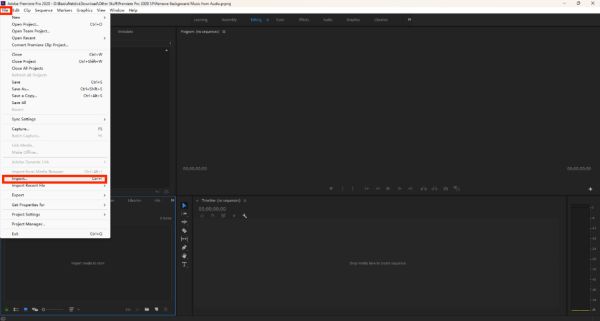
Step 2Click to drag the audio file with background music into the time line for removal.
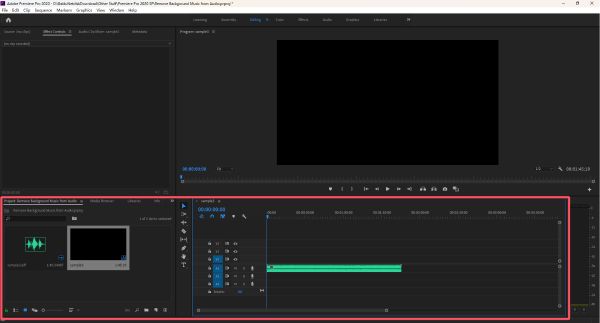
Step 3Under the "Effects" tab, search and click the "DeNoise" button to remove the background music from audio.
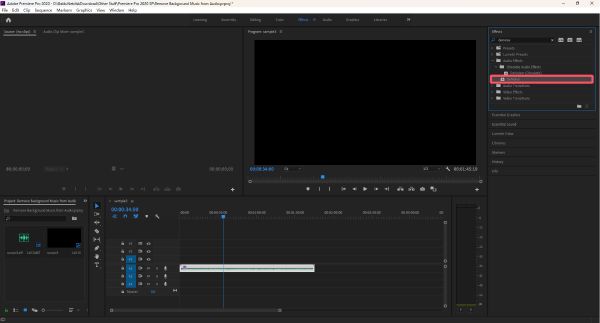
Online Tools for Removing Background Music from Audio
1. LALAL.AI
LALAL.AI is an AI-powered audio separation tool designed to extract vocals or remove background music from audio files with high accuracy. Its user-friendly interface and fast processing make it ideal for podcasters, singers, and content creators.
Step 1Navigate to the official website of LALAL.AI and click the "Select Files" button to import audio file.
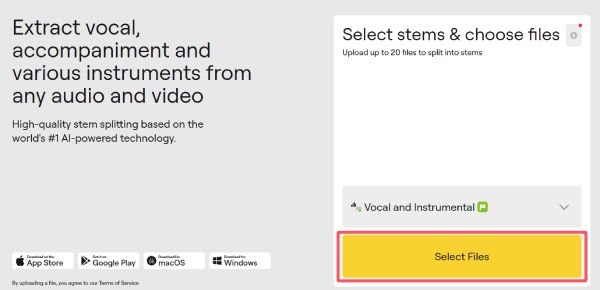
Step 2After a short time, the audio track will be split automatically. The background music will be removed from the audio.
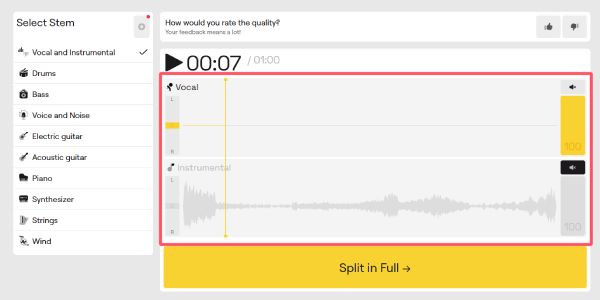
Step 3Finally, click the "Split in Full" button to finish the process and save the audio file.
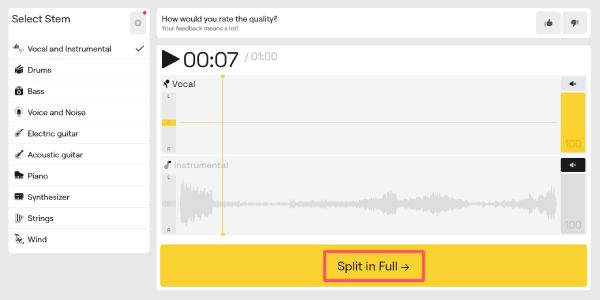
2. Media.io
Media.io offers a quick and efficient online solution for removing background music from audio. With support for multiple formats and automatic separation, it’s a convenient tool for users who want results in just a few clicks without technical know-how.
Step 1Navigate to the official website of Media.io, click the "Click To Upload" button to upload your audio files.
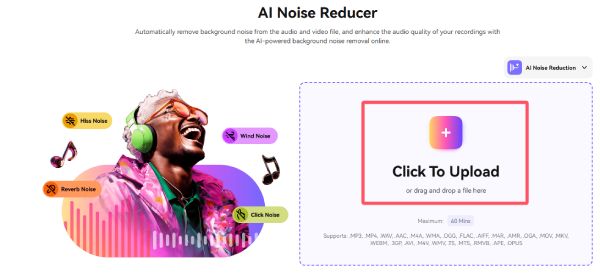
Step 2The background music will be removed automatically from the audio file.
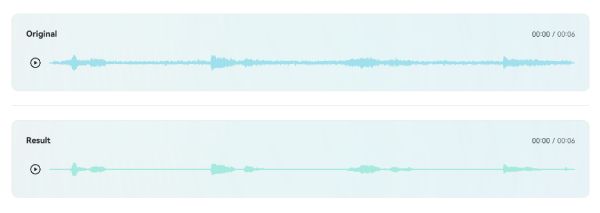
Step 3Finally, click the "Download" button to save the well-processed audio file on your device.
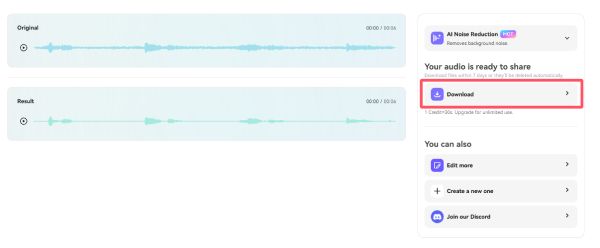
[Bonus] How to Remove Background Music from Audio of Video
Removing background music directly from a video file can be tricky if you’re using tools mentioned above, but 4Easysoft Total Video Converter makes it simple and efficient. This versatile tool not only converts videos between formats but also offers powerful audio editing features. You can easily extract the audio track from your video, reduce or mute the background music, and then save the edited video—all within one program.
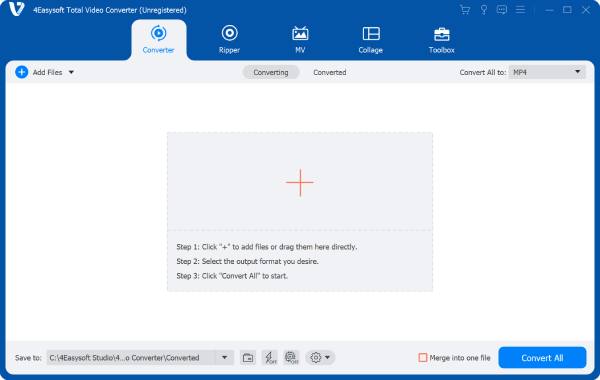

One-click to remove background music from audio of your video.
Remove background music without affecting the audio and video quality.
Preview to check if the background music is removed properly.
You can add your favorite background music to the video if necessary.
100% Secure
100% Secure
Step 1Launch 4Easysoft Total Video Converter and click the "Noise Remover" button under the "Toolbox" tab.
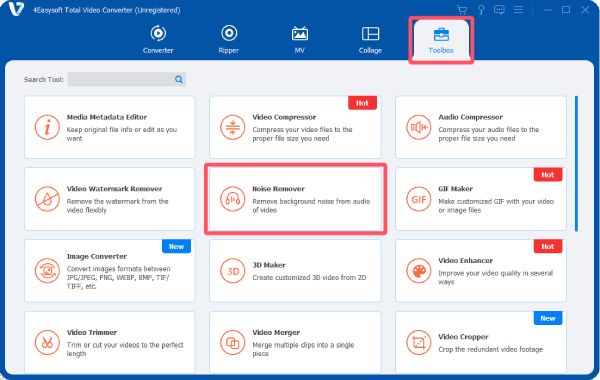
Step 2Click the "Add Files" button to import the video with background music that you need to remove.
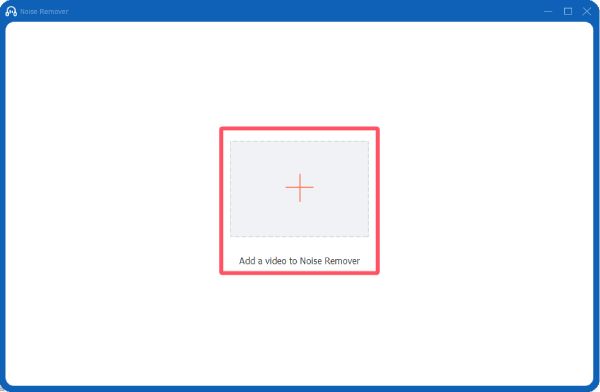
Step 3If you see the "Enable audio noise reduction" button is selected, you can click the "Export" button to save the video.
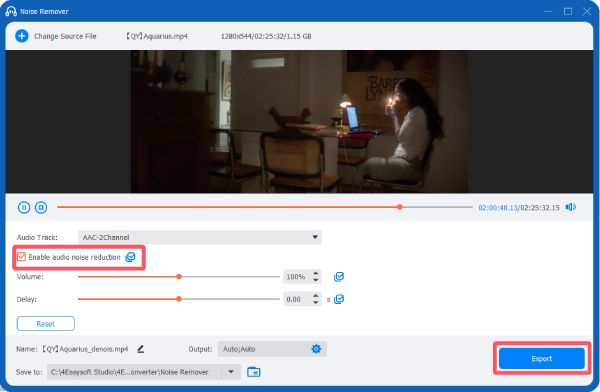
Conclusion
In summary, removing background music from audio or video files is now easier than ever with various tools available. Among all these choices, 4Easysoft Total Video Converter stands out by combining powerful editing features with simplicity. Whether you’re a beginner or a seasoned editor, these methods can help you achieve clear, professional-quality audio without unwanted background music.
100% Secure
100% Secure


