Convert, edit, and compress videos/audios in 1000+ formats with high quality.
[Answered] Is Panda Video Compressor a Good Choice?
Panda Video Compressor - a lightweight tool promising quick size reduction without complexity in an era where high-resolution videos dominate. But does it deliver for casual and professional needs alike? This 2026 review dissects its performance, from intuitive design to compression quality, while discovering whether Panda suits your workflow. Read now to get more detailed information about Panda Video Compressor.
Guide List
A Brief Introduction to Panda Video Compressor [Pros & Cons] How Does Panda Video Compressor Perform? How to Compress Video Using Panda Video Compressor The Hassle-Free Tool to Compress Video in All DevicesA Brief Introduction to Panda Video Compressor
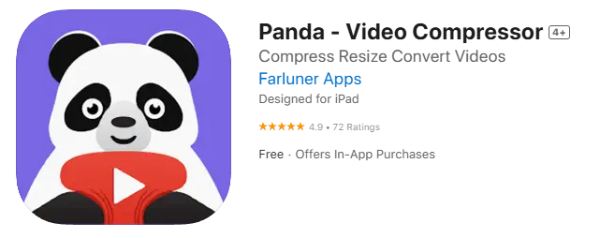
On the other hand, although it is a free tool, it also offers a paid advanced version. This means that the free version always has some limitations, such as automatically adding watermarks and limiting the output quality. Additionally, it lacks advanced features such as batch processing or custom encoders, and is positioned as an entry-level tool rather than a professional solution.
[Pros & Cons] How Does Panda Video Compressor Perform?
This section will provide you with a detailed analysis of the advantages and disadvantages of Panda Video Compressor, enabling you to make an informed decision on whether to choose it as your video compression tool by understanding its specific features.
Pros
Lightweight & Fast: For users who are concerned about the memory space of their mobile phones, you don't need to worry at all that Panda Video Compressor will consume too many system resources. As it is a highly lightweight software, it is perfect for older computers or devices with limited budgets.
Simple Interface: Although compressing videos sounds like a highly complex operation, in reality, today's software, especially Panda Video Compressor, provides a simple and intuitive way of doing it. You can quickly compress videos just by simply dragging and dropping.
Free Tier: This online video compressor for free offers basic compression at no cost, suitable for occasional users. Paid upgrades remove watermarks but remain affordable for light usage.
Cons
Limited Format: As a lightweight tool, this also means that its processing capacity is limited. It can only handle standard formats such as MP4 and AVI. For more advanced video formats like MKV and HEVC, you may find that they are not supported.
Watermarked Outputs: Free version adds distracting logos/ text to exports. Professional use requires a paid subscription to remove branding.
Quality Degradation: Aggressive compression often causes pixelation, blurring, or audio desync. High-motion videos lose clarity, making it unsuitable for professional edits.
How to Compress Video Using Panda Video Compressor
Panda Video Compressor supports both iPhone and Android operating systems. Therefore, you can quickly compress videos on your phone in almost the same way. However, Panda Video Compressor does not provide a PC version. To complete the video compression task on a computer, please refer to the next section. For mobile phone users, if you don't know how to operate it, you can complete the video compression in the following way:
Step 1Launch Panda Video Compressor on your phone and tap to choose the video from your device for compressing.
Step 2Tap to choose the pre-set parameters to compress the imported video and reduce its file size.
Step 3Finally, tap the "Compress" button to start the process of compressing and save the video.
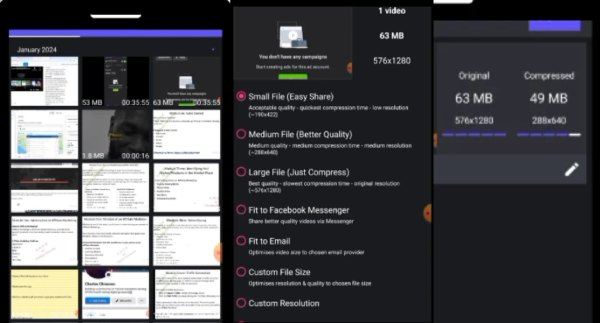
The Hassle-Free Tool to Compress Video in All Devices
To achieve greater versatility, 4Easysoft Total Video Converter can be used for video compression on various devices and in multiple formats. Unlike the limitations of the Panda Video Compressor, it offers a wide range of codec options, enabling file compression without loss of quality.

You don't need to worry that it might lose the convenience of Panda Video Compressor, as it has potent video processing capabilities. In fact, this video compressor also offers intuitive drag-and-drop functionality and is equipped with AI-based preset features, suitable for social media, email, or streaming.

No noticeable loss in quality after compressing the video file.
Customize the compression size according to the requirements.
Compress several video files in a batch to save your time.
Support editing your video before compressing the video file.
100% Secure
100% Secure
Step 1Launch 4Easysoft Total Video Converter and click the "Add files" to import videos for compressing.

Step 2Click the "Compress Video" button and adjust the video file size after compressing.
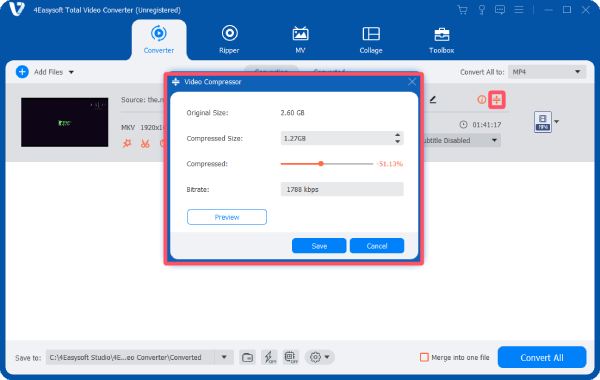
Step 3Click the "Convert All to" button to select the output format. Finally, click the "Convert All" button.
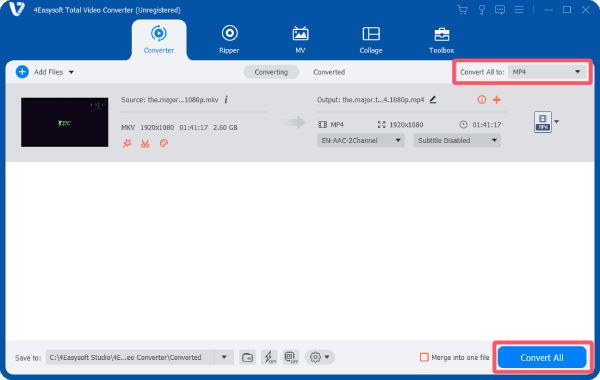
Conclusion
While Panda Video Compressor will remain a reliable option for video compression, its capabilities are, of course, limited. If you want to keep up with the rapid development of video technology nowadays, 4Easysoft Total Video Converter stands out as the ultimate compression solution for all devices. Download it now if you have any need.
100% Secure
100% Secure


