Convert, edit, and compress videos/audios in 1000+ formats with high quality.
Top 10 Powerful Video Editing Software on Mac [Pros & Cons]
Mac’s exceptional color display and high performance make it an excellent choice for video editing. So, what are Mac's best video editing software options that offer both convenience and high-quality results? What are their pros and cons? Besides iMovie, what other options are available for better video effects and color adjustments? Which software provides the most efficient editing experience for users with different levels of expertise? This article answers all these questions. After going through the pros and cons of these ten video editing software on Mac, you can make the right choice.
Guide List
Powerful Mac Video Editing Software with AI Technology DaVinci Resolve – Mac Video Editing Software with Full Functions CyberLink PowerDirector 365 – Mac Video Editor with Motion Tracking iMovie – Most Suitable Video Editing Software for Mac Final Cut Pro – Non-Linear Video Editing Software for Mac Adobe Premiere Pro – High-Rendering-Speed Mac Video Editor Adobe Premiere Rush – Efficiency-focused Mac Video Editing Software HitFilm Express – Newbie-Friendly but Effective Mac Video Editor Lightworks – Simple-Workflow Mac Video Editing Software Kapwing – Easy but Functional Online Mac Video Editing SoftwarePowerful Mac Video Editing Software with AI Technology
Regarding easy-to-use and powerful Mac video editing software, 4Easysoft Total Video Converter is a must-have. It has AI tech support to improve video quality and colors, remove the video's flutter, and more. Secondly, it has a built-in video editing toolbox on Mac. You can edit, rewind, merge videos, enhance quality, adjust color, and use other settings simultaneously. This feature is ideal for beginners, as it is easy to understand and provides stitching templates to enhance editing speed.

AI technology enhances video quality and reduces noise.
Include many cropping, trimming and other editing functions.
With tools like watermark removers, you can get better viewing experience.
Provide stitching templates, various filters, and special effects.
Support numerous format outputs like MOV, MP4 for easy sharing.
100% Secure
100% Secure
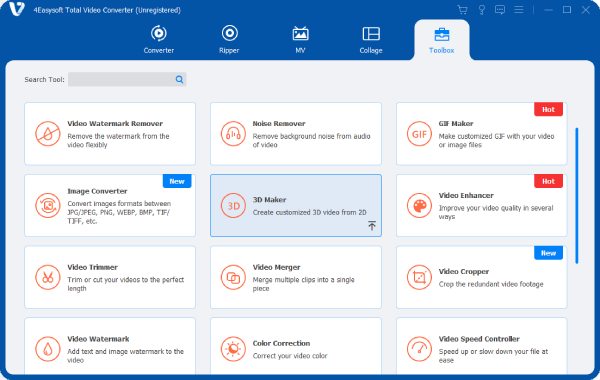
Step 1Launch the application and click "Toolbox" on the top navigation bar. Then, choose the target video editing tool, such as Video Trimmer, Video Merger, and others.
• Trim video on Mac: Click "Video Trimmer" and import the video. You can fast forward it to delete the middle part or cut the unwanted part at the beginning or end of the video.
• Merge video on Mac: Click "Video Merger", then import some videos you want to merge into one. You can also add filters and effects to make the video smoother.
• Compress video on Mac: Find "Video Compressor", import the large video files and choose your desired size. You can customize the video framerate, bitrate and more parameters to get a small video with original quality.
Step 2Whenever you finish editing a video, choose the path you want to save it and click ‘Export’ at the bottom right corner.
DaVinci Resolve – Mac Video Editing Software with Full Functions
DaVinci Resolve is excellent for video editing on the Mac, whether for a feature-length film or a short media video. And it does it all for free. It has editing features that rival industry standards, with node-based editing, video cropper, and color correction. It combines color adjustment, video editing, animation effects, and audio production. You can make complete videos efficiently. Additionally, it includes a free VFX application, Fusion, which allows for the creation of more artistic visual effects.

- Pros
- Integrated VFX tools to improve the visual effects of video editing on Mac.
- Fast rendering and high performance.
- Numerous editing tools for advanced VFX production.
- Cons
- Require a high-performance system with a high resource footprint.
- Not friendly to novice users or those accustomed to non-linear editing.
CyberLink PowerDirector 365 – Mac Video Editor with Motion Tracking
CyberLink PowerDirector has long been a leading name in Mac video editing software. As a Mac video editor, it is feature-rich and easy to use. Key highlights include Mask, PiP, and Title Designer, which help streamline the editing process. It also offers templates and generative AI for creating stunning cinematic effects. Additionally, its Audio Maker offers a broader selection of music options, providing more creative flexibility. So, it's suitable for amateurs who want to edit videos on a Mac with specific features.
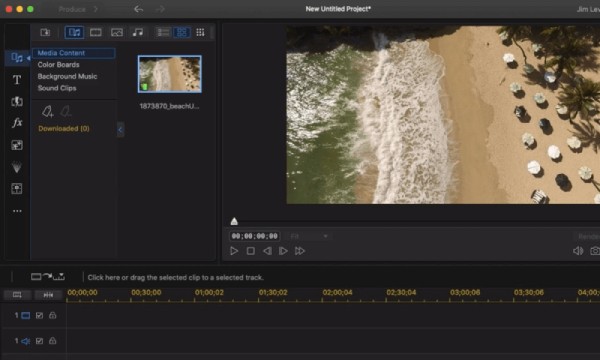
- Pros
- Multi-camera track and motion tracking for easy editing.
- Free and continuously optimized for Mac.
- Abundant clips and templates.
- Cons
- Too many options are available on the main interface. It's not easy to find the function you need.
iMovie – Most Suitable Video Editing Software for Mac
iMovie is Apple's official video editing software on Mac, and it is totally free for Mac user to edit videos in iMovie. And pre-installation eliminates the hassle of searching for downloads. As for editing, it features a unique trackless timeline interface, which shares a similar design with Apple's Final Cut Pro. The more user-friendly features for new users are the storyboard and trailer functions, which provide a film version of the template, allowing you to produce a video editing result on a Mac quickly. It doesn't have many advanced editing tools, but it still offers tools for chroma keying, color matching, and audio handling.
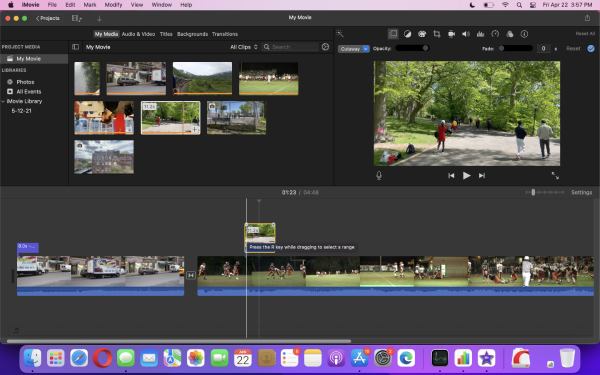
- Pros
- The most Mac-friendly iOS with high-performance utilization.
- Simple and beautiful user interface.
- The chroma keying tool is brilliant in most Mac video editing software.
- Cons
- Two video tracks only.
- Lack of media tagging capabilities.
- The frequency of updates is low, resulting in features that are not up to date.
Final Cut Pro – Non-Linear Video Editing Software for Mac
Final Cut Pro is one of the most popular and widely discussed Mac video editing software. Recent updates have made it more intuitive. Its most groundbreaking feature is the non-traditional, trackless timeline, which makes Mac video editing highly intuitive and significantly streamlines the process. It supports advanced standards such as 8K RED RAW, ProRes 422, VR, and wide-gamut color spaces, making it ideal for multi-camera editing. Additionally, its extensive plug-in support expands the possibilities for more advanced video editing features.
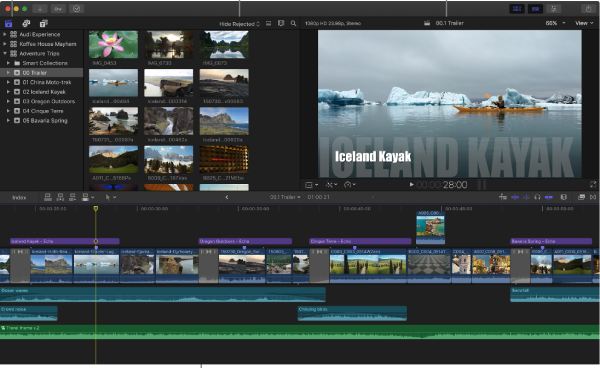
- Pros
- Seamless editing is possible with the unique magnetic trackless timeline.
- High performance, fast rendering, and professional functionality are the hallmarks of the tool.
- Support for plug-ins, 360-degree lenses, and wide color spaces.
- Cons
- Video imports and exports are not intuitive.
- Not suitable for collaborative video editing work.
- Not ideal for newbies, and videos shot on non-iOS hardware.
Adobe Premiere Pro – High-Rendering-Speed Mac Video Editor
Adobe Premiere Pro is the industry standard for Mac video editing software. It has a wealth of special effects, powerful color correction features, multi-camera track editing, and even VR editing features. Its main features are integration with other Adobe software and interoperability with third-party plug-ins. This enhances its Mac video editing possibilities. It can handle complex projects with a straightforward and flexible interface. However, the features are more numerous and complex, which may not be suitable for novices.
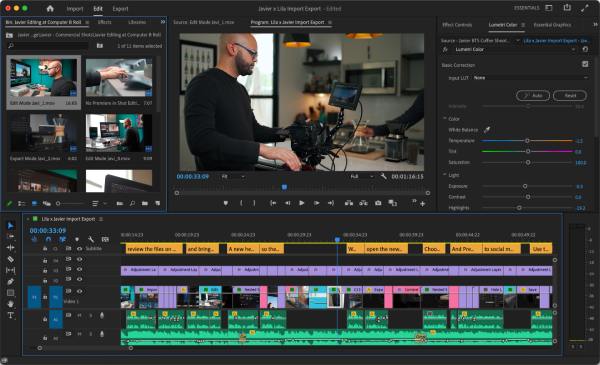
- Pros
- Highly responsive and fast rendering.
- Many organization and collaboration plugins are available.
- Automatic transcription and text editing.
- Cons
- The subscription model can be costly.
- It is difficult for non-professionals of Mac video editing users to learn.
- Some features require joint use of other Adobe applications.
Adobe Premiere Rush - Efficiency-focused Mac Video Editing Software
If you're a fan of efficiency or are in a hurry, you can use Adobe Premiere Rush to edit video on Mac. It is streamlined to provide basic yet adequate editing tools, including title functions, transitions, and basic audio editing. As a video editing software on Mac, it allows creators to shoot, edit, and share directly from their Mac or mobile device. But if you're looking for more precision and color adjustments, it doesn't go as far as that.
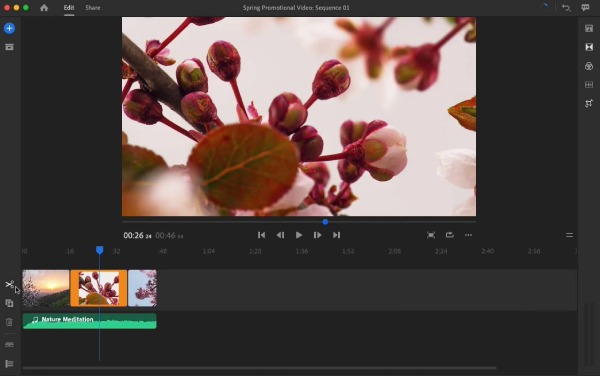
- Pros
- The user interface is friendly and straightforward, easy to navigate and use.
- Provide cloud storage for editing videos is flexible.
- Seamless and compatible with Premiere Pro.
- Cons
- No advanced video editing tools for Mac, such as chroma key.
- Export options do not allow the selection of file types and codecs.
- Limited selection of video editing transition effects.
HitFilm Express – Newbie-Friendly but Effective Mac Video Editor
HitFilm is free and powerful video editing software for Mac that performs well. It combines non-linear editing (NLE) and visual effects (VFX), allowing users to both edit videos and create stunning visual effects. The software supports adding advanced elements such as 3D models and particle effects, and includes hundreds of colour-grading tools and character-based visual effects. Additionally, it supports OpenFX standard plugins, allowing for further expansion of Mac video editing capabilities. HitFilm also offers various built-in effects, stock music, and social media-friendly presets, such as screen aspect ratios, making it excellent software for Mac users to edit video content tailored to social media platforms.
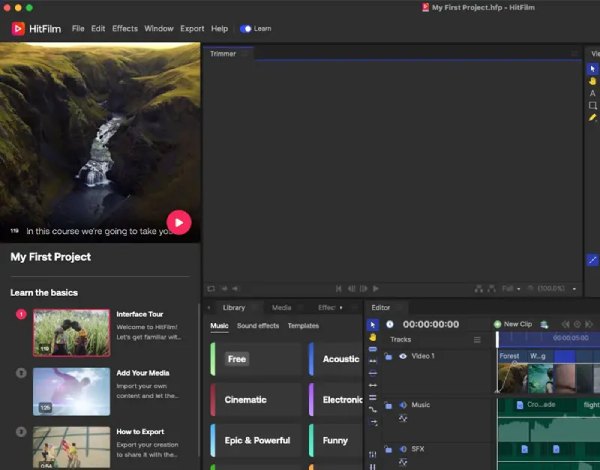
- Pros
- Fully functional for most levels of users.
- Software updates are more active.
- Cons
- Resource consumption is relatively high.
- Video export efficiency is worse.
- Advanced features such as 3D tracking particle effects need to be paid.
Lightworks – Simple-Workflow Mac Video Editing Software
As a novice video editor on Mac, you can use Lightworks, a drag-and-drop interface, to streamline your video editing process. Its standout feature is the ability to edit videos directly from cloud storage, adding flexibility to the workflow. It supports a wide range of video file import channels and features various Mac video editing suites, cropping tools, and more. These ensure your video achieves an excellent effect with precision. It has community support and multiple tutorials for users to learn and discuss.
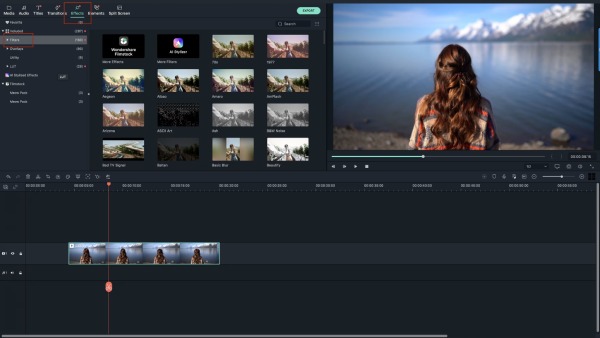
- Pros
- Utilise MIDI controls to mix audio with others for audio editing.
- Cons
- The output of the free version has format limitations.
- Require more system resources and a good-performance Mac for video editing.
Kapwing – Easy but Functional Online Mac Video Editing Software
Regarding Mac online video editing software, Kapwing is also a good choice. It supports green screen templates, automatic subtitle generation, AI-powered speech-to-text recognition, and more. If you are a novice, it also includes templates designed for various purposes, such as an introduction, credits, and other sections that can be applied. Users who like to personalise their videos can also create their own videos with custom emoji collages and more.
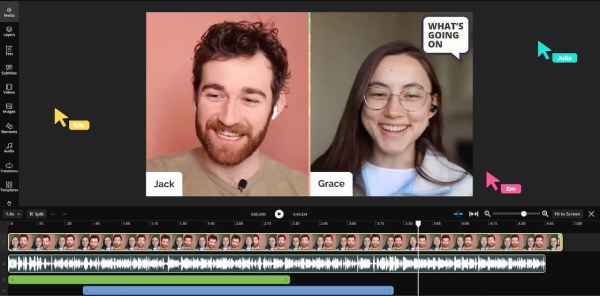
- Pros
- The Mac video editing collage is rich in material.
- Easy to use and very versatile.
- Cons
- Free export has a watermark and definition limitations and can only output 720P video.
- Features are not updated on time and are lagging.
Conclusion
These are the 10 Mac video editing software programs recommended in this article. Some are suitable for beginners, such as Lightworks or iMovie, while others are more suitable for skilled video editing practitioners, like Cyberlink PowerDirector. However, for a Mac video editor that is easy to operate, powerful, and accessible to any user, you should try it! 4Easysoft Total Video Converter is a powerful tool that you'll fall in love with once you download and use it.
100% Secure
100% Secure



