Transfer and manage all data between iOS devices, device and computer, and iTunes and devices.
How to Transfer Voicemails to New iPhone: 4 Proficient Ways
As someone who just bought a new iPhone, you probably came up to the point of asking, "Do voicemail transferred to a new iPhone automatically?" Well, yes! It can be transferred via restoring a backup. However, if you haven’t backed up your old iPhone’s data, you might find it hard to transfer voicemails from your old iPhone to the new one. Thus, this post features 4 workable ways to transfer voicemail to a new iPhone! Explore each of them now!
Guide List
The Easiest Way to Transfer Voicemails to New iPhone [One Click] How to Transfer Voicemails to New iPhone through AirDrop Use iCloud Restore to Transfer Voicemails to New iPhone How to Transfer Voicemails to New iPhone with Mail/Messages FAQs about How to Transfer Voicemails to New iPhone 16The Easiest Way to Transfer Voicemails to New iPhone [One Click]
If you are looking for a way to transfer voicemail to a new iPhone efficiently and quickly, you can use the professional 4Easysoft iPhone Transfer tool! This Windows and Mac-compatible tool can transfer files between iOS devices, including all iPhone models and versions. Regarding the files it can transfer, it supports transferring the files categorized as necessary, like voice mails, media, and files from social media. Moreover, this tool also supports one-click file transferring that lets you quickly transfer voicemails with just one or a few clicks! Now, these are just a glimpse of this tool’s powerful features. If you want to discover more, explore the list below!

Offer a safe and fast voicemail file-transferring process. It scans your iPhone, selects the voicemails, and transfers them without losing data.
Equipped with an easy-to-understand preview feature that lets you check and easily select voicemails to transfer.
Support file manager feature that enables you to edit, delete, create, and convert media and contacts files.
Infused with a Toolbox feature that offers various additional features, such as Contact Backup, Restore, Ringtone Maker, etc.
100% Secure
100% Secure
How to Transfer Voicemails to New iPhone Using 4Easysoft iPhone Transfer Tool:
Step 1Download and install the 4Easysoft iPhone Transfer tool on your Windows or Mac computer. Then, launch the tool, select the "Toolbox" tab, and link both of your iPhones to the computer via two different USB cables.

Step 2After that, select the "iPhone to iPhone" option, and then on the new window, click the "Others" option’s checkbox. You can also tick the Photo, Music, Video, Contacts, and Messages to transfer files from these categories.

Step 3Once you select all the files you wish to transfer, including the Others option (which includes your voicemail data), click the "Start" button to initiate the transferring process.

Step 4Wait for the tool to finish the transferring process. Once done, you can access the voicemails from your old iPhone to the new one.
How to Transfer Voicemails to New iPhone through AirDrop
Another way you can transfer voicemail to the new iPhone is using AirDrop. Apple’s AirDrop enables you to transfer files to different iOS devices wirelessly. However, AirDrop only allows you to transfer voicemails one at a time and transfer files very slowly. But if you only transfer a few voicemails, then AirDrop is still a good choice. So, how do you transfer voicemails to a new iPhone via AirDrop? Here are the steps you need to follow:
Step 1Access both of your iPhone’s Control Center and turn on their "AirDrop" feature. Then, select the "Everyone" option to make it easier for both iPhones to detect each other.
Step 2Next, head on the old iPhone, open the "Phone" app, and access the "Voicemail" option. Then, select the voicemail you wish to transfer and tap the "Share" icon.
Step 3After that, select the new iPhone’s "AirDriop" name from the list. Then, wait for AirDrop to finish the file-transferring process.
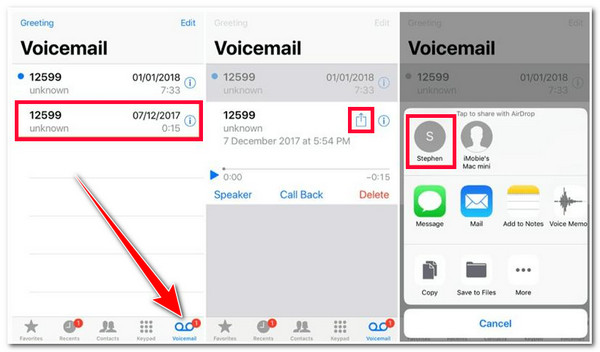
Use iCloud Restore to Transfer Voicemails to New iPhone
Going back to the question earlier, "Is voicemail transferred to a new iPhone automatically?" Well, again, the answer is yes! But this will only be possible if you have enabled iCloud backup on your old iPhone. Now, whether you did it or not, then explore the steps below showing you how to transfer voicemails to a new iPhone via iCloud Restore:
Step 1Run the "Settings" app on your old iPhone, access the "iCloud" option, tap the "iCloud Backup" switch button to turn it on, and select the "Back Up Now" option.
Step 2Once the backup process is complete (which might take a lot of time), head to your new iPhone and sign in with the same iCloud account you use on your old iPhone; then, you can access voicemails from your old iPhone to your new one.
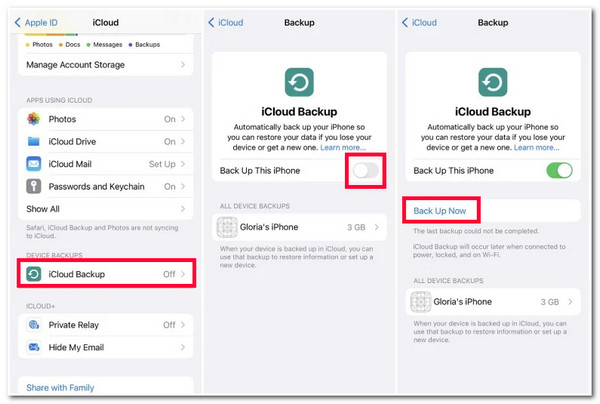
How to Transfer Voicemails to New iPhone with Mail/Messages
The last option to transfer voicemail to the new iPhone is sending it as an attachment via the Mail/Messages application. This option is excellent for transferring voicemails if your new iPhone is not with you. However, this option doesn’t allow you to send multiple voicemails simultaneously. You need to send them one by one. If that’s okay with you, then here are the steps showing you how to transfer voicemails to the new iPhone:
Step 1Launch the "Phone" app on your old iPhone and tap the "Voicemail" button at the lower right corner of the app. Then, choose a voicemail you wish to transfer and tap the "Share" icon.
Step 2After that, select where you wish to send it, "Mail/Message". Then, on the interface of the chosen option, enter your new iPhone’s email/contact you wish to transfer the voicemail. And that’s it!
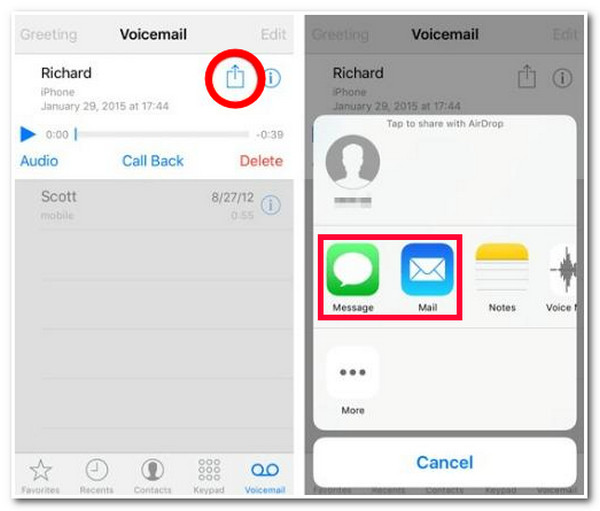
FAQs about How to Transfer Voicemails to New iPhone 16
-
Why can’t my AirDrop identify other iPhones?
The reason why your AirDrop can’t identify other iPhones might be because it is restricted to Contacts Only. It can also be due to disabled Wi-Fi or Bluetooth or both devices being too far from each other.
-
Does iCloud Backup allow me to transfer voicemail selectively?
Unfortunately, Apple’s iCloud doesn’t allow you to select which voicemail backup you will restore or backup. If you wish to transfer only a few specific voicemails, you can use a third-party tool, AirDrop, and the option of transferring it via the Mail/Message app.
-
Where do transferred voicemails go after using AirDrop?
On iPhone, airdropped files automatically go to the folder associated with their file type. In this case, the airdropped voicemails might be stored in the audio folder.
Conclusion
There you have it! Those are the 4 workable ways to transfer voicemail to a new iPhone! With these 4 ways, you can easily transfer voicemails from your old iPhone. If you are looking for the easiest and fastest way of transferring voicemails to your new iPhone, you can use the 4Easysoft iPhone Transfer tool! With this tool, you can quickly transfer your voicemails from your old iPhone to the new one quickly and simultaneously! To discover more, visit this tool’s official website today!


 Posted by
Posted by 