Recover all data from your iOS devices, iTunes and iCloud backup.
3 Easy Yet Efficient Ways to Hard Reset iPhone [All iPhone Models]
You probably experiencing issues with your iPhone right now, such as app crashes, a sudden system freeze, or the touch screen is not responding. Whatever it is, one of the best ways to hard reset your iPhone and remove all the issues quickly. Don’t know how to do it? Well, you landed on the right page! This post features 3 easy yet efficient ways to hard reset iPhone 16. So, without any further ado, start diving in below!
Guide List
Will Happen after Doing Hard Reset on iPhone? How to Hard Reset iPhone 16 How to Use iTunes to Hard Reset iPhone [All Models] FAQs about How to Reset iPhone [iOS 17/18/26 Supported]Will Happen after Doing Hard Reset on iPhone?
Well, there are many reasons why you need to do a hard reset on your iPhone. Some of these reasons you need to do this are because your iPhone is draining so fast, apps are malfunctioning, you are stuck on the Apple Logo screen, or your device is experiencing a freeze issue. Update issues are usually the causes of those mentioned reasons, and to eradicate them, one of the best ways you can do this is to perform a hard reset.
What will happen if you do a hard reset on your iPhone? Although hard reset can’t solve major iOS-related issues, it can help you fix simple issues like those mentioned earlier. Once you perform a hard reset, it will restart your device, clear the system or apps that consume RAM, and shut them up, including those running in the background. Then, it brings your iPhone to work typically! However, a hard reset will completely delete your iPhone’s data and settings. But this will not be an issue if you regularly back up your iPhone to cloud storage services. Now, how to perform a hard reset on your iPhone? Explore the steps below to learn how.
How to Hard Reset iPhone 16
Now that you know why you need to perform a hard reset, you can explore the simple steps below, which show you how to hard reset your iPhone 16. But before that, you must remember that performing a hard reset differs from your current iPhone model. Don’t worry; this post listed them categorically, and all you need to do is go after the suitable steps on your end. Also, you must hold the buttons mentioned on every step below for at least 30 seconds. So, without any further delay, explore them below!
- If you are using iPhone 13/12/11/XR/XS/X, here are the steps to hard reset your iPhone: Press the "Volume Up" button and let it go immediately. After that, press the "Volume Down" button and immediately release it. Next, press and hold the "Side" button and wait until the "Apple Logo" appears.
- Otherwise, if you are using iPhone 8/SE (2nd Generation), follow these steps to hard reset your iPhone: Press the device's "Volume Up" button and quickly release it. Then, push down the "Volume Down" button and immediately release it as well. Next, press and hold the "Side" button until you see the "Apple Logo" display on your screen.
- In case you are using an iPhone 7/7 Plus, here are the steps that you can use as a guide to hard reset your iPhone: Push Down and hold the "Volume Down" and "Sleep/Wake/Power" buttons simultaneously. Once the "Apple Logo" shows up, release both buttons.
- Suppose you are using an iPhone 6s/SE (1st Generation); follow these steps on how to hard reset your iPhone: Press and hold the "Home and Sleep/Wake" buttons at the same time. Keep pressing until the "Apple Logo" displays on your screen.
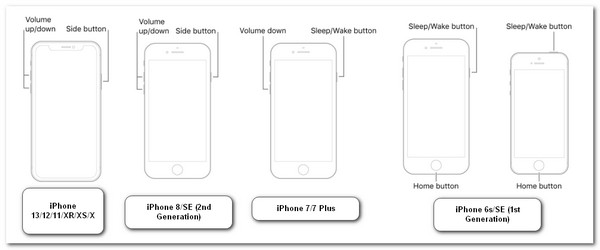
How to Use iTunes to Hard Reset iPhone [All Models]
Another way you can hard reset your iPhone is by using iTunes. Since a hard reset usually doesn’t solve iPhone-related issues, you can use iTunes as an alternative to fix specific issues. However, there are some things you need to consider before you use iTunes. A hard reset is a factory reset as well, so expect that iTunes will delete everything on your iPhone. Again, that will not be an issue if you regularly back up your iPhone. Moreover, compared to hard reset, iTunes takes much time to process everything. Now, how to hard reset all iPhone models via iTunes? Here are the steps you must follow:
Step 1Head to the "Find My" feature on the iCloud website and "sign out" to it. After that, launch the "latest version of iTunes" on your computer (if you are using a Mac with macOS Catalina or later Tahoe, you can use "Finder") and link your iPhone to the computer via a USB cable.
Step 2Next, head to your iPhone and tap the "Trust" button to provide your computer access to your iPhone. Then, select your iPhone on iTunes and click the "Restore iPhone" button.
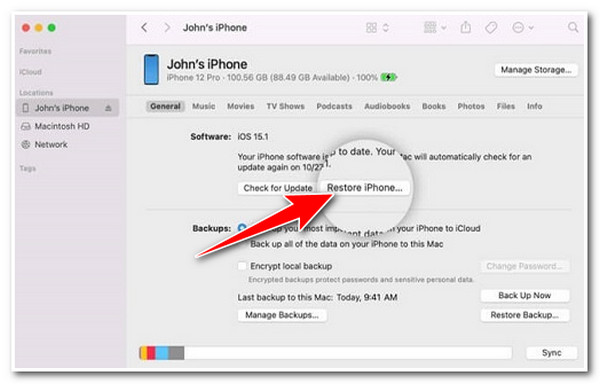
Step 3After that, read the message on the pop-up box and select the "Restore" option to confirm the operation. Then, iTunes will erase your iPhone’s data and settings and install the latest iOS software.
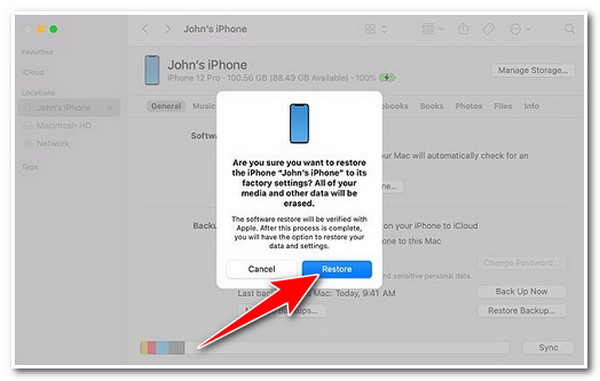
Bonus Tips to Recovery the Deleted Data After Hard Resetting iPhone
That’s it! Those are the default ways to hard reset iPhone 16! Now, if you worry about performing a hard reset on your iPhone because you haven’t backed up your device. Well, worry no more, for you can use the 4Easysoft iPhone Data Recovery tool to recover them after a hard reset on iPhone! This tool is equipped with the Recover from iOS Devices feature that supports in-depth scanning technology that efficiently scans all deleted data on your iPhone. Moreover, it can recover more than 20+ file types, including those categorized as Important, Media Files, and Social Media Apps. Furthermore, it is infused with a user-friendly interface and an easy-to-use yet efficient file recovery feature, providing fast and satisfactory results!

Enable you to extract and recover various data from iTunes/iCloud backup.
Help you back up all data from your iPhone, including videos, contacts, and more.
Enable you to fix various iOS issues with a high success rate and no data loss.
Support almost all iPhone models and iOS versions from iPhone 4 to 15.
100% Secure
100% Secure
FAQs about How to Reset iPhone [iOS 17/18/26 Supported]
-
How to hard reset iPhone 16?
To hard reset an iPhone 16, you only need to press and quickly release your iPhone's Volume Up button. Then, push down and immediately release the device's Volume Down button. Afterward, press and hold the Side button for at least 30 sec, and once the Apple Logo displays on the screen, release the Side button from holding.
-
Why is my iPhone 11 touchscreen not working even after a hard reset?
If your iPhone 11 touchscreen is not working after a hard reset, you can also fix it by ensuring no obstruction on your screen, like dirt, debris, or water. You can also disconnect your device from USB-C accessories and remove screen protectors.
-
Why does my iPhone not turn off even with a hard reset?
If your iPhone doesn’t turn off after a hard reset, the problem might be in the iPhone’s software. If that’s the case, it will be difficult for you to fix. Now, you can go to Apple’s official store, report the problem, and let them help you fix it.
Conclusion
There you go! Those are the 3 easy yet efficient ways to hard reset iPhone 16. With these simple yet efficient steps, you can perform a hard reset on your iPhone via physical buttons and the iTunes restore feature. Now, if you regret losing the data and settings on your iPhone because of a hard reset, you can use the 4Easysoft iPhone Data Recovery tool to recover them! This tool has a powerful in-depth scan and an advanced file recovery feature that efficiently recovers deleted files! Visit this tool’s official website today!
100% Secure
100% Secure


