Convert, edit, and compress videos/audios in 1000+ formats with high quality.
Trim, Effects, Export: How to Edit Videos with Photoshop
How to edit a video with Adobe Photoshop? Although being widely known for editing, it seems complicated to do so for new beginners. Whether you want to trim unwanted scenes or add creative effects Photoshop can handle it all within a familiar interface. This post will explore key video editing features in Photoshop tailored to different purposes, helping you turn your raw footage into polished videos efficiently and creatively.
Guide List
Does Adobe Photoshop Still Work for Video Editing? How to Edit Videos with Photoshop for Different Purposes A More Hassle-Free Way to Edit Videos Than PhotoshopDoes Adobe Photoshop Still Work for Video Editing?
The short answer to this question is definitely YES. Adobe Photoshop will still offer basic video editing capabilities. Therefore, those old users don't need to worry about being unable to handle video processing tasks in a familiar environment. Although it is mainly designed for image editing, Photoshop still provides some basic video editing options, which operate in a way similar to how you handle images.

Although it might lack some advanced editing options, for quick edits, simple animations, or adding visual effects to short clips, Photoshop remains a handy tool. For beginners and photo editors looking to dip their toes into video editing without learning new software, Photoshop is still a relevant option.
How to Edit Videos with Photoshop for Different Purposes
If you still want to edit a video using Photoshop, since this is an environment that you are more accustomed to and familiar with, you can still rely on it. However, as the software version updates or the video changes, some operations may not work or feel unfamiliar. Don't worry, this section will provide you with methods to edit videos within Photoshop through different operations, meeting your various needs.
Trimming Videos: Cutting Clips Precisely in Photoshop
Trimming a video in Photoshop lets you remove unwanted sections quickly and accurately. Using the timeline panel, you can select exact start and end points to cut your clips, helping you create polished videos by focusing only on the parts that matter.
Step 1Launch Adobe Photoshop on your device and drag the video file into Photoshop to import the video.
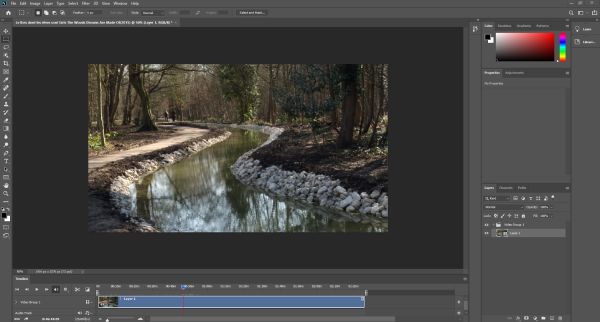
Step 2On the timeline, click to set the duration for video trimming. Then, click the "Split at Playhead" button.
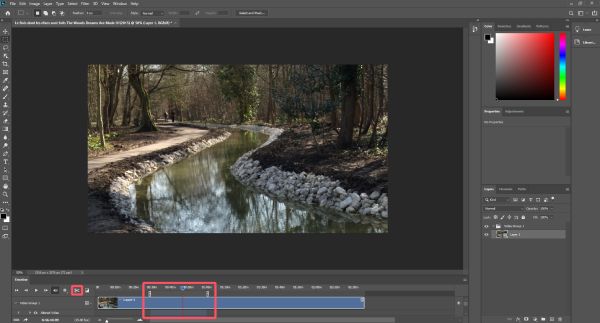
Step 3Click the "File" button. Finally, click the "Export As..." button under the "Export" tab to save the trimmed video.
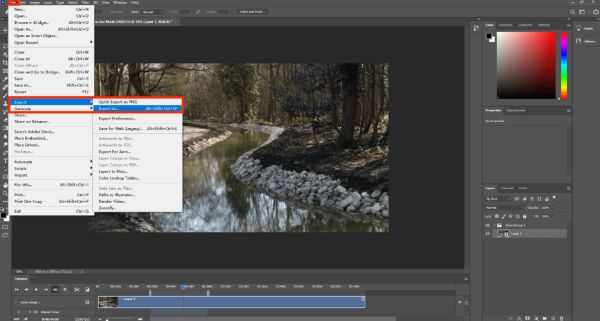
Adding Visual Effects: Enhance Your Video Creatively
Photoshop lets you add stunning visual effects to your videos, just like with photos. From filters and overlays to text and animations, you can creatively enhance your footage, making it more engaging and personalized without needing complex video editing software.
Step 1Select the layer for adding visual effects by clicking the part from the "Timeline" or "Layers" tab.
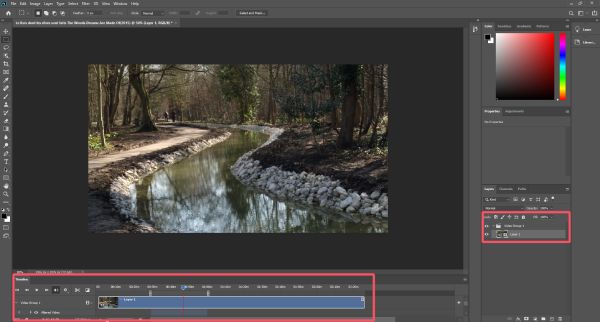
Step 2Click the "Smart Objects" button under the "Layer" tab. Then, click the "Convert to Smart Object" button.
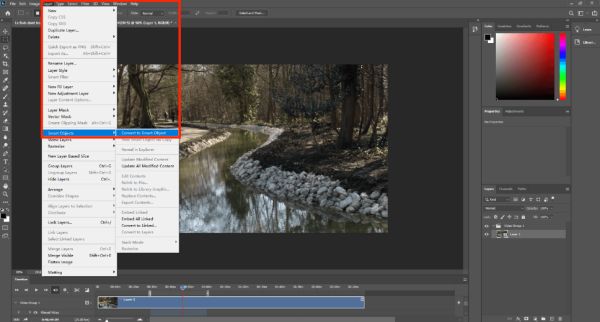
Step 3Click the "Filter" button and choose the effects. Then, the visual effects will be applied on the layer.
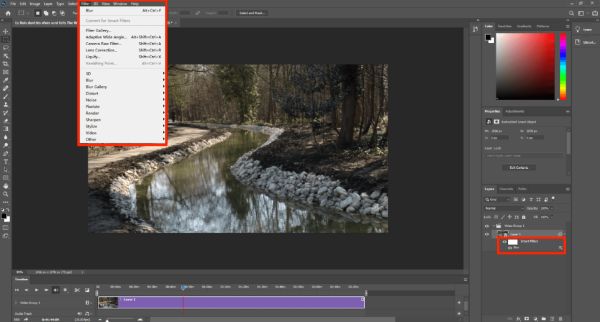
Adjusting Color and Lighting: Perfect Your Video’s Look
As a professional software for handling images, adjusting the color and lighting of the image is one of the most basic options. For editing a video with Photoshop, this function is also applicable to your clips or footage despite normal video editing like cutiing videos. By adjusting the color and lighting in the video, you can create a perfect atmosphere and tone, making it look more vivid, professional, and visually appealing.
Step 1Click the "New Adjustment Layer" button under the "Layer" tab to choose the color adjustment you want.
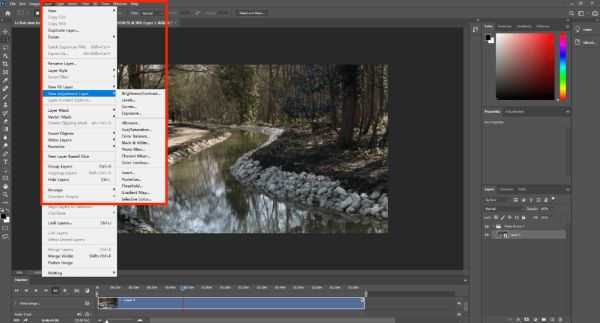
Step 2Under the "Properties" tab, click to adjust the color and lighting or other parameters.

Step 3After the color is adjusted properly, click the "Save" button under the "File" tab to save the video.

A More Hassle-Free Way to Edit Videos Than Photoshop
Only supporting a small scale of file formats, it makes video editing tasks feel limited and sometimes complicated. If you’re looking for a smoother and more dedicated video editing experience, 4Easysoft Total Video Converter is an excellent alternative that combines power and simplicity.
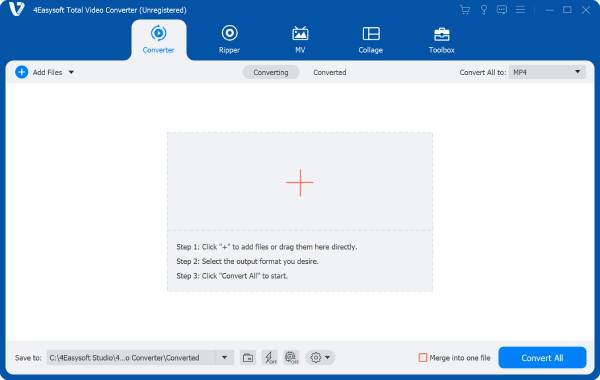
If you want a hassle-free, all-in-one video editor that delivers professional results with less effort, this free 4K video editor is a smart choice over Photoshop’s basic video editing capabilities.

Provide more abundant video editing functions than Photoshop.
Keep the original quality of video during the reversing process.
Preview to check if the video file is edited as you intend.
Support more than 600 file formats for your video editing.
100% Secure
100% Secure
Step 1Launch 4Easysoft Total Video Converter and click the "Add Files" button to import the video.
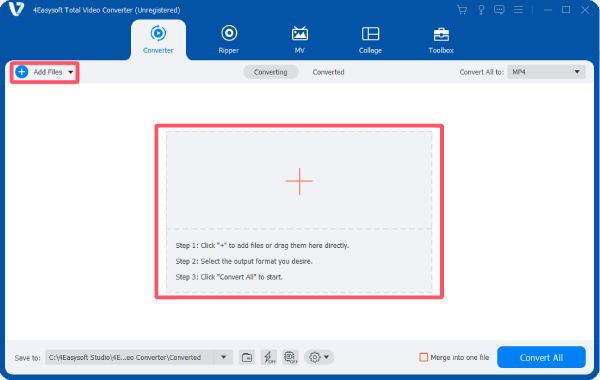
Step 2You can select different tools to edit your videos. And you can use them at the same time.
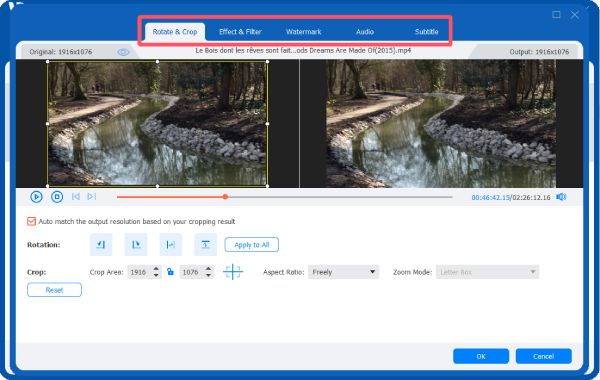
Step 3After the video is edited as you want, click the "Convert All" button to save the edited video.
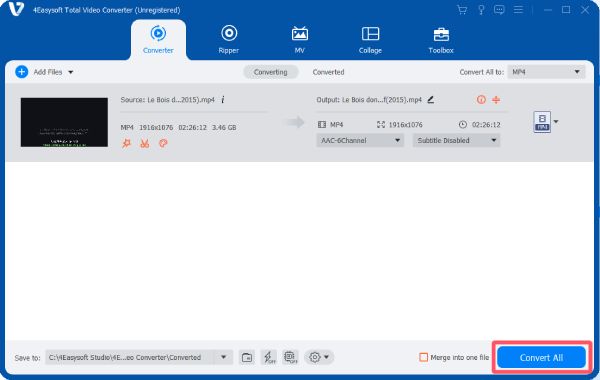
Conclusion
As an image editing tool, editing videos in Adobe Photoshop remains a feasible option, especially for users who are already familiar with its operation. However, for dealing with complex projects these days, it can be relatively limited. For those seeking a more powerful video editing capability, 4Easysoft Total Video Converter offers a reliable alternative.
100% Secure
100% Secure


