Convert, Edit and Enhance Videos with AI
How to Convert AVI to DivX on Windows/Mac with No Quality Loss
Converting AVI to DivX codec will make your videos more suitable for DVD/Blu-ray players. AVI format is a video file container that may be encoded with video codecs like H.264, Xvid, DivX, or MJPEG. If your AVI file is encoded with a non-DivX codec, it will naturally not support by DVD or Blu-ray players. It is a bummer if unsupported videos are most important for you. So, this article encourages you to convert AVI to DivX as it also benefits you to save some storage space. Read further to learn more.
Guide List
Part 1: The Professional Way to Convert AVI to DivX with High Quality Part 2: How to Convert AVI to DivX Online for Free [Detailed Steps] Part 3: FAQs about Converting AVI to DivX on Windows/MacPart 1: The Professional Way to Convert AVI to DivX with High Quality
There is no wonder that a professional tool is needed to convert AVI to DivX. You can rest assured as a tool like 4Easysoft Total Video Converter, which can give the satisfaction you need for your files. The software converts files without losing too much quality and offers editing tools to enhance videos. With AI technology, 4Easysoft Total Video Converter can upscale and improve the quality of DivX videos.

Simultaneously convert multiple AVI files to DivX without losing too much quality.
Support hundreds of essential formats such as MP4, MOV, HEVC, WebM, etc.
Advanced acceleration features making the conversion at ultra-fast speed.
Provide additional editing tools to crop, rotate, trim, add effects, and more.
100% Secure
100% Secure
How to convert AVI to DivX with 4Easysoft Total Video Converter:
Step 1Download and install 4Easysoft Total Video Converter on your device to convert AVI to DivX. Click the Plus icon to import the desired AVI file. You can also add another file by clicking the Add Files button at the top left part of the pane.

Step 2After uploading, locate the Format button at the right part of the imported file. You will find the list of formats. Go to the Video tab and locate the DivX option. If you want to customize the video output, click the Gear icon and adjust the video encoder, bitrate, resolution, quality, etc.

Step 3On the main pane, click the Save To drop-down menu and browse the proper folder in which you can save the converter file. After that, click the Convert All button to start the conversion. Depending on file size, it might take some time for the converting AVI to DivX.

Part 2: How to Convert AVI to DivX Online for Free [Detailed Steps]
If you wish to do the conversion of AVI to DivX online, there are a lot of online tools that offer their services for free. And so, you can find the best online converters to convert AVI to DivX below.
1. Convertio
A very well-known converter with a straightforward interface that makes the process easier. It supports 300+ formats which makes it unstoppable when converting AVI to DivX. It also does not fall short of advanced options that can help you customize the video quality, aspect ratio, codec, and more. However, make sure that the file you convert is less than 100MB.
How to convert AVI to DivX with Convertio:
Step 1Search for Convertio on your browser and start by clicking the Choose Files button to upload an AVI file. You can also get your file from Dropbox or Google Drive.
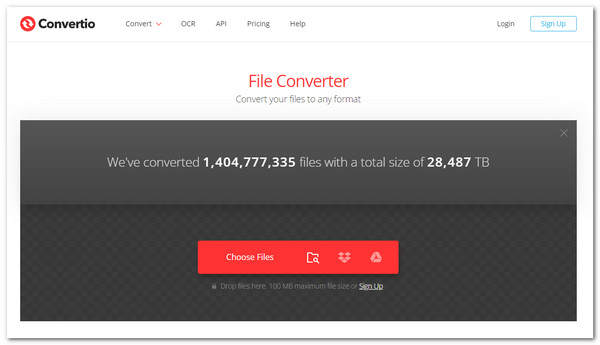
Step 2After uploading, the website will direct you to another site. Click the Format drop-down menu and find the DivX format under the Video option. You can find the optional settings by clicking the Gear icon beside the file. The optional settings include video trimming, changing codec, quality, frame rate, and more. Click the OK button to apply all the changes.
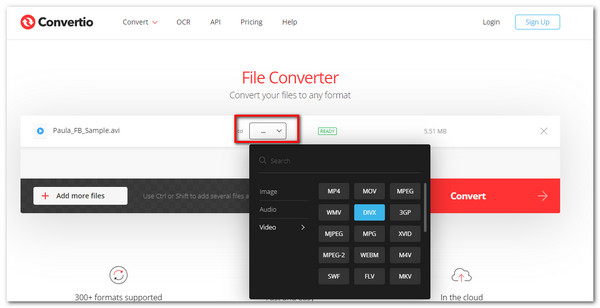
Step 3Once you are done editing, go to the main page and click the Convert button. Wait for the conversion of AVI to DivX to finish and the Download button to appear.
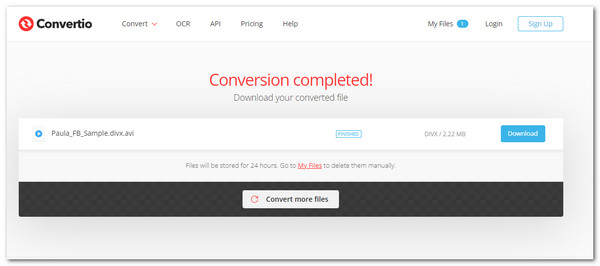
2. Online Convert Free
An online converter such as Online Video Free can easily convert AVI to DivX. It provides conversion and securing all file transfers by an advanced level of SSL encryption. The only drawback of Online Convert Free is it takes too long to process conversion, so you might need to be patient in waiting.
How to use Online Convert Free to convert AVI to DivX:
Step 1Go to your browser and search for the website. When on the actual site, click the Choose File button to select the desired AVI files from the local folder. Click the Open button to upload the file.
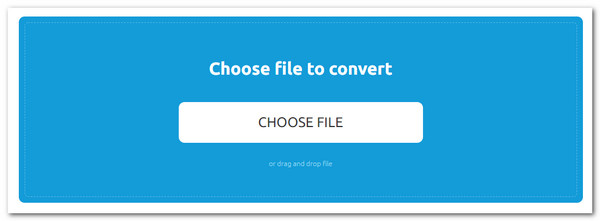
Step 2The following window will show you other options. You can add another file and set the files to convert into one format by clicking the Convert All To button. Once done, click the Format drop-down menu and locate DivX format.
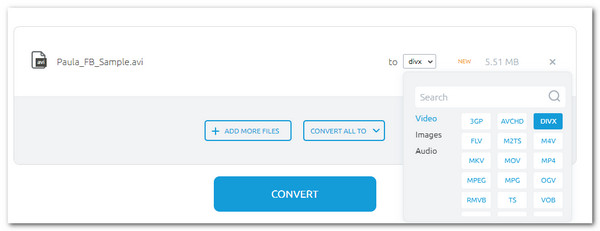
Step 3After choosing the desired format, click the Convert button to convert. It might take some time; wait for the Download button to appear, then click it to save the converted DivX files to your device.
3. Bear File Converter
The Bear File Converter is the most straightforward converter you will ever see. The tool converts AVI to DivX without a hitch and makes all the processes easy. It might look outdated; however, it still gets the job done. Unfortunately, you can only upload a file with less than 50MB, and there is no preview when you edit the file.
How to convert AVI to DivX using Bear File Converter:
Step 1Search for the Bear File Converter and its official website. Scroll down and locate the Convert to DivX Movie option. Click the Upload button to add a file. You can also input the File's URL. Put another file by doing the same process.
Step 2Once the file is uploaded, you can go to the Options Setting, where you can change video size, frame rate, audio quality, video quality, video encoder, audio encoder, and such.
Step 3Once you are satisfied with the changes, click the Convert button under the options setting. Click the hyperlinked Download button to save the converted DivX file on your computer.
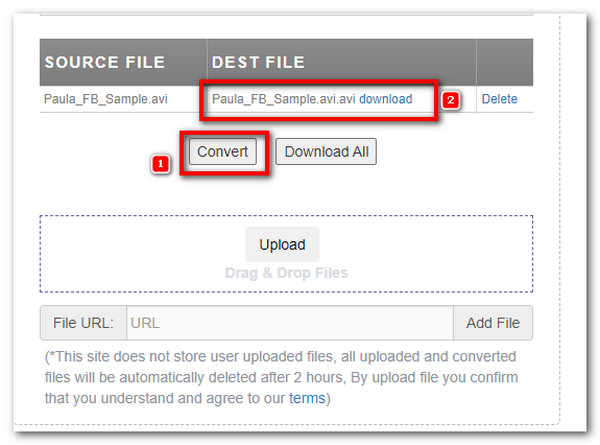
Part 3: FAQs about Converting AVI to DivX on Windows/Mac
-
Does converting AVI to DivX lose video quality?
Unfortunately, yes. The AVI has less compression making it a large file size. And when you convert it to DivX, it compresses the data, decreasing the video quality.
-
Which media player can play DivX file?
Since DivX codec is mainly for DVD or Blu-ray videos, you can play DivX files with VLC Media Player, Blu-ray Master Free, Blu-ray Player, GOM Player, and more.
-
Can I convert AVI to DivX with an original AVI format?
Definitely, yes. Initially, AVI contains a DivX codec making it possible to have the original AVI format. You can use 4Easysoft Total Video Converter to guarantee good quality and fast conversion.
Conclusion
Now that you have learned 4 efficient methods to convert AVI to DivX videos and play them through DVD/Blu-ray players! Having the software like 4Easysoft Total Video Converter, you convert and edit videos at anytime. Try its powerful features now by downloading the software on your device.




