Convert, edit, and compress videos/audios in 1000+ formats with high quality.
Use Handbrake to Merge Videos - A Quick Guide [and More!]
While widely recognized as a powerful video transcoder and is your go-to tool up to this day, you may be curious if Handbrake merge videos. Whether you want to compile footage, create a montage, or simply want to merge short clips, combining videos into one is needed. This guide right here will answer if can Handbrake merge video files and more options to combine your videos quickly and without sacrificing quality. Explore it now!
Guide List
Can You Use Handbrake to Merge Videos? Get the Alternatives to Handbrake for Merging VideosCan You Use Handbrake to Merge Videos?
Can Handbrake merge videos? Before anything else, learn more about Handbrake.
Handbrake is a free that converts, compresses, and edits video files. It accommodates a wide range of formats and codecs, making it the preferred platform for everyone looking to optimize videos for different devices and platforms.
Pros of Handbrake:
• A completely free-to-use and very customizable software.
• It includes tons of input and output formats, as well as codecs.
• There are a variety of customization choices for resolution, quality, and encoding.
• Several videos may be queued for transcoding; huge projects can be handled efficiently.
• Operates on diverse platforms like Windows, macOS, and Linux.
Cons of Handbrake:
• Handbrake does not have advanced editing features compared to other software.
• Starters may find its interface intimidating because of its options.
Know More about Handbrake
As you see, Handbrake is a popular transcoder that converts files into different formats for certain devices. Whether you want to rip DVDs, convert video files, or adjust the parameters, this open-source tool has a set of features to meet those needs. It holds a bunch of file formats, codecs, and resolution settings, making it the most-loved by content creators and video enthusiasts. Here are more things you can expect with Handbrake:
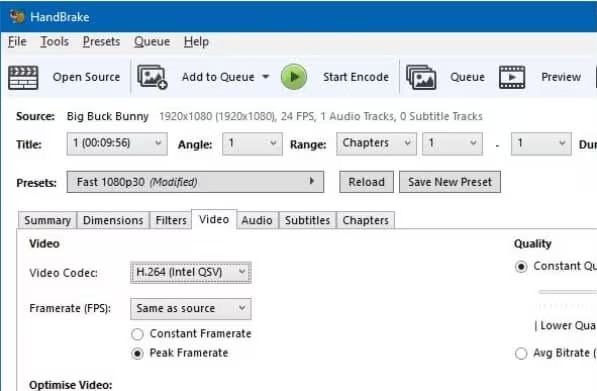
Features of Handbrake:
• Presets for Devices. Offers a lot of profiles for smartphones, tablets, and game consoles.
• Subtitle Support. Handbrake can add, burn, or remove subtitles from videos.
• Video Filters. Allows you to apply filters like deinterlacing, denoising, and sharpening to enhance quality.
• Encoding Options. Select from several codecs and customize settings like resolution, frame rate, and bitrate.
• Queue System. Efficiently works with multiple video files for batch processing.
Can Handbrake Merge Videos?
Unfortunately, Handbrake does not include a built-in feature to merge videos. But the good news is that there are workarounds you can use to merge videos with Handbrake, like adding them all to the line and setting them with the same output settings. Even so, if you desire to get all your clips in one file effortlessly, look for a Handbrake merge video alternative. Proceed to the next part!
Get the Alternatives to Handbrake for Merging Videos
If you wish to combine multiple videos into one, explore here the three popular Handbrake merge video operation alternatives: 4Easysoft Total Video Converter, FFmpeg, and iMovie.
1. 4Easysoft Total Video Converter
One best alternative to Handbrake for merging videos is the 4Easysoft Total Video Converter. This powerful tool not only converts videos into more than a hundred formats but can merge them. With just a couple of clicks, you can combine several clips into one file without any sweat. Plus, it offers editing tools like trimming, cropping, adjusting effects, and more, helping you further enhance the final product. In addition to that, no matter what you do, it ensures high quality during and after the conversion and merging, thanks to its advanced technologies.

Merge videos of different file formats like MP4, MOV, AVI, FLV, etc.
Keeps the original high-quality during and even after the process.
Is optimized for quick conversion and merging speeds, so large tasks aren’t an issue.
Combining multiple videos is one in just one click, with a bunch of customizations.
100% Secure
100% Secure
Step 1Get started with the 4Easysoft Total Video Converter being launched. Import all your clips into the main screen using the "Add Files" button; otherwise, drag them all at once and drop them into the upload area.

Step 2To organize the sequence, drag each with your mouse cursor, then edit each by clicking the "Edit" (Star Wand) or "Trim" (Scissors) buttons.
Following that, you can navigate to the "Convert All to" dropdown menu to select an output format and change parameters according to your needs.
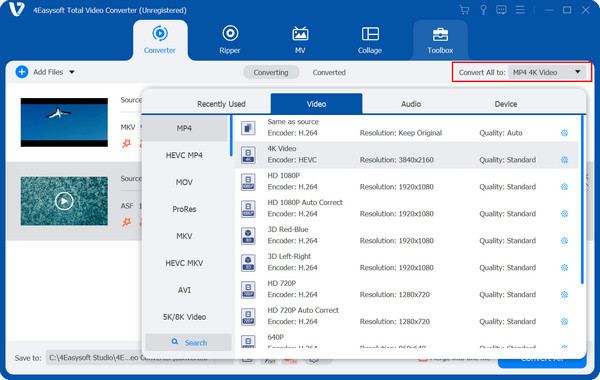
Step 3After a while, don’t forget to click the box for "Merge into one file box" below to make sure all clips will be merged into a single file. Determine the location and name you want for your file, then end it with the "Convert All" button.
That’s how quick it is to merge video with Handbrake alternative!
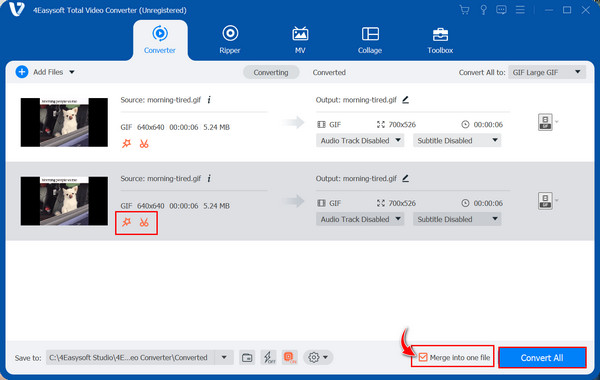
2. FFmpeg
Moving on, FFmpeg is another robust tool that is used to edit video files using commands. Its command-line interface may intimidate beginners, but this great level of flexibility is appreciated by experienced users. This Handbrake merge video alternative simply requires you to input the needed command to start the operation, and it will handle the rest.
Step 1Get the FFmpeg installed on your computer from its official website: FFmpeg.org. Come after the installation process to successfully launch it. Make sure all clips you want to merge use the same format and codec, e.g., MP4 with H.264 codec.
Create a file text first with a video list since FFmpeg uses a file list method for merging. The list must be like: file ‘video1.mp4’ and so on.
Step 2After everything, open the command-line interface, then use the following command: ffmpeg -f concat -safe 0 -i filelist.txt -c copy output.mp4.
• -f concat: used for merging multiple videos.
• -safe 0: ensures the program can handle file paths.
• -i filelist.txt: the input text file containing the video list to be merged.
• -c copy: copies video and audio streams without re-encoding.
• Output.mp4: name of the merged file, which can be changed.
Press the "Enter" key to start the merging process.
3. iMovie
Meanwhile, the last Handbrake merge video alternative here is mainly for Mac users: the iMovie. It is the default video editing software made by Apple that is ideal for creating and editing video files on Mac. Without requiring any advanced editing skills, you can import and merge video files and do more here.
Step 1Open iMovie from "Applications" or "Dock". Once you’re in, select "Create New" to begin a new video project and select "Movie".
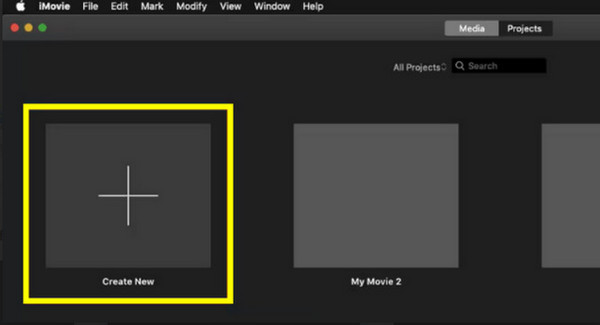
Step 2Upload all videos by clicking the "Import Media" button. Now that they’re in the "Media Library", drag and drop them into the timeline. Arrange them first in the sequence you want, and complete other edits like trim, crop, effects, and more.
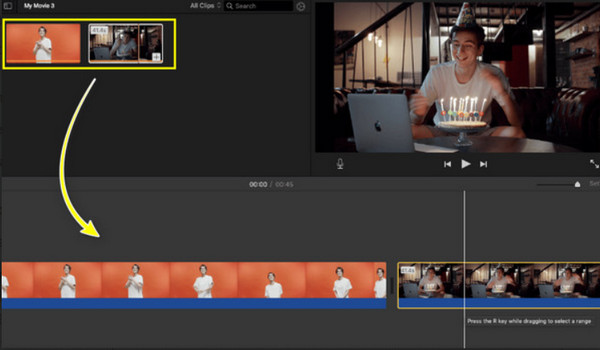
Step 3Once done, slide to the "File" menu, then choose "Share". Decide on your desired video settings before clicking "Next", and save the merged videos to your set location on Mac.
Conclusion
While the Handbrake works as a great converter and compressor, unfortunately, it does not have native functionality to merge video files. For this, alternatives such as iMovie for Mac and FFmpeg, each with its strengths. However, if you want a more straightforward robust set of features for both merging and converting videos, 4Easysoft Total Video Converter is the best Handbrake alternative to merge video. It has many customization options, format support, and, most importantly, a high-quality output. Use this now to merge videos effortlessly, regardless of skill level!
100% Secure
100% Secure



