Recover all data from your iOS devices, iTunes and iCloud backup.
Do Not Disturb on iPhone - 8 Ways to Fix if it’s Not Working
Turning on the Do Not Disturb on iPhone helps block calls, notifications, and alerts from someone. So, if you like to block all distractions on your iPhone, Do Not Disturb can be your friend. What should you do if it suddenly stops working? You are probably searching for reasons why it happened and solutions to fix it. Eight workable solutions are provided below to solve Do Not Disturb is not working on iPhone issues. Check out the following parts!
Guide List
8 Workable Solutions to Fix Do Not Disturb Not Working on iPhone FAQs about Do Not Disturb is Not Working on iPhone8 Workable Solutions to Fix Do Not Disturb Not Working on iPhone
It could be a real pain when your Do Not Disturb fails to work even if you enable it. You may have enabled it, but why are you still having notifications? This part will show a list of solutions to fix the Do Not Disturb iPhone not working issue. Fix it with only a few clicks.
1. 4Easysoft iPhone Data Recovery
If you’re searching for a program to help you fix the Do Not Disturb iPhone issue, use the 4Easysoft iPhone Data Recovery. It is a powerful program that can help you recover lost data from your iOS devices or iTunes or iCloud backup. Furthermore, it supports all iPhone models and versions, including the latest release. Fix your iPhone Do Not Disturb not working using this program.

Allows you to fix iOS system errors that might cause you to lose your data and applications
It can manage your broken iPhone even if you don’t get a response from it.
Enables you to recover all essential messages, pictures, videos, and more important files on your iPhone - built-in and third-party apps are supported.
It provides a high success rate, and no data loss will occur in fixing your iPhone issues.
100% Secure
100% Secure
Step 1When you have launched the 4Easysoft iPhone Data Recovery, click the iOS System Recovery button; this can fix the Do Not Disturb iPhone not working problem. Ensure your iOS device is connected to the computer via a USB cable. Then, click the Start button.

Step 2Your device will be automatically detected. Click Free Quick Fix to fix simple issues, or click the Fix button to do further fixes.

There are two modes provided: Standard Mode, from which you can fix simple issues and keep all your data, and Advanced Mode, wherein you can fix severe issues and will delete all your data. Choose your preferred one, then click the Confirm button.

Step 3Select the proper category, type, and model of your device. Choose your desired firmware, then click the Download button. You can also upgrade your iOS version. Click Next to start fixing your iOS system.

2. Reset All Settings
After introducing the program that can help you fix the Do Not Disturb iPhone not working issue on your iPhone, try resetting your device’s settings. It will bring your settings back to factory default, including network, widgets, alerts, and more. Your files won’t be deleted. To reset your iPhone’s settings, here’s what you will do.
Go to Settings, tap General, click Reset, then Reset All Settings. Enter your iPhone’s passcode to start resetting. Your device will shut down. Wait for 3-5 minutes.

3. Restart iPhone
This method is what most iPhone users use when they are experiencing troubles on their iPhones or any iOS device. Shut down your iPhone, then turn it back on after a few seconds. There are different ways of turning off your iPhone depending on your type of iPhone. Follow the guide below to turn off your iPhone and fix do not disturb not working issue properly.
For iPhone models with Face ID:
Press and hold the Power button and Volume Down or Up buttons simultaneously until you see the slider.
For iPhone models with the Home button:
Press and hold the Power button until you see the slider.
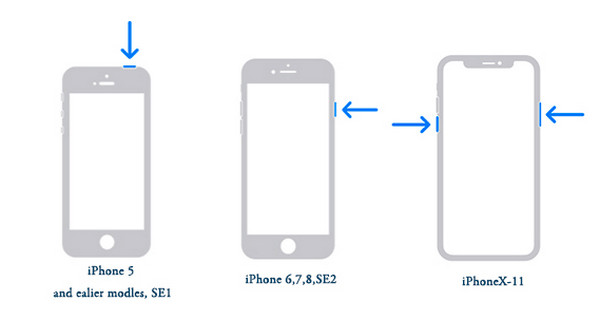
4. Check the Do Not Disturb Settings
Do Not Disturb will automatically mute incoming calls and alarms when your iPhone is locked. So, check your Settings if you want to mute all notifications. Maybe, the While iPhone is Locked option is the one that was enabled, which is why you can't get notifications only when your iPhone is locked and you think Do Not Disturb is not working on iPhone.
Go to Settings, Do Not Disturb, and click Always in the Silence section.
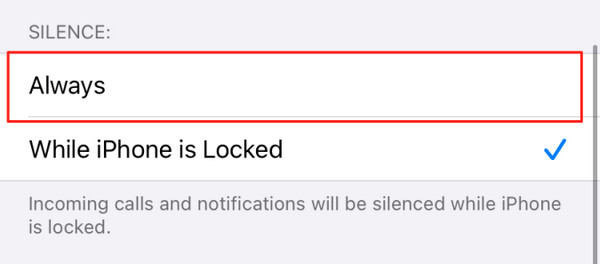
5. Change the Do Not Disturb Schedule
If you notice that the Do Not Disturb works and sometimes not, meaning it only works at a particular time or day, go to Settings. Check if you have made a Do Not Disturb schedule that made the Do Not Disturb only work at a particular time. If you create one, you can set it up again correctly.
Go to Settings, Do Not Disturb, and disable the Schedule option. Or, if you have made one, ensure that the start and end times are correctly set.
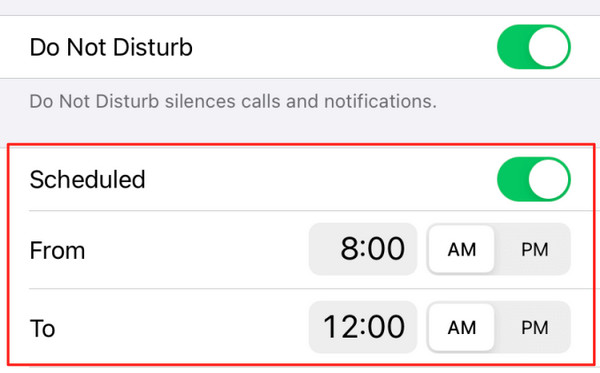
6. Change Incoming Call Settings
If your problem is you are still getting incoming calls even when the Do Not Disturb on iPhone is enabled, it is because you set it to allow all incoming calls. That is why you can’t see other notifications except for upcoming calls.
Go to Settings, tap Do Not Disturb, and tap the Allow Calls From option. You can allow calls from Everyone, No One, or Favourites. Or select All Contacts to mute only incoming calls from unknown numbers.
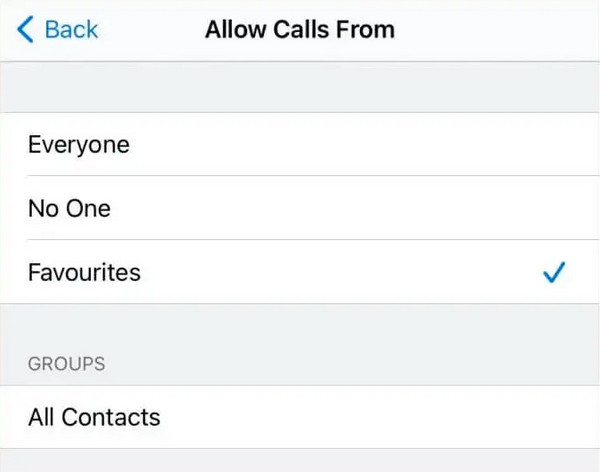
7. Turn Off Repeated Calls
Some notifications, like phone calls, messages, or other alerts from apps, are muted, but others may still reach you if they contact you many times. To avoid this, turn off Repeated Calls in the Do Not Disturb Settings.
Go to Settings, Do Not Disturb, and toggle the Repeated Calls' turn on/off button to turn it off.
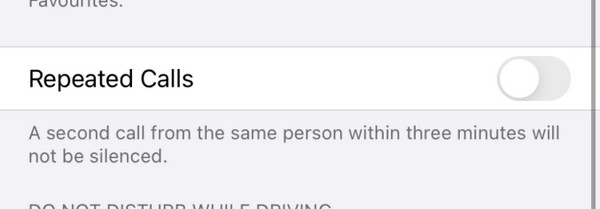
8. Update your iPhone
Your iPhone might need to update to the latest version, so the operating system runs slowly. Ensure you use the latest iOS version on your iPhone and other iOS devices. It could be the reason why the Do Not Disturb feature has a problem functioning.
Go to Settings, tap General, then Software Update. Check if there’s a new iOS update available.

FAQs about Do Not Disturb is Not Working on iPhone
-
Why am I still receiving messages when Do Not Disturb on iPhone is on?
You still get messages, but your iPhone won’t vibrate or light up when it is sent. You will receive calls and messages without your iPhone alerting you unless you open your phone and check it out yourself.
-
Can I still receive calls when Do Not Disturb is on?
You will get calls if an individual calls you several times. They can reach you if they contact you twice within three minutes.
-
Can I put a specific individual on Do Not Disturb mode?
It works only in Messages. To do it, go to your conversation with the person, tap on Details, then turn on Do Not Disturb.
Conclusion
The Do Not Disturb on iPhone feature is expected to help you get away with distractions on your iPhone while you are in class, having a meeting, or wanting to focus on what you are doing. But, sometimes, Do Not Disturb is not working on iPhone and this could be a problem. If this happens, you know what to do from the abovementioned solutions. But to get away with this efficiently and ensure no data loss will occur, use a powerful program like 4Easysoft iPhone Data Recovery. This program can fix your iOS system error and other iOS device issues with a high success rate and no data loss.
100% Secure
100% Secure


