Convert, edit, and compress videos/audios in 1000+ formats with high quality.
Convert Video from Portrait to Landscape without Losing Quality
You found yourself being problematic after realizing that having a video in a landscape orientation is better for a subject in the distance. Well, though social media platforms publicize content in portrait, having your video in the landscape gives a great watching experience, especially with those subjects. Now, to help you turn your video to landscape, this post features 5 ways to convert portrait video to landscape! Explore them now.
Guide List
2 Efficient Ways to Convert Portrait Video to Landscape – One Tool How to Convert Portrait Video to Landscape Online for Free How to Convert Portrait Video to Landscape on Android/iPhone FAQs about How to Convert Portrait Video to Landscape2 Efficient Ways to Convert Portrait Video to Landscape – One Tool
The first option you can do to convert video from portrait to landscape is to use the 4Easysoft Total Video Converter tool! This tool is infused with video editing features that you can use to turn your portrait videos into landscape in two efficient ways. The first option is to use the tool’s built-in Rotate feature. This feature lets you rotate your portrait videos to the right, left, horizontally, and vertically, which also helps you make your portrait videos turn to landscape. And the second one is to use this tool’s built-in video Cropper feature. This feature lets you cut off the top and bottom parts of your video until you get the landscape orientation. It also offers various Zoom Mode options that modify your video’s display. Now, to discover how these two features work, explore the steps below!

Offer various aspect ratios, including 16:9 and 21:9, which are the best ratios for landscape.
Provide zoom mode to modify your video’s display and viewing experience.
AI-Driven video enhancer to adjust video resolution, remove noise, shakiness, etc.
Modify your video’s quality, resolution, frame rate, etc., before exporting it.
100% Secure
100% Secure
How to Convert Portrait Video to Landscape Using 4Easysoft Total Video Converter Tool’s Buit-in Video Rotator and Cropper:
Step 1Download and install the 4Easysoft Total Video Converter on your Windows or Mac. After that, launch the tool and click the "Add" button to import the video file into the tool's interface.

Step 2Then, click the "Edit" button and select the "Rotate and Crop" tab. Now, to convert your video from portrait to landscape using these two features, perform the following steps below:

1. Rotate
To convert your video via the Rotate feature, select the "Right Rotate" option right after the Apply to All button. If you want it to rotate to the other side, click the "Left Rotate" option.

2. Crop and Zoom
Apart from that, you can also use Crop and Zoom to convert portrait video to landscape. To use this, you just need to drag the "Yellow frames" on the preview until you form them in landscape orientation. You can also designate the Aspect Ratio to "16:9" to automatically set the frames as landscape. Then, you must select a "Zoom Mode" option that suits your preferences.

Step 3After that, once you are satisfied with your work, click the "OK" button to save the changes. Then, click the "Convert All" button to initiate the exporting process of your video.

How to Convert Portrait Video to Landscape Online for Free
Apart from that tool’s two efficient features, there are also online tools that can help you convert portrait video to landscape, and in this post, you’ll see two of them! So, explore this post’s featured online tools and select which one could provide you with the best video editing service.
1. Clideo
The first online tool that you can use to convert video from portrait to landscape is Clideo. This tool offers a plethora of video editing features that are easy to understand and use. One of these features includes the ability to modify the orientation of your video. Now, to set your expectations, if you are using Clideo as a free registered user, expect that your output will have an embedded watermark. So, how do you convert portrait video to landscape using Clideo? Here are the steps you must follow:
Step 1Visit the "Clideo Video Resizer Online" website on your browser, and click the "Choose file" button to import the video you want to convert from portrait to landscape.
Step 2Afterward, head to the "Resize for" section and select the "Feed Landscape" option. Then, you can check the preview of how that option affects your video.
Step 3Once you are satisfied with it, click the "Export" button to initiate the exporting process of your edited video. Then, click the "Download" button to save it on your computer.
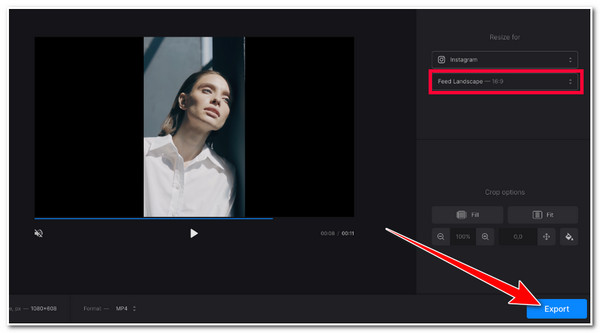
2. Ezgif
Another online tool that can assist you in converting video from portrait to landscape is Ezgif. Compared to Clideo, Ezgif’s interface looks disordered and contains scattered ads. But Ezgif also supports easy-to-understand and use video editing features, especially its Rotate video feature. Now, the catch is this online tool only lets you import a video with a maximum of 100 MB file size. Well, this will not be an issue if you only have a video with a small file size. So, how do you convert portrait video to landscape using Ezgif? Here are the steps you must follow:
Step 1Visit the "Ezgif Rotate Video" website on your computer browser, click the "Choose File" button to import the video file you wish to turn to landscape and click the "Upload video" button.
Step 2After that, click the "Rotate 90 degrees" button, set your output to "MP4" format, and select the "Rotate video" option. Then, wait for a few moments to pop up a preview window.
Step 3Once the preview window appears, click the "Save" button to initiate the downloading process of your video, and that’s it!
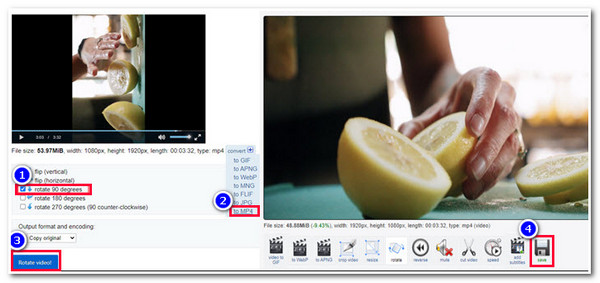
How to Convert Portrait Video to Landscape on Android/iPhone
Now, if you want to perform all the work of converting portrait video to landscape using your iPhone or Android, you can use the InShot app! This powerful video editor app offers tons of features to modify your video. It is equipped with features that let you add stickers, text, and filters, as well as a feature to modify your video’s orientation. However, if you plan to use this tool for free, your output will be embedded with a watermark. Now, how do you use this app to convert portrait video to landscape? Here are the steps for you!
Step 1Download and install the "InShot" app on your iPhone or Android. After that, launch the app, tap the "Video" button, and import the video file you want to modify the orientation.
Step 2Then, from the options below, tap the "CANVAS" button, and from the list of ratios, select the "16:9" aspect ratio. After that, your video will turn to the landscape.
Step 3Next, tap the "Check" button to confirm the changes and select the "SAVE" option to save and export your edited video.
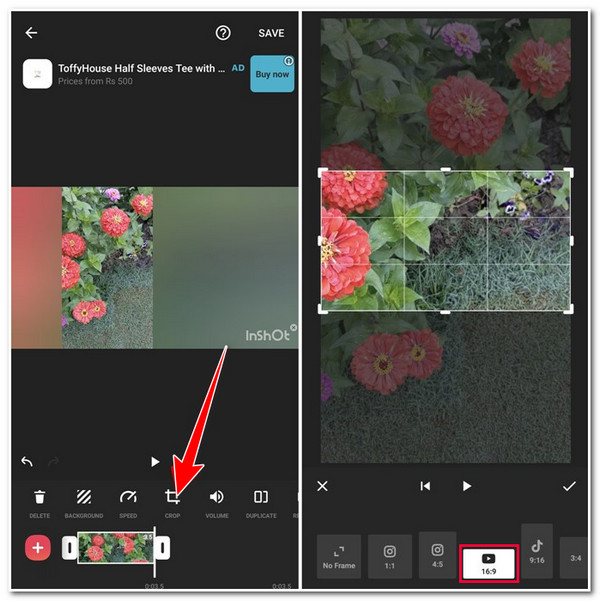
FAQs about How to Convert Portrait Video to Landscape
-
Does changing the video from portrait to landscape affect its quality?
Yes, it affects the quality of your video. This scenario happens if you must fit the portrait video to the landscape’s aspect ratio. There are times it was drastically zoomed, which affects the quality. In this case, you need to use a tool with an option to enhance the quality of your video.
-
What would be the best landscape aspect ratio for a video to be uploaded on YouTube?
The landscape aspect ratio you need to set your video is 16:9. This ratio perfectly fits YouTube's entire video frame on various devices that the audience will be using when they watch your video.
-
Can I upload videos in landscape on TikTok?
Yes, you can upload your landscape videos on TikTok. TikTok accepts both portrait and landscape videos and has its feature named "Full screen," which is an option where users can view landscape videos in fullscreen.
Conclusion
That’s it! Those are the 5 efficient ways to convert portrait video to landscape! Having these ways, you can now be able to showcase your subject in a much broader and better view. Suppose you are looking for a straightforward way of changing the orientation of your video without any limitations. In that case, you can use the 4Easysoft Total Video Converter tool! With these tools, an easy-to-use yet effective video cropper, and a rotator, you can quickly convert your portrait video to landscape! To discover more, explore this tool’s official website!



