Convert, edit, and compress videos/audios in 1000+ formats with high quality.
6 Ways to Convert 3GP to MP4 for Playback on All Devices
Ever tried to watch a cherished video on your old phone, only to find out it cannot be played on your current phone because it’s in the 3GP format? The need to convert 3GP to MP4 is more on-demand than ever! Wider compatibility, smoother playback, and easy sharing across various platforms await you! So, without a second thought, dive in now and discover the easy-to-follow methods by the six 3GP to MP4 converters here, covering both online and offline solutions.
| Methods | Key Features |
| 4Easysoft Total Video Converter | Powerful video converter that holds various formats and presets with advanced features. |
| VLC Media Player | A free and open-source player that includes basic video conversion in its functionalities. |
| QuickTime Player | Apple’s integrated media player can do basic editing and conversion. |
| CloudConvert | An online service that supports a wide range of conversions, e.g., 3GP to MP4. |
| 3GP to MP4 Converter | Dedicated Android designed for basic converting 3GP files to MP4. |
| The Video Converter | A popular iOS app for video converter, covering several formats, including 3GP to MP4. |
Guide List
Why Do You Need to Convert 3GP to MP4 The Lossless Way to Transform 3GP to MP4 on Windows/Mac Convert 3GP to MP4 Using VLC on Windows PC [Steps] How to Convert 3GP to MP4 Easily with QuickTime Player on Mac Use CloudConvert to Change 3GP to MP4 Online for Free 2 Apps to Convert 3GP Files to MP4 on Android/iPhoneWhy Do You Need to Convert 3GP to MP4
Before diving into the conversion ways of 3GP to MP4, you should understand these two formats first. 3GP is designed for mobile phones that have limited storage and bandwidth. Prioritizing smaller file sizes, it is perfect for sharing videos over mobile networks.
Meanwhile, MP4 has the standard video format thanks to its versatility and compatibility. It covers various codecs, letting high-quality video and audio while keeping small file sizes. It is also highly flexible, having multiple frame rates, resolutions, and bitrates.
Why Convert 3GP to MP4?
The main reason for converting is compatibility. While the 3GP format is made for mobile devices, mainly older ones, it is not readily playable on many modern devices, and that includes smartphones, computers, tablets, and TVs. MP4, now being the standard, has broader compatibility on any device and platform. It also provides better quality and supports advanced codecs that effectively compress data. With MP4 format, you can enhance sharing and editing capabilities due to its widespread support.
Are you now ready to unlock the full potential of your 3GP files? Proceed to the following parts to discover the best tools to use to convert 3GP to MP4.
The Lossless Way to Transform 3GP to MP4 on Windows/Mac
Looking for a powerful and friendly solution to convert 3GP to MP4 without any quality loss? Look no further than the 4Easysoft Total Video Converter! This software is a perfect mix of advanced features and friendliness, letting you achieve excellent conversion results effortlessly, regardless of the format, e.g., 3GP, MP4, MOV, AVI, MKV, and so on. Besides that, you can customize settings for each format so you get the quality, bitrate, resolution, and more to fit your preferences. And even if you have a bunch of 3GP files to convert to MP4, time is saved significantly with the program's batch conversion feature!

Utilize advanced encoding tech to give you high-quality converted 3GP to MP4 files.
Take complete control over the settings like resolution, quality, bitrate, etc.
Faster conversion speeds thanks to its hardware acceleration technology.
Double-check your converted file in the built-in preview window.
100% Secure
100% Secure
Step 1Launch 4Easysoft Total Video Convert, then start by importing your 3GP videos by clicking the “Add Files” button or dragging and dropping them into the interface.

Step 2Next, click the “Convert All to” menu to open the available formats. Make sure to go to the “Video” section and locate “MP4” from the list to convert 3GP to MP4.

You can further customize the output profile by clicking the “Custom Profile” button and adjusting video and audio settings like resolution, bitrate, quality, etc.

Step 3Following that, specify the destination folder and file name for your converted 3GP to MP4 file. Finally, click the “Convert All” button to fire up the conversion process and save the file to your computer.

Convert 3GP to MP4 Using VLC on Windows PC [Steps]
Besides being a famous open-source media player, VLC has basic video conversion capabilities, effectively converting 3GP to MP4. With its straightforward process and readily accessible option for Windows users, you can quickly get your MP4 files! After the conversion to MP4 through VLC, you can use the program for its playback features.
• Launch VLC Media Player now. From the main screen, click the “Media” tab and select “Convert/Save” from the list of options.
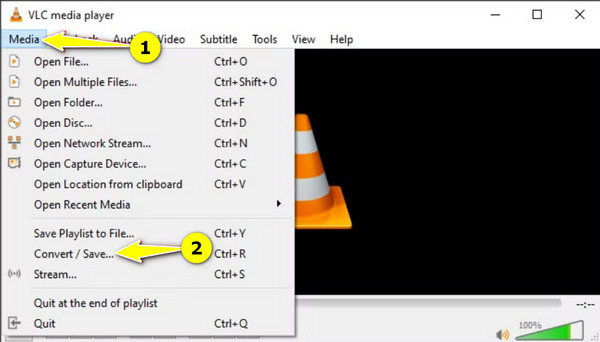
• Now, in the dialog box, click the “Add” button to import your 3GP video file, then click the “Open” button. Proceed by clicking the “Convert/Save” button below.
• In this new dialog, aim for the “Video-H.264 + MP3 (MP4)” option in the “Profile” dropdown menu list. Next, pick out a destination folder and name for your MP4 file, and then click the “Start” button to begin converting 3GP to MP4.
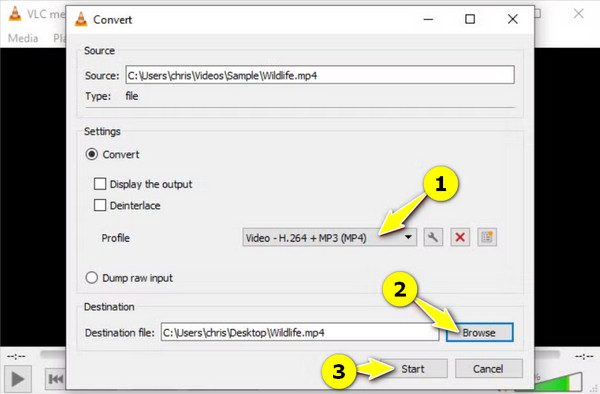
How to Convert 3GP to MP4 Easily with QuickTime Player on Mac
Next is for Mac users, which is the QuickTime Player. This is the default macOS media player with basic video editing and conversion capabilities. It lets you convert 3GP to MP4 within the application, so there’s no need for an extra installation. While its features may be limited, QuickTime Player serves as a convenient solution for Mac users.
• Find the 3GP video on your Mac, then right-click on it and choose “Open With” then “QuickTime Player”.
• Head to the “File” menu, then “Export As” and select your desired resolution among the options. After that, aim for the “H.264” codec to get the MP4 format.
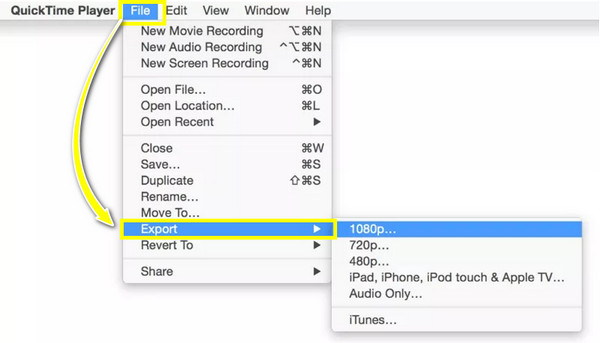
Use CloudConvert to Change 3GP to MP4 Online for Free
A versatile online platform is what awaits you here on the CloudConvert site! This online 3GP to MP4 converter covers a wide range of file conversions, from videos and audio files to documents and presentations. It can be accessed on any device as long as it has an internet connection. Also, CloudConvert is easy to use with its straightforward interface and options, so you can quickly achieve the conversion you want.
• On your chosen browser, for instance, Chrome, search for CloudConvert 3GP to MP4 Converter main site. Here, start by clicking the “Select File” to browse for your 3GP video.
• Automatically, the “MP4” is selected as the format; if not, click the “three-dotted menu” button and locate the format. Adjust the settings as needed, then click the “Convert” button to begin and wait until it is finished.

2 Apps to Convert 3GP Files to MP4 on Android/iPhone
After those desktop and online tools, for someone who prefers using their mobile phones to convert 3GP to MP4, there’s an app for you! Here, you will learn the converter apps for Android and iPhone: 3GP to MP4 Converter and The Video Converter.
1. 3GP to MP4 Converter
This app for Android offers a user-friendly interface for converting 3GP files to MP4. It makes the process much simpler and more accessible for Android users, so see below how to simply use to convert 3GP to MP4 on Android:
• After the app is installed from the Google Play Store, launch it on your device. Import the 3GP files you want to convert using its “Add” button.
• Next, the “MP4” format is automatically the format selected, so all you have to do is tap the “Convert to MP4” button to begin.
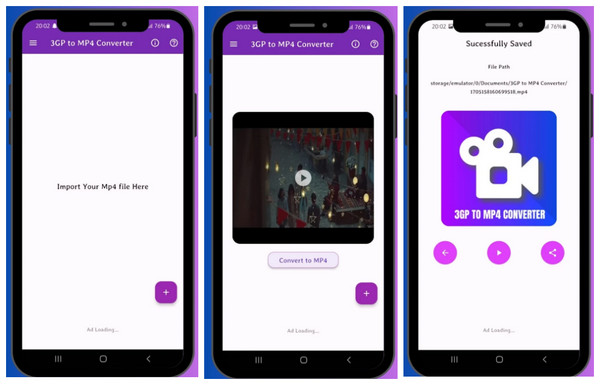
2. The Video Converter
Aside from converting 3GP to MP4, this tool for iPhone can convert various video formats, too. Just simply import your file, select your desired format, and you're done! You can also convert 3GP to iPhone supported formats, like MOV. Also, The Video Converter for iPhone has convenient tools for managing your videos within the app itself.
• Once the app is installed from the App Store, run it on your iOS device. Now, from the main screen, select which location your 3GP file is saved; for example, tap on the “Files” option and find your 3GP video to be imported.
• Then, select “MP4” as your output format, then tap the “Convert” button to begin the process. You will see the loading process on the screen, and later on, you can choose to open, share, or add the MP4 video to the Photos app.
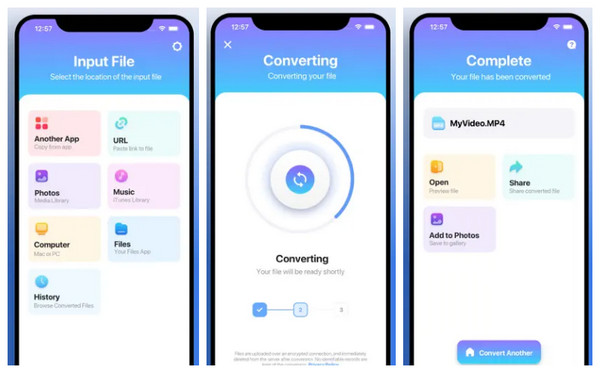
Conclusion
Opening doors to a broader compatibility is what converting 3GP to MP4 does. You can also have a smoother playback and enhance sharing and editing capabilities. Whether you want an online converter or desktop software or to convert 3GP to MP4 on your mobile device, there’s a tool that best suits your needs! Among them, give time to get to know the 4Easysoft Total Video Converter. It has the power to provide you with high-quality results effortlessly, regardless of what format you have and choose. Enjoy your video and audio files on any device by converting them now!
100% Secure
100% Secure



