How to Rip Blu-ray to DPG Format for Easy Nintendo DS Playback
How can you watch your Blu-ray on your Nintendo DS? Rip Blu-ray to DPG! Well, since you are wondering about this, you are probably aware that NDS is not just a portable game console, but it is also a video player. Going back to the question, you can watch your Blu-ray by ripping and converting them into DPG format, which NDS supports. To do that, this post features 2 easy ways to rip Blu-ray to DPG through powerful tools! Start diving in!
Guide List
The Ultimate Way to Rip Blu-ray to DPG for NDS How to Convert/Rip Blu-ray to DPG with VLC Media Player FAQs about How to Rip Blu-ray to DPG FormatThe Ultimate Way to Rip Blu-ray to DPG for NDS
If you are looking for a tool that will offer you an advanced yet easy-to-initiate Blu-ray to DPG ripping process, then the 4Easysoft DVD Ripper tool is what you are searching for. This tool can rip various contents on your Blu-ray and convert them into 600+ file formats, including DPG and device presets. Moreover, it also supports 60X faster Blu-ray ripping process while preserving the original quality. This tool also allows you to customize your Blu-ray movies by adding subtitles, audio tracks, applying filters, and modifying their brightness, contrast, saturation, etc. Furthermore, this tool is fantastic because you can rip and convert content on your Blu-ray to DPG without any limitations or restrictions. These are just a glimpse of this tool’s powerful features and capabilities.

Offer Basic Video Editing features such as Cropper, Trimmer, Add Watermark, Subtitles, etc.
Equipped with the ability to support different types of Blu-ray, even those with different region codes.
Support Output Tweaking options that let you modify your output’s Quality, Encoder, Frame Rate, Resolution, etc.
Integrated with GPU Accelerated technology that provides 60X faster Blu-ray Ripping speed.
100% Secure
100% Secure
How to Rip Blu-ray to DPG for NDS using 4Easysoft DVD Ripper:
Step 1Download and install the 4Easysoft DVD Ripper tool on your Windows or Mac computer. Then, launch the tool and click the "Load DVD" dropdown button, and select "Load DVD Disc." You must insert the Blu-ray disc into your computer’s disc drive and then rip Blu-ray to DPG.

Step 2After that, the tool will automatically load the main title of your Blu-ray; tick the "Full Title" button to see the list of all of the titles on your Blu-ray. Then, select all the "titles" (content) on the new window by clicking the checkboxes you want to rip and convert into DPG format.

Step 3Next, select the "Rip to Video/Audio" option and tick the "Rip All to" dropdown at the upper right corner to access the tool’s offered formats. Then, on a pop window, select the "Video" tab, search for the "DPG" format on the left pane, and click the "DPG General" option.

Step 4Once you finish the above setups, tick the "Rip All" button at the lower right corner of the screen to start the ripping process of your Blu-ray to DPG for NDS.
How to Convert/Rip Blu-ray to DPG with VLC Media Player
Now that you have discovered the ultimate way how to rip Blu-ray to DPG, another option this post can recommend to you is to use VLC Media Player. Yes, you read it right, VLC Media Player. VLC is not just made to play various videos in different formats, but it also can convert or rip Blu-ray to DPG format for your Nintendo DS playback. However, VLC can’t support all commercial Blu-ray discs, and this reason alone might fail to rip and convert your Blu-ray. But who knows, right? Everything might work on your end, and you might achieve a successful ripping Blu-ray to DPG with VLC. So how to convert or rip Blu-ray to DPG format using VLC? Here are the steps you need to go after:
Step 1Launch your "VLC Media Player" on your computer and insert your Blu-ray disc into your drive. After that, select the "Media" tab and click the "Convert / Save" option to access the "Open Media" window.
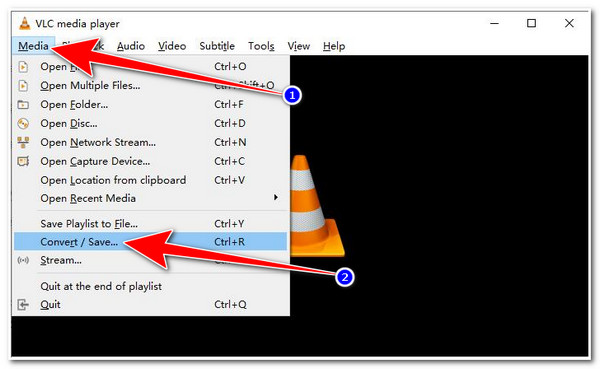
Step 2After that, select the "Disc" tab, click the "Blu-ray" radio button, and browse to import Blu-ray to the VLC. Then, select the title that you want to convert and rip and tick the "Convert / Save" button.
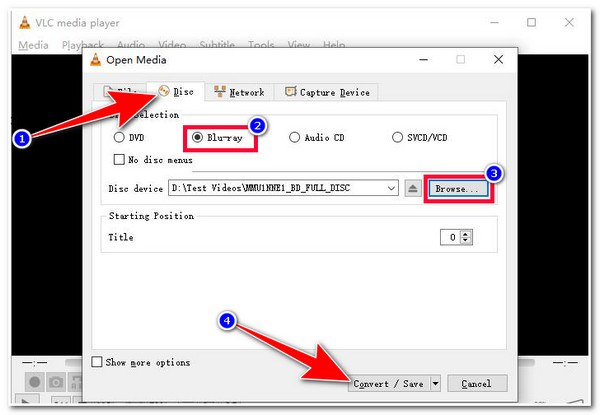
Step 3Next, on the Convert window, click the "Profile" Setting with the "Wrench" icon and select the "DPG" format. After that, tick the "Browse" button to select a file folder location where you wish to store your ripped Blu-ray. Then, tick the "Start" button to start ripping Blu-ray to DPG.
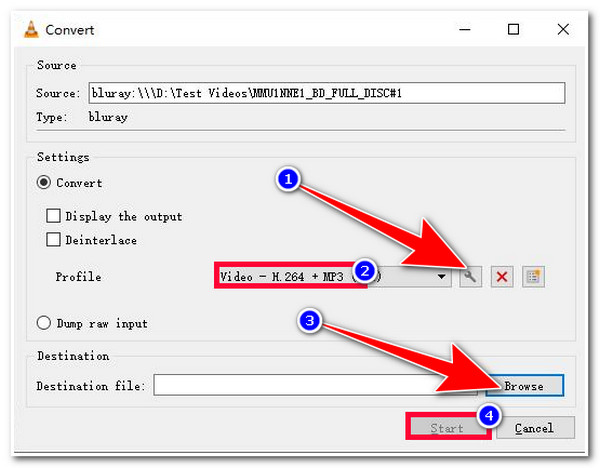
FAQs about How to Rip Blu-ray to DPG Format
-
1. How can I transfer my ripped Blu-ray movie to my NDS console?
To transfer your ripped Blu-ray movies to an NDS console, all you must do is get your NDS’s SD card. Then insert it into your computer’s memory card slot, wait for your computer to read it, copy the ripped Blu-ray movie and paste it to your NDS’s SD card. You can use an SD Card Reader if your computer doesn’t have a memory card slot.
-
2. Does the DPG format comes with a high-quality image?
Yes, it is. Watching videos in DPG format and with its quality also provides you the feeling of watching a video on a usual media player.
-
3. What would be the reason why VLC failed to rip Blu-ray?
There are a lot of reasons why. This might be due to the unavailability of a library for bd+ decoding, a library for AACS decoding, limited output choice/settings, slow speed, etc. In this case, you must use other options to rip Blu-ray successfully.
Conclusion
Those are the 2 easy ways to rip Blu-ray to DPG through powerful tools! You can now enjoy watching movies from your Blu-ray to your Nintendo DS through them. If you don’t want to risk your time trying to use VLC or you end up unsuccessfully ripping your Blu-ray to a DPG format, then the 4Easysoft DVD Ripper tool would be your best alternative! With this tool’s powerful Blu-ray ripping and converting features, you can undoubtedly successfully achieve your desired Blu-ray watching experience on your Nintendo DS! If you find this tool interesting, visit its official website today to learn more!
100% Secure
100% Secure



