Unlock all your iPhone/iPod/iPad by wiping passcode and remove Apple ID completely.
Forgot Passcode on iPhone – How to Solve with 3 Amazing Solutions?
If you forgot your iPhone passcode after changing 4 digits to a 6-digit passcode, this might be a big problem.Since after six unsuccessful password attempts, your iPhone will be disabled in 1 minute. And when you try it so many times, it will be disabled for a long time. It is frustrating, but you shouldn't worry about it anymore. Learn below the three methods to fix the forgot passcode on iPhone issues.
Guide List
Part 1: How to Bypass Your iPhone When You Forget Passcode Part 2: Forgot Passcode on iPhone? How to Reset Your Disabled iPhone? Part 3: FAQs about Forgetting Passcode on iPhonePart 1: How to Bypass Your iPhone When You Forget Passcode
4Easysoft iPhone Unlocker is one excellent iPhone unlocker to help you if you forgot the passcode on your iPhone 17. It can remove all password restrictions on your iPhone and other iOS devices. This iPhone Unlocker also supports all iOS models and versions, including the latest iPhone 17. Even if you forgot four-digit passcode on iPhone or 6, this powerful unlocker can safely wipe it and help you reaccess it. Now, you can create a new one quickly and make sure to remember it.

This iPhone Unlocker can also wipe passcode in the form of Face ID or Touch ID.
It offers you a solution to unlock an old iPhone, reset iPhone/iPad with a broken screen, unlock the iPhone screen password, and unlock iPhone under a screen time restriction
Support a wide range of iPhone, iPad, and iPod models and versions, including the latest iPhone 17 and iOS 17/18/26.
It offers an intuitive user interface that makes it easy for you to bypass the password restrictions on all your iOS devices
100% Secure
100% Secure
Step 1When you have launched the 4Easysoft iPhone Unlocker on your computer, connect your iPhone, click the Wipe Passcode button on the main interface, then click the Start button.
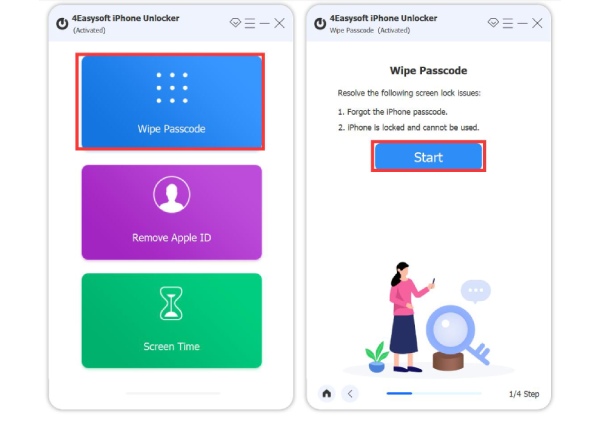
Step 2The information on your iPhone will be automatically detected. Check the information if they are correct, then click the Start button to download.
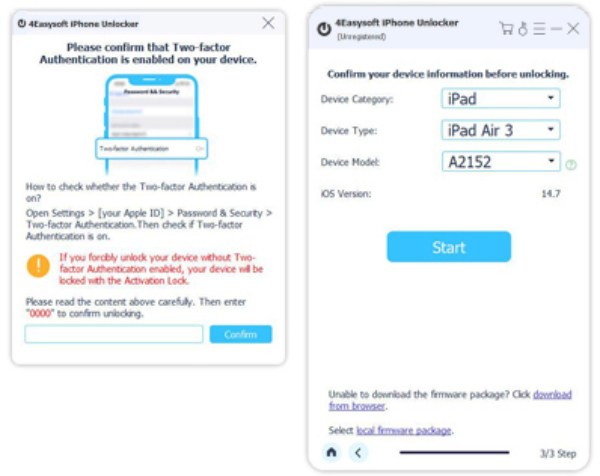
Step 3Wait for a few minutes to finish the downloading process. Lastly, enter 0000 to confirm your operation and click the Unlock button to start fixing your forgotten iPhone screen
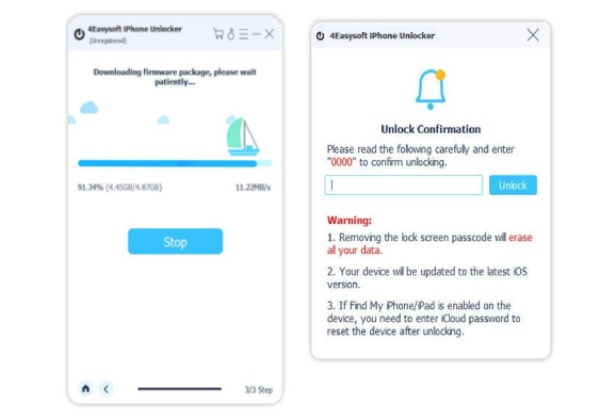
Part 2: Forgot Passcode on iPhone? How to Reset Your Disabled iPhone?
1. Use Recovery Mode to Restore iPhone.
The second method you could use to fix the forgot passcode on iPhone problem is the Recovery mode on the iPhone. It enables you to erase it and set up your iPhone again. You have to ensure that your data is backed up for you to restore it after setting it up. If you didn’t back up your iPhone, you can set it up as a new device, then download what you have in iCloud. Detailed steps to restore an iPhone using Recovery Mode and solve forgetting passcode on iPhone problem are written below.
Step 1Turn off your iPhone properly. For iPhone 8 and the latest models, press and hold both the side and volume down buttons. For iPhone 6 to iPhone 7, press and hold the side button; for iPhone SE's first generation, iPhone 5s, and earlier models, press and hold the top button until the power off slider appears on your screen.
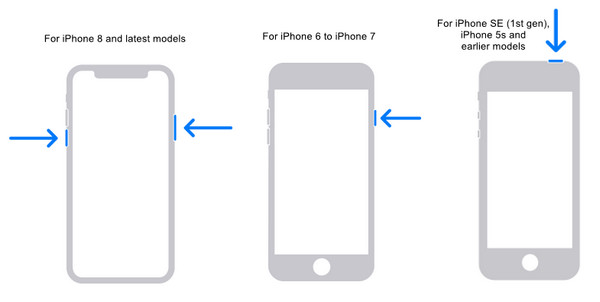
Step 2Put your iPhone in Recovery Mode by pressing and holding the correct button, depending on your iPhone model. Keep holding the button until you see the recovery mode screen. Remember to connect your iPhone to your computer through a USB cable.
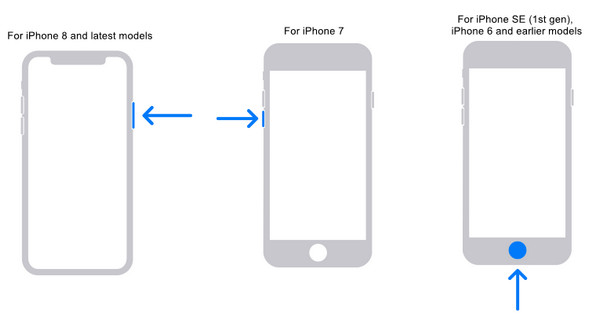
Step 3On iTunes, a window will pop up; click Restore, then another window will appear; click Restore and Update. Your iPhone will be put back into the factory settings, and you will have to set up your iPhone again from the beginning
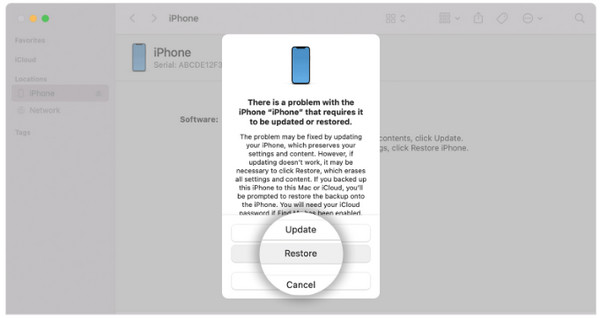
After that, you can set a new passcode. Go to Settings app and tap the Touch ID & Passcode to add a new passcode. You can set a memorable password to solve your forgot passcode on iPhone issues.
2. Unlock iPhone via iCloud
Another method to unlock your iPhone is using iCloud. It securely stores your photos, files, notes, passwords, and other data. So if you have a forgot passcode on iPhone issue, you have to restore your device and connect it to your computer with iCloud, where you last synced the iPhone. You can sign into iCloud on another device to unlock your iPhone without your passcode.
Step 1You must log in to iCloud on a web browser. Make sure you log in to the account you used to set up Find iPhone.
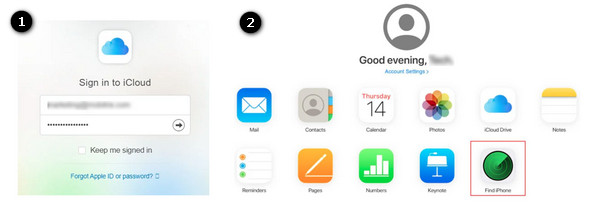
Step 2Open Find iPhone, click All Devices, then select your iPhone. Click Erase to delete all data on the phone. Then a prompt saying will appear, Erase this iPhone? Click Erase. You have to enter your Apple ID, then a verification code on your trusted device will arrive. Enter the code.
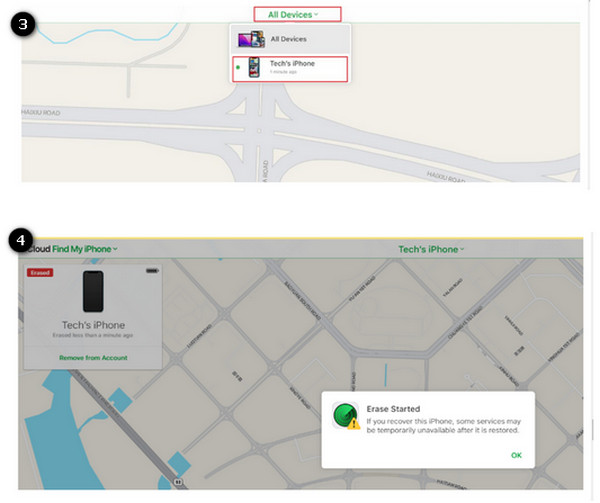
This is optional; you will be asked to enter your phone number. Or you can click Next to proceed.
Step 3A notification will pop up saying Erase Started. You’ll see a black screen with the Apple logo on your iPhone. When the process is finished, you need to set up your iPhone again, then after completing the setup process, restore your data and settings by clicking Restore from iCloud Backup. You can activate a new passcode, which solves your forgot passcode on iPhone problem.
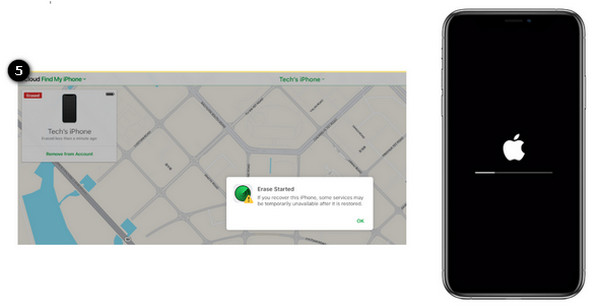
Part 3: FAQs about Forgetting Passcode on iPhone
-
What is the longest time an iPhone has been disabled?
If you forgot passcode on iPhone, this might get you in trouble, since your iPhone will be disabled for 1 minute after your six unsuccessful password attempts. After the seventh attempt, it will be disabled for five minutes; the eight failed attempts for fifteen. And on the tenth unsuccessful attempt, the iPhone will be disabled for an hour.
-
Does recovery mode delete everything on iPhone?
If you do the Recovery Mode method with iTunes, there’s a possibility that it will delete all the data stored on your iPhone. Make sure your data is backed up if you choose this method. Then, you will either set up your iPhone as a new device or restore it from a backup.
-
Can I get my iPhone out of disabled mode without using iTunes?
If you forget passcode on your iPhone, you can also use Apple’s Find My iPhone service. This application on your iPhone allows you to perform actions on all your iOS devices. All you have to do is to access either the website or the app on another device, and you will get your iPhone out of disabled mode.
Conclusion
A locked iPhone is indeed frustrating. But, the good thing is, after reading this article, you can get rid of your forgot passcode on iPhone issues. With the three methods mentioned above, you can unlock or reset your disabled iPhone effortlessly. The best iPhone Unlocker is also revealed the 4Easysoft iPhone Unlocker. Using this unlocker, you can safely wipe your iPhone disable status and activate a new iPhone passcode. Whatever happens, go around with your phone having a password, and remember your iPhone passcode.
100% Secure
100% Secure



