Convert video and audio files to 1000+ formats with customized settings.
What Does Freemake Video Converter Do? A 2025 Review
Primarily used for conversion, you may have crossed paths with Freemake Video Converter while looking for a tool to convert your files. Whether you wish to watch a video on your phone or other device, having the right converter is crucial. Is Freemake Video Converter the best tool to use for this task? Answer it today, as this review post will dive deeper into its features, advantages, drawbacks, and more. See if it is worth your time or need to look for an alternative
Guide List
What is Freemake Video Converter? Features, Pros, and Cons Is Freemake Video Converter Safe and Free to Use? 4Easysoft Total Video Converter — Best Alternative to FreemakeWhat is Freemake Video Converter? Features, Pros, and Cons
Freemake Video Converter is known as a versatile and friendly tool designed for converting and managing multimedia files. It covers a wide variety of formats, from popular video and audio to image formats, making it your perfect choice for so many who want to enjoy their media files across different devices and platforms, improving compatibility.
Aside from conversion, it functions as a video editor as well, and can download online videos and burn DVDs and Blu-rays. Furthermore, the Freemake Video Converter includes presets for specific devices, including smartphones, gaming consoles, tablets, etc, making the conversion process much simpler for users.
To know more about Freemake Video Converter in detail, listed down below are its key features. And just like any software that’s not perfect, you’ll see the advantages and downsides it offers.
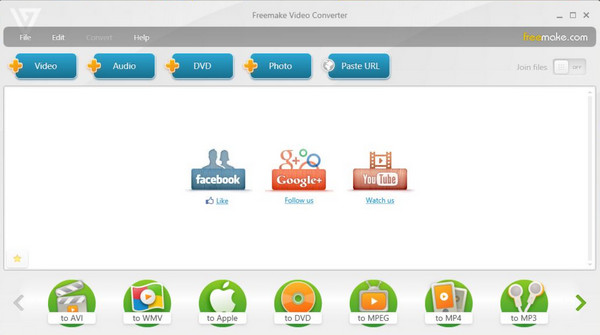
Key Features of Freemake Video Converter:
Multiple Format Support. Covering over 500 formats, Freemake will let you convert files between formats like MP4, MOV, AVI, and MKV and audio formats such as AAC, MP3, and FLAC.
HD and 4K Conversion. Your converted files will surely be of either high-definition or ultra-high-definition videos with no quality loss.
Presets for Devices. The tool has pre-configured settings for converting videos to be compatible with any of your devices, whether it is an iPhone, Android, iPad, Xbox, or more.
Built-in Editing Tools. Before converting your file, you can take advantage of Freemake Video Converter’s editing tools for trimming, merging, cutting, and so on.
DVD and Blu-ray Burning. Aside from converting and editing files, the software allows users to burn desired videos to DVDs or Blu-ray discs easily.
Online Video Downloading. Another splendid feature is the ability to download videos from plenty of websites, including YouTube, Vimeo, etc., and then convert them into any format you like.
Audio Extraction. If you only wish to get the soundtrack out of a video or movie, the tool can extract audio and save it in an MP3 format or other available audio formats.
Pros of Freemake Video Converter:
• Famous for its easy-to-use interface, perfect for whatever skill level.
• A large variety of input and output formats are supported.
• Comes with a free version, which is good for basic conversion and editing.
• Optimized for a significantly quick video conversion process.
Cons of Freemake Video Converter:
• Add a watermark to your converted videos in the free version.
• It requires a purchase to enjoy features like faster conversion and available options.
• The free version often includes ads, which annoys some users.
As you see, Freemake Video Converter is a versatile tool that is well-suited for everyone who is looking for a quick solution for their media files. However, just like in some other tools, you may be worried about your data and file security; the next part will answer it for you.
Is Freemake Video Converter Safe and Free to Use?
How about the safety of your data and files within Freemake Video Converter? After knowing the program's functionalities, learn here in this section the two most crucial questions of users.
Is Freemake Video Converter Safe?
Fortunately, this video converter is considered safe to use. Still, you must ensure that you download and install it from a reliable source, avoiding potentially harmful versions that contain malware or other viruses. While some users have faced additional software during the installation process, you have the option to decline them. Currently, the software has not been linked with any significant flaws, and it is trusted by millions of users all over the world to convert their files.
Is Freemake Video Converter Free?
Yes, the program has a free version with a bunch of core features for basic converting, editing, and managing videos. But, while that’s the case, there are some limitations you need to expect, such as:
• Watermark on your converted videos.
• No faster conversion speed and other high-quality output options.
• It might display advertisements during free use.
All these can be avoided once you purchase the Freemake Video Converter’s premium version. Aside from removing watermarks and ads, you can access all advanced features, such as faster encoding and more freedom in video settings. You may purchase it one time or a subscription; it depends on what you need.
4Easysoft Total Video Converter — Best Alternative to Freemake
While Freemake Video Converter is a popular choice for video conversion, there are more powerful tools in the market that may offer more. One standout alternative you can get is the 4Easysoft Total Video Converter. This Freemake Video Converter alternative offers robust functionality and a user-friendly interface designed to handle all your conversion tasks. Hundreds of formats here are covered, including MP4, MOV, AVI, GIF, MP3, OGG, etc., each with its set profile settings that you may customize to your desired preferences or leave as it is. You can also edit your footage (trim, cut, rotate, etc) and even enhance the quality of your videos before converting them! With support for HD, even 4K conversions, this tool surely is a powerful alternative for both casual and professional users.

Support a wide range of formats to convert in HD and even 4K resolution
Fast conversion speed, thanks to its hardware acceleration technologies.
It can convert multiple files simultaneously, saving time for large media files.
Preview your videos to ensure you will get the desired outcome.
100% Secure
100% Secure
Step 1Open the 4Easysoft Total Video Converter on your desktop screen and import your media files to be converted by clicking the “Add” button or by dragging and dropping straight into the upload area.

Step 2Following that, go into the “Convert All to” drop down menu to get inside the format selected window. From the available tabs: Video, Audio, and Device, choose the output you desire for your file.

If the default profile of your selected output doesn’t meet your needs, you can change it through the “Custom Profile” button (Gear icon). In this opened window, you can set the resolution, frame rate, bitrate, and more to your preferences.

Step 3Once you’re satisfied with your settings, select a location to save the converted file and set a name for it. You can click the “Edit” or “Trim” buttons as well before finalizing. If it is okay, click the “Convert All” button to begin the process.

Conclusion
Surely, Freemake Video Converter is a superb choice for anyone seeking a simple tool for video conversion, basic editing, as well as managing their media files. But despite these great functionalities, its free version comes with limits like watermarks and ads, which may be a red flag for some users. So, here comes the best alternative, named 4Easysoft Total Video Converter, to the rescue. With its 4K support, high-speed conversion, editing tools, huge customization options, and more, it is a powerful all-around solution for all.
100% Secure
100% Secure



